How Many Instagram Accounts Can I Have? Limits, Rules, and Smart Ways to Manage Them
Learn how many Instagram accounts you can have: switch up to five in-app, manage more via Meta tools. Get limits, rules, and secure multi-account workflows.
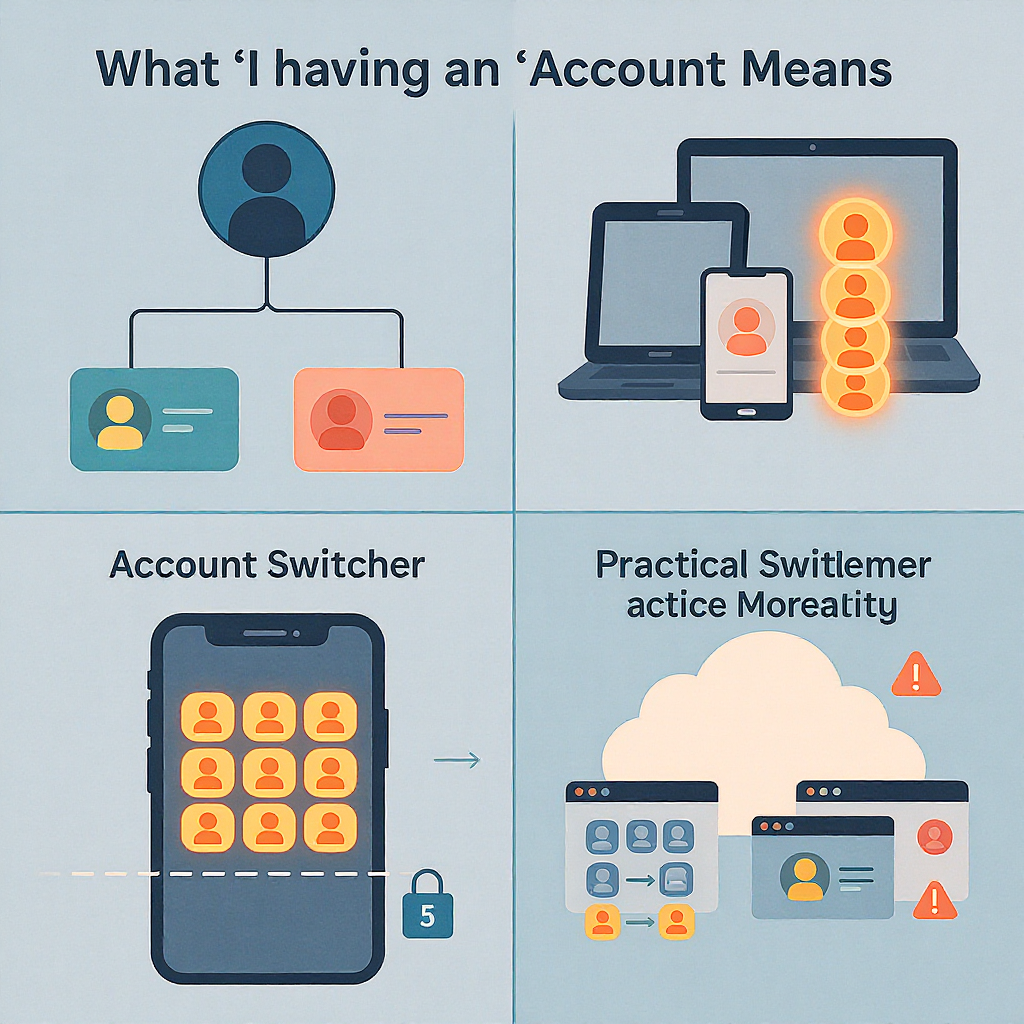
How Many Instagram Accounts Can I Have? Limits, Rules, and Smart Ways to Manage Them
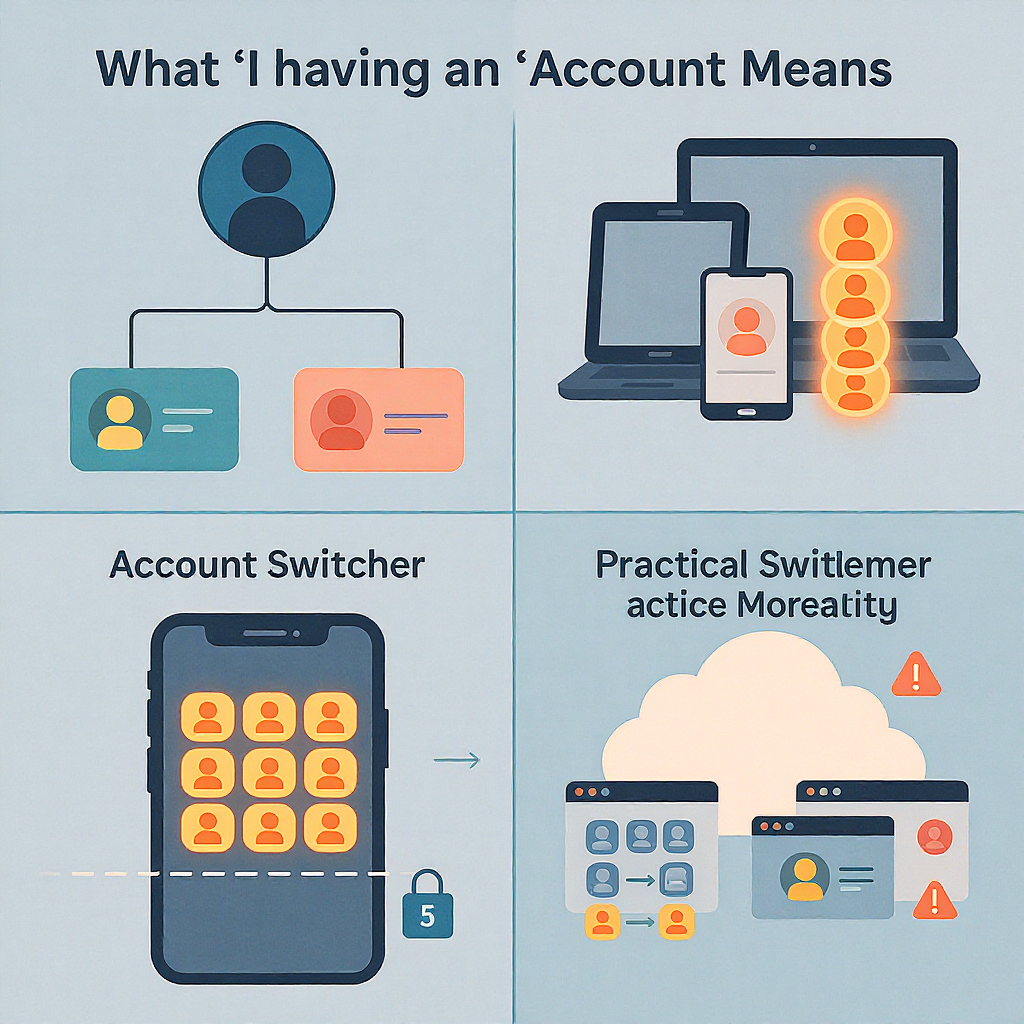
Whether you’re a creator, brand, or agency, you can manage multiple Instagram accounts effectively with the right setup. The app allows quick switching between up to five logged-in accounts, while ownership and management can scale far beyond that using Meta’s business tools. This guide clarifies limits, best practices, and workflows to keep multi-account operations secure, compliant, and efficient.
Quick answer
- You can be logged into and quickly switch between up to five Instagram accounts at a time in the mobile app.
- You can own or manage more than five accounts overall. There’s no publicly stated hard cap on ownership, but practical constraints (login slots, device/browser profiles, rate limits, and policy enforcement) apply.
- For larger setups, use Meta’s Accounts Center and Business tools to grant access without sharing passwords.
What “having” an account really means
“Having” can mean at least two things:
- Owning: You registered the account and control its primary email/phone and password.
- Managing: You have permission to post, reply, and analyze via roles assigned through Meta Business tools, without owning the credentials.
Account types:
- Personal: Default profile for everyday use; can be switched to professional later.
- Professional: Creator or Business. Required for many analytics, monetization, and API-based scheduling tools.
Identity requirements:
- Each Instagram account needs a unique username. Sign‑up requires an email or phone number. While a phone number can be reused across accounts in some cases, use unique emails for clean recovery paths.
- You can link accounts in Meta’s Accounts Center to enable cross‑profile features and centralized login control.
| Concept | Owning | Managing via Roles |
|---|---|---|
| Credentials | You hold email/phone + password | No password; access granted by Admin |
| Revocation | You control it directly | Business admin can add/remove you |
| Best use | Personal or brand you fully control | Agencies, teams, collaborators |
| Security risk | High if password is shared | Lower; role-based permissions |
Official and practical limits
- App quick-switch limit: Five accounts simultaneously on the Instagram mobile app. You can add more by logging out/in, but five is the practical slot cap for fast switching.
- Web/browser behavior: On instagram.com, multiple sessions are easier with separate browser profiles or containers. One profile = one login at a time.
- Device/IP creation limits: Not documented publicly. Rapidly creating many accounts from the same device/IP or reusing the same device fingerprint can trigger reviews or temporary blocks.
- Rate limits and flags: Excessive follows, DMs, likes, or posting bursts—especially from new accounts—can cause action blocks. New accounts are “high friction” until they establish trust.
- Linking limits: Accounts Center imposes sensible relationships between profiles. Avoid linking patterns that look like sockpuppet networks.
Setting up multiple accounts
iOS/Android: Add, switch, remove
- Add an account:
- Open Instagram app > profile tab.
- Tap your username at the top.
- Tap Add account > Log in to existing account or Create new account.
- Follow prompts and ensure a valid email/phone is attached.
- Switch between accounts:
- Long-press your profile picture in the bottom nav, or tap your username at the top and select the account. Up to five are available for quick switching.
- Remove an account from the app:
- Profile > ≡ menu > Settings and privacy.
- Account Center > Logging in with accounts > Remove from this device.
- Confirm. This does not delete the account; it just logs it out.
Tip: Set “Remember login info” carefully—enable only on secured personal devices.
Web: Add and switch
- Use separate browser profiles (Chrome profiles, Firefox containers) to keep multiple sessions active concurrently.
- Alternatively, log in/out in the same browser window, accepting that it’s one session at a time.
Default posting account and per-account notifications
- Default posting: In the mobile app, Instagram remembers the account context you last used. Always check the top-left avatar before posting.
- Notifications:
- Profile > ≡ > Settings and privacy > Notifications.
- Configure per-account notification levels to reduce noise (e.g., turn off live/video notifications for secondary accounts).
Managing more than five accounts
- Multiple devices: Split accounts across personal phone, work phone, or a tablet to increase simultaneous login slots.
- Multiple browser profiles: Use distinct profiles/containers for persistent web logins without cross-contamination.
- Efficient login/out routines:
- Keep a password manager with autofill enabled.
- Use app-based 2FA to speed up secure re-logins.
- Use Meta Business tools instead of sharing passwords:
- Meta Business Suite / Business Manager lets you connect Instagram accounts to a Business and grant roles to teammates, agencies, or tools.
- Assign only the permissions needed (content posting, ads, messages). Revoke access when contracts end.
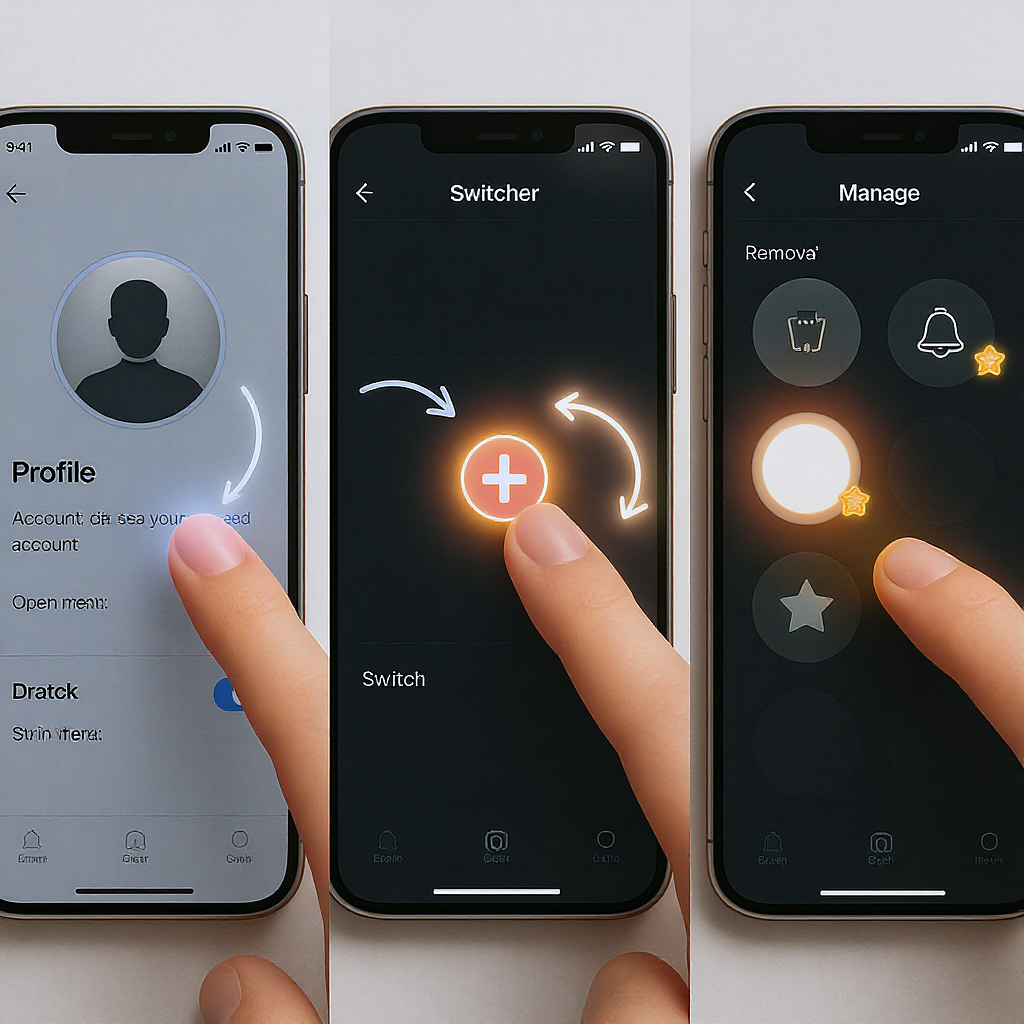
Scheduling and collaboration
Meta Business Suite (recommended)
- Requirements: Instagram Business or Creator account connected to a Facebook Page and your Business in Meta’s settings.
- Steps:
- Open Business Suite (business.facebook.com) or the mobile app.
- Select the Instagram account.
- Create a post/reel/story, tailor captions and tags, and choose Schedule to pick date/time.
- Monitor planned posts in the calendar; reschedule as needed.
Notes:
- Stories scheduling is supported in Business Suite for eligible professional accounts. Features change over time; check Suite’s composer for current options.
- Some formats (e.g., product tagging, music choices, branded content) may have restrictions when scheduled.
Approved third‑party tools via the Instagram Graph API
- Tools: Hootsuite, Sprout Social, Later, Buffer, and others that are Instagram Partners.
- Capabilities:
- Schedule feed posts and Reels reliably.
- Stories scheduling may be limited or use reminders if not fully supported by the API in your region/account type.
- Ensure:
- Your Instagram is a Business/Creator profile.
- The tool has been granted the correct permissions (content_publish, instagram_basic, pages_show_list, etc.).
- You complete the linking flow in Accounts Center/Business Settings.
Team permissions and audits
- Use role-based access for creators, editors, community managers, and analysts.
- Run quarterly audits to remove unused access.
Example access inventory (JSON):
{
"accounts": [
{
"handle": "@brand_global",
"roles": {
"admin": ["Ava", "Noah"],
"content": ["Mia", "Liam"],
"community": ["Zoe"],
"ads": ["Ethan"]
},
"2fa_required": true,
"last_review": "2025-06-01"
},
{
"handle": "@brand_region_eu",
"roles": {
"admin": ["Ava"],
"content": ["Lucas", "Emma"],
"community": ["Oliver", "Sofia"],
"ads": ["Charlotte"]
},
"2fa_required": true,
"last_review": "2025-06-01"
}
]
}Policy and safety basics
- Misrepresentation and impersonation: Don’t pose as individuals or brands you don’t represent. Use accurate names and bios. Parody must be clearly labeled.
- Automation and bots: Unapproved automation (auto-DMs, mass follow/unfollow, scraping) violates Terms and triggers enforcement.
- Spammy cross-posting: Simultaneous identical content across many accounts, repetitive comments, or excessive hashtags can be penalized.
- Age requirements: Users must be 13+ (higher in some regions).
- Name, username, and handle rules: Avoid misleading usernames or domain squatting.
- Triggers for review/disable: Rapid account creation, unusual IP/device patterns, repeated policy strikes, deceptive ads, or copyright violations.
Security best practices at scale
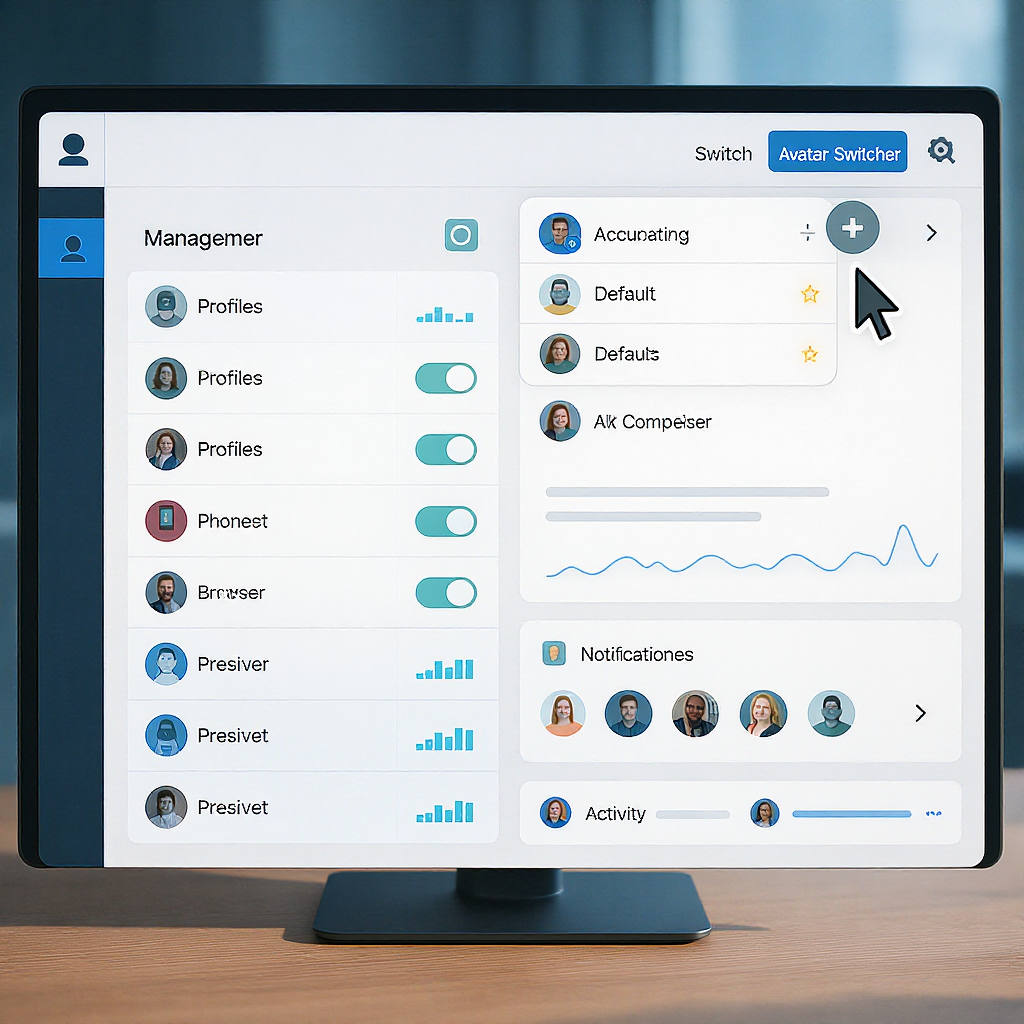
- Unique emails per account: Use a structured format (e.g., marketing+ig1@yourdomain.com). Avoid mailbox reuse across unrelated brands.
- Strong, unique passwords: Store in a reputable password manager. Never share passwords over chat or email.
- App-based 2FA: Use an authenticator app (not SMS) for each account. Save recovery codes in your vault.
- Device hygiene:
- Keep OS and app updated.
- Require passcode/biometrics.
- Avoid public/shared devices; if necessary, use web + private profiles and log out fully.
- Session and access reviews:
- Settings and privacy > Login activity: Log out of unknown sessions.
- Review Connected experiences/Apps in Accounts Center; revoke unused third-party access.
- Phishing awareness: Instagram won’t DM you asking for passwords. Verify emails via Settings > Security > Emails from Instagram.
Strategy: When multiple accounts make sense
- Clear use cases:
- Brand vs. product lines (e.g., @brand, @brand_sneakers)
- Regions/languages (e.g., @brand_us, @brand_es)
- Niches/formats (e.g., @brand_help for support; @brand_jobs for careers)
- Creator collaborations or ambassador programs.
- Content differentiation:
- Tailor voice, visuals, and posting times per audience.
- Localization: captions, holidays, cultural references, UGC sources.
- Cross-posting dos and don’ts:
- Do adapt creative, captions, and hashtags per account.
- Don’t blast identical posts to every profile at the same minute.
- Use staggered schedules and distinct thumbnails for Reels.
- Measure performance across profiles:
- Use Instagram Insights and Business Suite aggregated reporting.
- Tag links with UTM parameters to compare traffic/conversion by account.
- Track saves, shares, and replies, not just likes.
| Scenario | One Account | Multiple Accounts |
|---|---|---|
| Single-country brand | Simpler ops, unified audience | Overhead may outweigh benefit |
| Global brand, local teams | Hard to localize effectively | Recommended with regional handles |
| Support-heavy interactions | DMs overwhelm main account | Dedicated support handle helps |
| Distinct products/audiences | Mixed messaging risk | Separate feeds for clarity |
Troubleshooting and FAQs
I hit an “action blocked” error. Now what?
- Stop the triggering behavior for 24–48 hours (follows, DMs, likes).
- Complete profile setup and verify email/phone.
- Warm up new accounts gradually: post quality content, avoid link spam, engage at human pace.
Instagram is asking for identity verification. Is that normal?
- Yes, especially for new accounts, major permission changes, or unusual logins.
- Follow the selfie video or ID steps in-app. Do not create new accounts to bypass this.
Is the “shadowban” real?
- Instagram doesn’t acknowledge a shadowban by name. However, content can receive reduced reach due to:
- Policy violations (nudity, misinformation, hate speech).
- Spam behaviors (hashtag abuse, identical posts, mass actions).
- Low-quality engagement signals.
- Focus on policy compliance, originality, and audience relevance.
My account was disabled. Can I appeal?
- Use the in-app appeal link or visit the Help Center. Provide accurate info and any requested documents.
- For Business/Creator accounts connected to a Facebook Page, check Meta Business Support (availability varies by region/spend) for chat or email assistance.
- Avoid third-party “recovery” services.
How many Instagram accounts can I have on one phone?
- You can keep up to five logged in for quick switching. You can own/manage more; use additional devices or log-in/out to reach them as needed.
Can I schedule Stories?
- In many regions and accounts, Meta Business Suite supports Story scheduling. Third-party support varies; some tools use mobile reminders instead. Check your tool’s latest capabilities.
Best way to give an agency access without password sharing?
- Connect the Instagram to your Business in Meta Business Settings.
- Assign the agency’s Business access and grant specific roles (content, ads). Remove access when the engagement ends.
Key takeaways
- Quick-switch cap: five accounts in the app; you can manage more with devices, browsers, and Business roles.
- Use Meta Business Suite for scheduling, permissions, and reporting at scale.
- Stay within policies, pace your growth, and invest in security (unique emails, strong passwords, app-based 2FA).
- Be strategic: only spin up new accounts when there’s a clear audience and content plan.
Summary
You can actively switch between up to five Instagram accounts on one device, but ownership and management can scale much higher by leveraging Meta’s Accounts Center and Business tools. To keep operations smooth, distribute sessions across devices/browsers, rely on role-based access instead of password sharing, and schedule via Business Suite or approved partners. Prioritize security and policy compliance, and only create new accounts when they serve a distinct audience or objective.



