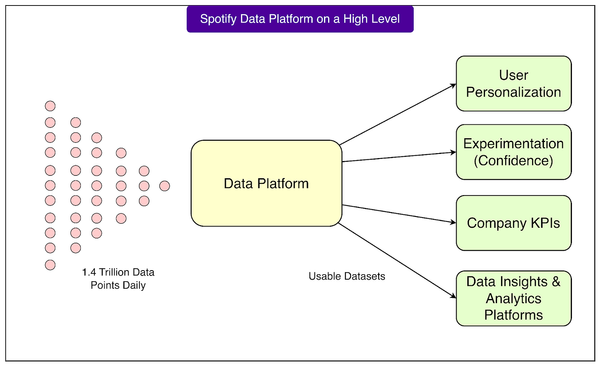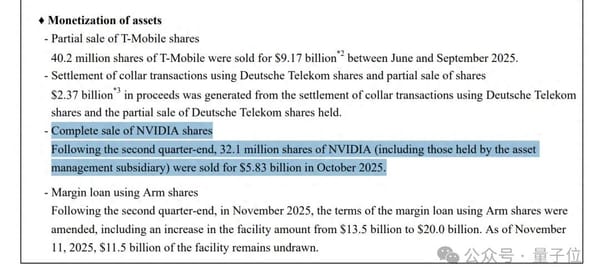Facebook Photo Upload Limits and Album Posting Guide
Learn Facebook’s photo upload limits, album features, sizes, and step-by-step tips for posting multiple images to boost engagement.

Introduction to Facebook Photo Posting for Higher Engagement
Facebook is still a leading social media platform for sharing updates, brand stories, and visual content. Photo posts are consistently among the most engaging formats — whether you’re posting family pictures, product photos, or event highlights, images draw more likes, comments, and shares. Understanding how many pictures you can post on Facebook, along with the platform’s limits, formats, and album features, is essential for maximizing reach and interaction.

In this guide, you’ll learn the current photo upload limits for different account types, how Facebook albums work, the effect of image size and compression, and step-by-step instructions for posting multiple pictures on both desktop and mobile. You’ll also find organizational tips, troubleshooting solutions, and creative strategies for storytelling with images.
---
Current Facebook Limits for Uploading Multiple Pictures in a Single Post
When users ask, "How many pictures can you post on Facebook?", the short answer is that it depends on your post type and account.
For a standard single post on Facebook:
- You can upload up to 80 images per post on most personal profiles and Pages.
- Accepted formats include JPEG, PNG, and static GIF (animated GIFs behave as short videos).
- Messenger has separate sharing limits that do not apply to News Feed posts.
---
Personal Profiles, Pages, and Groups: Photo Limit Differences
While the general cap is 80 photos per post, certain account features vary:
| Account Type | Max Photos per Post | Album Behavior |
|---|---|---|
| Personal Profile | Up to 80 | Photos can be added to new or existing albums; appear on your timeline |
| Page | Up to 80 | Good for marketing campaigns; posts can be boosted or turned into ads |
| Group | Up to 80 | Visible only to members; albums optional |
Note: Facebook occasionally experiments with feature changes, so limits may differ slightly depending on region or testing phase.
---
How Album Creation Helps You Share More Photos Over Time
If you want to showcase more images than the per‑post limit, Albums are the solution.
- Albums can store thousands of photos over time, though each upload batch is still capped.
- Organizing photos into albums improves browsing and discoverability.
- Albums can be structured chronologically (event timeline) or thematically (product line, portfolio).
Albums are ideal for event coverage, seasonal product displays, or curated collections.
---
Recommended Photo Size, Resolution, and File Format
Large, high‑resolution images can be slowed by upload and rendering times, and may encounter size restrictions.
Best practice settings:
- Resolution: Up to 2048px on the longest side for optimal detail.
- File size: Keep under 15 MB per image to avoid slow uploads or errors.
- Format choice: JPEG for everyday photos; PNG for graphics and logos to maintain sharpness.
Facebook applies image compression to optimize speed, so uploading oversized files won’t necessarily improve on‑site quality.
---
Step-by-Step Guide to Posting Multiple Pictures on Facebook
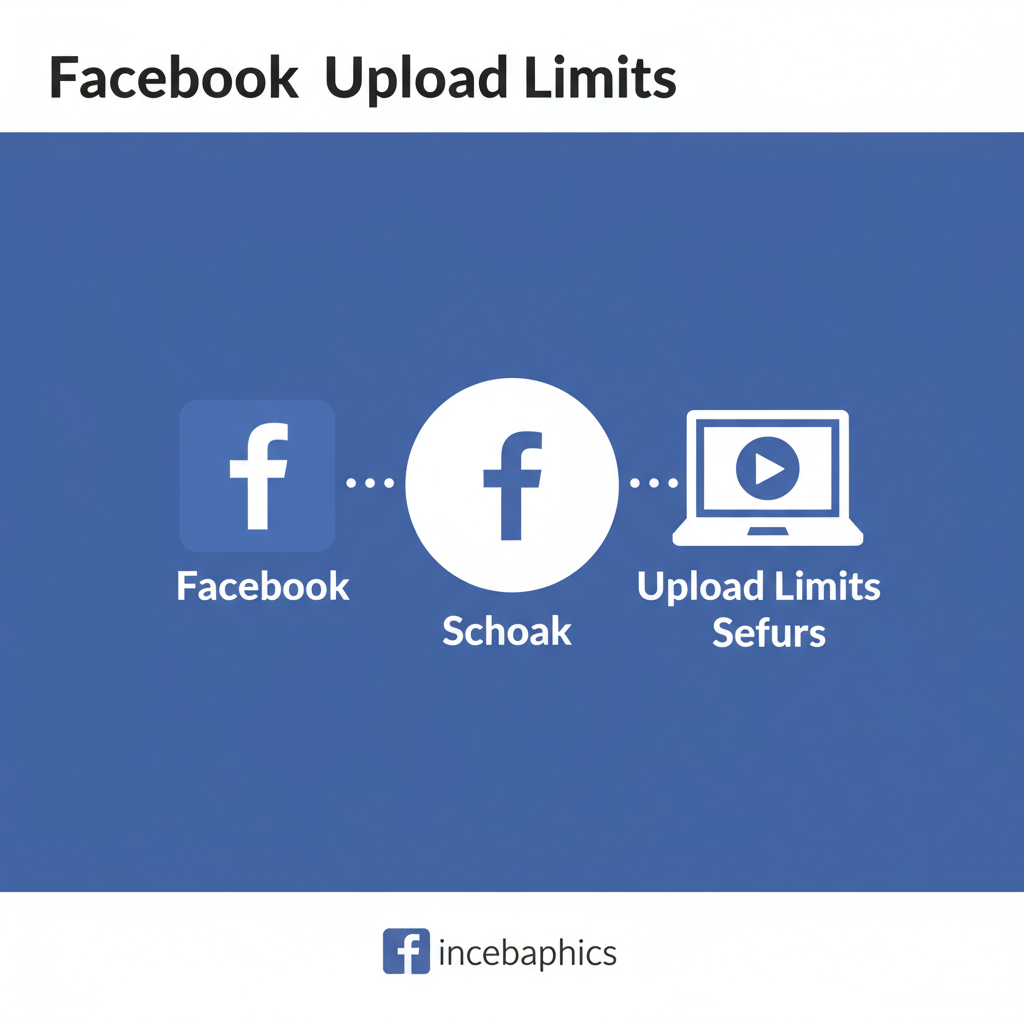
From Desktop (Web Browser)
- Sign in to Facebook.
- In your News Feed or personal profile, click “Photo/Video”.
- Select up to 80 images using the file picker.
- Optionally, click “Add to Album” or create a new album.
- Add captions, tag people, and set the audience privacy.
- Click Post.
From Mobile App (iOS and Android)
- Open the Facebook app.
- Tap the “What’s on your mind?” prompt.
- Select Photo/Video, then choose your images.
- Add filters, text overlays, or edits if desired.
- Write captions, tag friends, and set audience.
- Tap Post.
Pro tip: On mobile, reorder images before posting by long‑pressing and dragging thumbnails.
---
Organizing Albums for Better Reach and Engagement
Good album management can improve your visibility within Facebook search and increase interaction:
- Use clear, keyword‑rich album titles.
- Include descriptive captions for each image.
- Tag relevant people or partner Pages to extend reach.
- Keep albums focused with cohesive themes.
---
How Facebook Compression Affects Photo Quality
When uploading many pictures, Facebook uses compression to speed up delivery.
Compression effects:
- Slight loss of sharpness and detail.
- Duller colors, especially in vibrant images.
Minimizing impact:
- Enable “High Quality” when creating albums.
- Pre‑size images to around 2048px.
---
Creative Multi‑Image Post Ideas
Using multiple photos in a post or album can make content more compelling:
- Before and After comparisons for projects or makeovers.
- Step‑by‑Step tutorials for recipes, DIY, or art.
- Event timelines showing start‑to‑finish progress.
Organize photo order intentionally to guide the viewer’s experience.
---
Troubleshooting Common Upload Issues

Problem: Photos won’t upload
- Cause: Unsupported format; too large files; poor connectivity.
- Fix: Convert to JPEG/PNG, reduce file size, and confirm stable internet.
Problem: Upload freezes mid‑way
- Clear your browser cache or reinstall the Facebook app.
Problem: Missing photos after posting
- Review privacy/audience settings — some may be hidden.
---
FAQs About Facebook Photo Posting
Q1: Can multi‑photo posts be scheduled?
Yes — Pages can schedule them with Facebook’s native tools. Personal profiles require third‑party tools that comply with Facebook’s API.
Q2: Can you tag people in bulk uploads?
Tags must be added to each photo or the main post caption; no single‑click bulk tagging.
Q3: Does the limit differ for ads?
Yes — carousel ads max out at 10 images, each linked separately. Organic posts can use the full 80.
---
Conclusion: Making the Most of Facebook’s Photo Limits
Knowing how many pictures you can post on Facebook — and how profiles, Pages, and groups differ — equips you to plan visuals more effectively. By working within the limits, optimizing file sizes, and using albums creatively, you can share high‑quality images that load quickly and encourage engagement.
Use smart organization, thoughtful storytelling, and Facebook’s settings to keep your visuals looking great and your audience interacting. Now it’s time to put these tips into action — plan your next post, upload confidently, and watch your engagement grow.