How to Check How Many Pixels Are in an Image
Learn how to check an image’s pixel dimensions and total pixel count using built-in tools, online services, and calculations for accurate resolution.
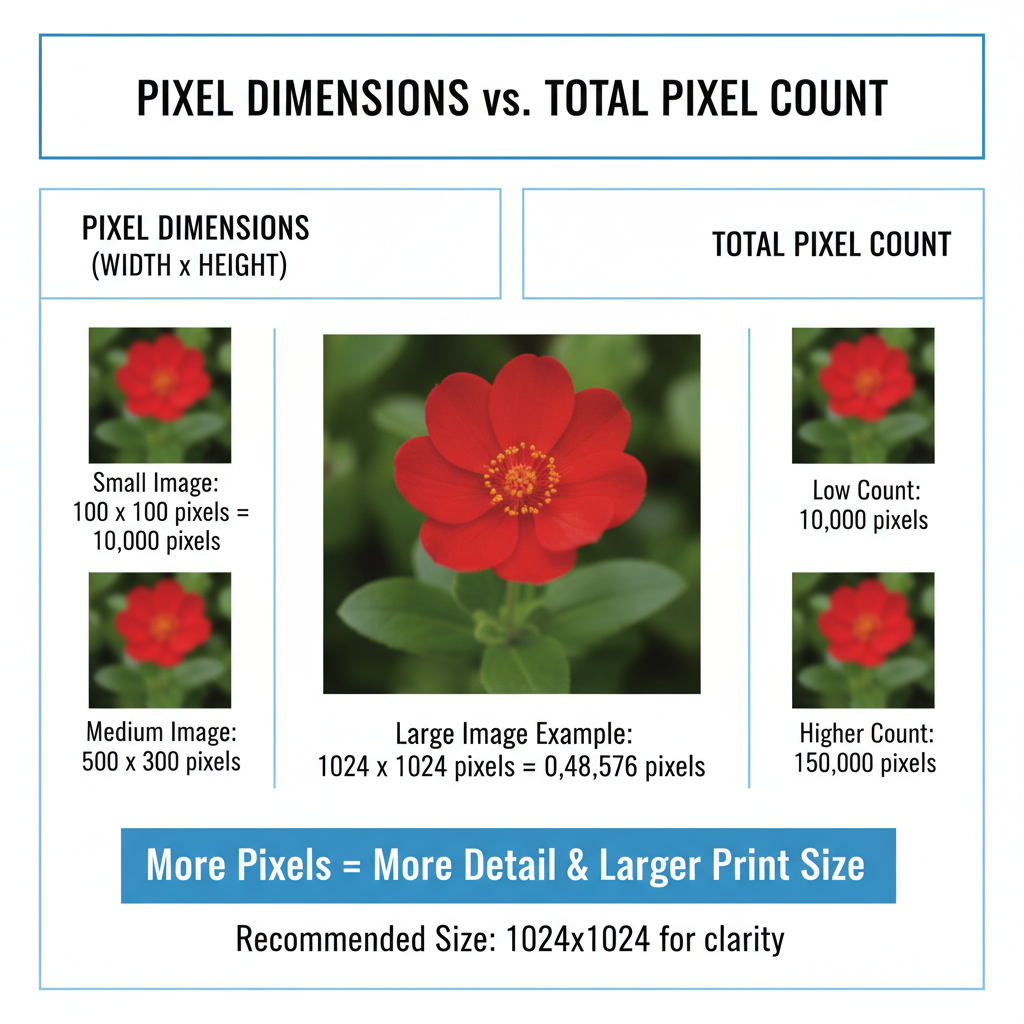
How to Check How Many Pixels Are in an Image
Knowing how to check how many pixels are in an image is vital for ensuring it displays correctly across web, print, and social platforms. This guide covers everything from understanding what pixels are, to using built-in tools, online services, and calculations to determine pixel dimensions and total pixel count accurately.
---
What Are Pixels?
Pixels are the smallest individual units of a digital image — tiny squares of color that combine to create a complete picture. Each pixel has precise coordinates within the image, and the total arrangement determines sharpness and detail.
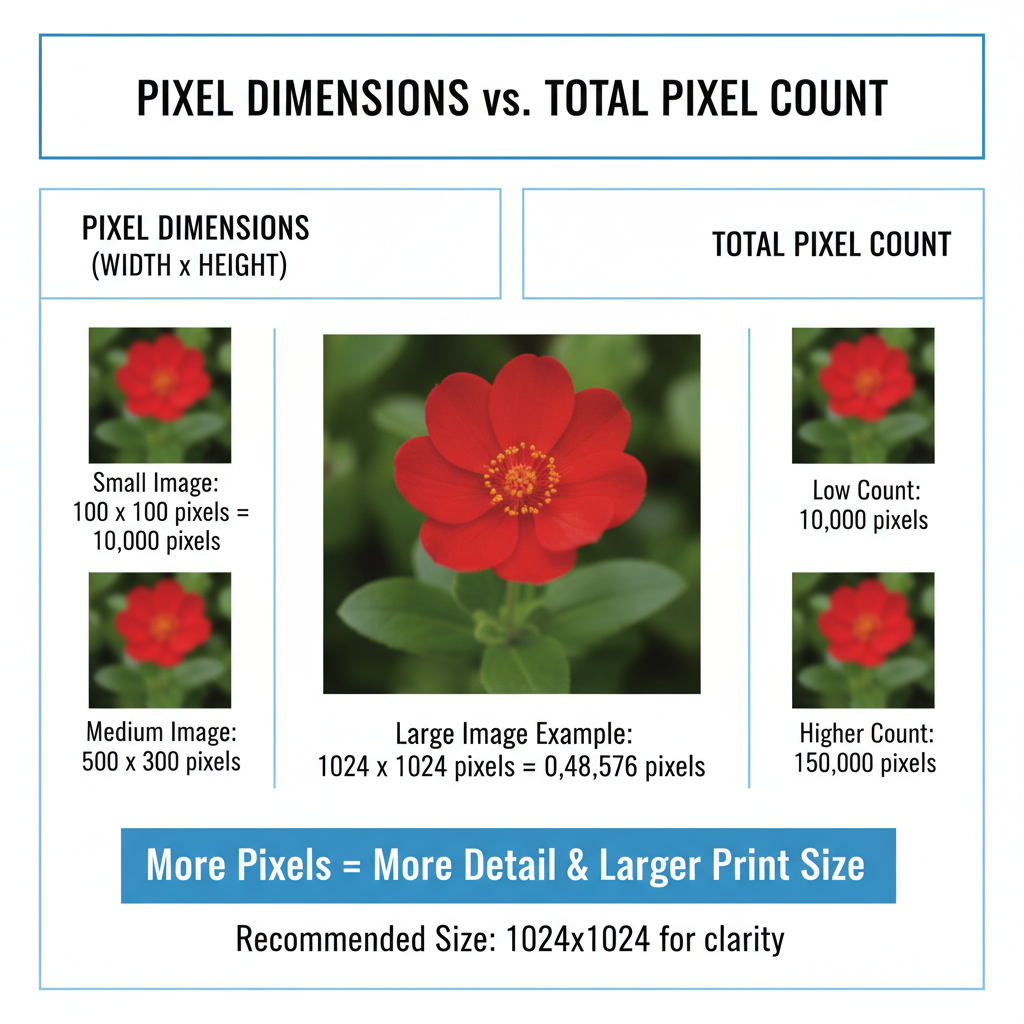
The resolution of an image refers to its pixel dimensions, expressed in width × height (e.g., `1920 × 1080`), meaning it’s 1,920 pixels across and 1,080 pixels vertically.
---
Pixel Dimensions vs. Total Pixel Count
It’s important to distinguish between:
- Pixel dimensions: Width × height in pixels
- Total pixels: The product of width and height, giving the complete count
Example
`1920 × 1080` =
1920 × 1080 = 2,073,600 pixelsUnderstanding both helps in evaluating image quality for different purposes.
---
Why Pixel Count Is Important
Pixel count directly affects:
- Printing: Higher pixel counts allow for larger print sizes without losing clarity.
- Website performance: Images should be optimized for faster page load times.
- Social media appearance: Adhering to platform-recommended resolutions improves visual quality.
More pixels generally mean more detail, but also larger file sizes.
---
Checking Pixel Dimensions on Windows
You can check pixel dimensions in Windows using built-in tools:
- File Explorer
- Right-click the image → choose Properties.
- In Details, find Dimensions (e.g., `2048 × 1536`).
- Photos App
- Open the image.
- Click `...` and select File info.
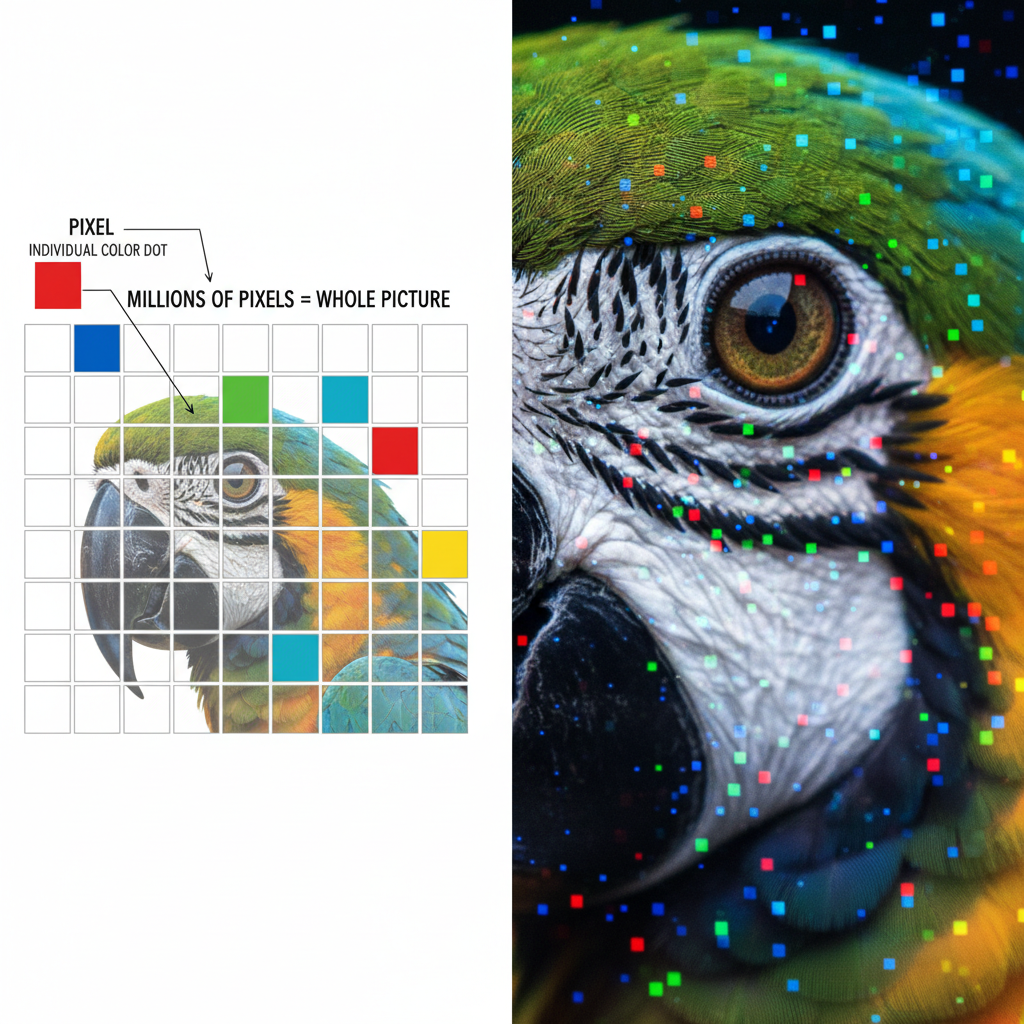
---
Checking Pixel Dimensions on macOS
On a Mac, you can use:
- Finder Info Panel
- Select the image → `Command + I`.
- Look for Dimensions.
- Preview
- Open the image in Preview.
- Go to Tools → Show Inspector (`Command + I`).
- Dimensions appear in the `Exif` or `General Info` tab.
---
Checking on Smartphones
iOS (iPhone)
- Open Photos, tap the image, swipe up for details.
- Use apps like ViewExif or Metapho for full pixel info.
Android
- Open the image in Gallery or Google Photos, select Info.
- For detailed metadata, use apps such as Photo Metadata Viewer.
---
Using Online Tools for Pixel Count
Online tools can quickly reveal pixel dimensions:
- ImageMagick (command line)
- Online editors: Pixlr, Fotor, Photopea
- Metadata sites: metapicz.com, get-metadata.com
Upload your image and view width, height, and sometimes DPI.
---
Calculating Total Pixel Count
If you already know pixel dimensions:
Example 1:
`4000 × 3000` →
4000 × 3000 = 12,000,000 pixels (12 MP)Example 2:
`1080 × 1080` →
1080 × 1080 = 1,166,400 pixels (~1.17 MP)| Dimensions | Total Pixels | Megapixels |
|---|---|---|
| 1920 × 1080 | 2,073,600 | 2.07 MP |
| 4000 × 3000 | 12,000,000 | 12 MP |
| 1080 × 1080 | 1,166,400 | 1.17 MP |
---
DPI vs. Pixel Dimensions
DPI (dots per inch) is often confused with pixel dimensions:
- Pixel dimensions: Actual number of pixels in the file
- DPI: Printing resolution, specifying dot density
Changing DPI alone doesn't add detail; it affects print size but not digital sharpness.
---
Tips for Selecting the Right Pixel Size
Match image pixel size to its use:
- Web banners: ~1600px wide
- Instagram posts: 1080 × 1080px
- YouTube thumbnails: 1280 × 720px
- Large posters: At least 3000px wide
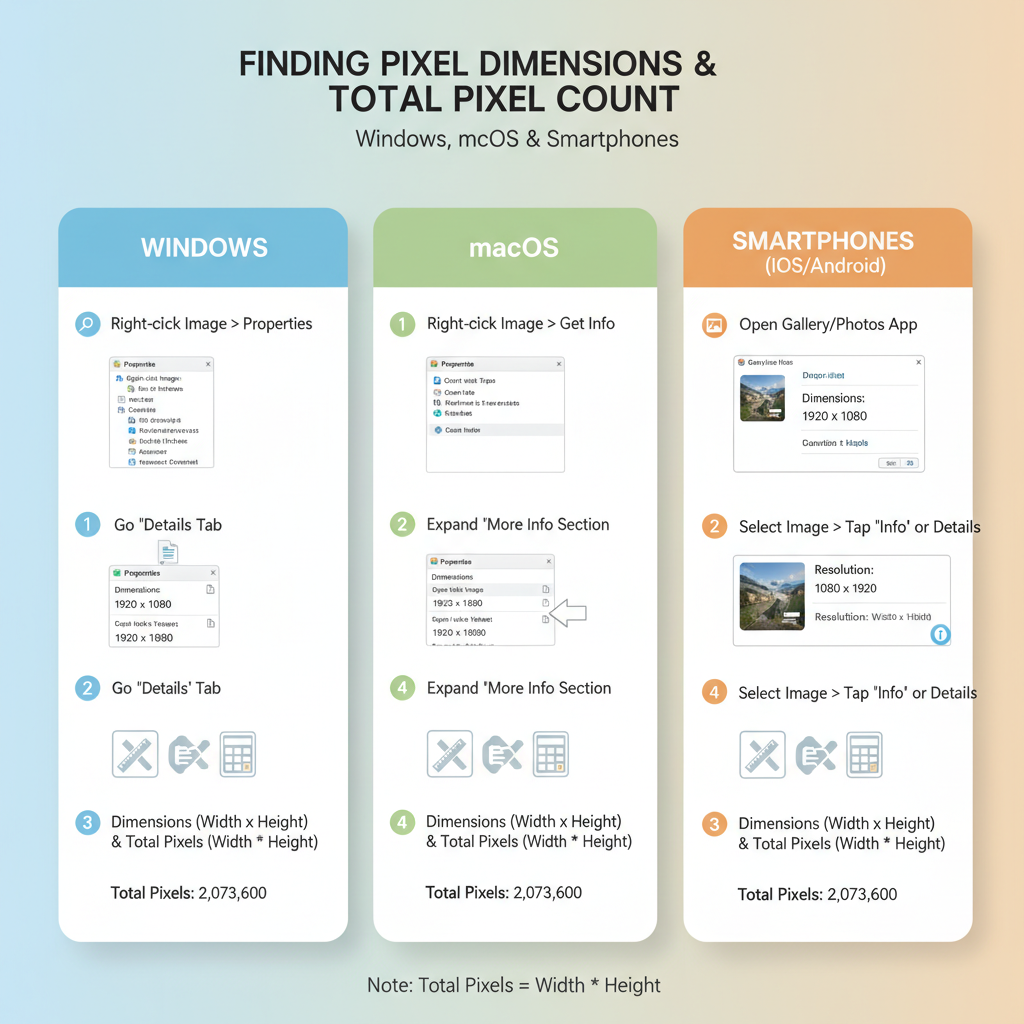
Aim for adequate resolution while keeping file size manageable.
---
How Resizing Influences Quality
Resizing changes pixel count:
- Upscaling: Adds pixels artificially—may cause blur.
- Downsizing: Removes pixels—reduces detail but can speed up load times.
Always use high-quality image editing software when resizing.
---
Recommended Export Settings
| Use Case | Recommended Dimensions | DPI | Format |
|---|---|---|---|
| Blog Post Image | 1200 × 800 | 72 | JPEG (medium quality) |
| 1080 × 1080 | 72 | JPEG/PNG | |
| YouTube Thumbnail | 1280 × 720 | 72 | JPEG |
| A4 Print | 2480 × 3508 | 300 | PNG/TIFF |
---
Troubleshooting Pixel Dimension Issues
If dimensions seem off:
- Verify the original file isn’t compressed or scaled.
- Check if you’re viewing the actual image, not a preview.
- Note that high-DPI screenshots can have large pixel counts despite appearing small.
---
FAQ
Q: Does file size (MB) depend on pixel count?
A: Not entirely. File size depends on pixel count, color depth, format, and compression.
Q: Can I increase pixel count without loss of quality?
A: Capture or create at higher resolution initially; artificial upscaling won’t add real detail.
---
Conclusion
Mastering how to check how many pixels are in an image empowers you to maintain quality across all media types. By accurately identifying pixel dimensions and total pixels, you can optimize for speed and clarity, avoid blurry prints, and ensure your visuals look professional. Start applying these tips today to make the most of your digital images.




