Step-by-Step Guide on How to Accept Collab on Instagram
Learn how to accept Collab invitations on Instagram, from finding invites to troubleshooting issues, and boost reach through shared posts or Reels.
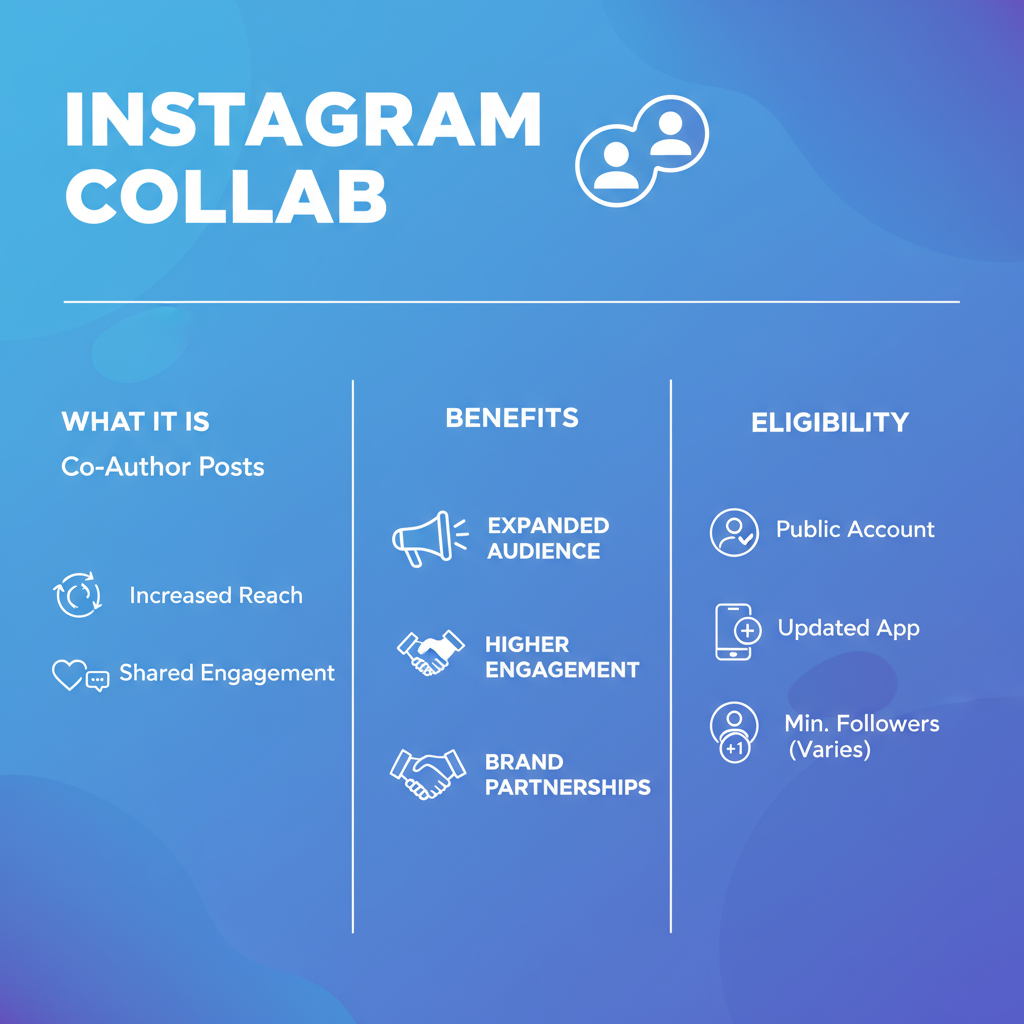
Step-by-Step Guide on How to Accept Collab on Instagram
If you’ve ever been invited to co-author a post or Reel, you know that Instagram’s Collab feature can be a powerful way to amplify your reach. Understanding how to accept Collab on Instagram is crucial for creators, influencers, and brands who want to engage new audiences, share visibility, and maximize the impact of collaborative content. This guide will walk you through the process, from requirements to best practices, so you never miss a valuable opportunity.
---
Understanding the Instagram Collab Feature and Its Benefits
Instagram’s Collab feature allows two accounts to share one piece of content — whether it’s a Reel or a static post. Once accepted:
- The post appears on both profiles.
- Likes, comments, and engagement metrics are combined.
- Both accounts display as co-authors.
Key benefits include:
- Extended Reach: Engage with both audiences simultaneously.
- Enhanced Credibility: Showcase partnerships and endorsements publicly.
- Content Efficiency: Share production responsibilities for improved ROI.
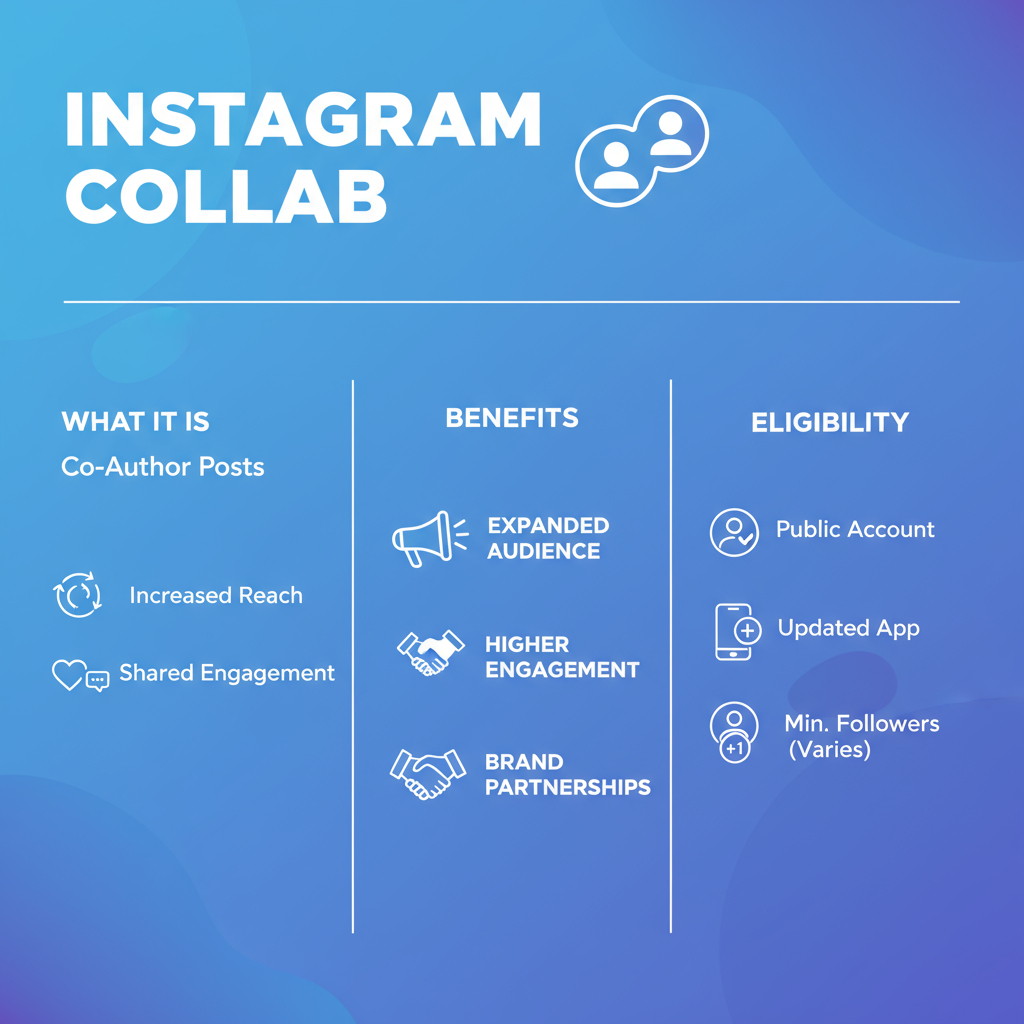
This feature is especially beneficial for influencer marketing campaigns, brand partnerships, and community collaborations.
---
Check Eligibility Requirements for Collab Posts
Before you try to accept an invitation, confirm that you and your collaborator meet Instagram’s requirements:
- Public Account Recommended: Private accounts can get invites, but visibility is limited.
- Updated App Version: Install the latest Instagram update.
- Compliance with Policies: Accounts under restriction may lose access to Collab tools.
- Regional Availability: Some regions don’t yet have the feature — verify in the Help Center.
Pro Tip: Turn on post notifications for frequent collaborators so you don’t miss invites.
---
Locate Collab Invitations in Notifications or Direct Messages
Instagram sends invites in two possible ways:
- Activity Notifications: Appears as “[Username] has invited you to collaborate on their post.”
- Direct Messages (DMs): Often appears for Reels and posts as a message alert.
Steps to locate your invitation:
- Tap the heart icon to open your notification feed.
- Scroll for the collaboration invite.
- Check message requests in DMs if you don’t follow the inviter.
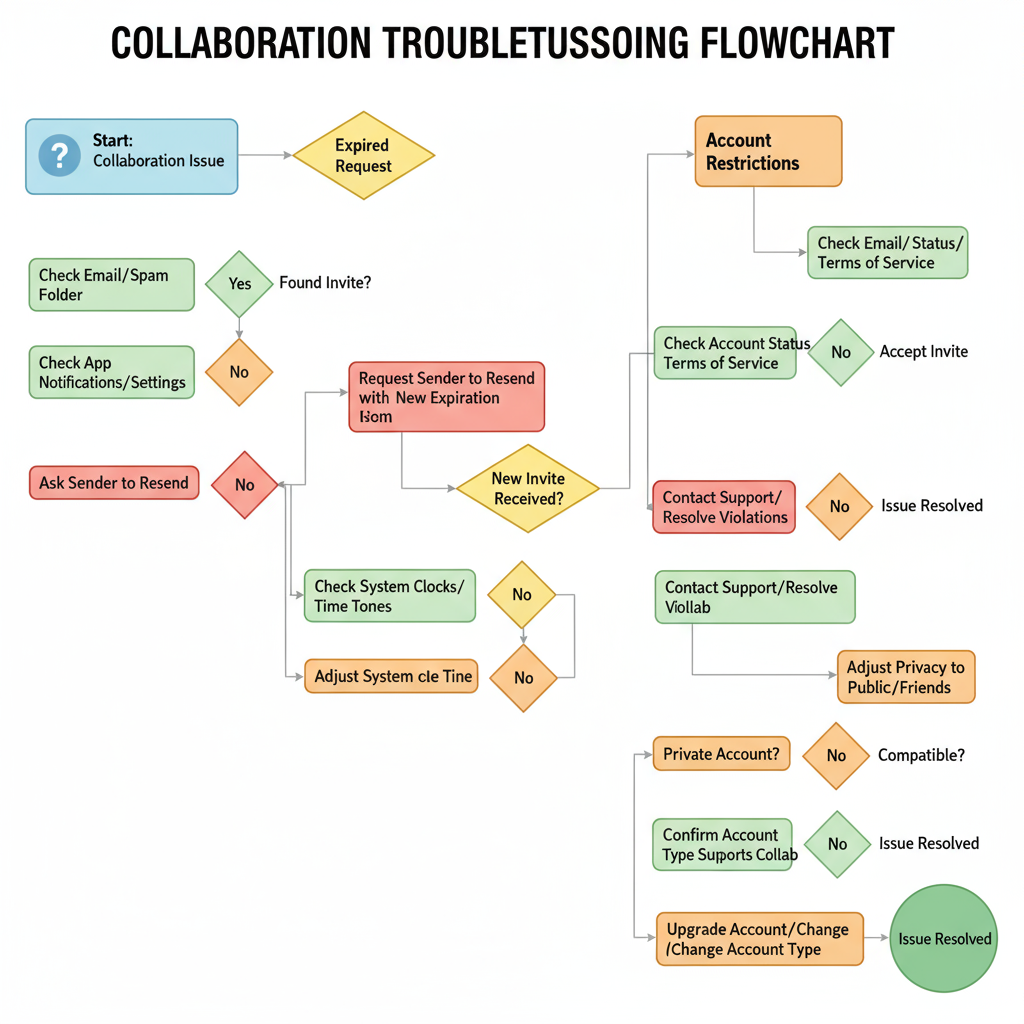
---
Review Post Preview and Collaborator Information
Opening the invite lets you see:
- Post Preview: The media that will appear on your grid if you accept.
- Caption Content: The full written context.
- Collaborator Details: Username, profile image, and tags.
Note: This is the time to evaluate whether the content fits your personal style or brand guidelines.
---
How to Accept the Collab Invitation
If you decide to proceed:
- Tap Review on the invite.
- Select Accept to become a co-author.
- The post will instantly appear on your feed and grid.
To decline, tap Decline — the inviter will be notified.
---
Troubleshooting Common Collaboration Issues
You might face occasional problems. Use this quick reference to resolve them:
Expired Requests
Invites may expire if ignored too long — request the sender to resend.
Glitches or Technical Bugs
- Log out and log back in.
- On Android, clear your cache; otherwise, reinstall Instagram.
Account Restrictions
Check for community guideline strikes or feature limits.
| Issue | Possible Cause | Solution |
|---|---|---|
| Invite not visible | Outdated app | Update via App Store/Google Play |
| Cannot accept | Privacy settings conflict | Switch to public temporarily |
| Post not appearing | Sync delay | Restart or refresh |
---
Manage and Edit Collaborations After Acceptance
Once you accept:
- Edit Captions/Tags: Same as your own content.
- Remove Yourself: Tap the three-dot menu → Stop Sharing.
- Archive from Profile: Hide from your grid while remaining a collaborator.
Tip: Communicate changes with your collaborator to maintain trust.
---
Best Practices to Engage with Your Collab Audience
After the post is live:
- Reply to Comments Quickly: Timely interaction can increase reach.
- Promote in Stories: Drive additional traffic.
- Use Relevant Hashtags: Improve discoverability.
- Host Live Sessions Together: Strengthen audience connection.
---
Tips for Attracting More Future Collaboration Requests
To receive more collab invitations:
- Post Consistently: Keep your content fresh.
- Engage with Other Creators: Like, comment, and share posts.
- Highlight Past Collabs: Demonstrate your partnership value.
- Optimize Your Bio: Clearly state you’re open to collaborations.

---
Frequently Asked Questions
Can I Have More Than Two Creators on a Collab Post?
Not currently — Instagram supports one main author plus one collaborator.
Is the Process Different for Reels?
No, accepting for Reels is the same as for posts.
Will My Privacy Be Affected if I Accept a Collab?
A private account means only approved followers see it on your feed; however, the original author’s audience will see it per their own privacy settings.
---
Summary and Next Steps
Mastering how to accept Collab on Instagram helps you harness shared audiences, boost engagement, and build partnerships. By meeting requirements, quickly responding to invites, and engaging actively after posting, you can make collaborations a core growth tool in your Instagram strategy.
Ready to expand your influence? Open your next invite, press Accept, and start connecting with wider communities today.



