How to Accept a Collaborator Invite on Instagram
Learn how to accept a collaborator invite on Instagram, find pending requests, meet eligibility, and unlock shared reach and engagement benefits.
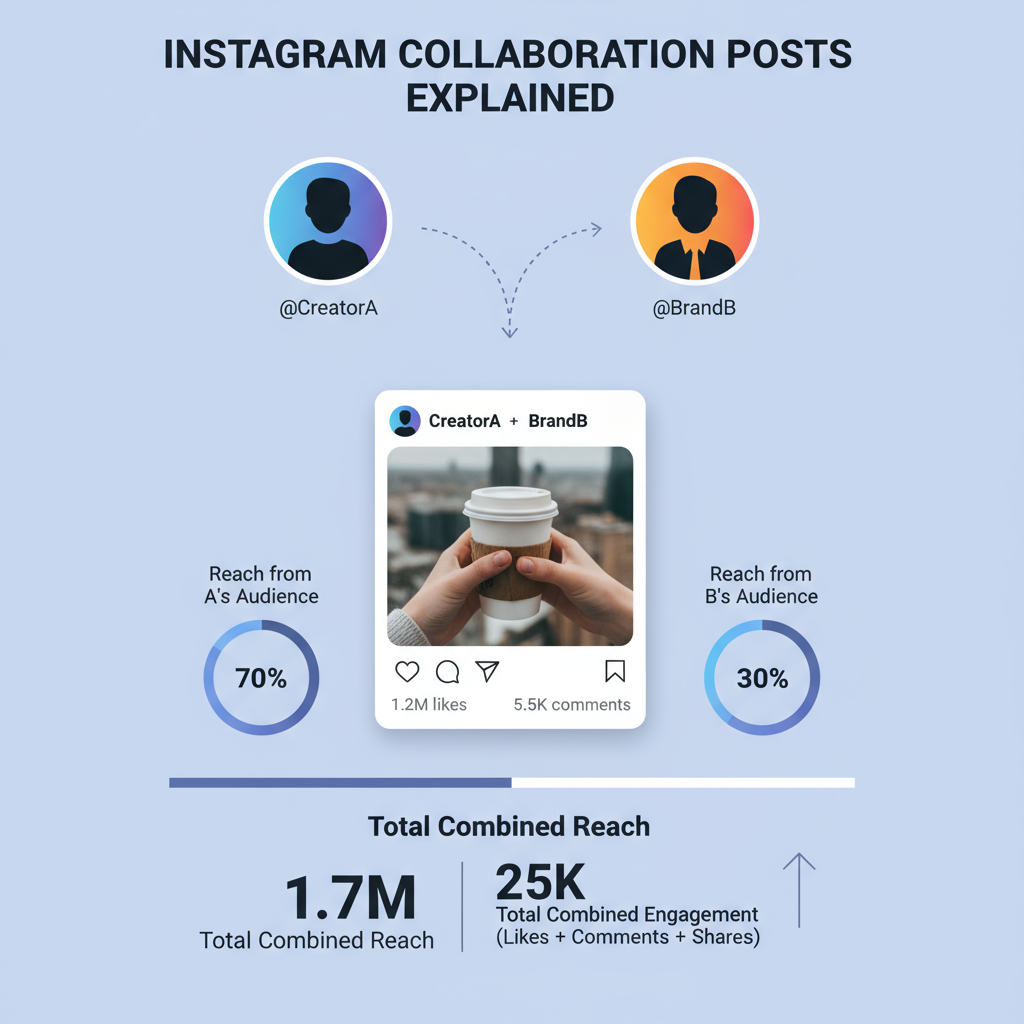
How to Accept a Collaborator Invite on Instagram
Instagram has become one of the most powerful platforms for creators, brands, and influencers to work together. One of its most useful features is the ability to co-author posts or Reels through the Collaboration function. If you’ve been invited to be a collaborator, knowing how to accept collaborator on Instagram is key to making the most of this growth opportunity.
In this comprehensive guide, we’ll cover what collaboration posts are, how to check if you’re eligible, where to find invites, and key tips for managing collaborations successfully.
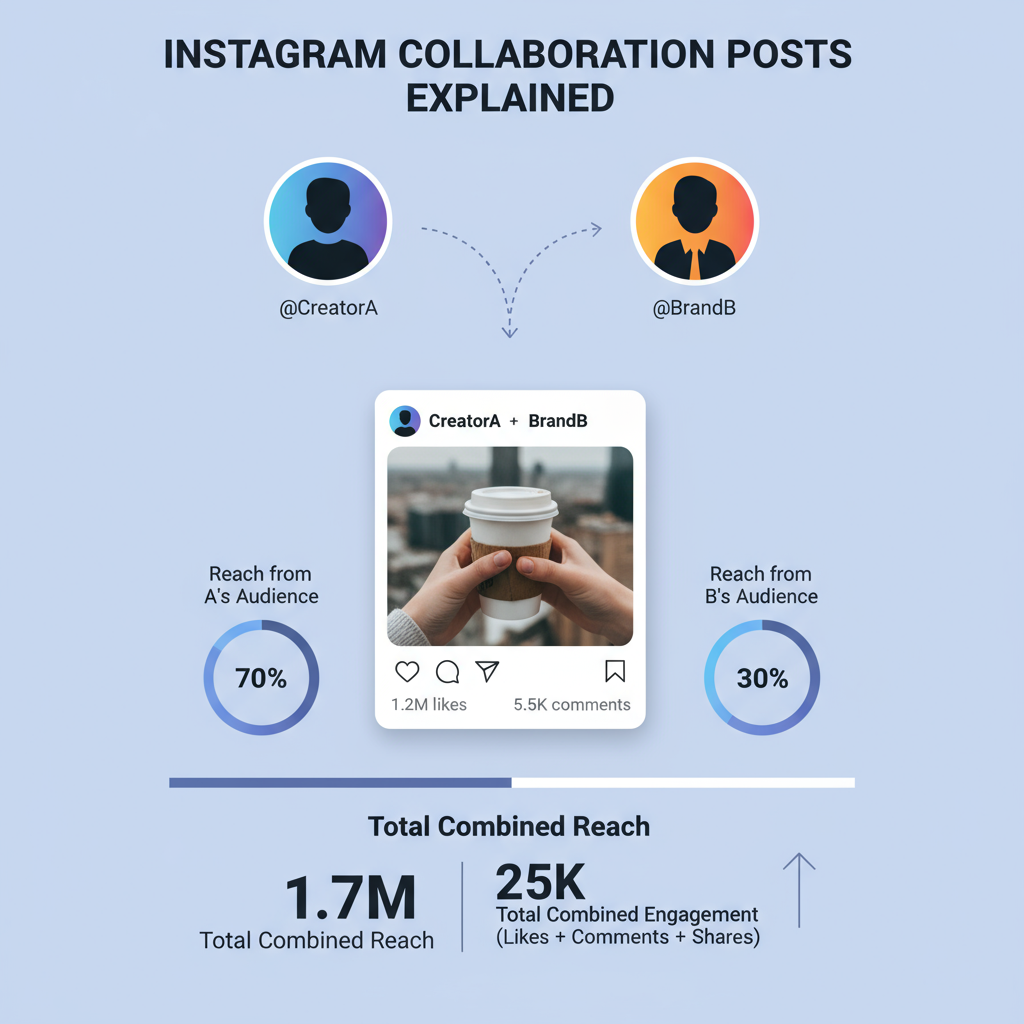
---
Understanding Instagram Collaboration Posts
Instagram collaboration posts allow two accounts to share content jointly. When a collaboration is accepted:
- The post appears on both profiles.
- Both usernames show in the post’s header.
- Likes, comments, and view counts are shared.
- Followers from either account can interact with it.
This feature is especially impactful for influencer partnerships, brand deals, or community campaigns, as it unites audiences and boosts reach.
---
Eligibility Requirements
Before you can accept a collaborator invite, make sure your account meets the criteria. Instagram applies some rules to maintain quality and protect privacy.
Account Type and Privacy
- You must use an Instagram account (Personal, Creator, or Business).
- Private accounts can receive invites, but the post will only be shown to approved followers.
- Creator and Business accounts often get the most benefit due to shared analytics.
Feature Availability
Instagram rolls out features gradually. Ensure:
- You have the latest app version.
- Your account is not restricted or shadowbanned.
- You haven’t disabled tagging features in Settings.
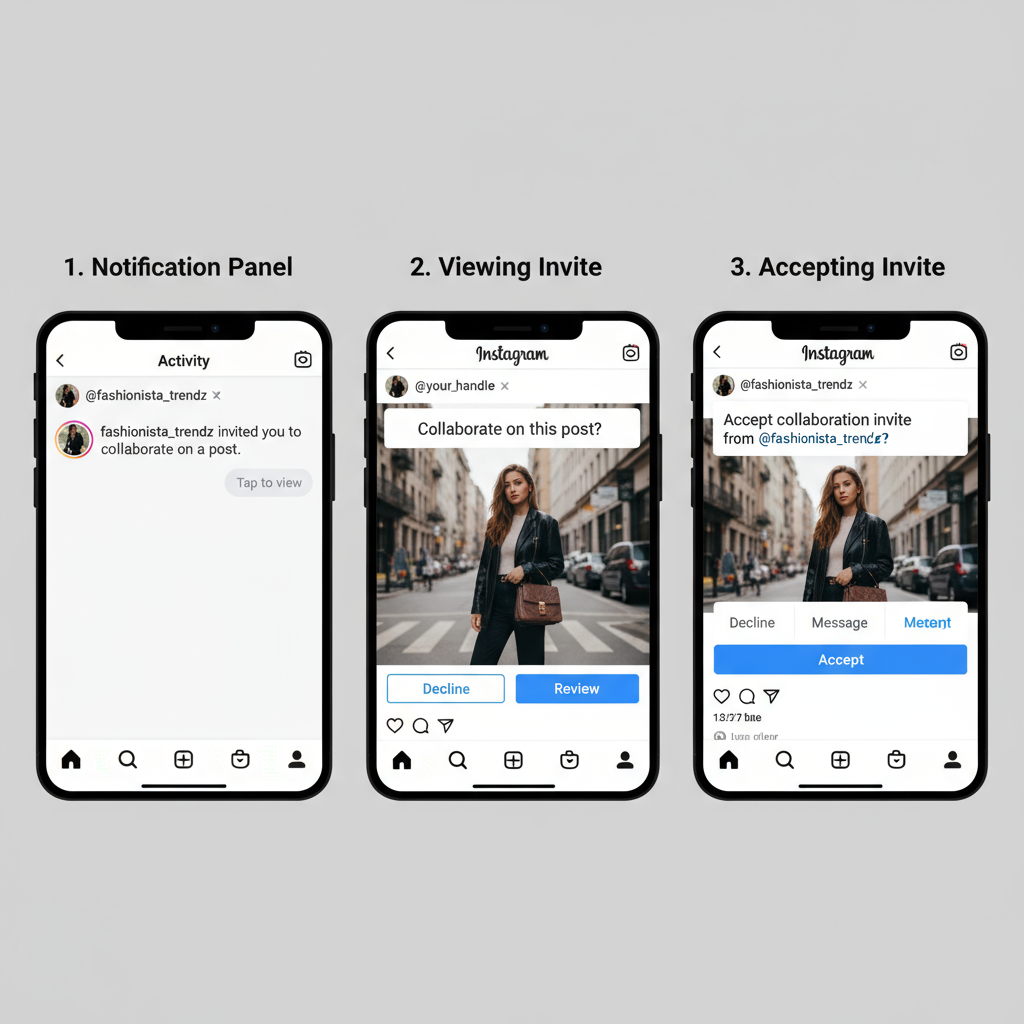
---
Finding a Collaboration Request in the Activity Tab
When someone invites you to collaborate on a post or Reel, Instagram sends a notification to your account.
Steps to locate it:
- Open Instagram.
- Tap the heart icon (Activity tab) at the bottom or top (depending on your device).
- Look for a notification stating: “@username has invited you to collaborate on their post.”
- Tap the notification to open the post.
---
Accept a Collaborator Invite from Post Notification
Accepting directly from the notification is the quickest way.
Follow these steps:
- Tap on the collaboration invite notification.
- The post will load; at the bottom, choose Review.
- Select Accept to co-author the content.
Once accepted, the post will appear on both feeds with shared engagement stats.
---
Manually Check Post Invites in Tagged Posts Section
Sometimes, you might miss the initial notification. In that case, you can manually find pending invites.
To do this:
- Go to your Instagram profile.
- Tap the person icon or Tagged Posts section.
- Check for posts labeled Collaboration Invite Pending.
- Open the post and tap Review → Accept.
---
Implications of Accepting a Collaboration
Accepting an invite has direct benefits but also responsibilities. Here’s what to know:
| Implication | Details |
|---|---|
| Shared Analytics | Both collaborators can view post insights, including reach, impressions, and engagement data. |
| Expanded Audience Reach | The post is visible to followers of both accounts, increasing exposure. |
| Dual Credit | Both usernames appear in the byline, reinforcing brand or creator visibility. |
| Responsibility for Content | Both parties are associated with the post; ensure it meets your audience standards. |
---
Troubleshooting Common Issues
Sometimes, collaboration invites won’t appear as expected. Common scenarios include:
Invite Not Showing
- Cause: Internet connection issues or notification glitches.
- Fix: Log out and back in, check Activity tab, and look in Tagged Posts.
Option Greyed Out
- Cause: You have not updated Instagram, or the post type isn’t eligible.
- Fix: Update the app and ask the inviter to resend the invite.
App Not Updated
- Solution: Visit your app store and install the latest version of Instagram.
---
Tips for Managing Collaborations Effectively
Collaboration is more than tapping "Accept" — it’s about mutual benefit and relationship building.
- Communicate Expectations: Discuss captions, hashtags, and posting times beforehand.
- Align Content: Ensure the style, tone, and values align with your brand.
- Track Performance: Use the shared analytics to evaluate ROI.
- Promo Coordination: Plan cross-promotion on Stories and other channels.
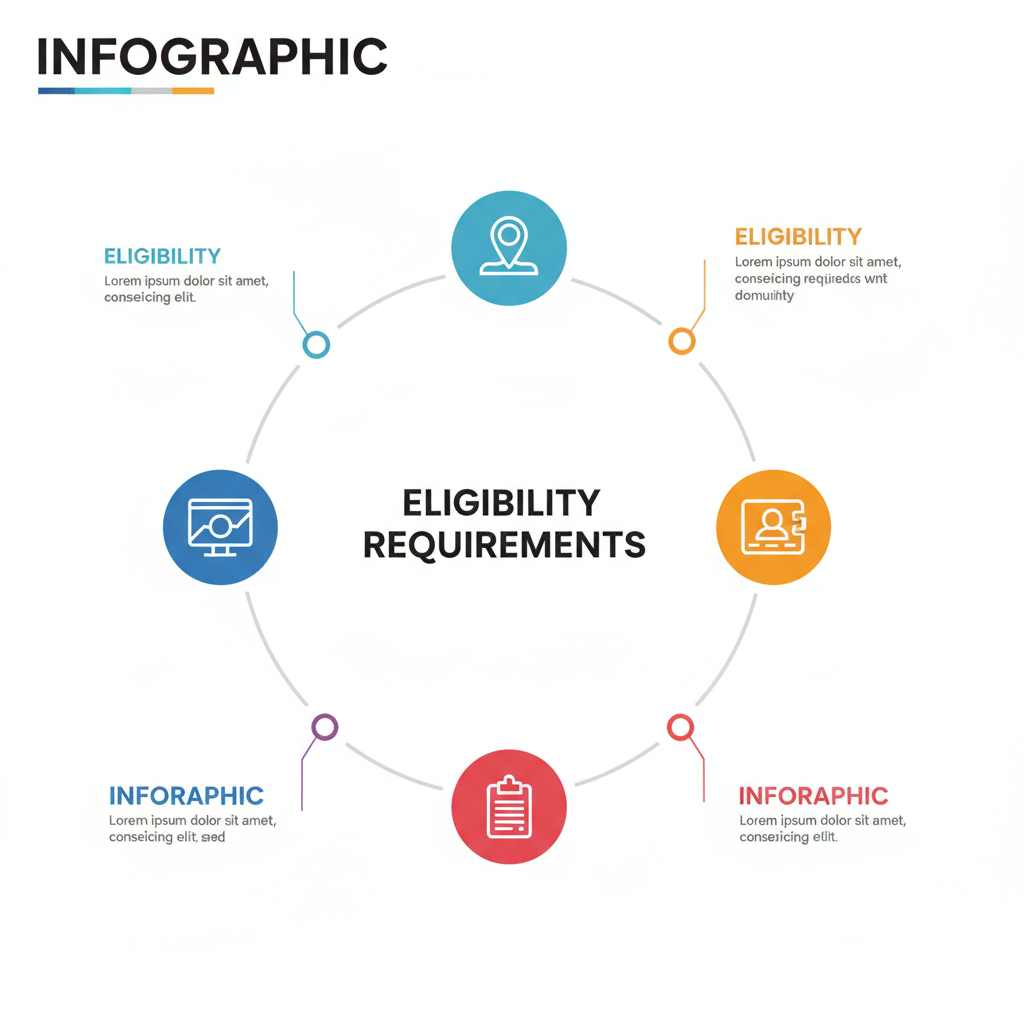
---
How to Decline a Collaboration Invite & Consequences
If you decide not to collaborate:
- Open the invite notification or tagged post.
- Tap Review.
- Select Decline.
Consequences:
- The inviter receives a notice that the collaboration was declined.
- The post remains published on their feed without your name attached.
- Declining may impact future partnership opportunities if not communicated politely.
---
Best Practices for Initiating Collaborations
If you’re on the other side—inviting someone to collaborate—follow these best practices to ensure smooth acceptance:
- Send a DM First: Let them know you’ve sent an invite so they can spot it.
- Post Quality Content: Ensure your media meets aesthetic and quality standards.
- Use Appropriate Tagging: Tag correctly during the post creation process, under “Invite Collaborator.”
- Pick Optimal Timing: Post when your collaborator’s audience is most active.
- Test with Draft Posts: Agree on edits before going live to avoid last-minute changes.
---
Final Thoughts
Understanding how to accept collaborator on Instagram is an essential skill for creators, influencers, and brands alike. The process is straightforward when you know where to look, but it’s also important to understand the implications, manage collaborations effectively, and troubleshoot when issues arise.
By following the steps in this guide, you’ll be able to seamlessly accept invites, make the most of shared exposure, and use Instagram’s collaboration feature to grow your presence strategically. Always prioritize good communication, content alignment, and professionalism to turn one collaboration into an ongoing relationship.



