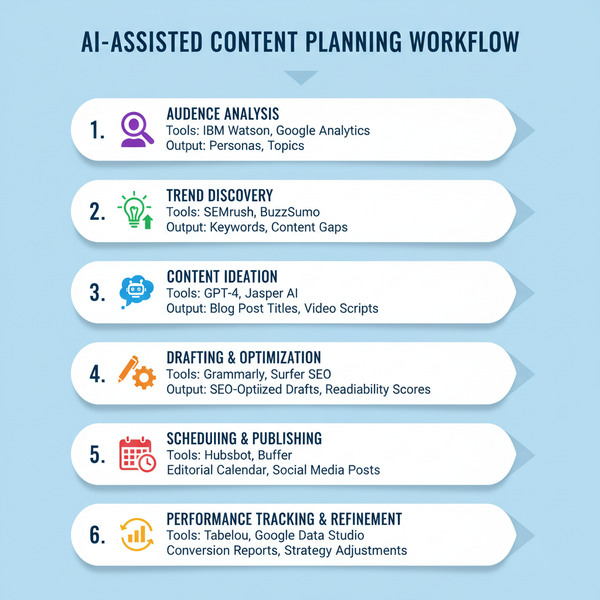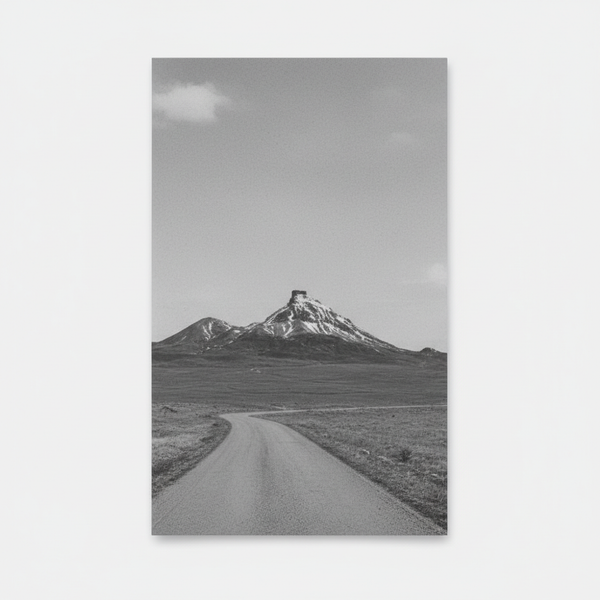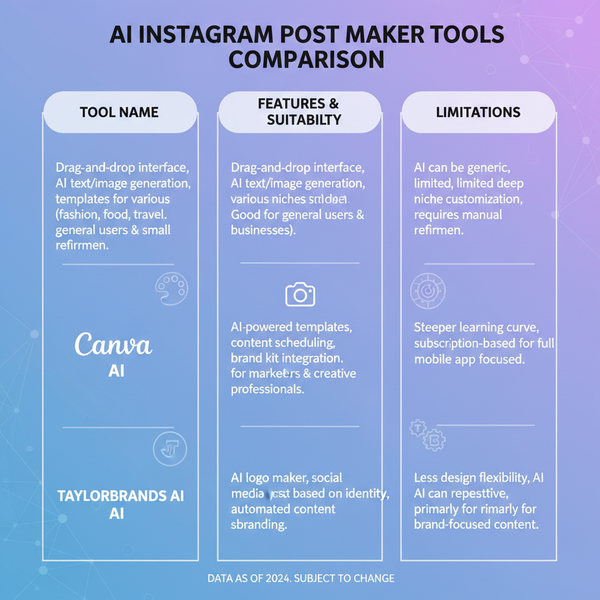How to Accept Followers on Twitter and Manage Requests
Learn how to protect your tweets, approve or decline Twitter follower requests, and manage privacy settings to build a safe, curated audience.
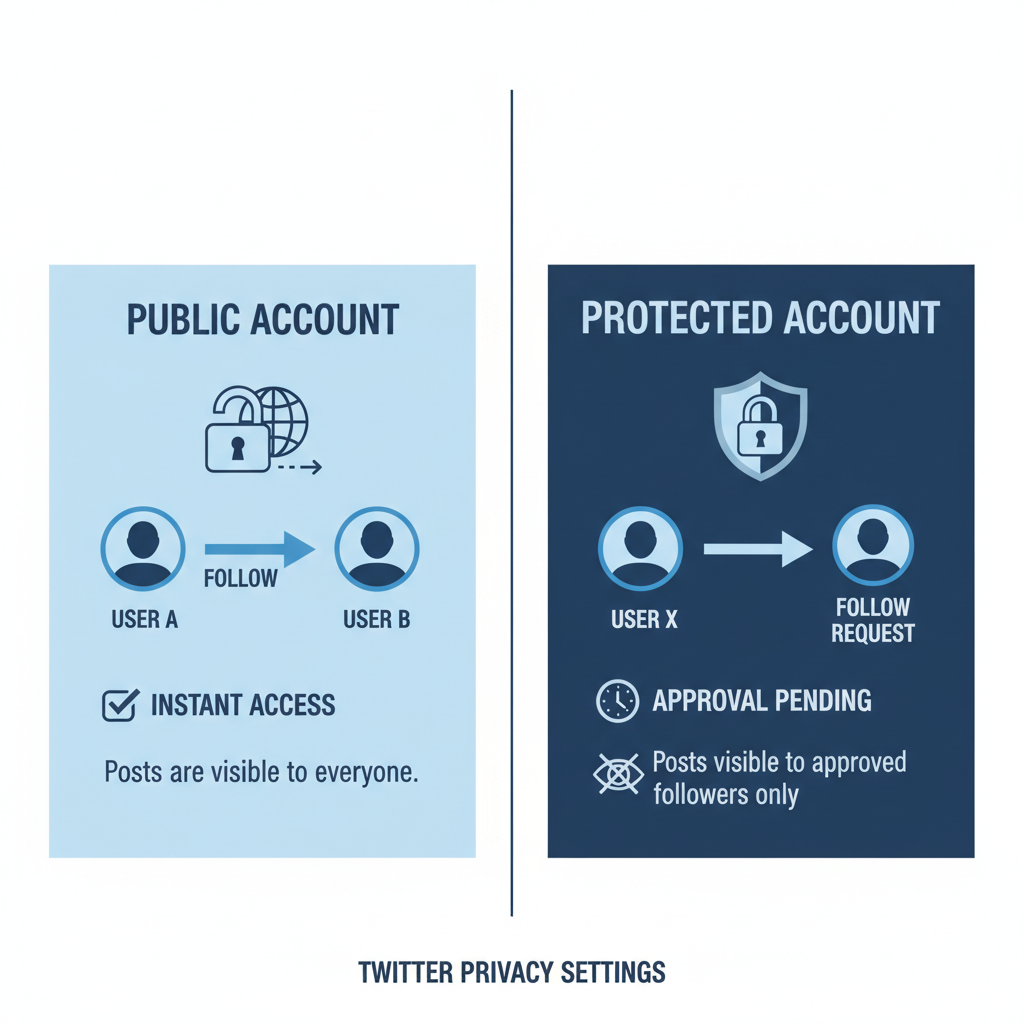
Understanding Twitter Follow Requests: Public vs Protected Accounts
Accepting followers on Twitter is a useful skill for controlling who can view and interact with your tweets. By switching between public and protected account settings, you decide whether approval is needed for someone to follow you. This guide explains the differences between the two account types, how to enable follower approval, and best practices for managing requests so you can maintain a safe, positive Twitter community.
With a public account:
- People can follow without your permission.
- Your tweets are visible to anyone, even non-followers.
- Follower requests do not exist.
With a protected account:
- You must accept followers on Twitter before they can see your tweets.
- New followers appear as pending requests for you to approve or decline.
- Only approved followers can see your tweets and retweet them.
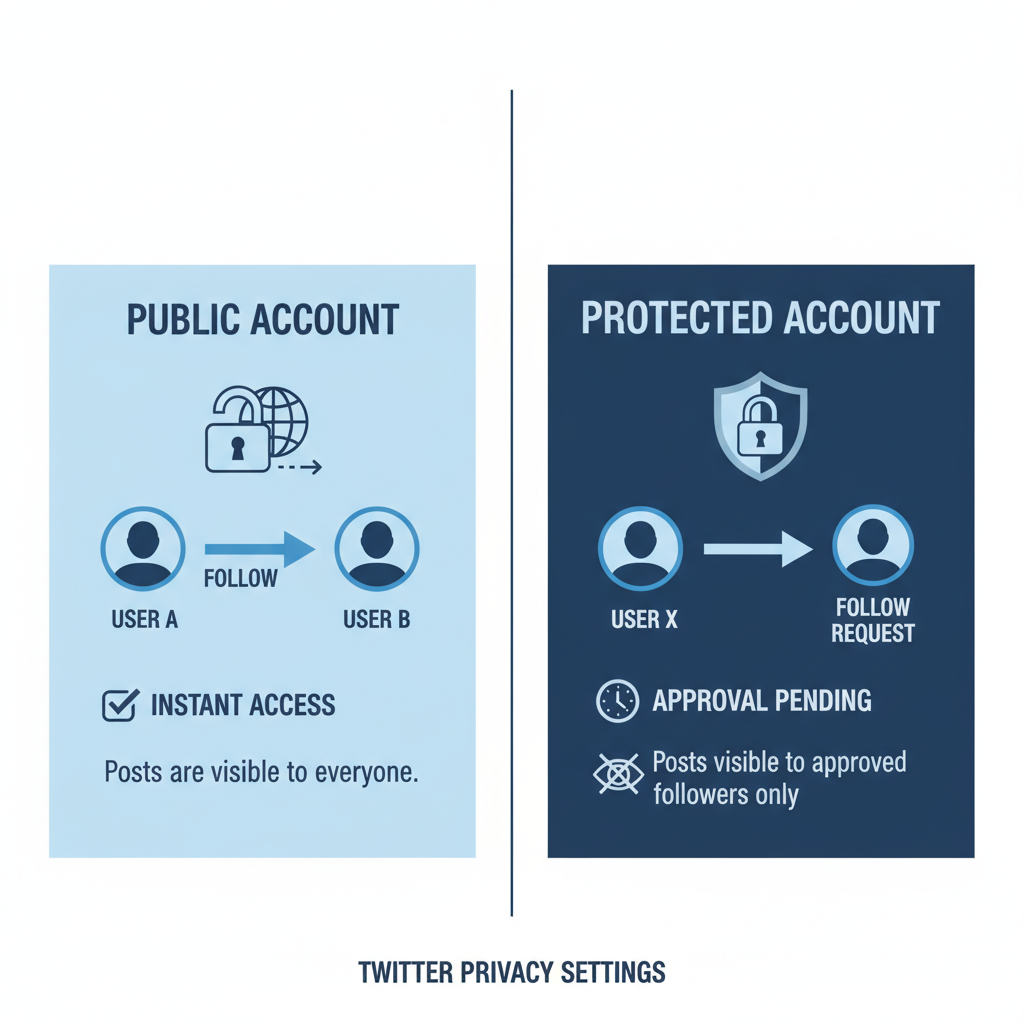
Here’s a quick comparison:
| Feature | Public Account | Protected Account |
|---|---|---|
| Need to approve followers? | No | Yes |
| Tweets visible to anyone? | Yes | No |
| Custom control over audience | Limited | High |
---
How to Protect Your Tweets to Require Approval
To start receiving follower requests, you’ll need to make your tweets protected.
On Mobile (Twitter App)
- Open your Twitter app.
- Tap your profile picture, then select Settings and privacy.
- Go to Privacy and safety > Audience and tagging.
- Toggle Protect your Tweets on.
On Desktop (Web)
- Log in at twitter.com.
- Click on More > Settings and privacy.
- Select Privacy and safety > Audience and tagging.
- Check the Protect your Tweets box.
Once enabled, Twitter will send you follower requests for all new followers instead of automatically approving them.
---
Step-by-Step Guide to View Pending Follow Requests
When you receive a follower request, you’ll see a notification. Here's how to find them manually.
Mobile
- Open the Notifications tab.
- Tap the Requests section (or look for "Follow requests").
- You will see a list of pending accounts awaiting approval.
Desktop
- Click on the Notifications tab in the left sidebar.
- In the filter options, select Follow requests.
- Review the list of accounts.
For faster access, look for the small banner under notifications whenever you have pending requests.
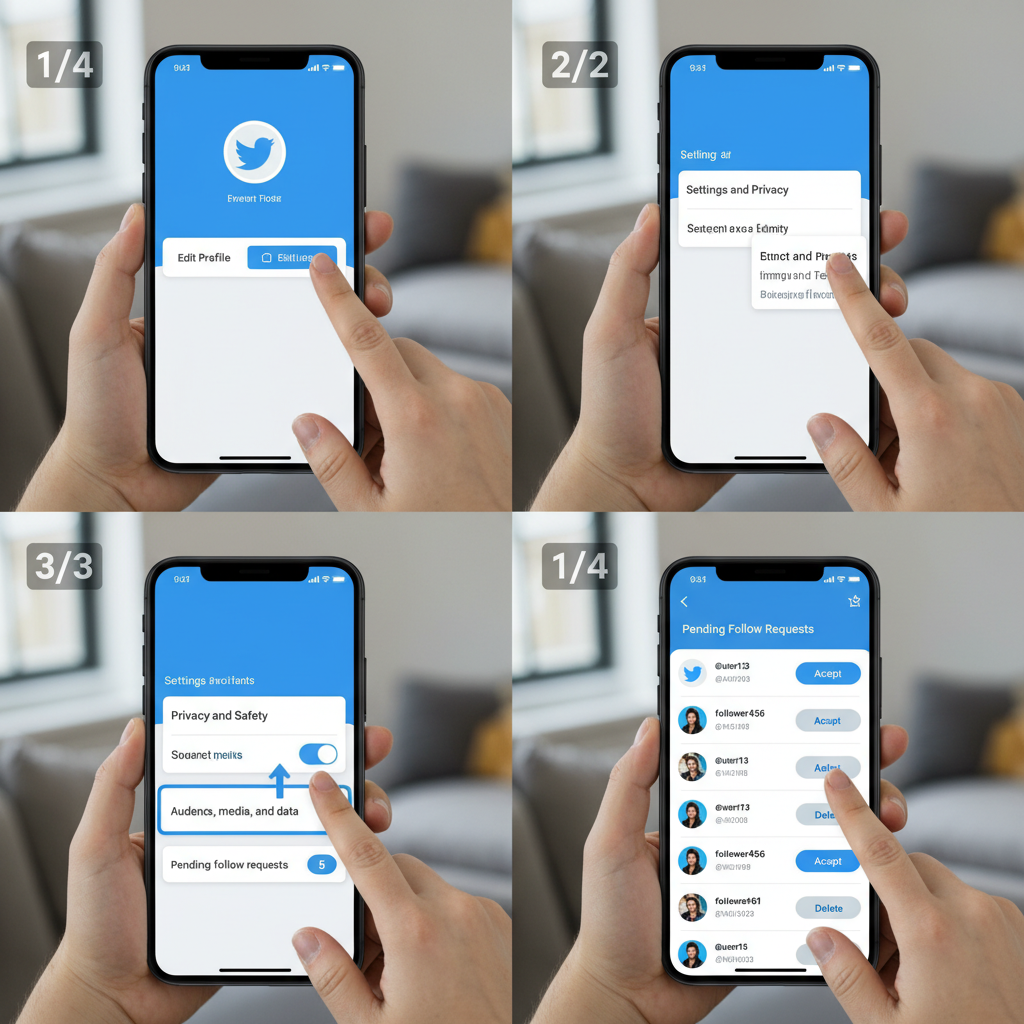
---
Approve or Decline Followers on Different Devices
Mobile
When viewing requests:
- Tap Accept to approve the follower.
- Tap Decline to reject the request.
Desktop
Click on the Approve or Decline button next to the request. Once you approve, the person becomes a follower and gains access to your tweets.
---
Privacy and Safety Settings to Review Before Accepting Followers
Before you accept followers on Twitter, check your safety settings to avoid unwanted access:
- Mute Notifications: Filter messages from people you don’t follow.
- Direct Message Controls: Decide if followers can send you direct messages.
- Photo Tagging: Limit who can tag you in photos.
- Blocked Accounts: Review your block list regularly.
By combining these features with protected tweets, you ensure a safer, more curated follower list.
---
Tips for Evaluating Follower Requests
Not every follower request should be approved. Some accounts may be spam or bots.
Here are quick evaluation tips:
- Check their profile picture and bio: Generic or stolen images may indicate spam.
- Review recent tweets: Spam links or zero activity can be red flags.
- Account age: Very new accounts with minimal info can be suspicious.
- Engagement pattern: Look for genuine conversations vs. automated posts.
- Mutual connections: Shared mutual followers may help verify authenticity.
---
How Accepting Followers Affects Engagement and Reach
Changing to a protected account impacts both audience reach and engagement:
- Only approved followers can see your tweets, reply, and engage.
- Retweets work only within your follower circle.
- External visibility is reduced.
On the upside:
- You maintain full control over your audience.
- Spam replies from random accounts are minimized.
- Trust and intimacy with your audience increase.
Intentional follower approvals can lead to more genuine engagement, even if your reach is smaller.
---
Managing Followers After Approval
Even after accepting someone, you may want to limit interaction.
Mute
Stops their tweets from appearing in your timeline without unfollowing or removing them.
Block
Removes them from followers and prevents all interaction entirely.
Restrict (via Lists or DM Settings)
Limits certain actions, such as messaging or tagging you.
---
Troubleshooting Follow Requests Not Showing
Some users face issues where requests don’t appear. Possible causes include:
- Notification filters removing certain alerts.
- App glitches: Log out and back in, or reinstall the app.
- Outdated app version: Update to the latest release.
- Browser issues: Clear cache if on desktop.
If problems persist, contact Twitter Support.
---
Best Practices for Keeping a Safe and Positive Follower Base
A strong online presence on Twitter requires mindful follower approval. Follow this checklist:
- Review requests regularly to prevent backlog.
- Keep your privacy settings up to date.
- Watch for impersonator accounts.
- Audit existing followers periodically.
- Engage positively with approved followers to nurture your community.
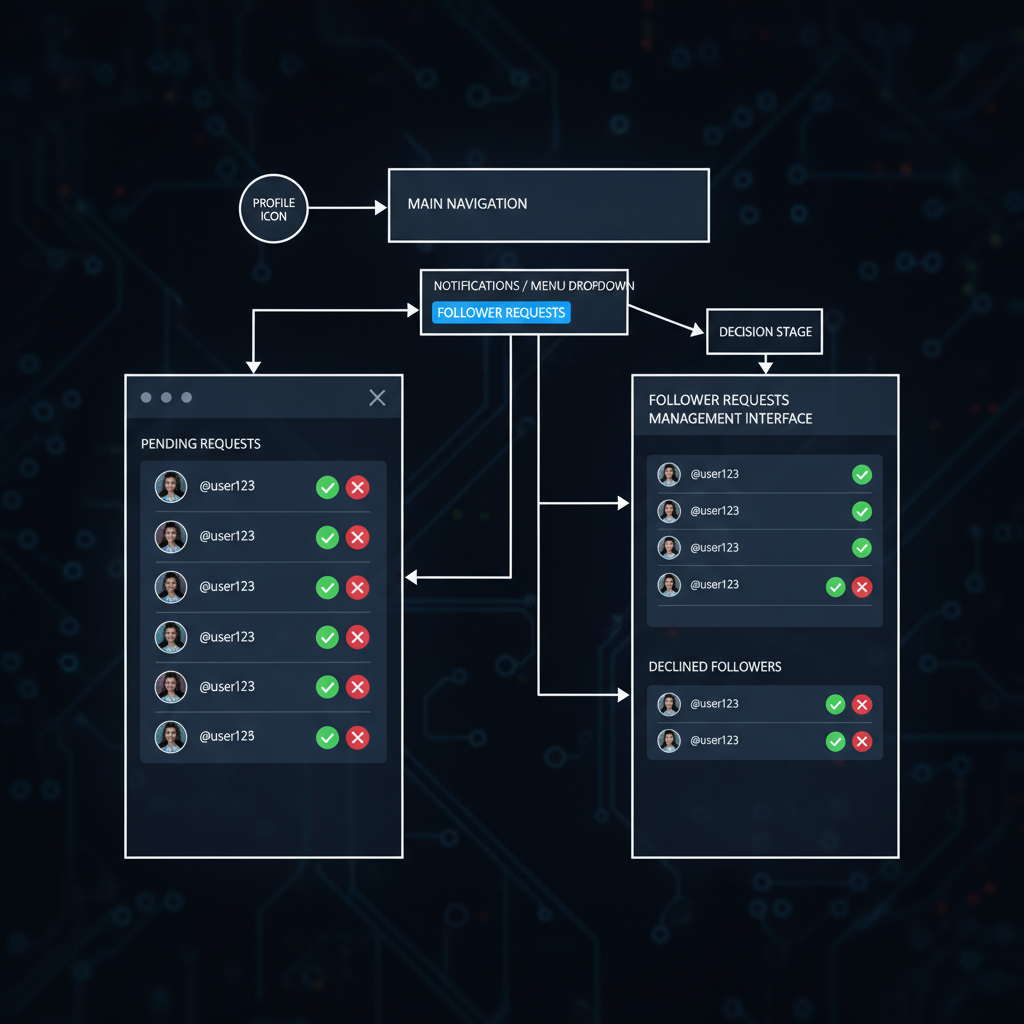
---
Summary
Knowing how to accept followers on Twitter is key for controlling your audience while fostering genuine connections. By toggling your account to protected, enabling request notifications, and carefully evaluating each request, you create a safer, more intentional space for interaction.
Call to Action: Switch to a protected account today and start curating your follower list for a more secure and enjoyable Twitter experience.