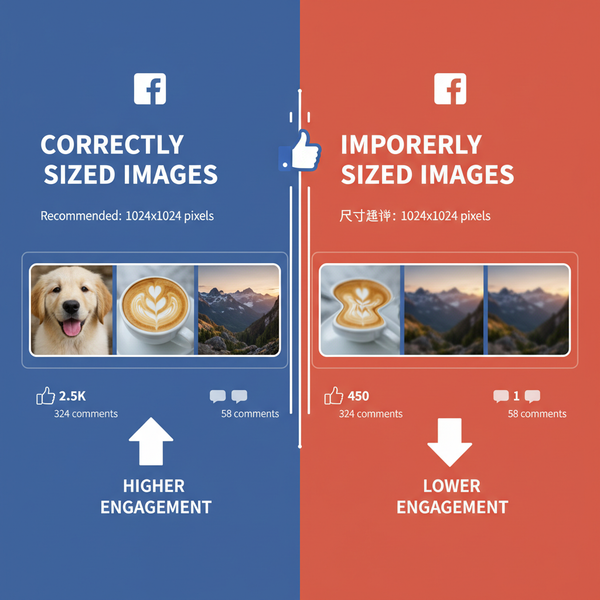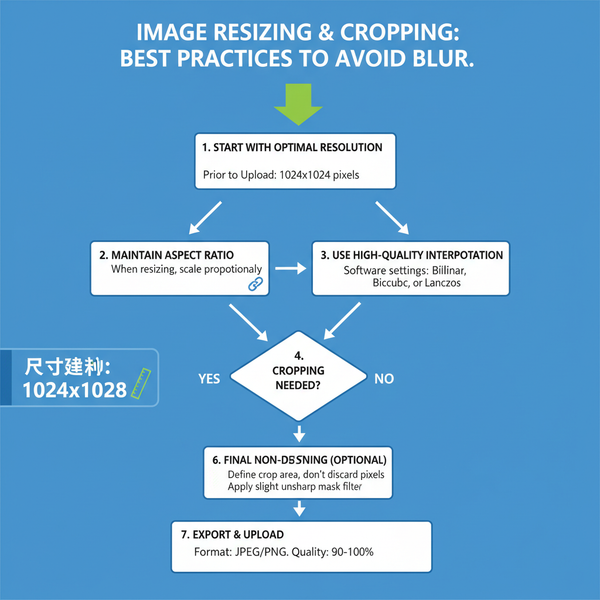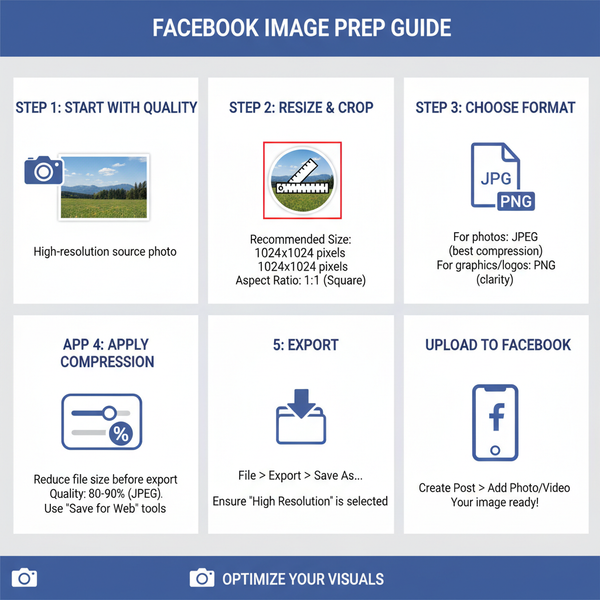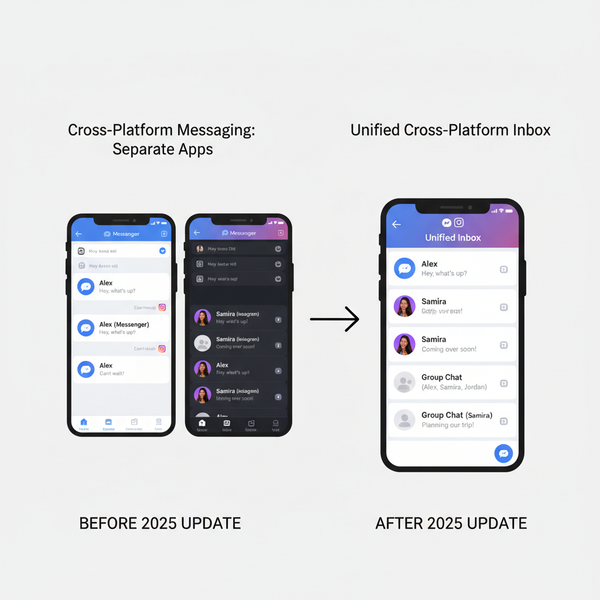Access and Manage Drafts on Twitter Desktop
Learn how to create, access, and manage drafts on Twitter desktop, including key differences from mobile, syncing options, and organizational tips.
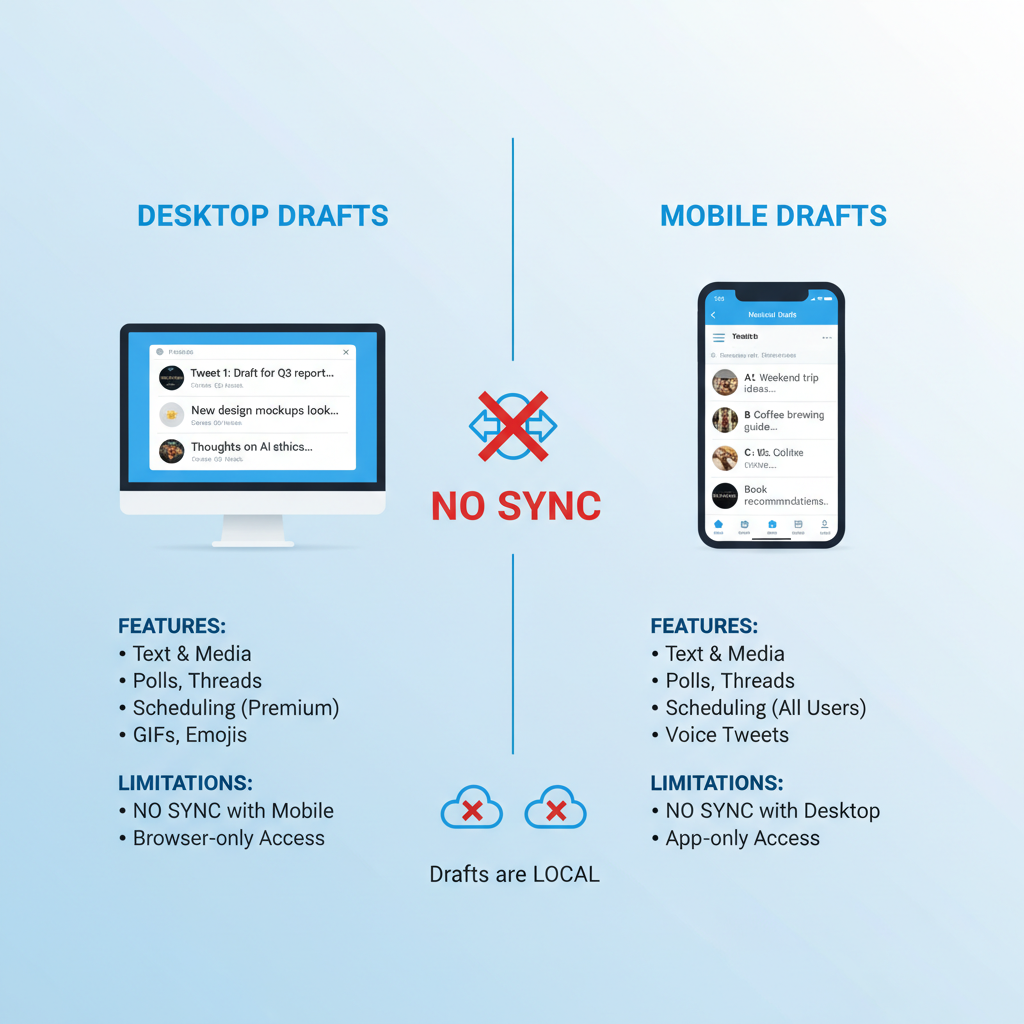
Access and Manage Drafts on Twitter Desktop
Twitter is one of the most popular social media platforms for sharing updates and ideas in real time. However, there are moments when you want to save a tweet for later editing before posting. This is where drafts on Twitter desktop become useful. While draft management is seamless on mobile apps, the desktop version has subtle limitations that every user should know to avoid losing valuable content.
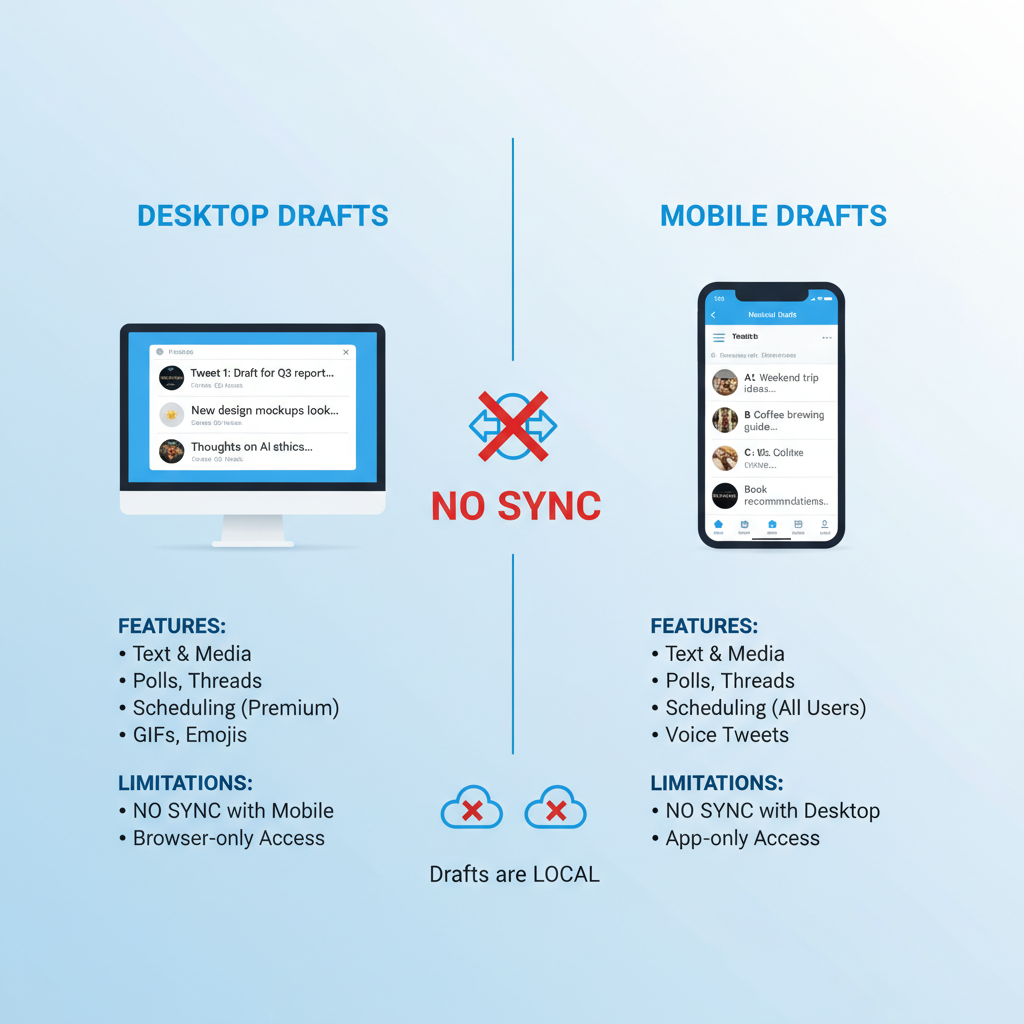
In this guide, you’ll learn exactly how drafts work on Twitter desktop, the differences from mobile, step-by-step methods to create and locate them, plus best practices and troubleshooting tips to keep your tweets ready and organized.
---
Understanding Twitter Drafts
Twitter drafts are stored, unfinished tweets you can revisit to finalize and publish when ready. They let you:
- Capture ideas without immediate posting.
- Save lengthy or media-rich tweets for later refinement.
- Maintain a collection of captions or updates for future campaigns.
Drafts benefit content creators, marketers, businesses, and casual users alike—helping ensure your tweet is polished before it goes public.
---
Desktop vs Mobile Drafts: Key Limitations
On mobile (iOS or Android), Twitter provides a clear “Drafts” section for unsent tweets. The desktop site, however, takes a different approach.
Here are the notable differences:
| Feature | Mobile App | Desktop (Web) |
|---|---|---|
| Save Draft Option | Yes, built-in button | Partial, appears only when closing a tweet |
| Drafts Library | Accessible via “Unsent Tweets” | No direct Drafts menu |
| Cross-device Sync | Yes | Yes, if logged into same account |
| Bulk Editing | No | No |
This means that while saving drafts on desktop is possible, retrieving them is not as straightforward.
---
Creating a Draft on Twitter Desktop
Even without a dedicated Drafts button, you can save tweets in progress on desktop.
- Navigate to Twitter.com and log in.
- Click the Tweet button to open the composer.
- Write your draft tweet.
- Close the composer using the X.
- On the pop-up prompt, select Save as Draft.
---
Step-by-Step: Saving a Draft Before Posting
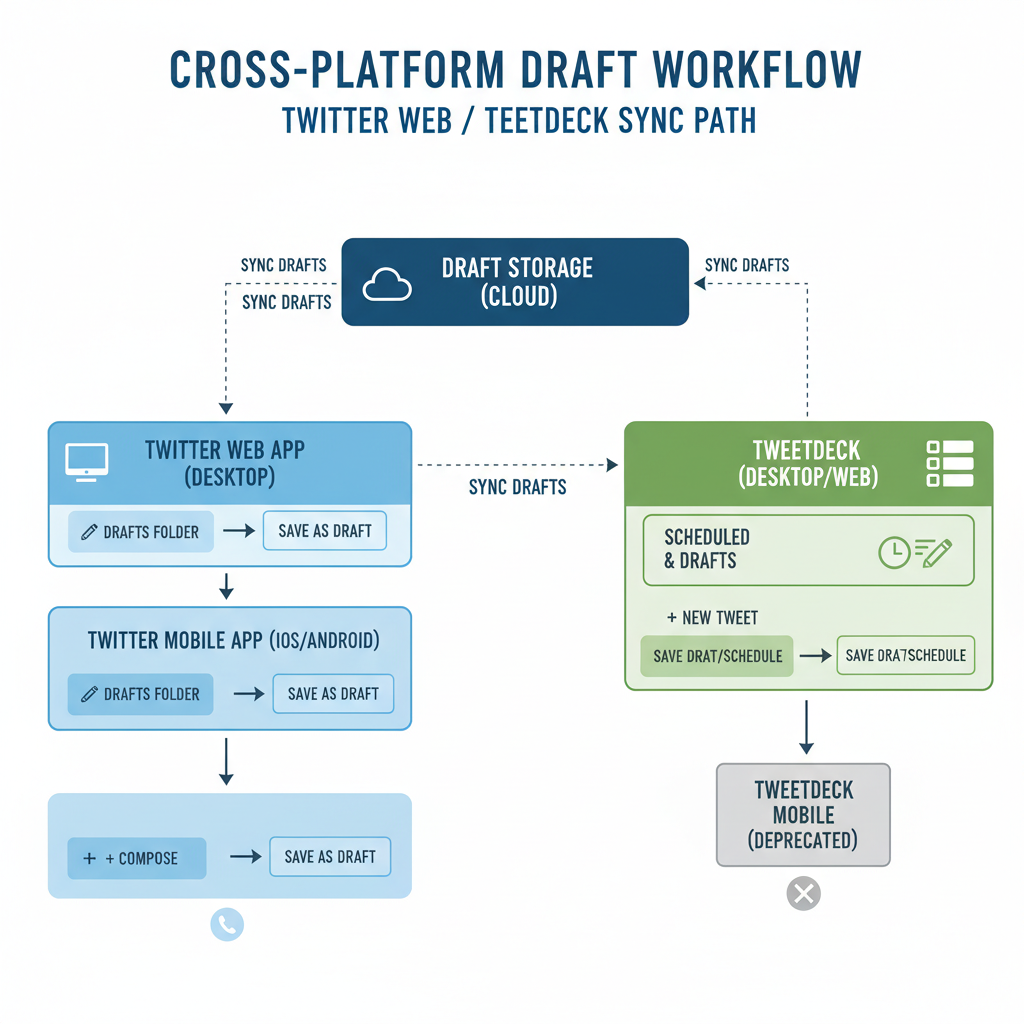
Follow this detailed flow to ensure your draft is preserved:
- Compose your tweet with text, tags, or images.
- Make sure you are connected online since drafts are stored on the server.
- Close the composer via the X or navigational link.
- Confirm “Save and continue later” instead of discarding.
- The draft is now linked to your account and can be accessed later.
Pro Tip: Closing without saving will permanently delete your draft.
---
Locating Saved Drafts on Desktop
The challenge: Twitter desktop lacks an obvious “Drafts” section. Workarounds include:
- Starting a new tweet—sometimes the composer auto-fills with the last saved draft.
- Checking “Unsent Tweets,” especially for scheduled posts.
- Switching temporarily to the mobile app for full draft access.
---
Using Twitter Web App and TweetDeck
For improved drafts Twitter desktop handling:
- TweetDeck: Offers advanced scheduling and draft tools.
- Mobile Web Interface: On a browser, delivers a mobile-like experience with draft support.
These methods are ideal for desktop-heavy workflows needing mobile features.
---
Syncing Drafts Between Desktop and Mobile
Drafts automatically sync between devices when:
- Logged into the same Twitter account.
- Remaining unsent and undeleted.
- Saved with a stable internet connection.
This allows flexible editing—start on desktop, finish on mobile.
---
Tips for Organizing and Editing Drafts Efficiently
Maximize your draft management:
- Use placeholders for missing items.
- Categorize ideas by topic or campaign.
- Update drafts regularly for relevance.
- Back up ideas in external tools (e.g., Google Docs, Notion) before moving to Twitter.
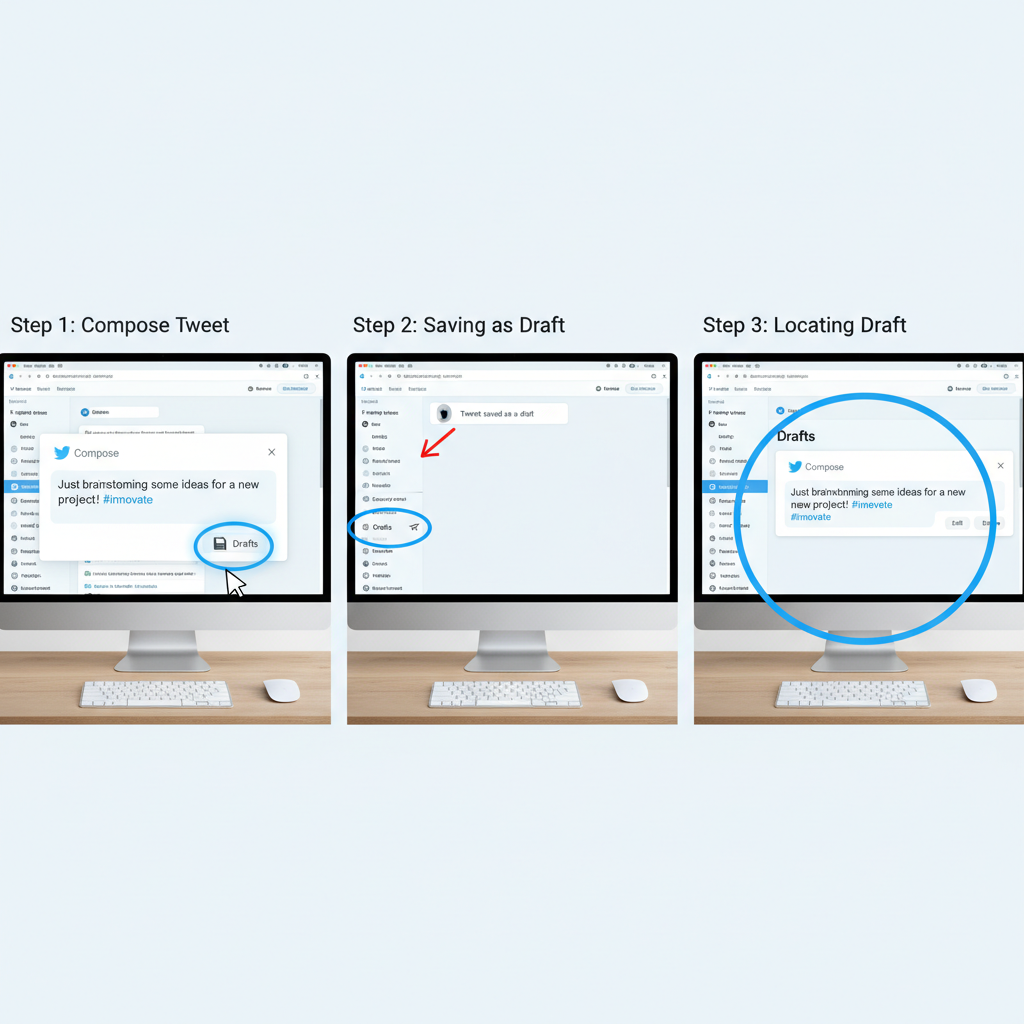
---
Common Issues with Twitter Drafts and How to Fix Them
Frequent problems include:
- Disappearing drafts: Often due to logout—save externally as backup.
- Sync failures: Check connection; refresh mobile app.
- Incorrect loading of drafts: Common with media—remove, save text, re-add.
If failures persist, clear browser cache or try incognito mode.
---
Best Practices: Scheduling Tweets vs Using Drafts
Drafts and scheduled tweets serve different strategic purposes:
| Drafts | Scheduled Tweets |
|---|---|
| Unfinished tweets for later editing and posting | Finalized tweets with a set publish time |
| Flexible timing | Specific time-bound posting |
| Stores ideas and concepts | Executes scheduled plans |
Use scheduling for time-sensitive campaigns; drafts for brainstorming and editing.
---
Privacy and Security Considerations for Saved Drafts
Drafts are server-stored; be mindful that:
- Account access grants view rights to stored drafts.
- Avoid including sensitive data.
- Use two-factor authentication for extra protection.
This ensures both creativity and security.
---
Summary and Next Steps
Managing drafts on Twitter desktop effectively requires understanding the platform’s quirks, employing simple workarounds, and syncing with mobile apps for full functionality. Combine Twitter’s native tools with external content managers to safeguard your ideas.
If you’re ready to streamline your social media process, start applying these tips today—compose confidently, save securely, and post when the moment is right.