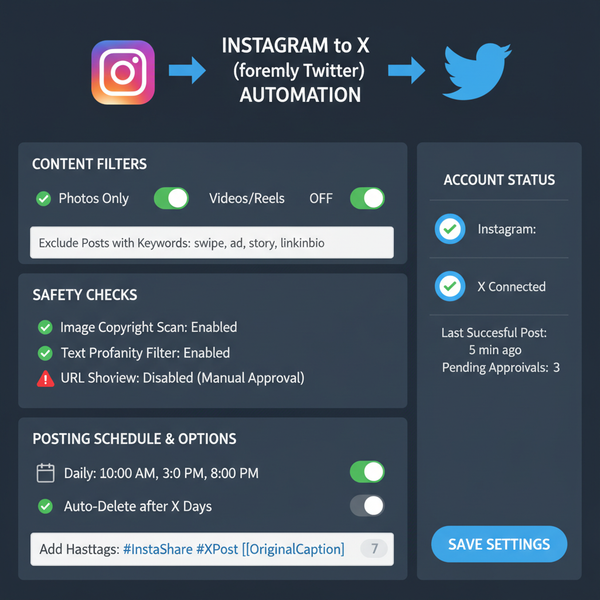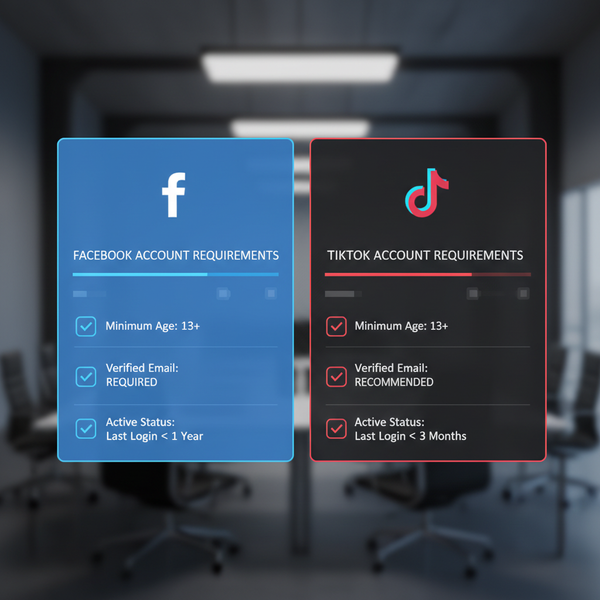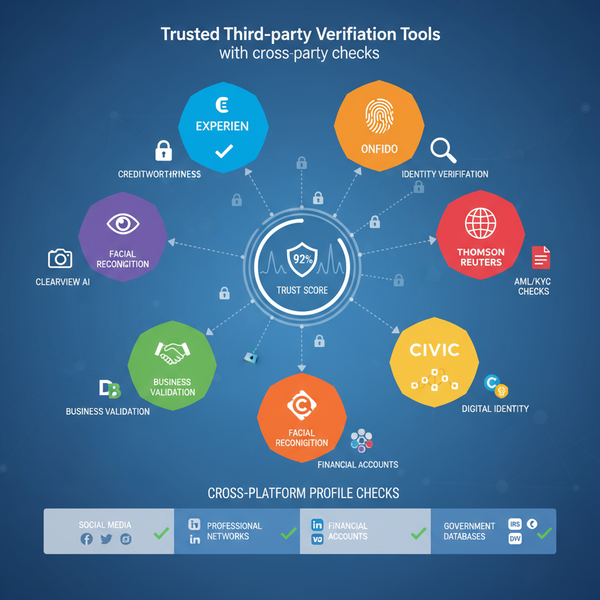Step-by-Step Guide to Access a Facebook Business Page
Learn how to access a Facebook Business Page with step-by-step desktop and mobile instructions, role verification tips, and troubleshooting advice.

Step-by-Step Guide to Access a Facebook Business Page
If you’re searching for practical advice on how to access a Facebook Business Page, you’re in the right place. New business owners, social media managers, and marketers often need clear guidance on the exact process. Whether you're setting up a business page from scratch, switching between multiple pages, or troubleshooting a login problem, mastering page access is essential for continuous engagement, smooth management, and successful promotion.
This comprehensive guide explains what Facebook Business Pages are, the role of your personal account, how to verify permissions, and detailed access steps for desktop and mobile — plus tips for security and team collaboration.
---
Understanding Facebook Business Pages
A Facebook Business Page is a public profile designed to represent your business, brand, or organization on Facebook. It’s separate from a personal account but linked for authentication. With a business page, you can:
- Promote products and services
- Engage directly with customers and followers
- Launch targeted advertising campaigns
- Access analytics via Meta Business Suite
Unlike personal profiles, business pages designate specific roles (e.g., Admin, Editor, Analyst) for team members, each with its own permissions.

---
Ensuring You Have a Linked Personal Facebook Account
Before you can access a Facebook Business Page, you need a personal Facebook account connected to it. Facebook does not allow anonymous management; linking ensures consistent identity verification.
Key notes:
- Use your real name and accurate details.
- Keep your email address current for recovery purposes.
- Avoid creating duplicate personal accounts — doing so violates Facebook’s terms.
---
Verifying Roles and Permissions via Facebook Business Manager
Facebook Business Manager, now part of Meta Business Suite, is your central hub for managing Facebook business assets, including pages, ad accounts, and people.
Common Roles
| Role | Permissions |
|---|---|
| Admin | Full control over page, settings, posts, ads, and roles |
| Editor | Create and edit posts, send messages, view insights |
| Moderator | Respond to comments/messages, remove comments, ban users |
| Advertiser | Create ads, view insights |
| Analyst | View insights only |
Steps to check your role:
- Log into business.facebook.com.
- Navigate to Settings → People.
- Select your name and review your assigned role.
---
Accessing the Business Page on Desktop (Step-by-Step)
To enter your Facebook Business Page from a PC or Mac:
- Log in to your personal Facebook account.
- Click your profile picture/menu in the top-right corner.
- Select See all profiles → choose your business page.
- Alternatively, use the Pages menu on the left to locate the page.
- For full management, click the Meta Business Suite link.
Pro Tip: Bookmark the page’s direct URL for quick access.
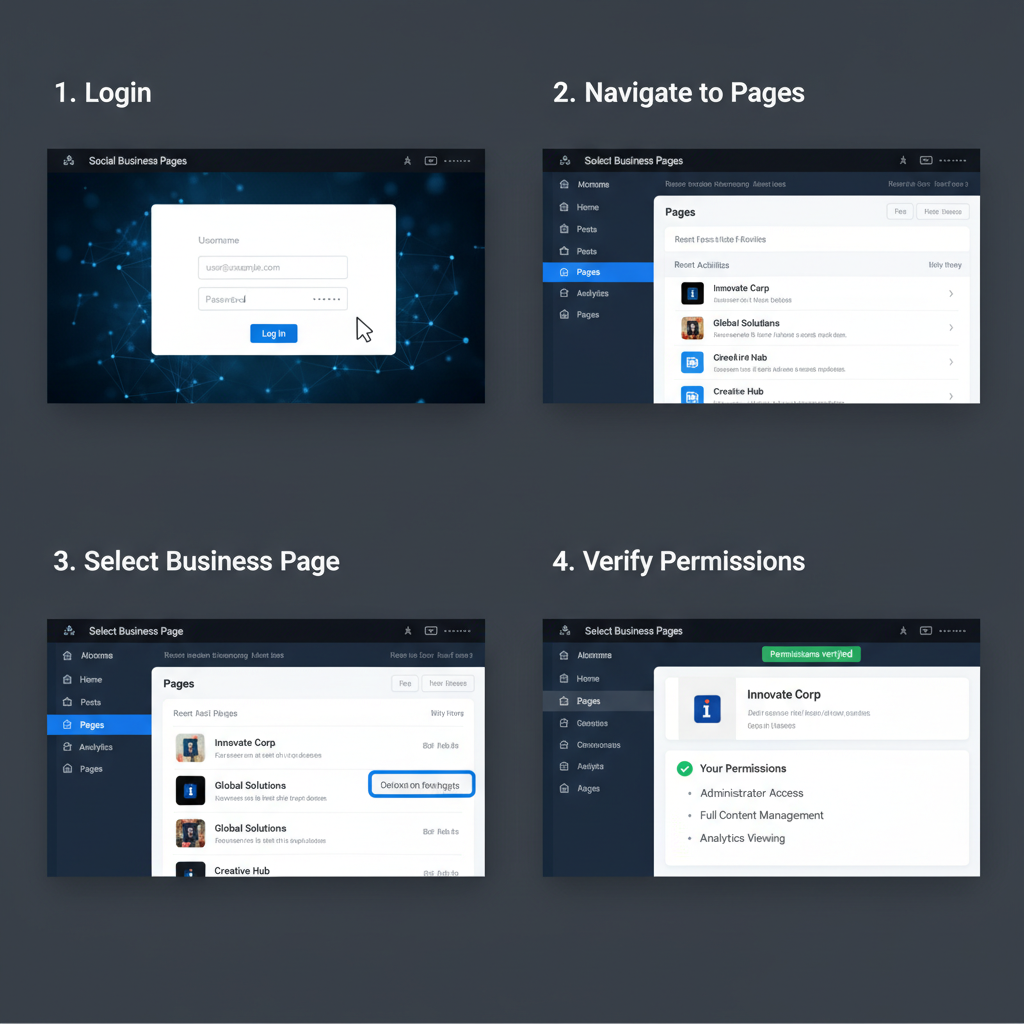
---
Accessing the Business Page via Mobile App (Step-by-Step)
On the Facebook mobile app:
- Open the app and log in.
- Tap the menu icon (three horizontal lines).
- Scroll and tap Pages.
- Choose the relevant business page.
- For advanced options, use the Meta Business Suite app.
Mobile Tip: Install the dedicated Meta Business Suite app on iOS or Android for streamlined mobile management.
---
Troubleshooting Login Issues
If you encounter difficulties accessing your Facebook Business Page, check for common problems like password errors, account restrictions, or lost permissions.
Password Reset
1. Go to facebook.com/login
2. Click 'Forgot password?'
3. Enter your email or phone number
4. Follow the prompts to reset your passwordRole Verification
If your access changes unexpectedly:
- Contact an Admin to confirm or update your role.
- If removed accidentally, request to be re-added in Business Manager.
---
Checking for Pending Admin Invitations
If you have been invited to manage a business page but don’t see it listed:
- Log into Facebook.
- Go to Notifications.
- Look for an invitation alert.
- Click Accept Invite.
Alternative: Check your linked email account for an invitation link from Facebook.
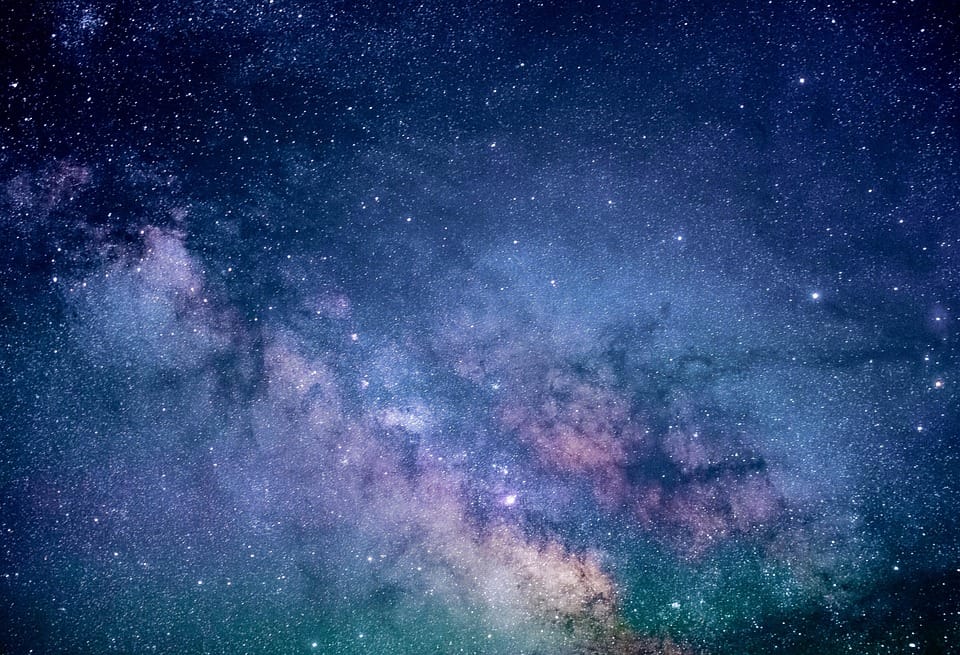
---
Switching Between Multiple Pages
If you manage several Facebook Business Pages:
- Desktop: Click your profile picture → select the page you want.
- Mobile: Go to Menu → Pages → choose the page.
- Using Meta Business Suite, open the accounts menu for rapid switching.
---
Managing Settings and Basic Controls Inside the Page
Once inside your page, you’ll see various controls:
- Settings: Adjust general info, roles, and visibility.
- Inbox: Manage private messages and automated replies.
- Insights: View statistics on reach, engagement, and audience.
- Publishing Tools: Schedule and manage posts.
- Notifications: Configure how updates are delivered.
---
Tips for Secure and Efficient Page Access for Teams
Security and workflow optimization keep your Facebook Business Page running smoothly.
Security Recommendations
- Activate Two-Factor Authentication.
- Assign permissions based on role needs only.
- Review roles regularly in Business Manager.
Efficiency Recommendations
- Train team members on using Meta Business Suite.
- Document step-by-step access instructions.
- Use bookmarks or apps for faster navigation.
---
Summary and Next Steps
Knowing exactly how to access a Facebook Business Page streamlines your daily operations, boosts productivity, and safeguards your online presence. By verifying your role, logging in via desktop or mobile, and applying security best practices, you ensure your page remains accessible and secure.
Ready to take control of your business visibility? Log in today, check your permissions, and start actively engaging your audience — your Facebook Business Page is your digital storefront, and these steps will keep it open for business.