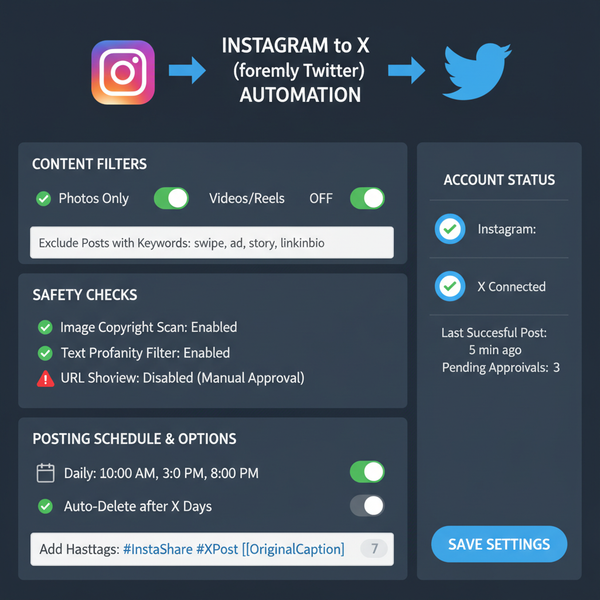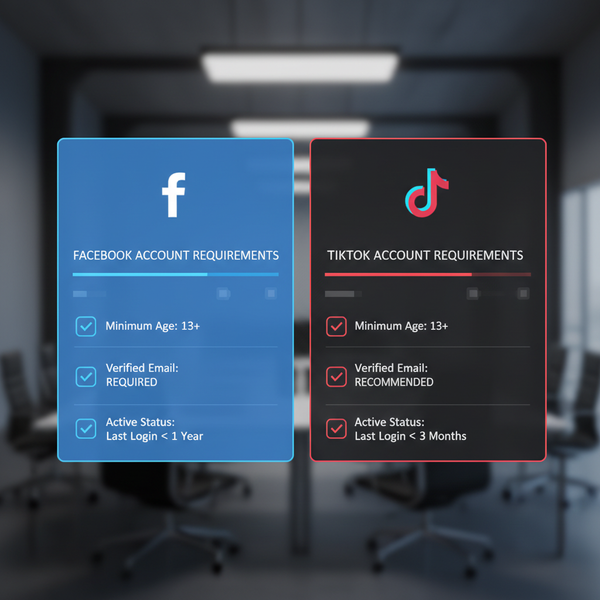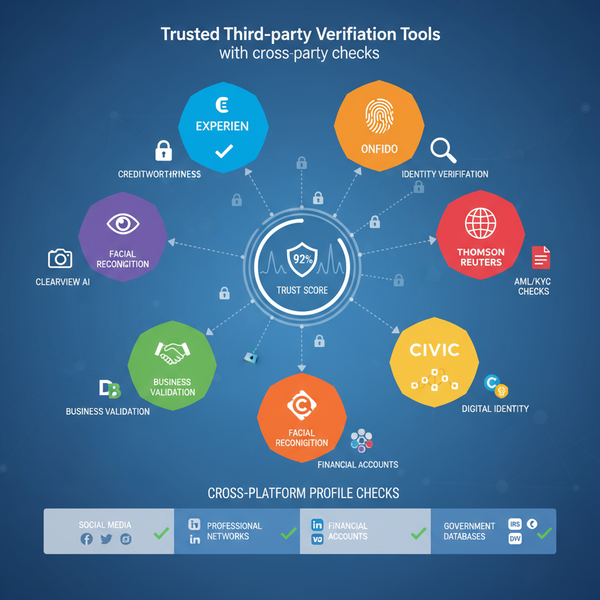Accessing and Managing Post Drafts on LinkedIn
Learn how to access, edit, and manage LinkedIn post drafts on desktop and mobile to streamline content creation, boost quality, and stay consistent.
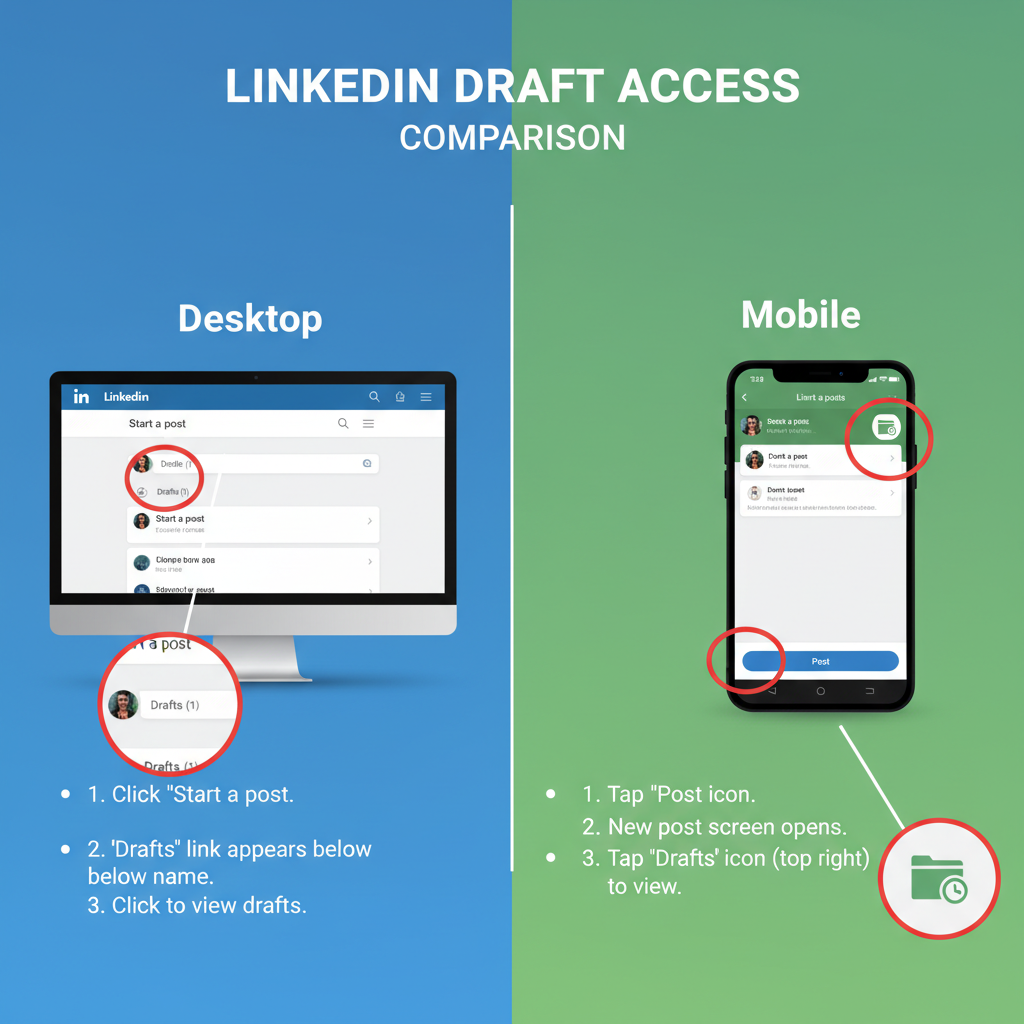
How to Access Post Drafts on LinkedIn: A Complete Guide
Managing your LinkedIn post drafts effectively can streamline your content creation, improve post quality, and ensure timely sharing of valuable insights. Whether you’re a professional building your personal brand, a recruiter sharing opportunities, or a marketer coordinating campaigns, knowing exactly how to access post drafts on LinkedIn—on both desktop and mobile—will save you time and boost consistency. This guide covers everything from creating and saving drafts to managing, editing, and troubleshooting them.
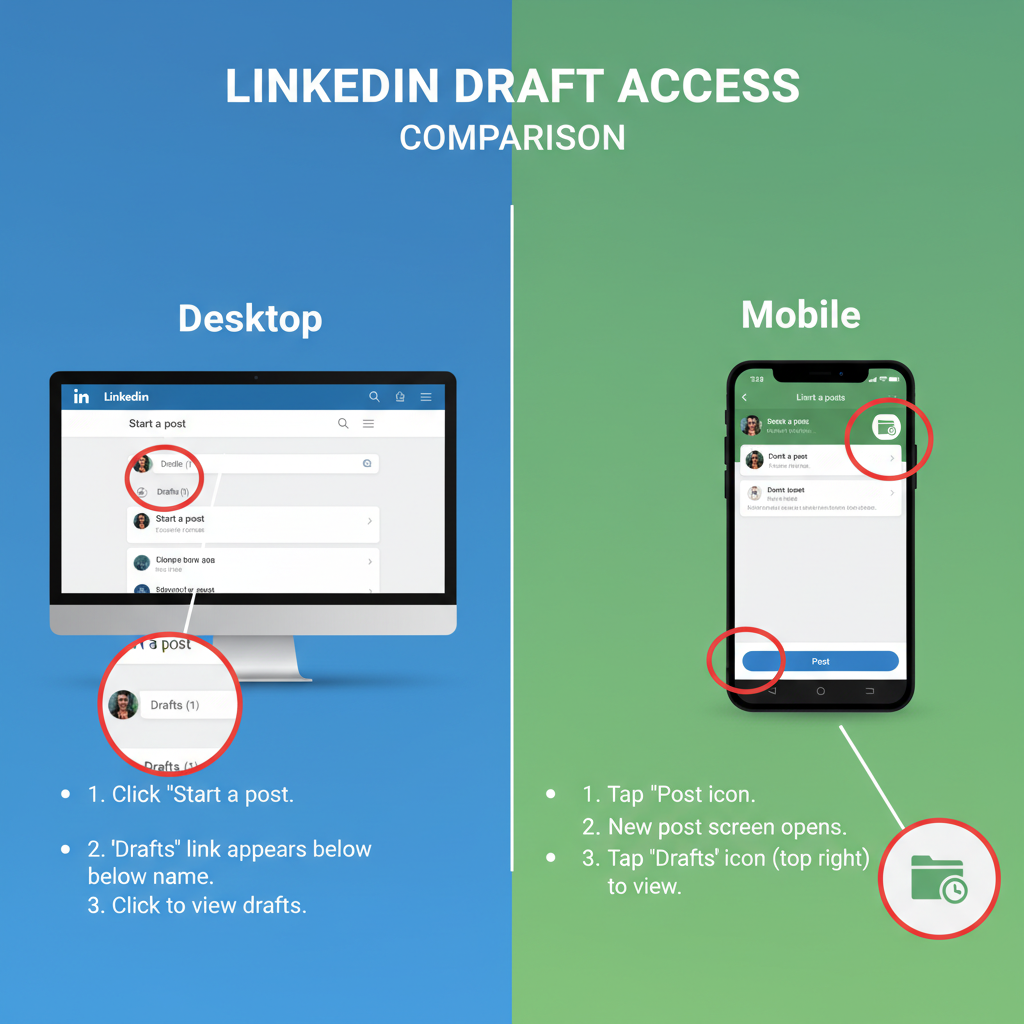
---
Understanding LinkedIn Post Drafts and Why They’re Useful
Drafts on LinkedIn are unpublished versions of your posts that can be saved for later editing or scheduling. They provide a holding place for ideas, enabling you to refine your content before it goes live. This is particularly useful for:
- Content planning: Prepare posts ahead of time for campaigns or announcements.
- Creative refinement: Polish your writing, add visuals, and experiment before committing to publish.
- Collaboration: Share draft ideas with colleagues for feedback.
- Time management: Break down the posting process into smaller, more manageable steps.
With LinkedIn being a professional networking hub, well‑crafted posts can strengthen your brand presence and thought leadership—drafts help ensure quality.
---
Starting a New Post from Your LinkedIn Homepage or Profile
To create a post you may later save as a draft, start from one of these locations:
- Homepage feed – Click Start a post at the top.
- Profile page – Scroll to the Activity section and click Create a post.
Both methods open the LinkedIn post editor, where you can type text, add hashtags, tag people, and attach media such as images, videos, or documents.
---
Saving Your LinkedIn Post as a Draft
Saving a post draft is straightforward:
- After drafting, click the X or back arrow without clicking Post.
- LinkedIn prompts you with: Discard, Save as draft, or Continue editing.
- Select Save as draft.
On mobile, this prompt appears after tapping the back arrow; on desktop, it shows as a confirmation popup.
---
How to Access Post Drafts on LinkedIn from Desktop
Many users ask: how to access post drafts on LinkedIn via browser. Follow these steps:
- Log into LinkedIn on your computer.
- Go to the Homepage.
- Click Start a post.
- If you have saved drafts, a Drafts button or link appears in the editor (often bottom‑right or under your profile icon).
- Click Drafts to open your list.
- Select the draft you want to edit.
Note: LinkedIn’s interface may change; in some versions, drafts can also be accessed via notifications after saving.
---
How to Access Post Drafts on LinkedIn from the Mobile App
Mobile access is essential for professionals on the go.
Steps to Access LinkedIn Drafts on Mobile
- Open the LinkedIn app.
- Tap Start a post.
- If drafts exist, you’ll see a prompt like You have saved drafts.
- Tap View drafts.
- Select the draft to edit or publish.
Pro tip: Log into the same LinkedIn account on both desktop and mobile to sync your work.
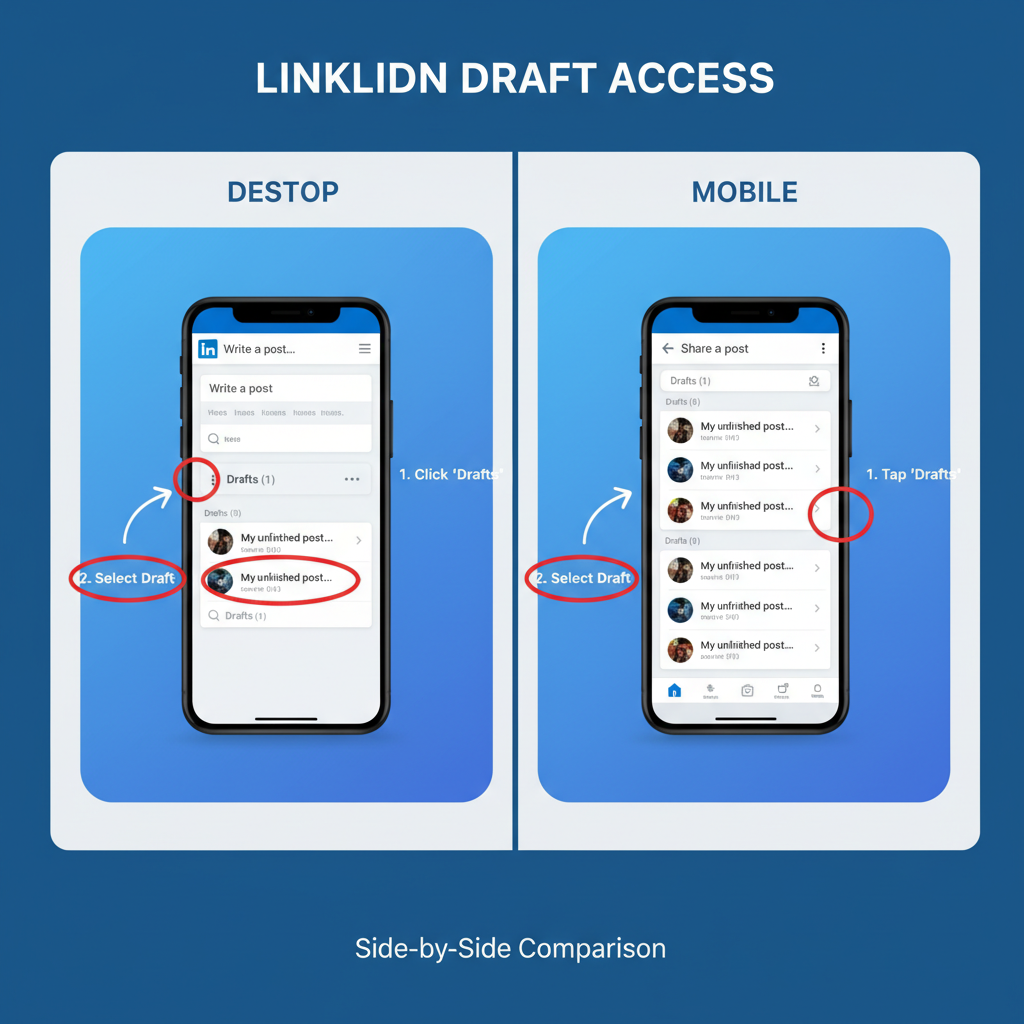
---
Editing and Updating Existing Drafts
When you open a draft:
- Edit text or formatting.
- Add or replace media.
- Refresh hashtags to match trending terms.
- Choose Post to publish or save again for later.
Drafts can be revised multiple times until ready.
---
Managing Multiple Drafts Efficiently
If you’re juggling a content calendar, good draft management is crucial.
- Naming conventions – Use an identifier or keyword (e.g., Webinar_Intro_July).
- Ordering – Keep important drafts updated so they stay near the top of the list.
- Deletion – Remove outdated drafts regularly.
Multiple Draft Management Checklist
| Action | Benefit |
|---|---|
| Assign clear working titles in draft content | Easy identification and prevents accidental posting errors |
| Review drafts weekly | Ensures content is timely and relevant |
| Delete unused drafts | Keeps your workflow streamlined |
---
Troubleshooting Common Draft Issues
Even with a good workflow, problems can occur.
Missing Drafts
- Cause: Some drafts store locally; switching devices can cause loss.
- Solution: Use a single device for drafting or complete posts in one session.
Sync Errors
- Cause: Poor internet connection during saving.
- Solution: Check your network before saving.
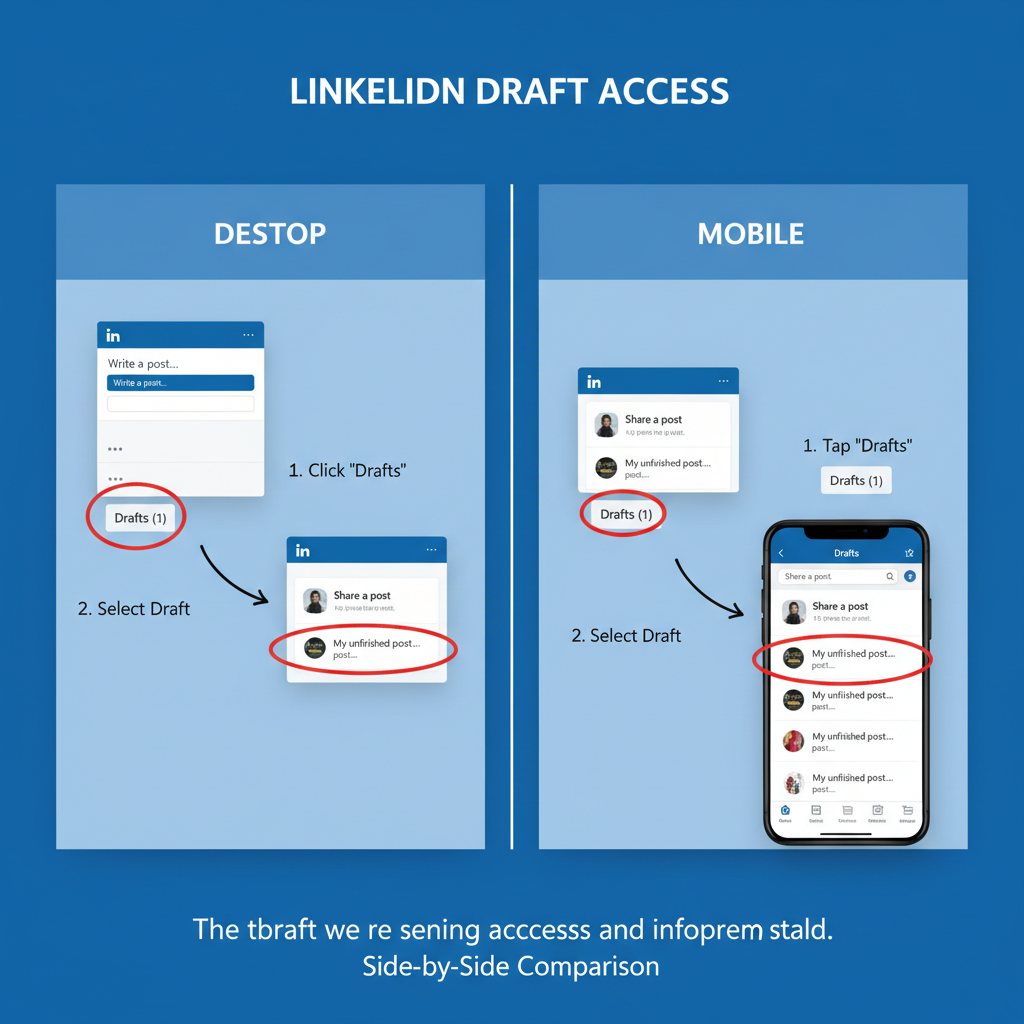
Accidental Deletion
- Once deleted, drafts cannot be recovered. Review carefully before deleting.
---
Best Practices for Drafting on LinkedIn
Maximize your draft workflow with these tips:
- Formatting – Use short paragraphs, bullet points, and line breaks for readability.
- Hashtags – Add 3–5 relevant hashtags to boost discoverability.
- Media – Include high‑quality visuals for higher engagement.
- Tagging – Mention people/companies to expand reach.
Example Hashtag Strategy:
- #Leadership #MarketingTips #Networking #CareerGrowth #StartupLife
---
Examples of Using Drafts for Strategic Posting
Scenario 1: Event Promotion
Create drafts for each event phase:
- Announcement
- Reminders
- Live coverage
- Post‑event recap
Scenario 2: Thought Leadership Series
Write multiple posts in advance, store as drafts, and publish on schedule.
Scenario 3: Crisis Communication
Prepare potential responses and keep as drafts for rapid deployment when needed.
---
Summary and Next Steps
By mastering how to access post drafts on LinkedIn on both desktop and mobile, you unlock smoother content creation, higher quality posts, and better timing for your professional communication. Apply the management tactics, troubleshooting steps, and best practices discussed here to keep your LinkedIn presence consistent and impactful.
Ready to improve your LinkedIn workflow? Start organizing your drafts today and watch your professional engagement grow.