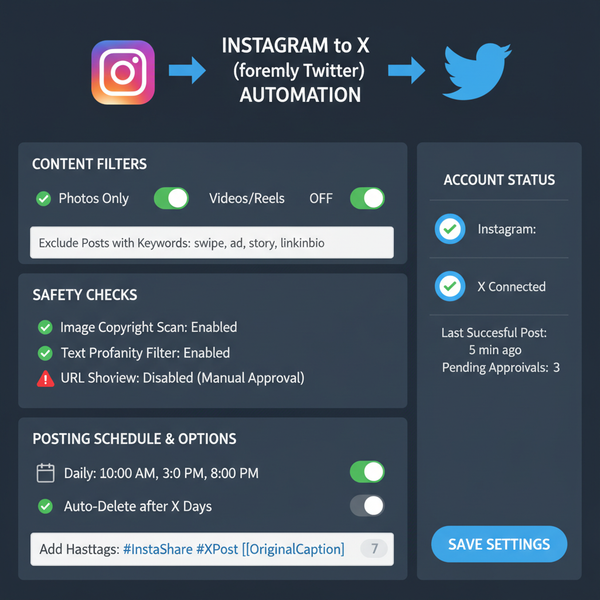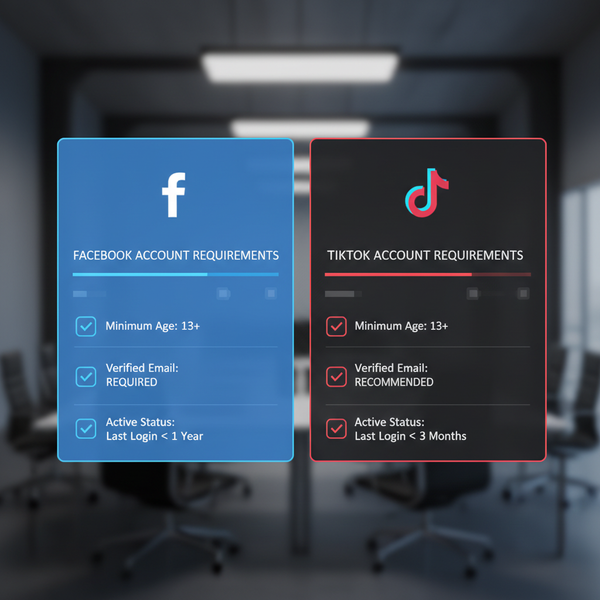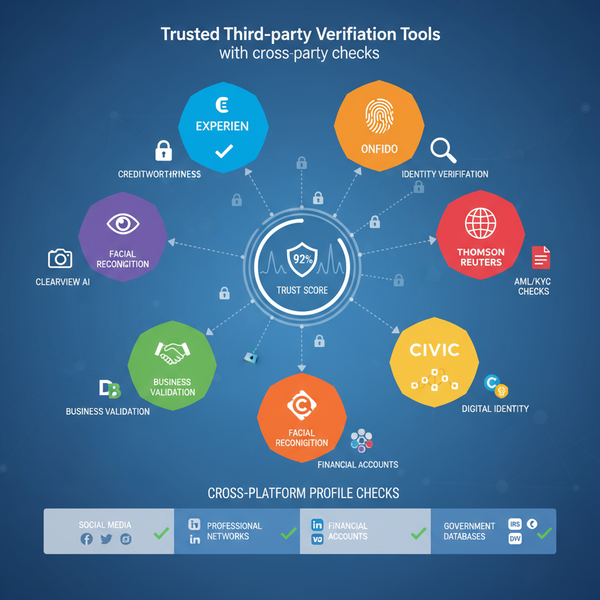Access Scheduled Posts on LinkedIn Desktop and Mobile
Learn how to access, edit, delete, and troubleshoot scheduled posts on LinkedIn via desktop, mobile, or third‑party scheduling tools.

Access Scheduled Posts on LinkedIn Desktop and Mobile
Scheduling LinkedIn content is essential for professionals and businesses aiming to maintain a consistent online presence. This comprehensive guide explains how to access scheduled posts on LinkedIn using both desktop and mobile, along with tips for editing, deleting, troubleshooting, and optimizing them with analytics. Whether you use LinkedIn’s native scheduling or a third‑party tool like Buffer or Hootsuite, these steps will help you stay organized and effective.

---
Understanding LinkedIn’s Native Scheduling Feature and Third-Party Tools
LinkedIn’s native scheduling allows individual users and company pages to draft a post, select a date and time, and let LinkedIn automatically publish it.
Native Scheduling Pros:
- Easy to use inside LinkedIn’s interface
- No extra subscription needed
- Integration with LinkedIn analytics
Limitations:
- Limited feature set compared to specialized tools
- Fewer editing capabilities after scheduling
Third-Party Tools such as Buffer or Hootsuite provide:
- Advanced content calendars
- Bulk scheduling
- Cross‑platform publishing
- Collaborative workflows
---
Navigating to LinkedIn’s “My Items” or “Content Schedule” Section
To locate upcoming posts directly in LinkedIn, access these areas:
- Personal profiles: The My Items menu stores saved posts, articles, and in some cases scheduled content.
- Company Pages: The Content Schedule or Manage Posts menu lets admins view upcoming posts.
Steps:
- Log in to LinkedIn.
- Click your profile image or navigate to your company page.
- Use the top navigation menu or edit panel to find My Items or Content Schedule.
---
Accessing Scheduled Posts via the “Post Scheduling” Tab on Desktop
After scheduling a post within LinkedIn:
- Go to your LinkedIn homepage.
- Click on Content Schedule or Manage Posts (under Admin View for company pages).
- Open the Scheduled tab to view posts with their planned publish times.
Quick Desktop Path:
Admin Tools > Content Schedule > Scheduled TabYou can preview, edit, or delete pending posts from here.
![diagram]()
---
Finding Scheduled Posts in the Mobile App (Step-by-Step)
The mobile app features a slightly different navigation path:
- Open the LinkedIn app and log in.
- Tap your profile avatar (top left) or switch to your Page Admin View.
- Locate Content Schedule or Manage Posts in the navigation bar.
- Tap the Scheduled tab to see upcoming posts.
For third‑party tools:
- Launch the tool (e.g., Buffer/Hootsuite)
- Select your connected LinkedIn profile/page
- Check the calendar or queue
---
Editing or Rescheduling an Upcoming Post
If adjustments are needed:
On LinkedIn:
- Find the scheduled post in Scheduled view.
- Click Edit, change content or time, then save.
On Third-Party Tools:
- Open calendar view.
- Drag to a new time/date or click for full edit mode.
---
Deleting a Scheduled Post Before Publishing
Removing a post completely:
LinkedIn Native:
- From the Scheduled view, click More (⋮)
- Select Delete or Cancel scheduling
Third-Party Tools:
- Select the post in the queue
- Click Delete to remove it
Note: Deleted posts cannot be restored unless recreated.
---
Troubleshooting Missing Scheduled Posts
If scheduled posts don’t appear, common fixes include:
- Clear browser cache or try incognito mode
- Verify admin permissions on company pages
- Check integration sync if using Buffer/Hootsuite
- Update to latest app version for mobile
---
Comparing Scheduling in LinkedIn vs Buffer/Hootsuite
| Feature | LinkedIn Native | Buffer/Hootsuite |
|---|---|---|
| Cost | Free | Paid Plans (Free basic) |
| Functionality | Basic scheduling | Advanced, multi-platform |
| Team Collaboration | Limited | Robust workflows |
| Analytics | LinkedIn stats only | Cross-platform insights |
| Rescheduling Ease | Moderate | Easy (drag-and-drop) |
---
Best Practices for Organizing a LinkedIn Content Calendar
To fully leverage scheduled posts:
- Align with marketing goals by mapping campaigns ahead of time
- Diversify content formats — articles, images, videos, documents
- Target optimal posting times for audience engagement
- Avoid overscheduling to allow for timely trend‑based updates
- Use visual cues like color‑coding in calendars
![calendar]()
---
Integrating Scheduled Posts with Analytics
Scheduling is most effective when paired with robust tracking:
Basic Integration:
- Use LinkedIn Analytics to check engagement metrics
- Export data to a spreadsheet for performance mapping
- Add UTM tracking parameters to links
- Compare native analytics with third‑party reports
Advanced Approach:
Sync Buffer or Hootsuite analytics with tools like Google Data Studio for comprehensive dashboards.
---
Summary
Mastering how to access scheduled posts on LinkedIn across desktop and mobile gives you full control over your publishing calendar. The right combination of native tools and third‑party apps will ensure strategic timing, improved reach, and consistent audience engagement. Start streamlining your LinkedIn workflow today—plan, schedule, track, and grow your professional presence.