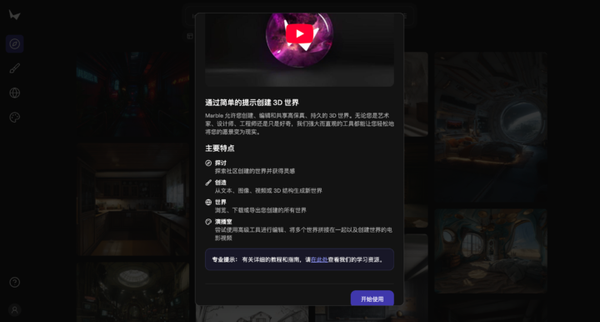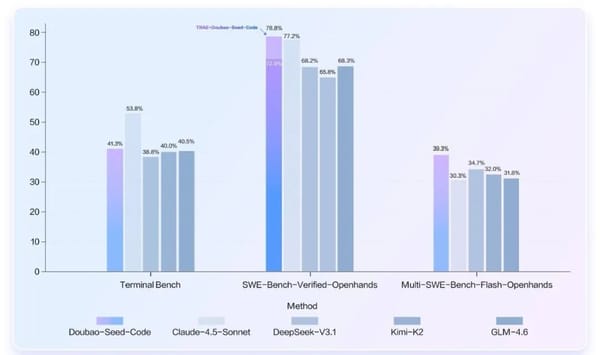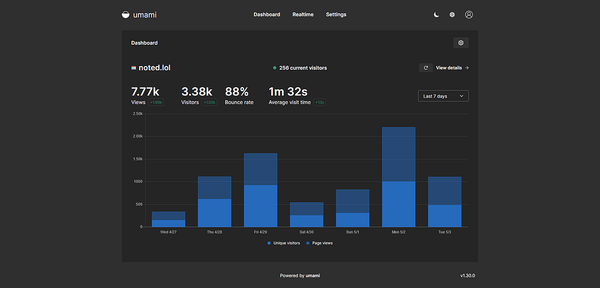How to Add a Facebook Bio to Your Profile or Page
Learn how to create and add a Facebook bio to your personal profile or page, with tips for branding, keywords, formatting, and step-by-step edits.
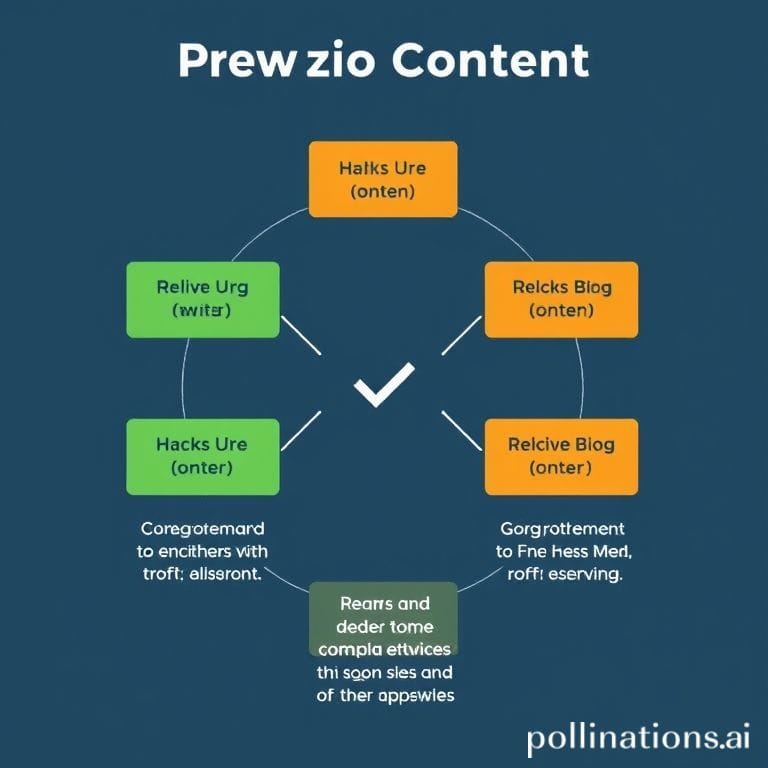
How to Add a Facebook Bio to Your Profile or Page
In today's fast-paced social media environment, knowing how to add a Facebook bio is essential for making a memorable first impression. Your bio acts as a compact introduction — a digital handshake that showcases your personality, skills, or brand message. Whether you run a business page or a personal profile, the right Facebook bio can enhance discoverability, reinforce branding, and drive engagement.
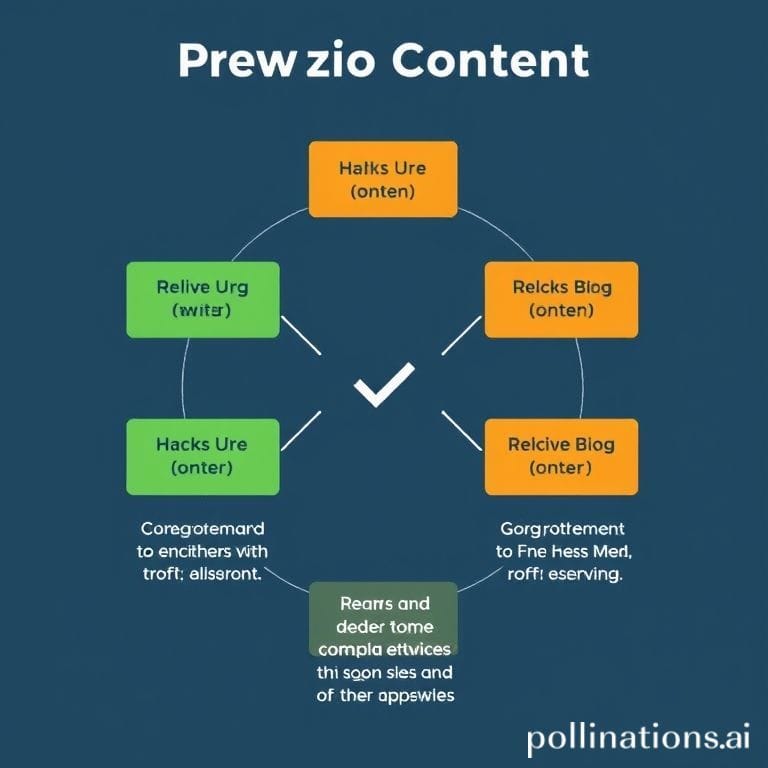
This guide explains what a Facebook bio is, differences between personal and page bios, strategies for writing one that gets noticed, and step-by-step instructions for updating your bio using desktop and mobile devices.
---
Understanding What a Facebook Bio Is and Why It Matters
A Facebook bio is a short statement displayed prominently on your profile or page, summarizing who you are and what you do. It’s prime real estate for shaping visitors’ perceptions.
Why your Facebook bio matters:
- First impressions: It’s often the first thing people see, influencing whether they stay and learn more.
- Discoverability: Smart use of keywords can improve your visibility in Facebook’s internal search.
- Branding: Your tone reinforces personal or business identity.
- Conversion: A persuasive bio can encourage clicks to your website, store, or other links.
---
Differentiating Between Personal Profile Bio and Page Bio
Personal and page bios serve distinct purposes and follow different formats. Understanding these differences will help you tailor your message.
Personal Profile Bio:
- Casual and conversational.
- Highlights hobbies, values, or lifestyle.
- Visibility controlled via privacy settings.
Facebook Page Bio:
- Professional, brand-oriented tone.
- Often contains taglines, service descriptions, and contact information.
- Designed to attract customers or community members.
| Aspect | Personal Profile | Facebook Page |
|---|---|---|
| Purpose | Personal expression | Brand/business promotion |
| Tone | Informal/friendly | Professional/brand-focused |
| Length | 101 characters max | 255 characters max |
| Extras | Emojis, inside jokes | Links, hashtags, call-to-action |
---
Preparing Your Bio Content
Before you edit, invest time in crafting bio text that is:
- Clear: Avoid complex jargon unless essential to your niche.
- Concise: Include only your most important points.
- Keyword-rich: Integrate terms people search for, such as “photographer,” “content creator,” or “organic skincare.”
- Authentic: Ensure the tone reflects your unique personality or brand.
---
Accessing Your Facebook Profile via Desktop or Mobile App
You can add or edit your Facebook bio from both desktop and mobile platforms.
Desktop browser:
- Visit facebook.com and log in.
- Click your profile image or name to open your timeline.
Mobile app:
- Launch the Facebook app.
- Tap your profile picture at the top left.
---
Navigating to the "Edit Bio" Section
The "Edit Bio" feature is easy to locate:
- On profiles, it appears under your name next to your profile picture.
- On pages, go to the "About" section and click "Edit Page Info".
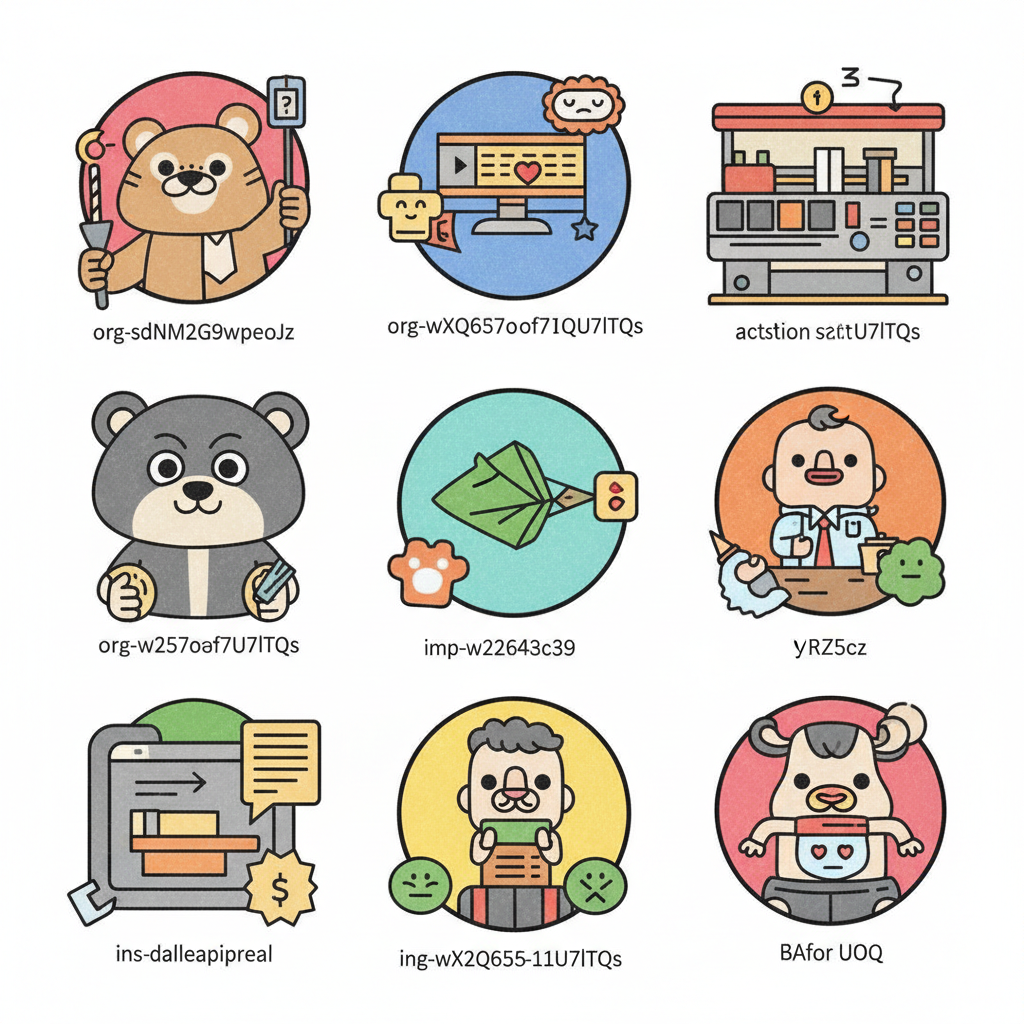
---
Writing and Formatting Your Bio
You’ll have to work within Facebook’s character limits:
- Profile bio: 101 characters max.
- Page bio: 255 characters max.
Formatting tips:
- Use emojis to make the text visually appealing.
- Break content into lines or segments for clarity.
- Avoid overuse of capitalization unless intentional for branding consistency.
Example:
Travel Blogger ✈️ | Coffee Addict ☕
Sharing tips from 35+ countries 🌍---
Adding Links, Hashtags, and Relevant Keywords
Even though Facebook bios don’t support clickable links:
- You can still list URLs for brand recall.
- Relevant hashtags like #FitnessTips or #DigitalDesign help in internal searches.
- Use the "Intro" or "About" sections for clickable links.
---
Reviewing Privacy Settings for Your Bio
Adjust visibility to match your preference:
- For personal profiles, select the globe icon to make your bio public or limit it.
- For pages, bios are public by default.
---
Saving and Previewing Your Updated Bio
Finalizing your changes:
- Tap or click "Save."
- Preview on both desktop and mobile devices to check layout and emoji display.
- Adjust any formatting issues to maintain a polished look.
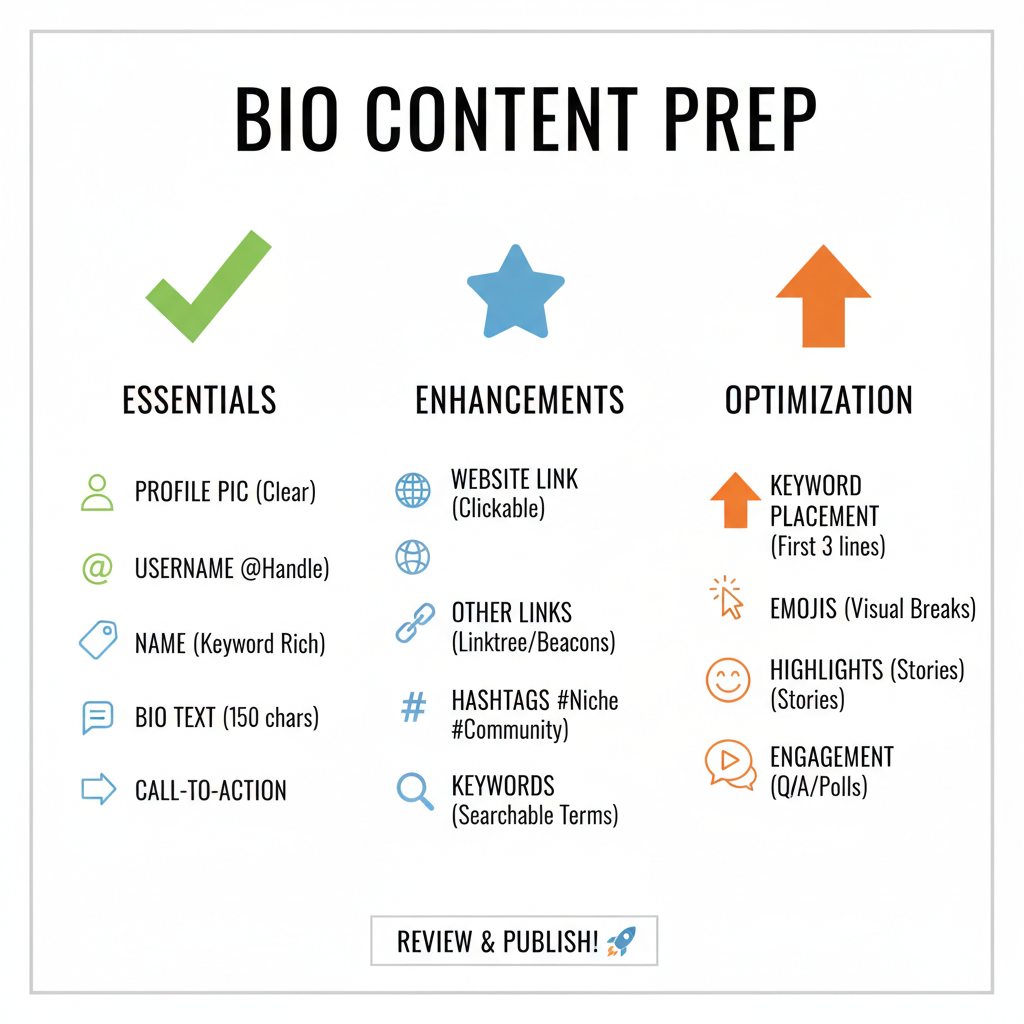
---
Updating Your Bio Periodically
A static bio can feel stale. Refresh yours regularly to:
- Incorporate milestones or new services.
- Reflect seasonal campaigns.
- Retire outdated slogans or information.
Setting quarterly reminders for updates can help keep your content relevant.
---
Common Mistakes to Avoid When Writing a Facebook Bio
Steer clear of these pitfalls:
- Keyword stuffing: Makes content look spammy.
- Excessive emojis: Reduces clarity without text.
- Old information: Damages credibility.
- Over-limit text: Causes unprofessional truncation.
- Tone mismatch: Misaligns with audience expectations.
---
Example Bios for Inspiration
Personal Profile:
📚 Bookworm | 🍣 Sushi Enthusiast | Here for good vibes only ✨Business Page:
Helping small businesses grow through strategic digital marketing 📈
DM us for a free consultation 💬Creative Portfolio:
🎨 Freelance Illustrator | Bringing ideas to life through bold colors & unique style---
Summary and Next Steps
Crafting a compelling Facebook bio is a quick yet powerful way to improve your social media presence. By understanding the differences between profile and page bios, using keyword-rich yet concise text, and regularly updating content, you ensure your online identity stays fresh and discoverable.
Ready to make a lasting impression? Log in to Facebook today and update your bio to reflect your authentic story or brand.