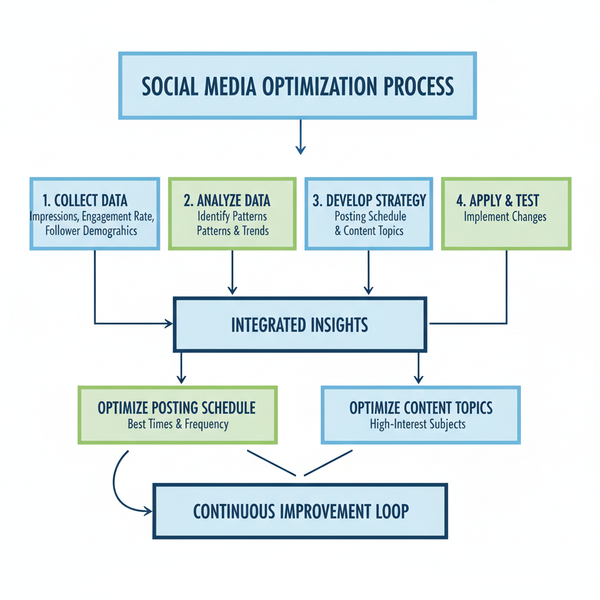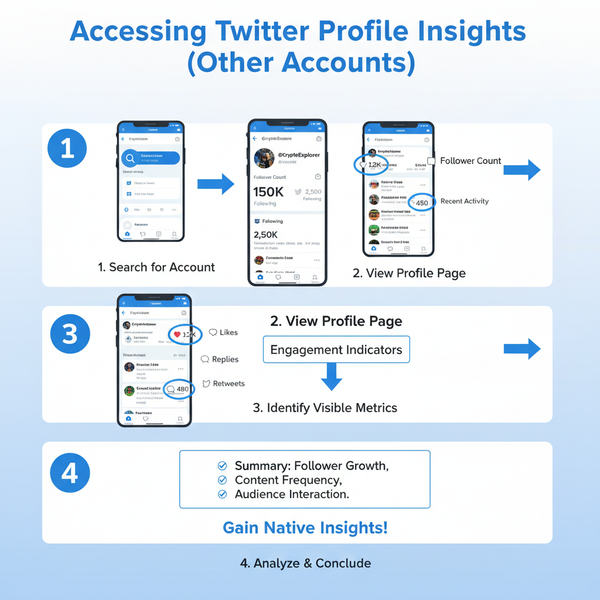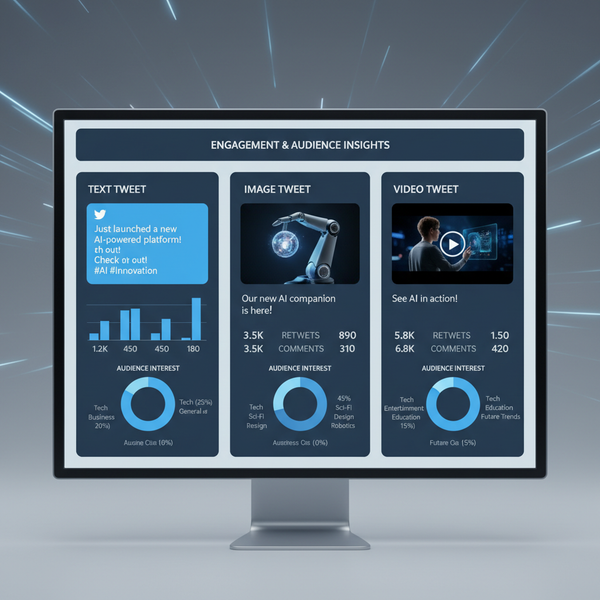How to Add a GIF to Blogs Emails and Social Media
Learn how to find, create, optimize, and add GIFs to blogs, emails, and social media to boost engagement and enhance your content’s visual appeal.

How to Add a GIF to Blogs, Emails, and Social Media
GIFs have become a powerful and engaging visual element in modern digital communication. Whether you use them for humor, storytelling, or branding, knowing how to add a GIF effectively can make your content stand out. In this guide, we’ll walk you through everything from understanding what GIFs are, to sourcing, creating, optimizing, and embedding them across blogs, emails, and social media—while avoiding common pitfalls.
---
Understanding What a GIF Is and When to Use It
A GIF (Graphics Interchange Format) is a looping image sequence that plays animation without requiring a video player. They are ideal for:
- Demonstrating a process or tutorial quickly.
- Adding humor or emotional cues.
- Drawing focus to a call-to-action (CTA).
- Breaking up dense sections of text.

Benefits of integrating GIFs into your content include:
- Higher Engagement: Motion draws the reader’s attention.
- Better Storytelling: Easily convey expressions or steps visually.
- Cross-Platform Support: GIFs work across the vast majority of platforms.
---
Choosing the Right GIF Source
Finding the perfect GIF requires attention to tone, style, and quality. Popular sources include:
- Giphy: Large library, simple embed options.
- Tenor: Mobile-friendly search and integrations.
- Custom Creation: Tailored to your brand for uniqueness.
| Source | Pros | Cons |
|---|---|---|
| Giphy | Massive library, easy embedding | Often overused, less original |
| Tenor | Mobile integration, trending selections | Limited customization |
| Custom | Fully branded, unique results | Requires more time and design skill |
---
Creating Your Own GIF
When you need something specific, making your own GIF gives you complete creative control.
Tools for GIF Creation
- Adobe Photoshop: Full control over frames, colors, and looping.
- Canva: User-friendly templates and animations.
- Ezgif: Free, browser-based editing and compression.
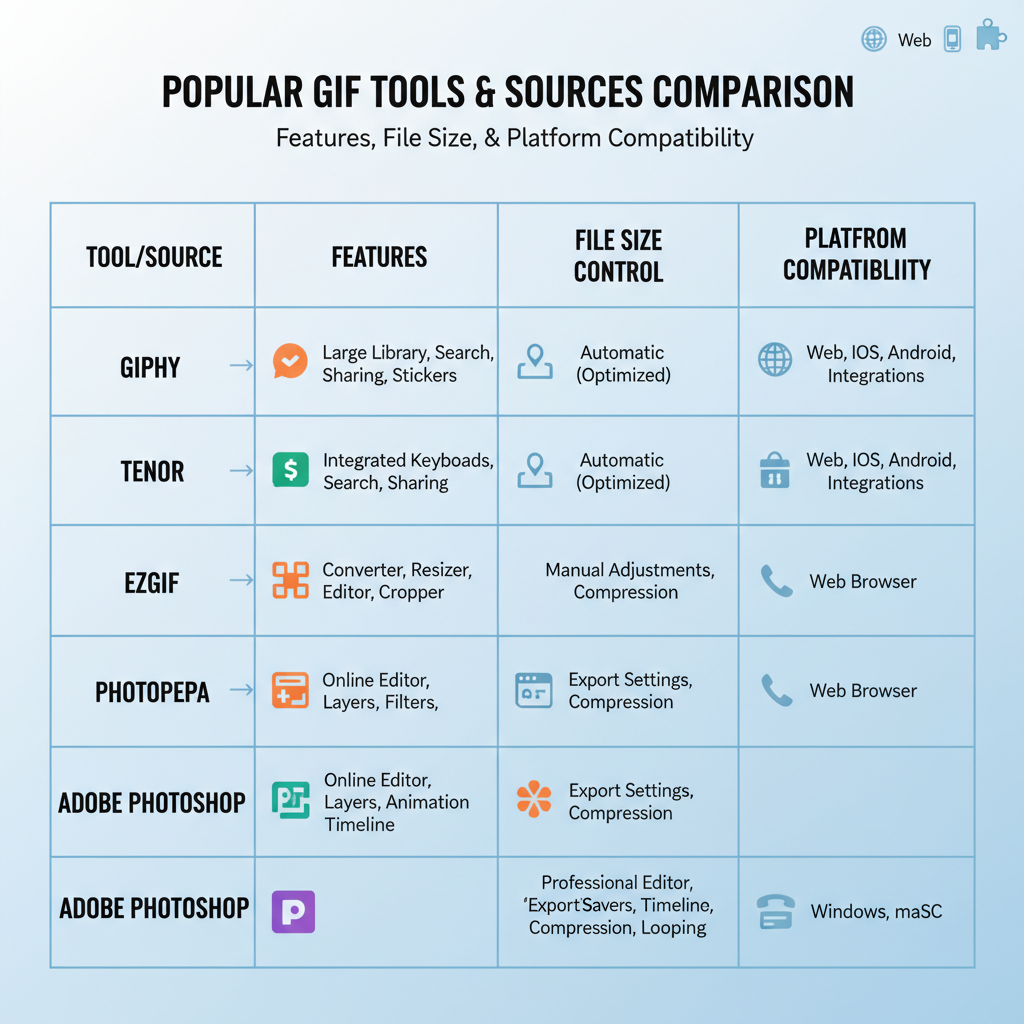
Example: Creating a GIF in Photoshop
- Open your video file.
- Go to `File > Import > Video Frames to Layers`.
- Trim and edit frames, adjusting timing.
- Export through `File > Export > Save for Web (Legacy)`, choosing GIF format.
---
Optimizing GIF Size for Performance
Large GIFs can slow pages and emails, harming user experience and SEO. Optimize by:
- Reducing Dimensions: Scale to the maximum needed display size.
- Limiting Frames: Fewer frames = smaller file size.
- Compressing Files: Use Ezgif, TinyGIF, or ImageOptim.
- Shortening Loops: Keep animations concise for faster load times.
---
How to Add a GIF to Blog Posts
WordPress
- Upload your GIF to the media library.
- Insert into a post just like an image.
- Choose “Full Size” to keep animation intact.
Squarespace
- Insert via the Image Block, select ‘Inline’.
- Avoid format conversion to JPEG.
Wix
- Use "Add Image" and select your GIF file.
Tip: Always preview to ensure the animation displays properly.
---
How to Insert a GIF into Emails
Gmail
- Click “Compose” and “Insert Photo” to add GIF.
- Ensure it’s displayed inline (not as an attachment).
Outlook
- Insert > Picture directly into the email body.
Email Marketing Tools (Mailchimp, ConvertKit)
- Drag-and-drop into image blocks.
- Adhere to size limits (often 1–5 MB).
Note: Some email clients (e.g., older Outlook) display only the first frame.
---
Adding a GIF to Social Media Posts
Instagram Stories
- Use the GIF sticker search in Stories.
- For custom animations, upload short-looping videos.
X (Twitter)
- Upload GIFs up to 15 MB on the web.
- Search and embed via Twitter’s Giphy partnership.
- Post by pasting a link from Giphy/Tenor or uploading.
- No native animated GIFs in feed posts—convert to MP4 or use link previews.
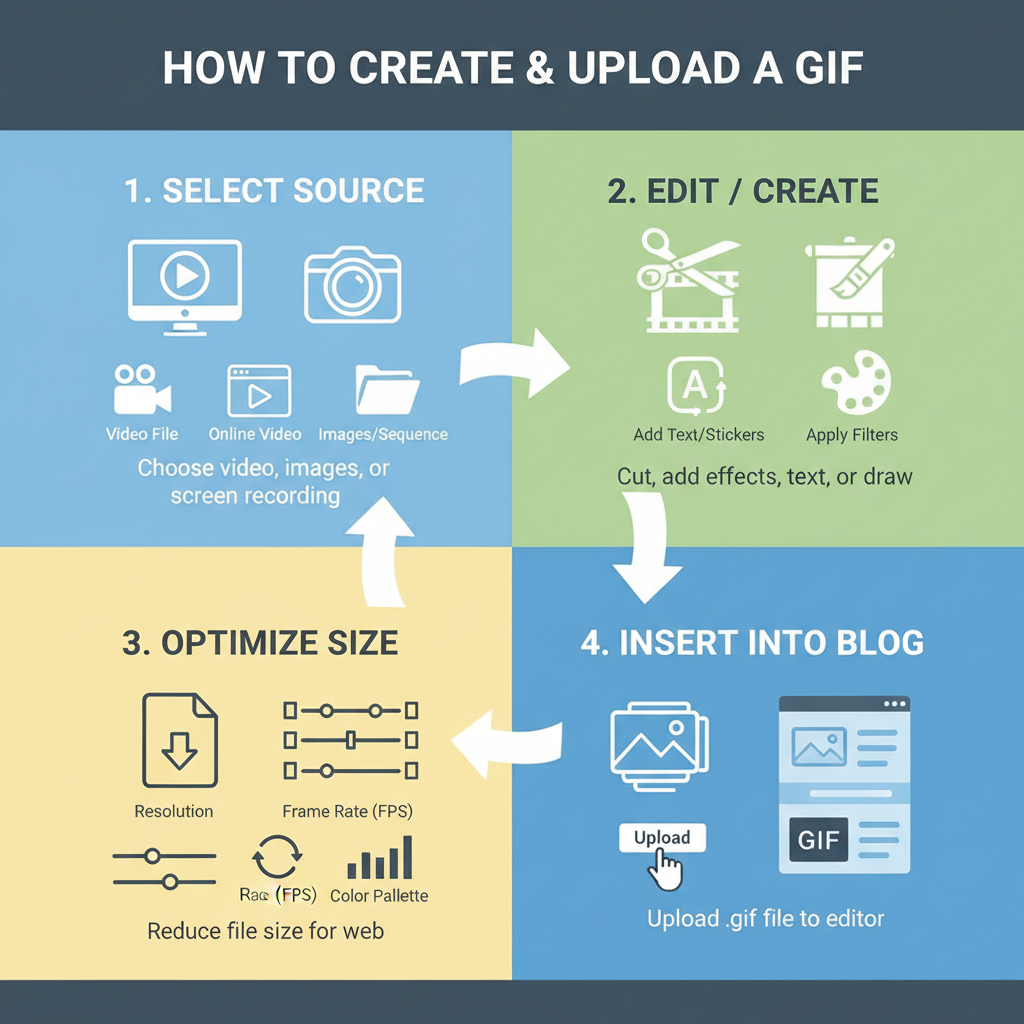
---
Accessibility Considerations
To make GIFs inclusive:
- Alt Text: Describe the action or scene.
- Captions: Replicate any on-GIF text in the post.
- Avoid Flashing Effects: Prevent seizure triggers; follow WCAG.
---
Copyright and Usage Rights for GIFs
Before posting:
- Review licensing on Giphy or Tenor—many allow personal use only.
- For commercial purposes, create original work or properly license.
- Attribute the creator when legally required.
---
Troubleshooting GIF Issues
Common Issues:
- Not looping? Check “Loop Forever” in export settings.
- Not playing in email? Some clients block animation—use a static fallback.
- Quality drop? Increase color palette when exporting.
---
Best Practices for Engagement and Conversions
- Match Brand Voice: Keep visual tone consistent.
- Use Sparingly: Avoid clutter.
- Highlight CTAs: Motion focuses the viewer’s attention.
- Test Content: Compare engagement with and without GIFs.
Pro Tip: Marketing emails often see double-digit CTR lifts from well-placed GIFs.
---
Summary & Next Steps
Learning how to add a GIF effectively allows you to infuse personality, guide user attention, and boost engagement across your digital channels. Choose the right source, optimize for performance, respect accessibility, and stay within copyright laws.
Ready to dive in? Start experimenting with GIFs in one channel, track the results, and refine your strategy for maximum impact. Adding that small touch of motion could be the spark that sets your content apart.