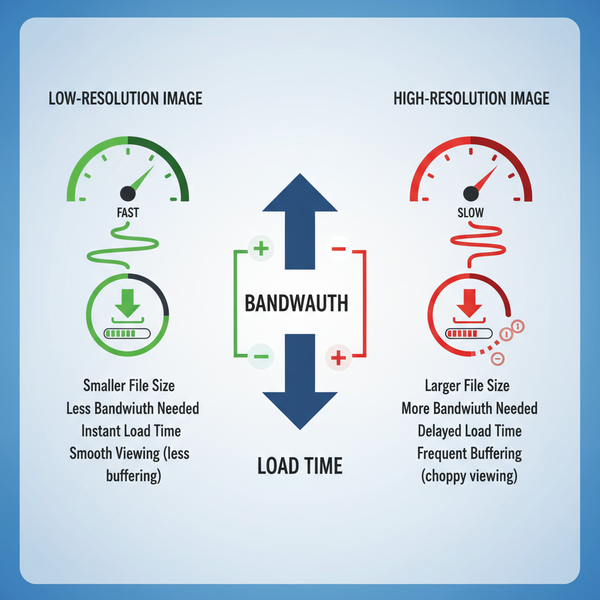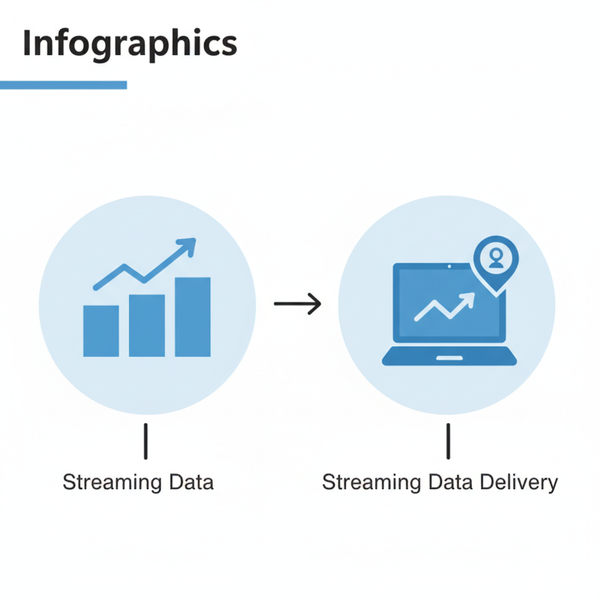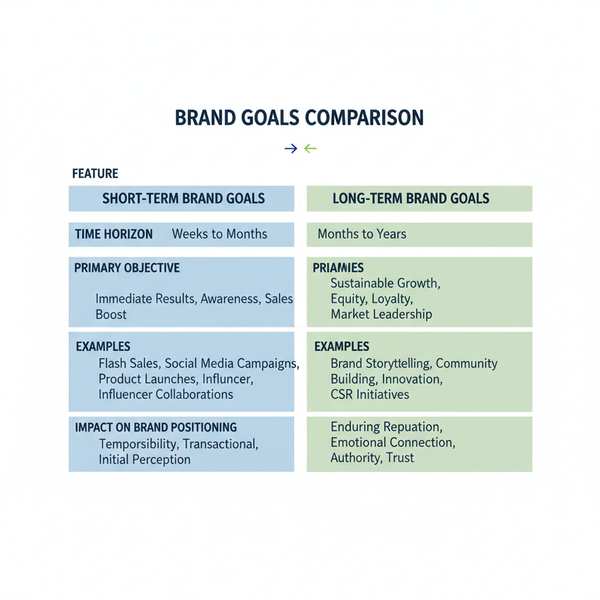How to Add a Link in a LinkedIn Post for More Clicks
Learn how to add and position links in LinkedIn posts to boost visibility, engagement, and click-through rates with proven formats and strategies.
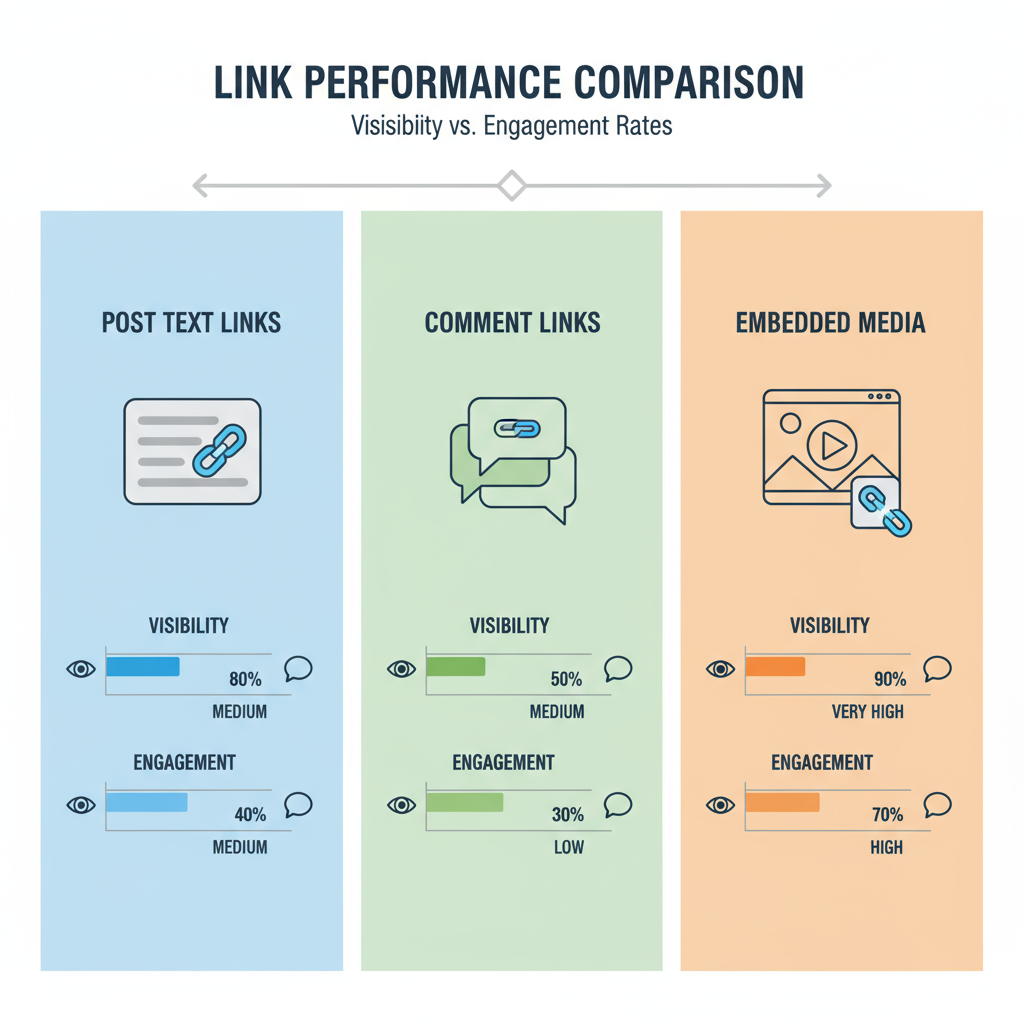
How to Add a Link in a LinkedIn Post for Maximum Visibility
If you want to add a link in a LinkedIn post that actually gets clicks, you need more than just pasting a URL. The effectiveness of your link depends on factors like post format, placement, and how you present it. In this guide, you’ll learn exactly how LinkedIn handles different post types, the pros and cons of various link strategies, and best practices to maximize both reach and engagement.
---
Understanding LinkedIn Post Types and Link Visibility
When you’re learning how to add a link in a LinkedIn post, the first step is to understand the available post formats and how they affect link visibility. LinkedIn supports:
- Text-only posts
- Image posts
- Video posts
- Document posts
- Article shares
- Event posts
Each format handles links differently. For example, a link in a text post can be clickable directly from the preview, whereas adding a link to a native image post requires LinkedIn’s “Add a link” feature to make it appear as a visible, clickable overlay.
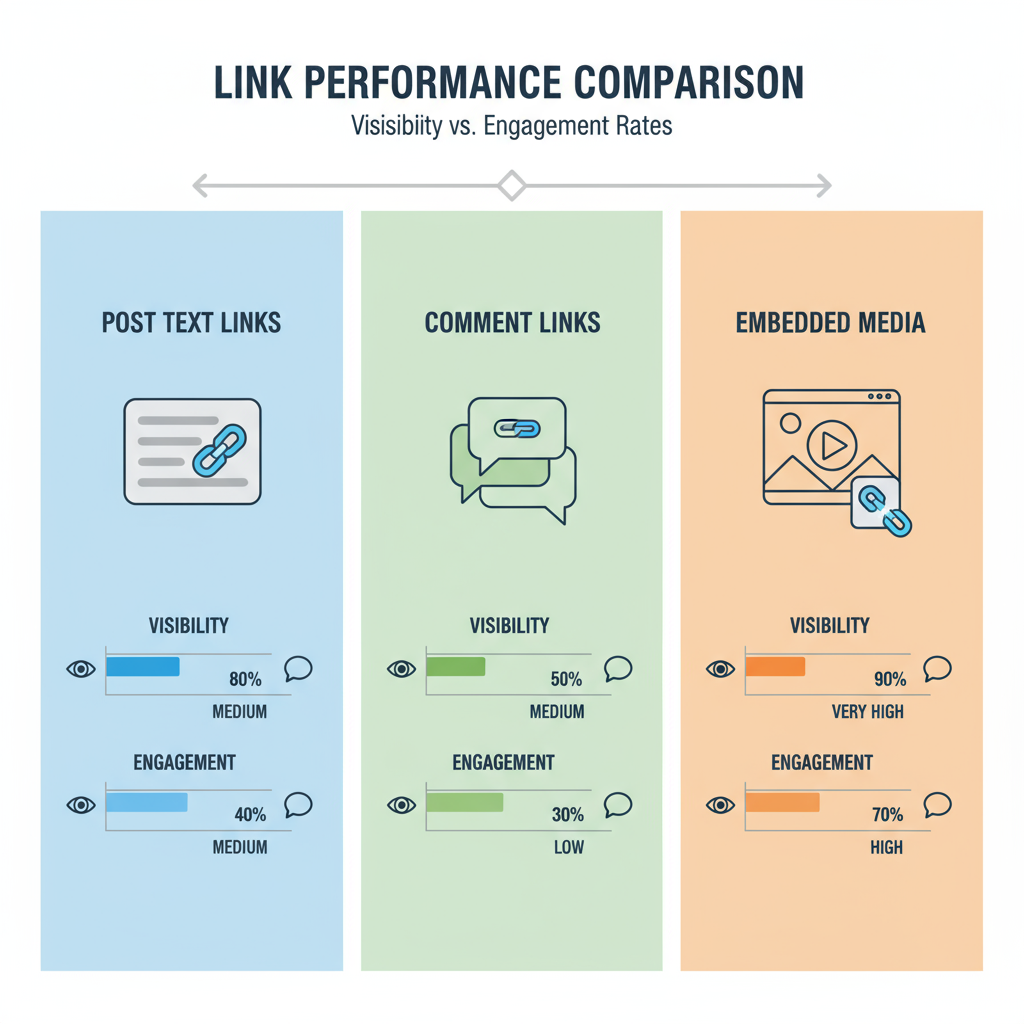
Organically, LinkedIn tends to prioritize content that keeps users on the platform, so posts with external links might get slightly less reach unless they’re engaging enough to offset that.
---
Difference Between Adding Links in Post Text vs Comments
Many creators debate whether links should go in the primary post text or in the first comment. Here are the pros and cons:
Links in post text:
- Pros: High visibility; immediate clickability without scrolling.
- Cons: Possible algorithmic deprioritization.
Links in first comment:
- Pros: Less impact on reach due to avoiding in-text link penalty.
- Cons: Requires users to navigate to the comments to find the link.
Pro Tip: Test both approaches with your audience by posting variations and monitoring click-through rates.
---
Step-by-Step Guide: Adding a Clickable Link in the Post Editor
Here’s the simplest method for adding a link directly in your post editor:
- Go to LinkedIn homepage and click “Start a post”.
- Write your text, introducing your topic or story.
- Paste your link (starting with `https://`) directly in the text area.
- Let LinkedIn auto-generate a link preview with title, description, and thumbnail.
- Edit the preview (optional) for better context.
- Post and engage with commenters to increase traction.
Note: You can delete the raw URL after the preview is generated if you want a cleaner look; the preview remains clickable.
---
Using LinkedIn’s “Add a Link” Feature for Images and Videos
For visual content like images or videos, LinkedIn allows embedding links directly for more interactive posts — ideal for promotions or campaigns.
For images:
- Upload your chosen image.
- Click the “Add a link” button in the editor.
- Paste your URL and edit the link text if available.
- This adds a clickable hotspot over the image.
For videos:
- Upload your native video.
- Use the link sticker feature (mobile) or add a link in the description.
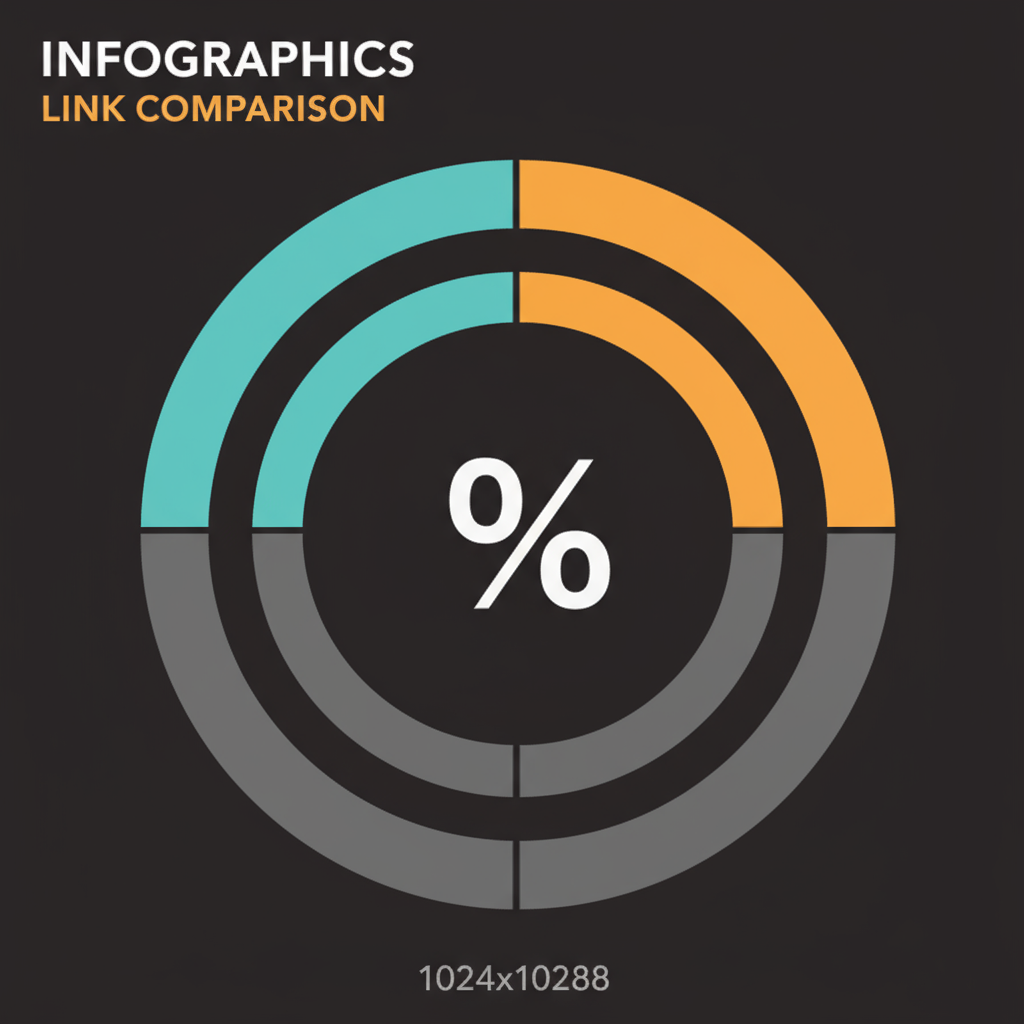
Advantages: These techniques increase interaction, especially on mobile where visuals dominate attention.
---
Best Practices for Link Placement to Maximize Clicks
The placement of your link can dramatically affect click rates:
- Top-of-post links: Good for immediate exposure but may disrupt reading flow.
- Mid/conclusion links: More organic after building context.
- Multiple placements: Can look spammy if overused.
To maximize clicks:
- Introduce your topic before dropping the link.
- Transition naturally to the link.
- Limit posts to one key URL.
---
Formatting Links for Readability and Engagement
Readable, concise links are more inviting, while long, complex URLs can look suspicious.
Tips:
- Use branded short links (Bitly, Rebrandly, or custom domain).
- Avoid all-uppercase URLs.
- If the preview is engaging enough, remove the raw URL after it generates.
| Link Type | Pros | Cons |
|---|---|---|
| Raw URL | Transparent, easy to verify | Can be long and cluttered |
| Shortened link | Cleaner, trackable clicks | Can mask final destination |
| Branded short link | Trustworthy, memorable | Requires setup |
---
How LinkedIn’s Algorithm Treats Posts with External Links
LinkedIn’s algorithm is designed to keep users on-platform. Posts with external links often see reduced organic reach, particularly if the link is in the main body.
Strategies to counteract this:
- Ensure your post is engaging even without the link.
- Encourage early engagement (likes, comments, shares).
- Test link-in-comment placement for potential reach improvement.
---
Using Call-to-Action Text to Encourage Clicks
A clear call to action (CTA) can turn readers into clickers.
Examples:
- “Read the full case study here ➡️ [link]”
- “Sign up today: [link]”
- “See the full step-by-step in my blog post: [link]”
Make CTAs action-oriented and context-relevant.

---
Testing Link Performance via LinkedIn Analytics
Leverage LinkedIn’s analytics to measure link performance:
- Navigate to your post in the profile’s activity feed.
- Click “View analytics”.
- Review:
- Impressions
- Engagement rate (likes, comments, shares)
- Click-through rate (on company pages)
- Compare inline vs comment link performance.
---
Common Mistakes to Avoid
- Broken links: Test before posting.
- Clickbait: Damages credibility.
- Overlinking: Overwhelms readers.
- Ignoring mobile: Check previews on small screens.
---
Alternative Strategies: Embedding Media with Link References
Keep users on LinkedIn while promoting external resources by:
- Using document posts with a final slide containing your URL.
- Uploading native videos with verbal/visual cues to visit your site.
- Designing carousel posts that tease content, with the full link at the end.
These hybrid formats balance engagement with outbound promotion.
---
Summary and Quick Checklist for Adding Effective Links
Adding a link to a LinkedIn post involves strategic decisions on format, placement, and presentation — not just pasting a URL.
Quick Checklist:
- Select the right post type for content.
- Choose best link placement (post vs comment).
- Use clean, branded URLs where possible.
- Leverage “Add a link” for visuals.
- Include a strong CTA.
- Track performance with analytics.
- Avoid spam tactics and poor link hygiene.
By applying these tactics, you can master how to add a link in a LinkedIn post to boost visibility, engagement, and click-through rates. Start experimenting today with different placements and formats to discover what resonates best with your audience.