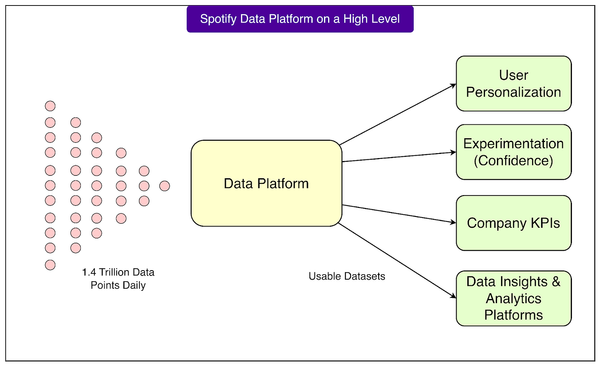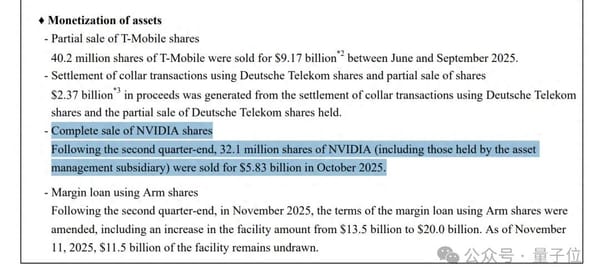How to Add a Link in a LinkedIn Post Step by Step
Learn step-by-step methods to add links in LinkedIn posts, optimize placement for reach, and boost engagement without hurting visibility.

How to Add a Link in a LinkedIn Post Step by Step
If you’ve been wondering how to add a link in a LinkedIn post without hurting your visibility, you’re in the right place. This guide explains all the methods LinkedIn offers for sharing links, the pros and cons of each, and proven ways to preserve post reach while driving traffic. You’ll also learn formatting, algorithm insights, and analytics tips so you can confidently add links that get clicks.
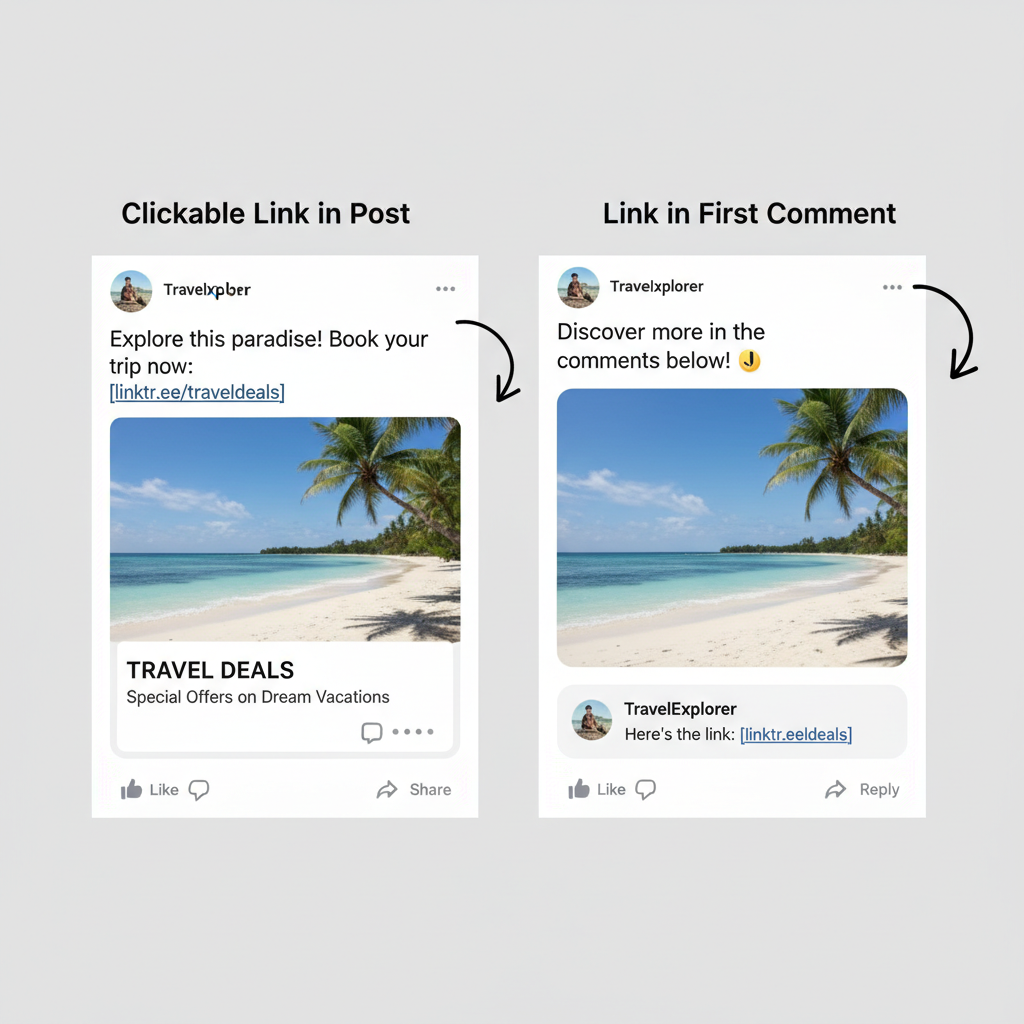
---
Understanding LinkedIn’s Linking Options
LinkedIn supports multiple ways to share links, each impacting audience engagement and algorithmic reach differently:
- In-Post Links
- Add a URL directly in the post text so it’s instantly clickable.
- Links in Comments
- Publish the post without links, then place the URL in the first comment.
- LinkedIn Articles
- Publish long-form content on LinkedIn itself, embedding links inside.
Each method behaves differently in terms of preview rendering, visibility, and how the algorithm prioritizes your content.
---
Pros and Cons of Link Placement
Where you put your link can influence impressions and clicks. Here’s a quick overview:
| Method | Pros | Cons |
|---|---|---|
| In-Post Link | - Direct click access - Rich preview shown |
- May reduce reach due to external link - Preview sometimes distracts from text |
| Link in Comment | - Potentially higher reach - Keeps post focused |
- Less convenient for user - Requires extra action to find link |
| LinkedIn Article | - No external link penalty - Builds SEO within LinkedIn |
- Requires more effort - Limited only to LinkedIn’s audience |
---
Step-by-Step: Adding a Clickable Link Directly in a Post
Follow these steps to include a clickable link inside your LinkedIn post:
- Start a New Post
- Click the Start a post field at the top of your feed.
- Write Your Message First
- Create a clear, engaging intro before placing the link.
- Paste the URL
- Use the full `https://` format so the link is recognized.
- Wait for the Preview (Optional)
- LinkedIn generates a preview you can keep or remove.
- Publish
- When satisfied, click Post.
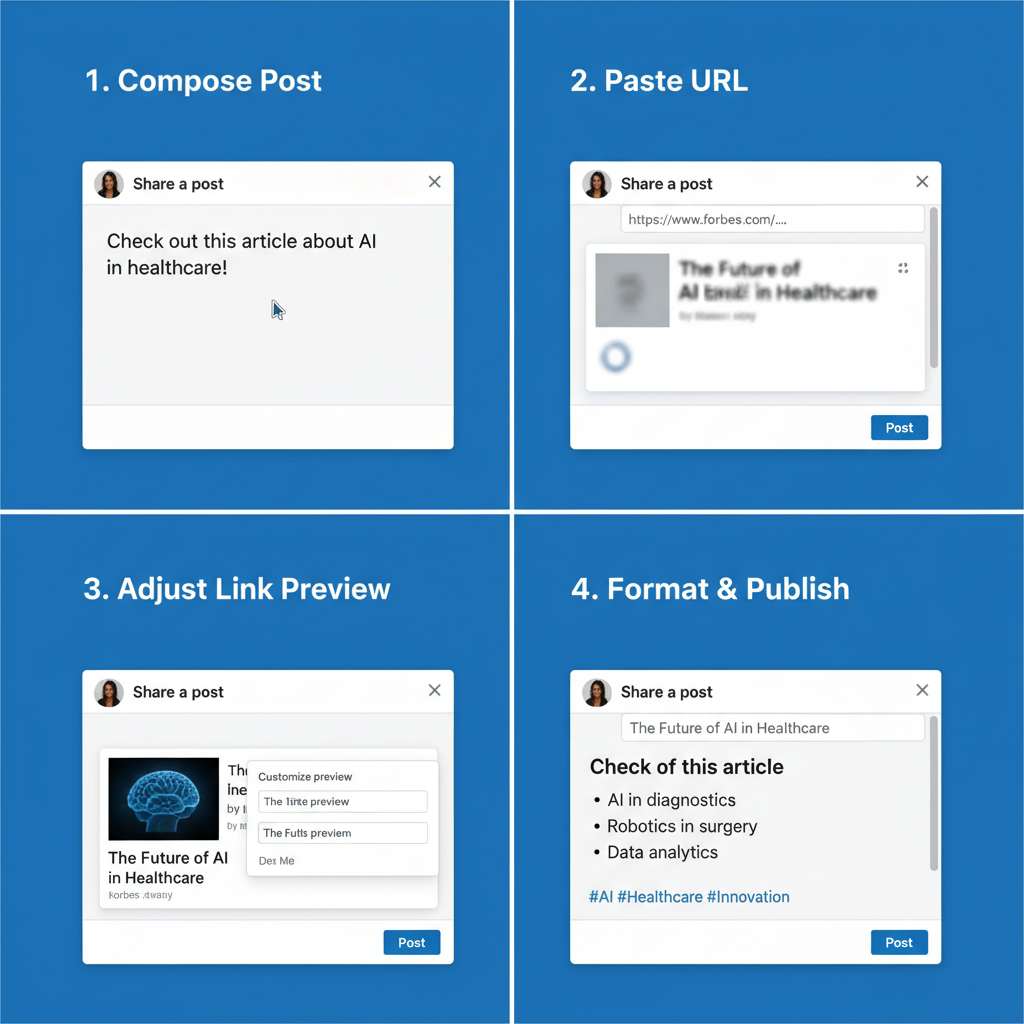
Pro Tip: Always include the security prefix (`https://`) for clickable reliability.
---
Step-by-Step: Placing a Link in a Comment After Posting
Posting a link in a comment may help minimize algorithm suppression:
- Publish Post Without Link
- Focus on storytelling or a strong call-to-action.
- Add the Link in First Comment
- For example: “Link here 👉 [YOUR URL]”.
- Pin the Comment
- Keep it visible by pinning it to the top of the comment thread.
- Engage Promptly
- Respond to early engagement to boost visibility.
---
Using LinkedIn Articles for Embedded Links
To use LinkedIn’s blogging platform:
- Go to Write article from your home page.
- Use the link tool to embed URLs into text.
- Articles are native, so internal engagement isn’t penalized by the algorithm.
- Add multiple relevant resources inside the body.
---
Formatting Best Practices for Links
To ensure your links work and convey trust:
- Use HTTPS for security and recognition.
- Avoid Spammy Shorteners that can reduce credibility.
- Test All Links before posting to avoid broken URLs.
---
Optimizing Link Text & Previews
If you keep the link preview visible, optimize it:
- Ensure accurate and attractive metadata (title, description, image).
- Set custom Open Graph (OG) tags on your site.
- Use action words in your post: “Discover how…”, “Read the full guide…”.
---
How LinkedIn’s Algorithm Treats External Links
LinkedIn prefers to keep users on-platform, so external links may limit distribution:
- Posts with no external link often get shown to more people initially.
- Strong early engagement can offset this and expand reach.
---
Strategies to Maintain Reach While Sharing Links
Test and use tactics like:
- Post First, Edit Later to add the link.
- Link in Comment for higher initial reach.
- Native Document Posts with a link on the last slide.
- Compelling Native Visuals to retain user attention.
---
Examples of High-Performing Link Shares
Effective approaches include:
- Story + Link in Comment
- Create intrigue, then send users to the comment for the link.
- Carousels + Link
- Share valuable slides before dropping a URL.
- Data Teaser + Link Preview
- Share an impressive stat and provide the link to learn more.
---
Tracking Performance with Analytics
Use LinkedIn Analytics and UTM tracking:
https://yourdomain.com/landing-page?utm_source=linkedin&utm_medium=post&utm_campaign=test- Compare CTR from different placements.
- Track impressions, engagement rate, and referral traffic in a test period.
---
Accessibility Considerations
Make your link sharing inclusive:
- Use descriptive anchor text instead of “click here”.
- Ensure linked pages are screen reader-friendly.
- Keep URLs clean and human-readable, especially in articles.
---
Common Link-Sharing Mistakes
Avoid:
- Dropping bare URLs without explanation.
- Using unsecured (`http://`) URLs.
- Forgetting to pin comment links.
- Overloading posts with too many links.
- Relying only on previews without compelling post copy.
---
Final Tips for Driving Traffic Without Losing Reach
To combine traffic growth with engagement:
- Mix link posts with purely native content.
- Experiment with post times and formats.
- Encourage dialogue early to trigger algorithm boosts.
- Keep testing placements to see what resonates.
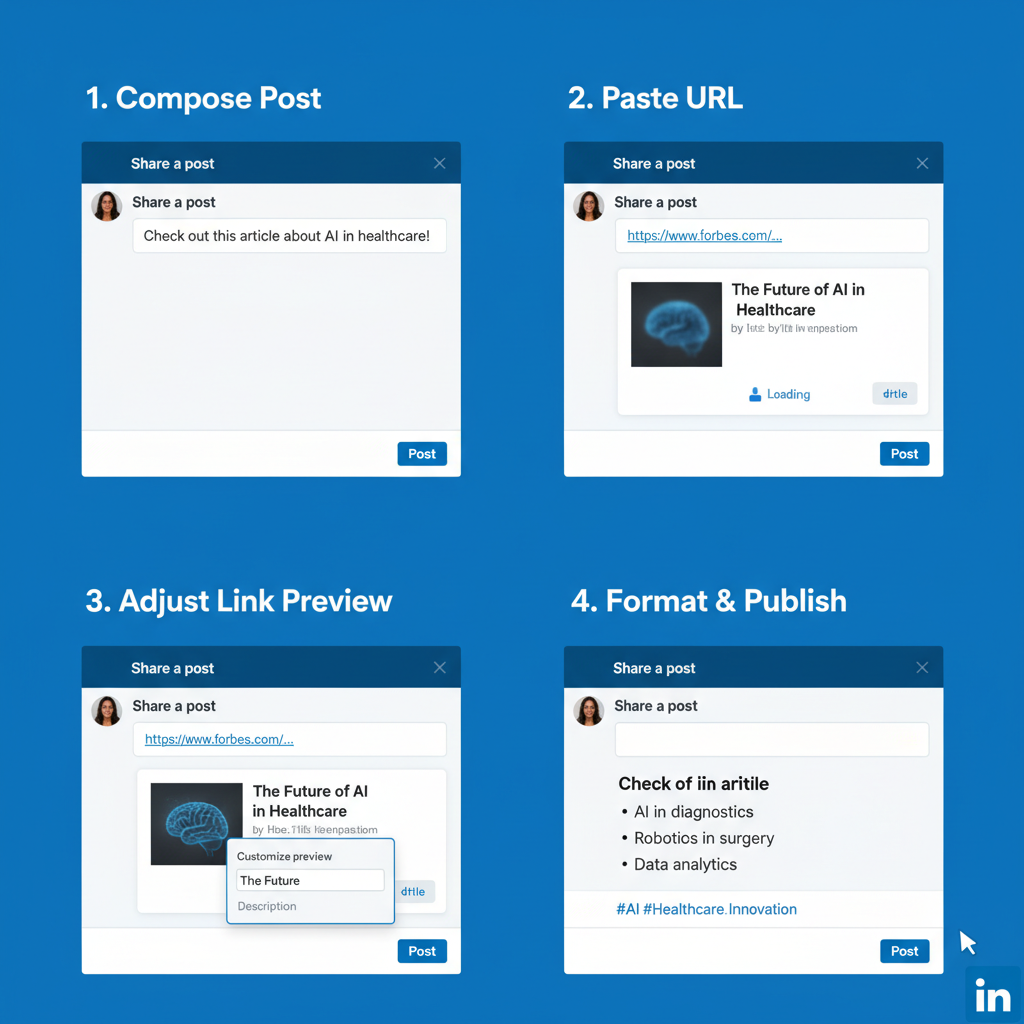
---
By applying these steps and best practices for how to add a link in a LinkedIn post, you can promote your content effectively without sacrificing reach. Test different methods, watch the data, and refine your approach — and you’ll consistently drive both clicks and engagement. Ready to improve your LinkedIn strategy? Start experimenting with your next post today.