How to Add a Link on a Facebook Post Effectively
Learn how to add links to Facebook posts effectively with tips for previews, CTAs, and engagement strategies for profiles, pages, and groups.
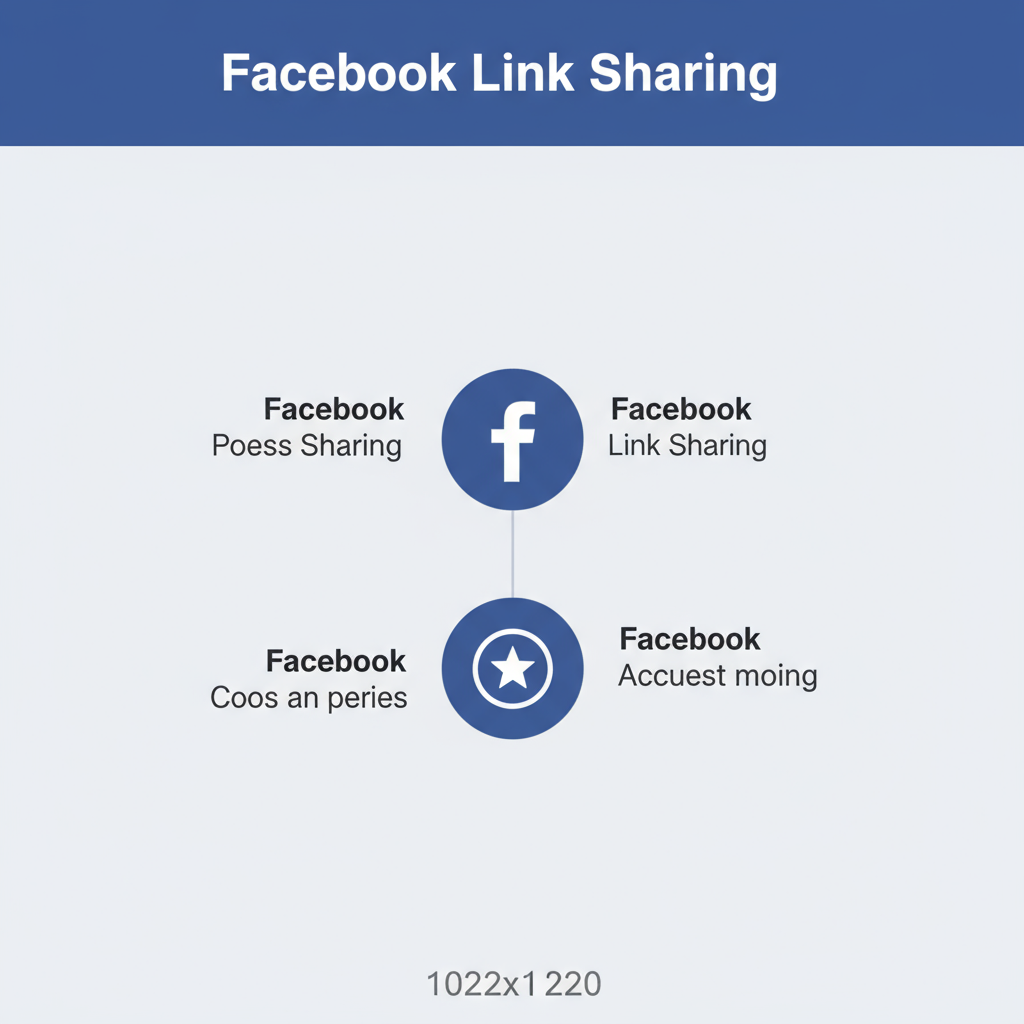
How to Add a Link on a Facebook Post Effectively
If you're asking how to add a link on Facebook post and want to ensure it drives engagement, clicks, and conversions, you’re in good company. Facebook remains one of the most powerful platforms for sharing articles, offers, products, and other online content—but doing it effectively requires more than just dropping a URL. In this comprehensive guide, you’ll learn step-by-step methods, customization options, and troubleshooting strategies to optimize your link-sharing for maximum success.
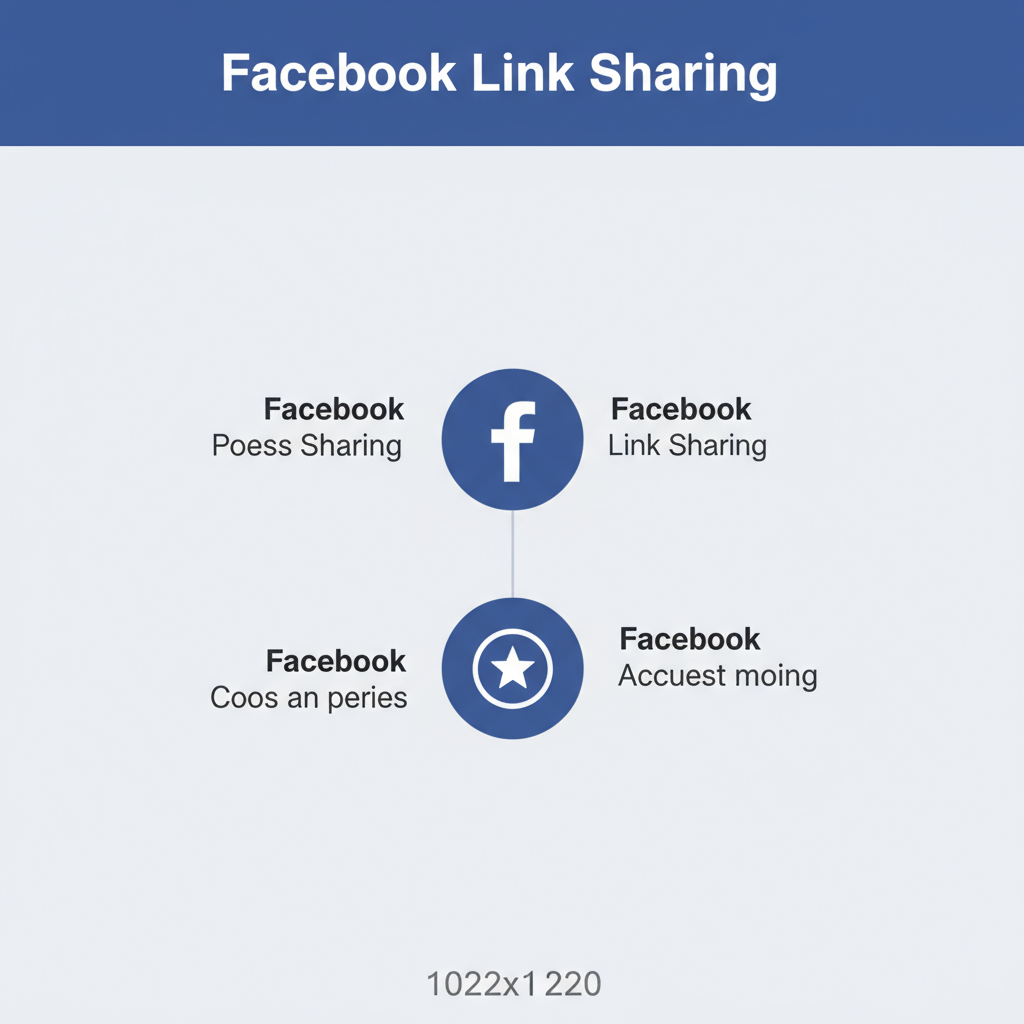
---
Understanding Facebook Link-Sharing Rules and Limitations
Facebook’s algorithm and community guidelines determine how links are processed and displayed. Key points include:
- Spam Detection: Overposting or irrelevant links may be flagged and hurt reach.
- Preview Modifications: Personal profiles often cannot edit link previews; Pages with verified domains can.
- Character Limits: No strict URL length limit, but concise captions perform better.
By respecting these factors, you safeguard post visibility and prevent possible restrictions.
---
Differentiating Between Personal Profile Posts, Pages, and Groups
The link-sharing approach can vary based on the Facebook entity:
Personal Profiles
- Share links via status updates, comments, and Messenger.
- Generally suited to casual, personal content.
Facebook Pages
- Built for businesses, creators, and public figures.
- Include analytics, scheduling, and CTA button features.
Facebook Groups
- Share in posts or comments.
- Great for niche community discussions; subject to group-specific rules.
| Post Type | Link Options | Best Use Case |
|---|---|---|
| Personal Profile | Text + Link, Comment Links | Sharing with friends and family |
| Facebook Page | CTA Buttons, Scheduled Link Posts | Brand and business promotion |
| Facebook Group | Discussion Links, Educational Content | Community engagement |
---
How to Paste and Preview a URL in a Facebook Post
Follow these simple steps to add a clickable link:
- Copy the desired URL.
- Paste it into the post creation area.
- Wait for the link preview (image, title, and description) to load.
- (Optional) Delete the URL text from the caption if you want the cleaner clickable preview.
Example
Check out my latest article on social media tips: https://example.com/blog/facebook-strategyOnce the preview loads, add compelling text to introduce the link.

---
Customizing the Link Preview (Title, Description, Thumbnail)
Editing a preview is limited to verified domain owners. To customize:
- Verify your domain in Facebook Business Manager.
- Set Open Graph tags on your website for optimal title, description, and image.
- Use Facebook Sharing Debugger to refresh outdated previews.
A well-formatted preview boosts visibility and clickability.
---
Adding Clickable Links in Comments and Replies
To avoid cluttering your main post or to provide additional resources:
- Share reference links in the comments section.
- Mention or tag relevant profiles and Pages.
- Use URL shorteners for clean presentation.
This can help maintain focus on the primary content while adding value for engaged readers.
---
Using Facebook’s Call-to-Action Buttons for Business Pages
Business Pages gain enhanced link options through CTAs such as Shop Now, Learn More, or Contact Us.
Steps:
- Go to your Page.
- Click the CTA area.
- Choose button type and add your URL.
- Save changes.
These prominent buttons often outperform standard link posts in driving conversions.
---
Embedding Links in Facebook Stories (With Eligibility Requirements)
Stories are ideal for time-sensitive promotions and can include:
- Swipe Up Links (for verified accounts or large followings).
- Sticker Links (available for eligible Pages and creators).
To add a Story link:
- Create a Story post with image or video.
- Select the link sticker.
- Paste your URL.
- Position the link where it’s easily seen.
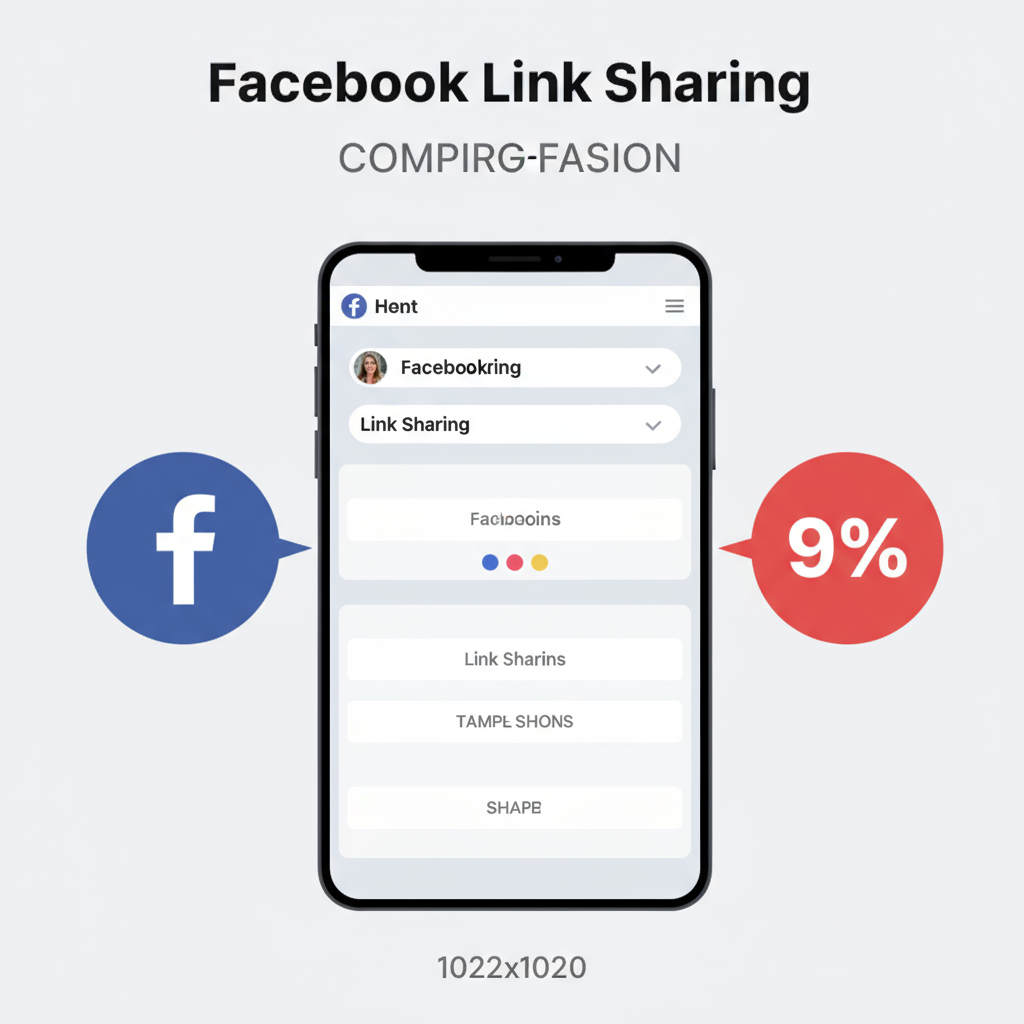
---
Tips for Boosting Link Click-Through Rates (CTRs)
Enhance your results with these tactics:
- Start with a question or hook in your caption.
- Use high-quality, relevant imagery.
- Keep text short and enticing.
- Post when your followers are most active (check Insights).
- A/B test different headlines and thumbnail images.
---
Troubleshooting: When Link Previews Don’t Show or Update
If updates don’t appear:
- Run the URL through the Sharing Debugger.
- Confirm your Open Graph tags are correct.
- Clear browser cache and refresh Facebook preview.
---
Best Practices to Avoid Link Being Flagged as Spam
Keep your links safe from spam filters by:
- Avoiding clickbait or misleading titles.
- Not using suspicious URL shorteners.
- Limiting repetitive posting of the same link.
- Linking only to trustworthy, secure websites.
Trustworthiness is key to maintaining engagement and reach.
---
Measuring Link Performance with Facebook Insights and UTM Parameters
Analyze your link impact:
- Facebook Insights: Review metrics like CTR and post reach for Pages.
- UTM Parameters: Append tracking data to URLs for Google Analytics.
Example:
https://example.com/product?utm_source=facebook&utm_medium=social&utm_campaign=summer_saleThis data helps refine future link strategies.
---
Conclusion
Mastering how to add a link on Facebook post can unlock higher engagement, more website visits, and stronger relationships with your audience. By tailoring your approach to the type of Facebook platform, optimizing previews, leveraging CTAs, and monitoring performance, you can post links that genuinely resonate.
Start applying these techniques on your next post—experiment with placement, imagery, and captions, track your results, and refine until you achieve consistently high click-through rates. Your Facebook link game just got stronger.



