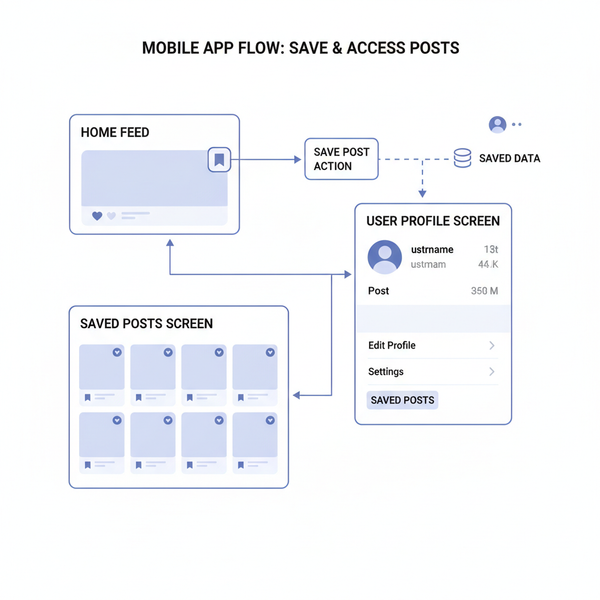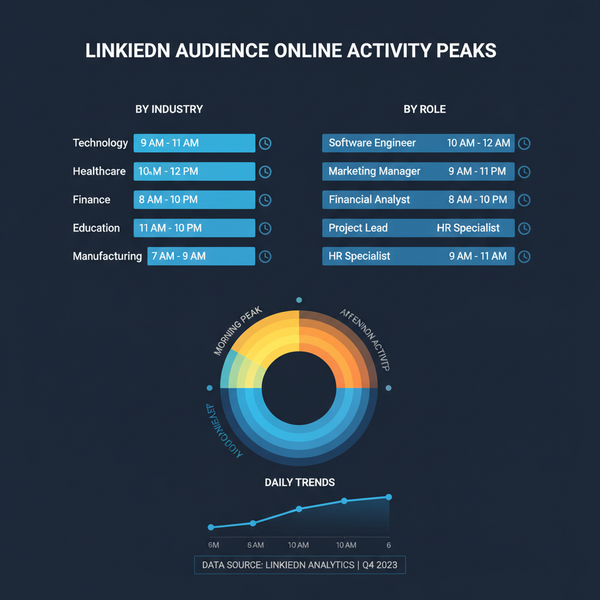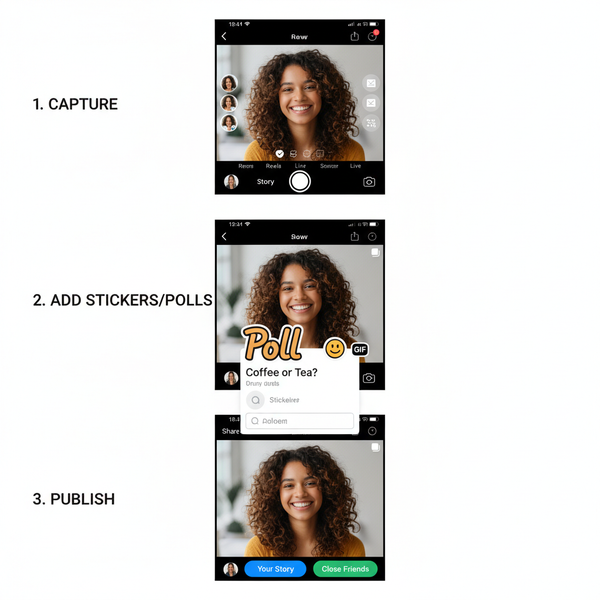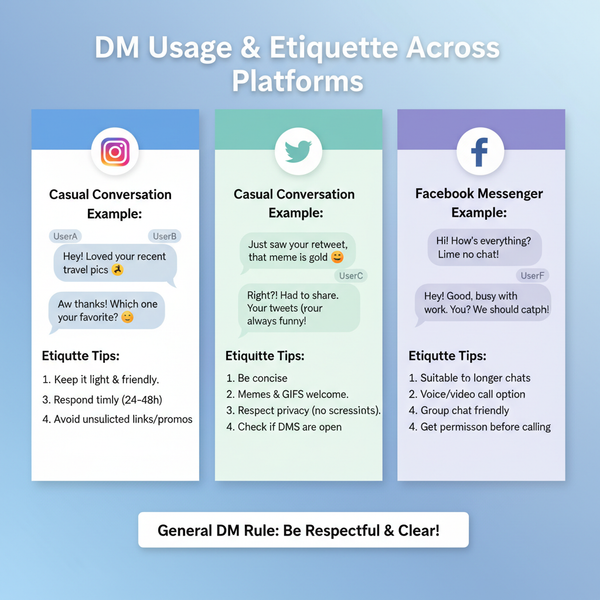How to Add a Link on Snapchat Story Step by Step
Learn step-by-step how to add a clickable link to your Snapchat Story, including eligibility, setup, customization tips, and ways to boost engagement.
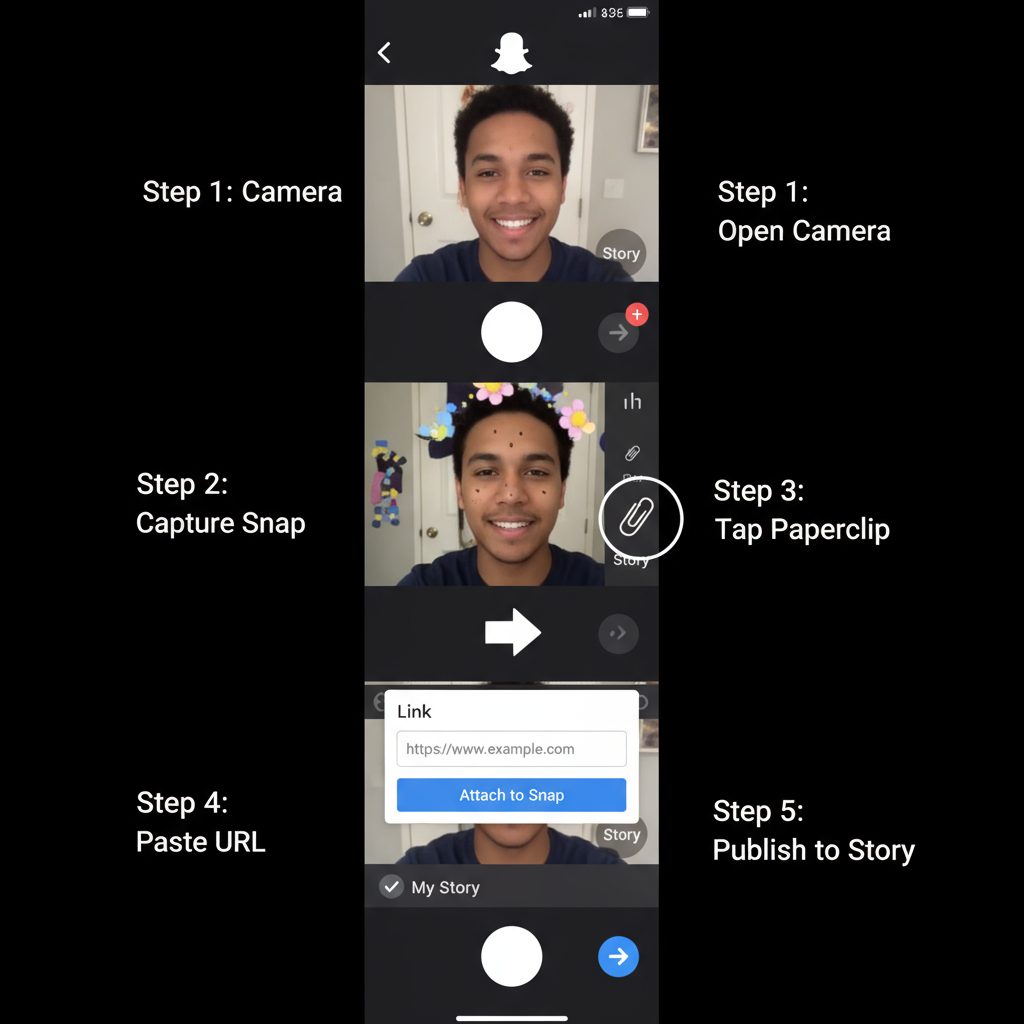
How to Add a Link on Snapchat Story Step by Step
Sharing a clickable link in your Snapchat Story is an effective way to drive traffic to your website, promote products, or share resources with followers. Whether you’re running a business campaign, boosting your creator profile, or simply pointing friends toward a cool page, Snapchat’s link feature—if available to your account—can help you turn viewers into visitors.
In this complete guide, we’ll walk you through how to add a link on Snap Story step by step, explain eligibility, customization tips, engagement boosters, and troubleshooting methods, so you can maximize your Story’s reach and get more clicks.
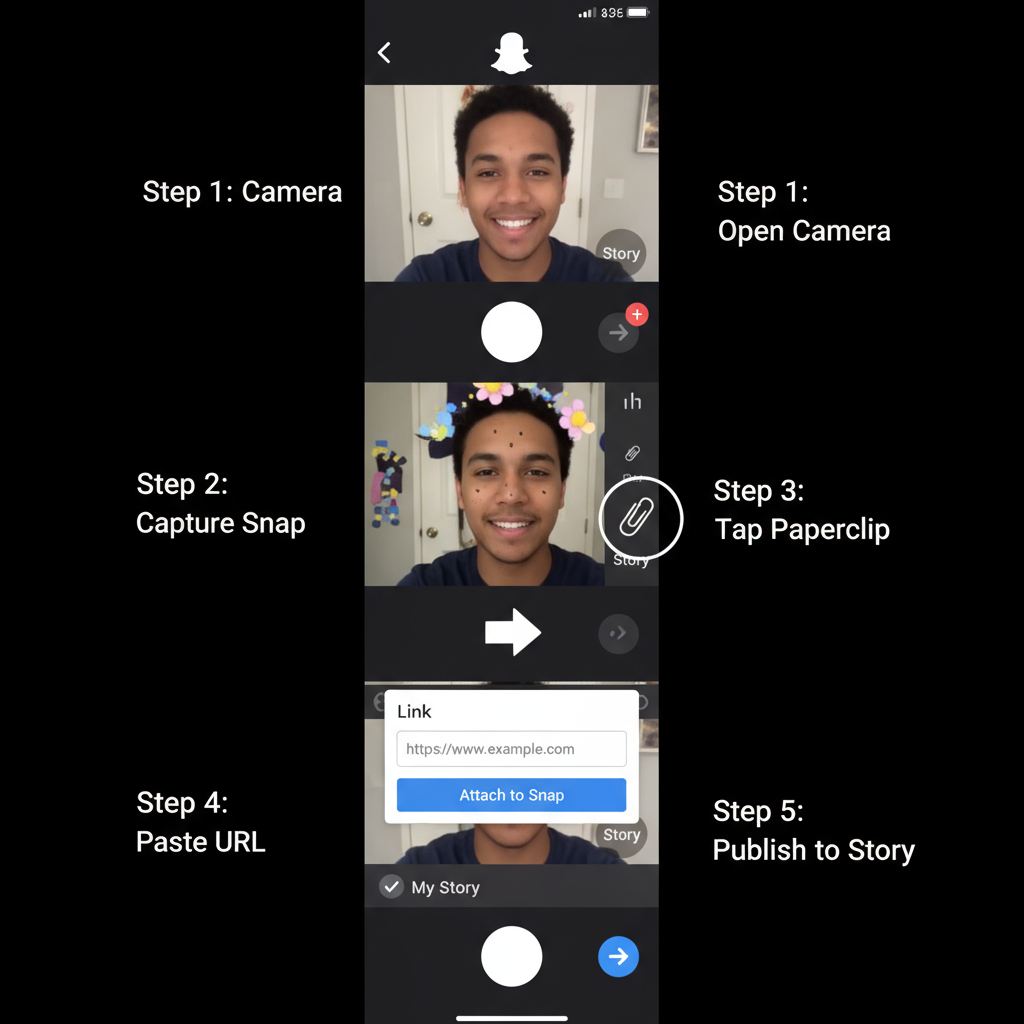
---
Understanding Snapchat's Link-Sharing Feature
Snapchat’s “Paperclip” icon allows users to attach a clickable link directly to their Story snaps. Viewers can tap or swipe up to open the provided URL inside Snapchat’s built-in browser—streamlining the user experience without leaving the app.
Quick facts:
- Initially reserved for verified or large accounts
- Now available to most users, with extra analytics for Business and Creator profiles
- Works on both iOS and Android with the latest app update
Eligibility Requirements
- Compliant Account – Must follow Snapchat's Community Guidelines.
- Latest App Version – Older versions may lack the paperclip icon.
- Active Internet Connection – Needed to attach a link from the web.
---
Checking Your Account Type
Your account type can influence your ability to share links and view analytics.
| Account Type | Link Feature Access | Analytics Access |
|---|---|---|
| Personal | Most can add paperclip links | No link click metrics |
| Business | Links & product catalogs supported | Snapchat Insights with click data |
| Creator | Links in Stories & Spotlight | Detailed engagement reports |
Pro Tip: If you want insights on who’s clicking and when, consider upgrading to a Business or Creator account.
---
Update Snapchat to the Latest Version
Access to link-sharing depends on using the freshest version of Snapchat:
- iOS: Open App Store → Updates → Snapchat → Update
- Android: Open Google Play Store → My Apps & Games → Snapchat → Update
Updating ensures:
- Latest features unlocked
- Bugs fixed (including missing icons)
- Optimized performance and stability
---
Preparing Your Link for Snapchat Stories
Snapchat scans links for unsafe or spammy content—only attach legitimate, fast-loading pages.
Safe Link Checklist:
- Use HTTPS for security
- Avoid low-reputation shorteners
- Test page load time on mobile
- Match link content to your Story theme
Pro Tip: Preview the URL in a browser before adding it in-app, to ensure it looks correct and functions properly.
---
How to Create and Link a Story Snap
- Open Snapchat to the camera screen.
- Take a Photo or Record a Video relevant to the link.
- Apply good framing, clear lighting, and on-brand colors to increase tap rates.
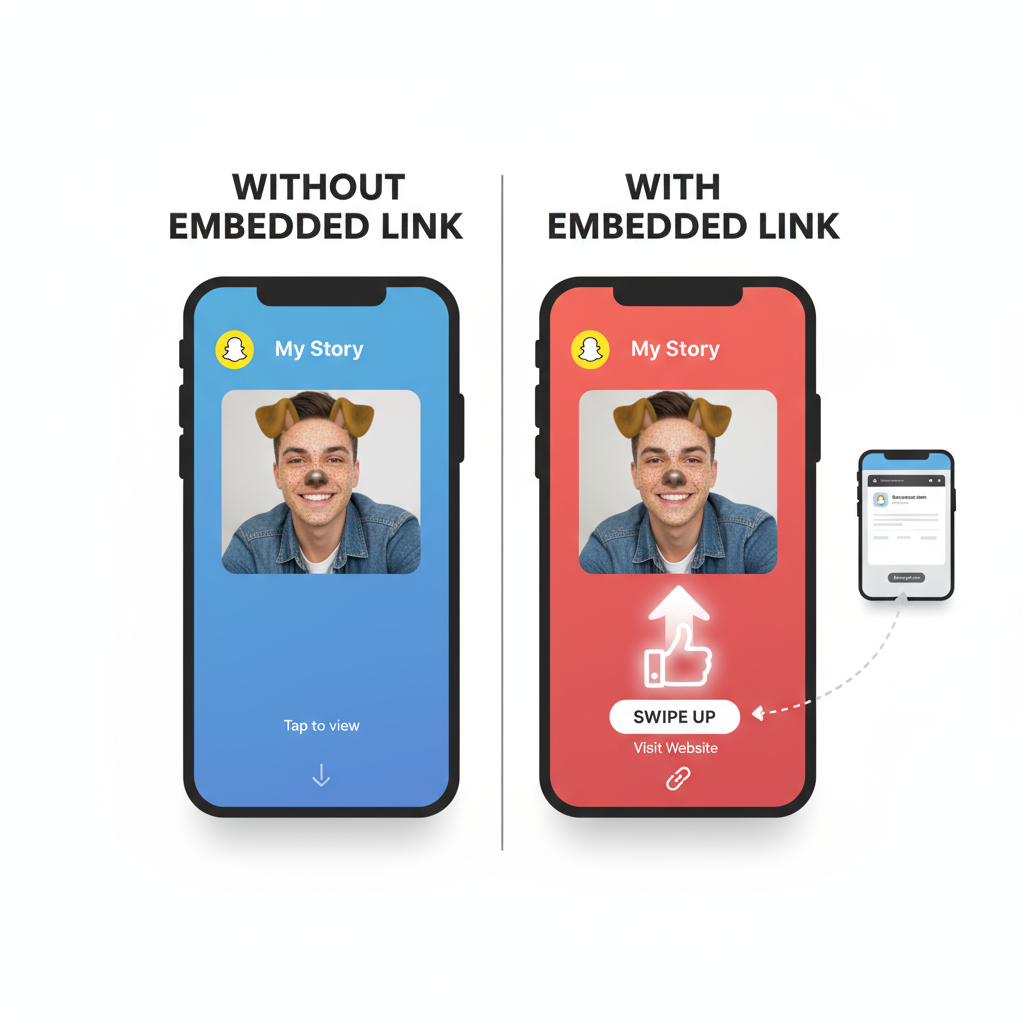
Adding the Link (Paperclip Tool)
- On the Preview screen, locate the paperclip icon on the right panel.
- Tap to open the link attach screen.
- Paste or type your URL into the field.
- Tap Attach to Snap to confirm.
---
Previewing and Editing Your Link
After attaching, Snapchat will display a preview of the linked page. You can:
- Check content accuracy
- Make changes to the URL
- Replace broken or incorrect links before posting
---
Adding Story Overlays to Boost Engagement
A bare link rarely performs well—visual cues can dramatically increase CTR.
Engagement Overlay Ideas:
- Arrows pointing towards the “Swipe Up” area
- Bright “Tap Here” or “More” stickers
- Short, direct CTA texts like “See How It Works!”
Visual Strategy Tips
- Use brand color consistency for recognition
- Include emojis to spark curiosity
- Increase font size near CTAs for visibility
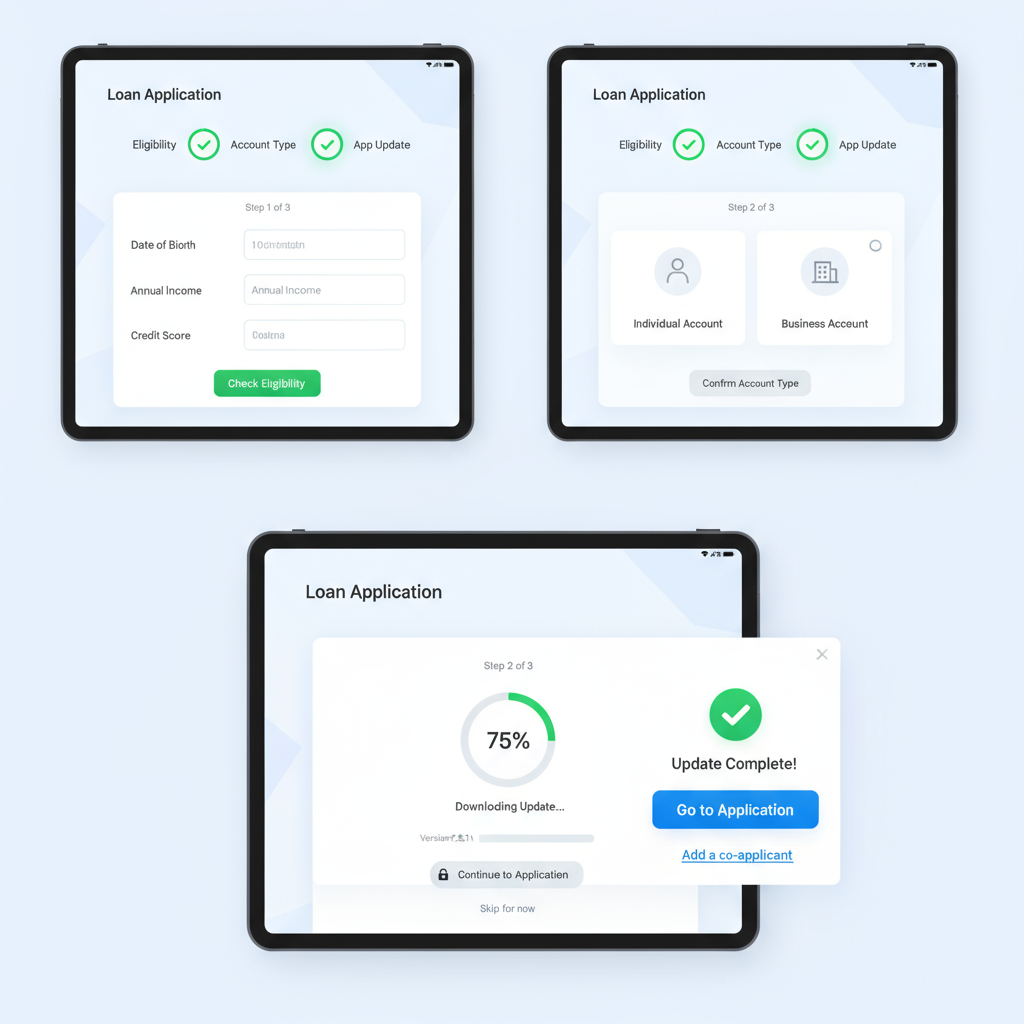
---
Publishing and Reaching More Viewers
You can share your link-enabled Story Snap to:
- My Story – For all friends
- Private Story – Select audience only
- Spotlight – Public view with discovery potential
Sharing across multiple formats increases overall exposure and link click potential.
---
Tracking Link Clicks with Snapchat Insights
Available for Business or Creator accounts:
- Go to Profile → Insights
- Open Story performance metrics
- Check Swipe-Ups / Link Clicks data
Note: For Personal accounts, use third-party tracking tools like Bitly for basic click estimates.
---
Tips to Increase Your Snapchat Story CTR
- Use Striking Visuals – Images and videos with high contrast grab attention.
- Clear CTA – “Swipe Up for 20% Off” is better than vague prompts.
- Create Urgency – Use countdown stickers or limited-time offers.
- Stay Relevant – Align link content directly with the Story subject.
- Avoid Overuse – Too many link posts can cause engagement fatigue.
---
Troubleshooting Common Snapchat Link Problems
Paperclip Icon Missing?
- Update the Snapchat app
- Switch to a compatible account type
- Clear cache: Settings → Clear Cache
- Log out, then log back in
Link Won’t Open?
- Check mobile internet connection
- Verify link functionality in a browser
- Consider using a reputable short link to avoid length issues
---
Best Practices for Ethical Link Sharing
Maintain follower trust and comply with platform rules by:
- Avoiding misleading or irrelevant URLs
- Not linking to harmful or inappropriate sites
- Testing link load speed beforehand
- Disclosing tracking parameters when used
---
Summary & Next Steps
Mastering how to add a link on Snap Story can help you connect your Snapchat audience with valuable resources, offers, and content. With the right account, updated app, and attention-grabbing visuals, you can turn casual viewers into active visitors to your chosen destinations.
Start experimenting with different link types, overlays, and CTAs—and monitor results to refine your strategy. The sooner you start, the faster you can learn what resonates with your audience and boost your click-through rates.