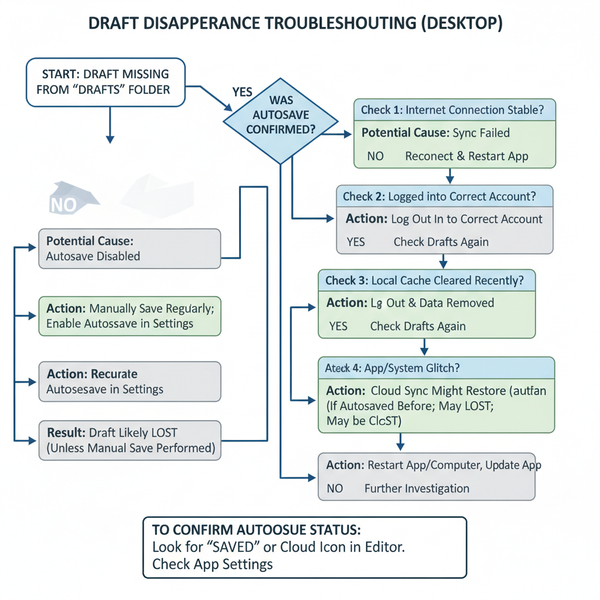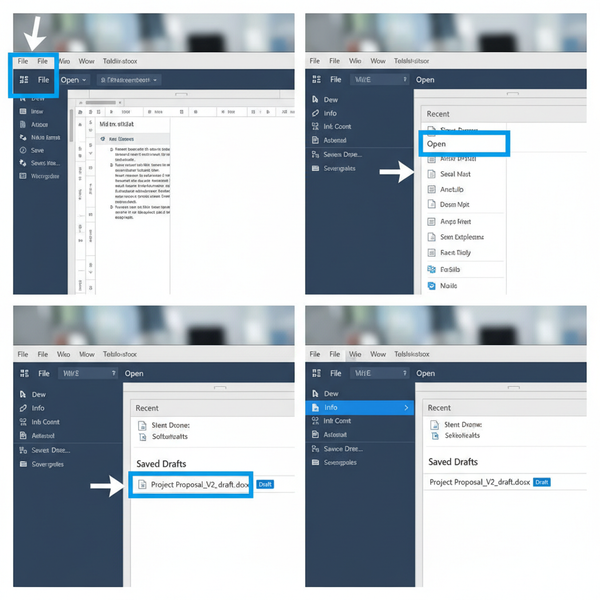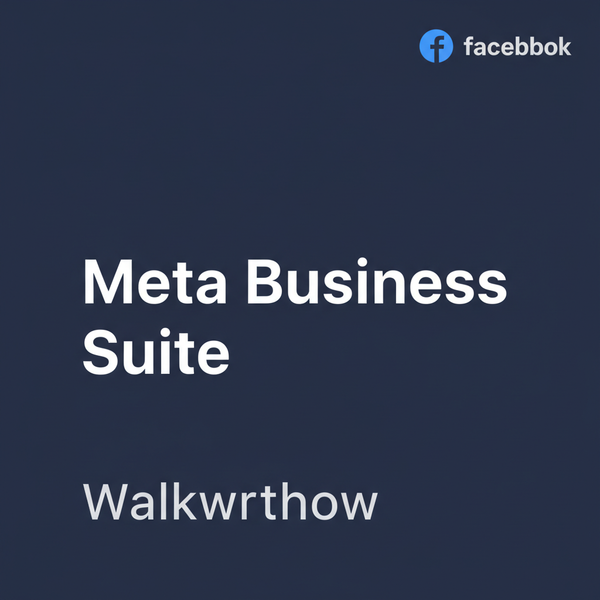How to Add a Link on Twitter in Tweets and Bio
Learn how to add clickable links on Twitter in tweets, bio, website field, DMs, and replies, plus tips for shortening URLs to boost engagement.
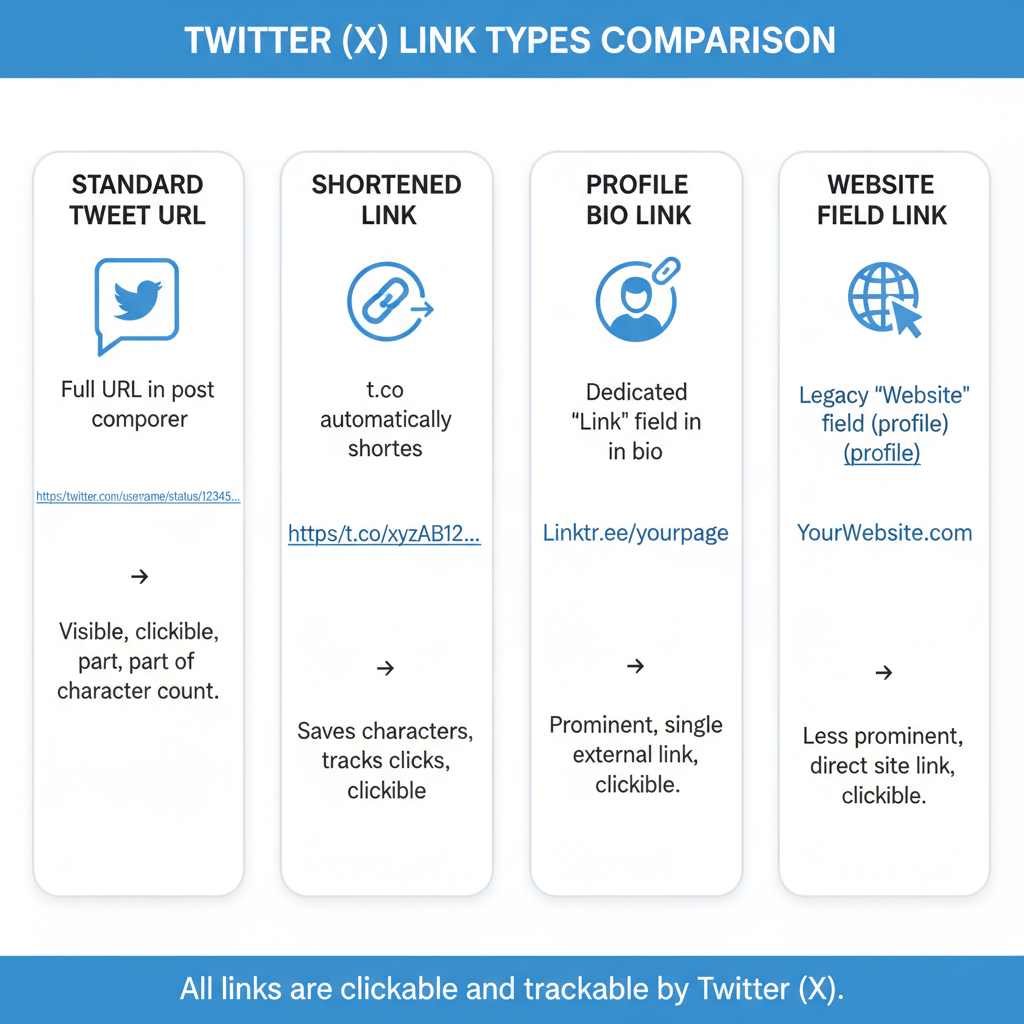
How to Add a Link on Twitter in Tweets, Bio, and More
Twitter is one of the most dynamic social media platforms for sharing information quickly and effectively. Among its many features, the ability to include clickable URLs is critical for driving traffic, promoting content, and connecting followers to more in-depth resources. In this detailed guide, you’ll learn how to add a link on Twitter — whether in tweets, your profile bio, the website field, direct messages, or replies — along with optimization tips to maximize engagement.
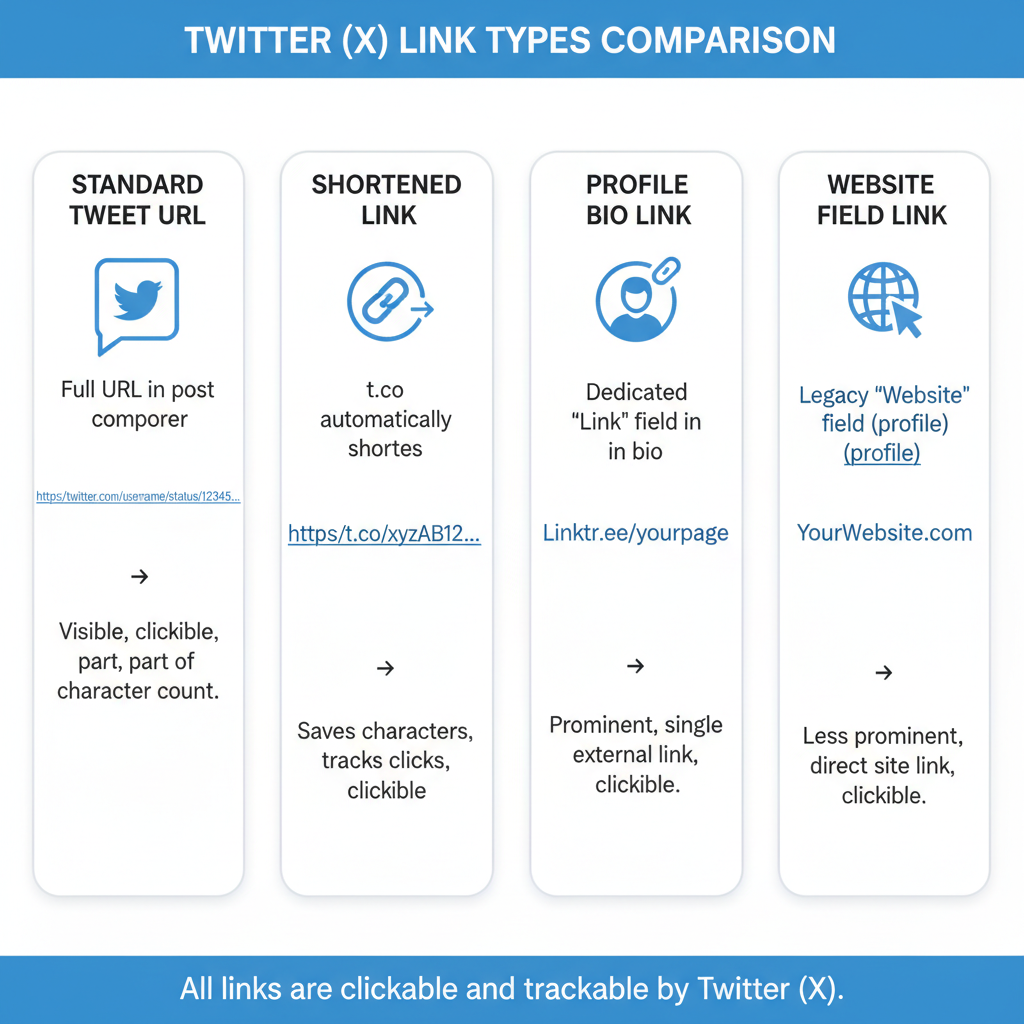
---
Understanding Twitter Link Types
Twitter offers multiple ways to embed links, each with different advantages:
- Tweets: Hyperlinks that appear directly in your timeline posts.
- Bio: Permanent links to your personal site, portfolio, or campaign.
- Website Field: Dedicated, always-visible clickable space in your profile.
- DMs (Direct Messages): Private, targeted link sharing.
- Replies: Links placed in conversations and responses.
Selecting the right link placement depends on your goals — tweets are ideal for timely promotions, while bios and website fields offer consistent visibility.
---
Adding a Link in a Tweet
Desktop Steps
To post a link from your computer:
- Log into Twitter.
- Click the Tweet button.
- Write your message in the composer.
- Paste the full URL into the text box.
- Twitter automatically converts the text into a clickable link.
- Click Tweet to publish.
Mobile App Steps
- Open the Twitter mobile app.
- Tap the Tweet icon.
- Write your text.
- Paste the URL.
- Tap Tweet to share.
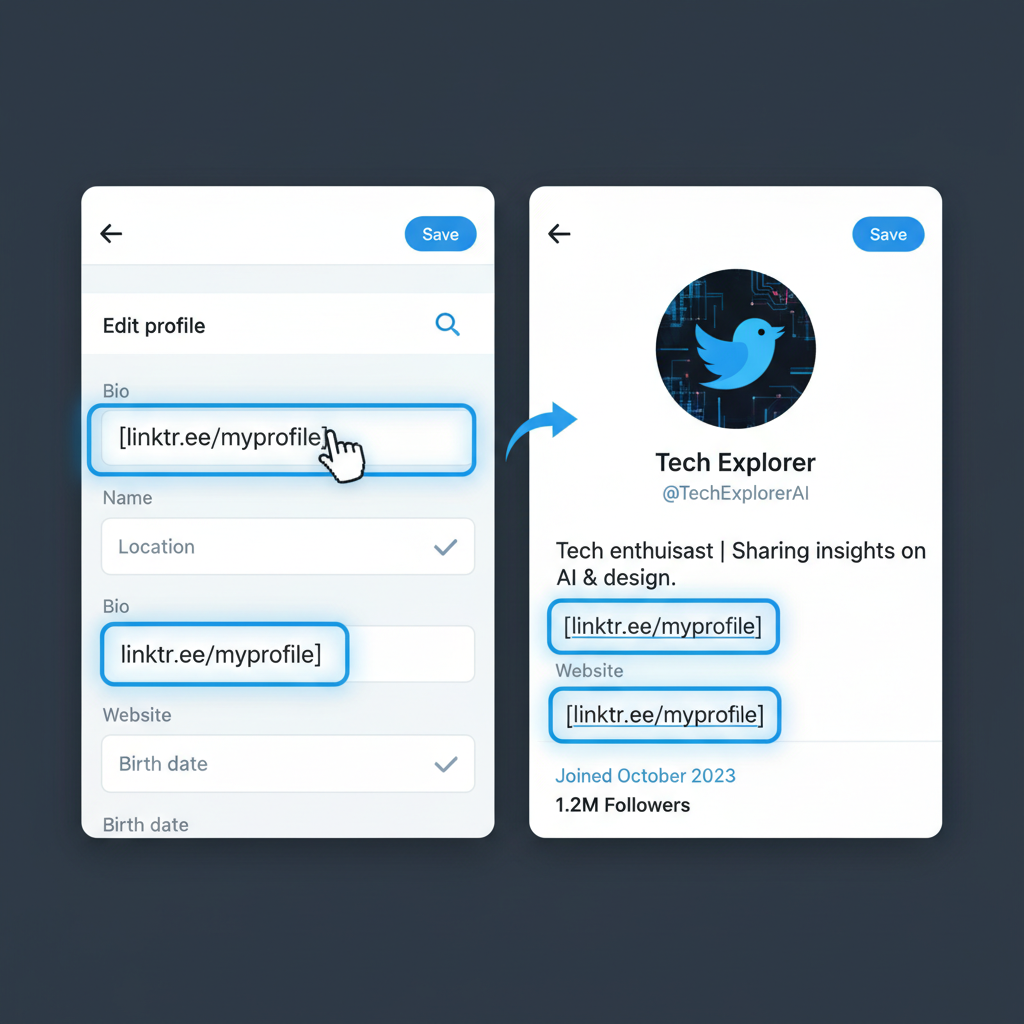
---
Shortening Links for a Cleaner Appearance
Excessively long URLs can distract or discourage clicks. Use a link shortener to make them more appealing and reduce character count.
Popular URL shorteners include:
- Bitly: Branded links and analytics.
- TinyURL: No-login quick shortening.
- Rebrandly: Custom domains.
Benefits include better aesthetics and sometimes enhanced tracking.
Example:
Original link: https://www.example.com/articles/how-to-add-a-link-on-twitter?ref=blog
Shortened link: https://bit.ly/3example---
Adding a Clickable Link in Your Twitter Bio
Your Twitter bio accepts both text and URLs. Any link you type will automatically be clickable.
Steps:
- Visit your profile page.
- Click Edit Profile.
- Enter the URL in the bio text box.
- Save changes.
Pro Tip: You can also use the Website Field to display your link without cluttering your bio text.
---
Using the Website Field for Prominent Links
The Website Field sits below your location on your profile, serving as a permanent, visible link.
Steps:
- Click Edit Profile.
- Scroll to the Website Field.
- Paste your link.
- Save changes.
Best uses:
- Your primary website
- Key campaign pages
- Online portfolios
| Link Placement | Visibility | Best Use |
|---|---|---|
| Tweet | Immediate audience | Timely content promotion |
| Bio | Permanent profile visitors | Brand introduction |
| Website Field | Always visible | Main landing page |
---
Adding Links to Twitter DMs and Replies
Direct Messages (DMs)
Paste your URL directly in the message body. Twitter will auto-link it so recipients can click instantly.
Replies
Insert links in responses to tweets to share resources during an ongoing conversation. This is effective for supporting claims with evidence or directing followers to related content.
---
Enhancing Links with Twitter Cards
Twitter Cards create enriched previews with images, titles, and descriptions, encouraging more clicks.
Steps to implement:
- Add these meta tags to your webpage head:
- Validate your setup with Twitter Card Validator.
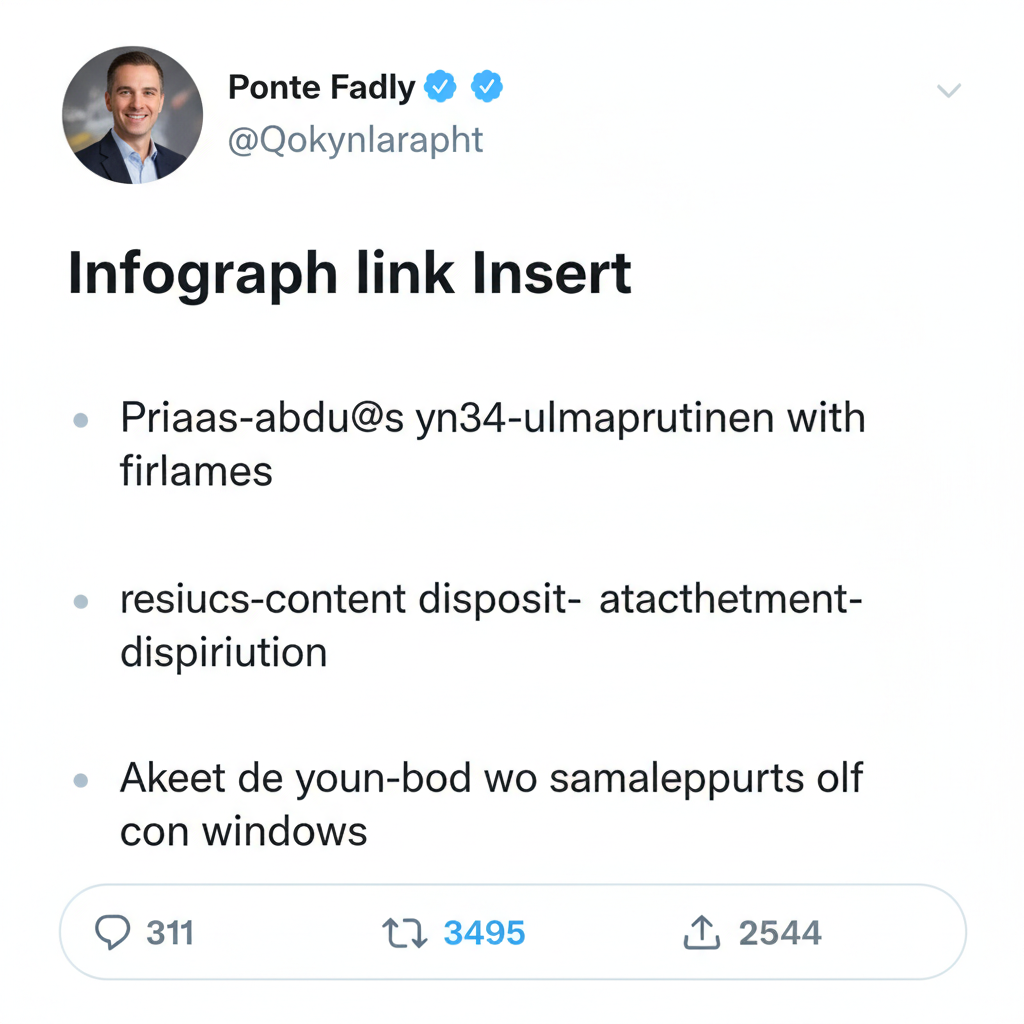
---
Best Practices for Link Sharing
- Provide context: Explain the value or purpose of the link.
- Avoid spam: Limit excessive hashtags or keywords.
- Be concise: Use clear, engaging language alongside your link.
- Test before posting: Verify that the link works and loads correctly.
---
Tracking Engagement with Link Analytics
Using Bitly
- Create a free Bitly account.
- Shorten your link through their dashboard.
- Monitor click data and geographic insights.
Using Google Analytics UTM Parameters
Add tracking codes to URLs:
https://www.example.com/?utm_source=twitter&utm_medium=social&utm_campaign=link_shareThese parameters let you measure performance in Google Analytics reports.
---
Troubleshooting Link Issues
If your link isn’t working:
- Check for typos or spaces in the URL.
- Ensure the link starts with http:// or https://.
- Avoid sites that Twitter flags as unsafe.
- Contact Twitter support for false positives.
---
Optimizing Post Timing for Clicks
To boost CTR (click-through rate):
- Review your Twitter Analytics to identify when followers are most active.
- Use scheduling tools like Buffer or TweetDeck.
- Test different times to refine your strategy.
---
Following Twitter’s Linking Policies
Stay compliant with Twitter’s rules:
- Don’t share misleading or deceptive URLs.
- Avoid linking to harmful or illegal content.
- Respect intellectual property laws.
- Regularly review the Twitter Linking Policy.
---
Conclusion
Mastering how to add a link on Twitter — in tweets, your bio, the website field, replies, and DMs — empowers you to drive traffic, deepen engagement, and extend your online influence. Combine strategic placement with link shortening, analytic tracking, and policy compliance to maximize every share.
Ready to improve your Twitter presence? Start applying these link strategies today and watch your audience grow.