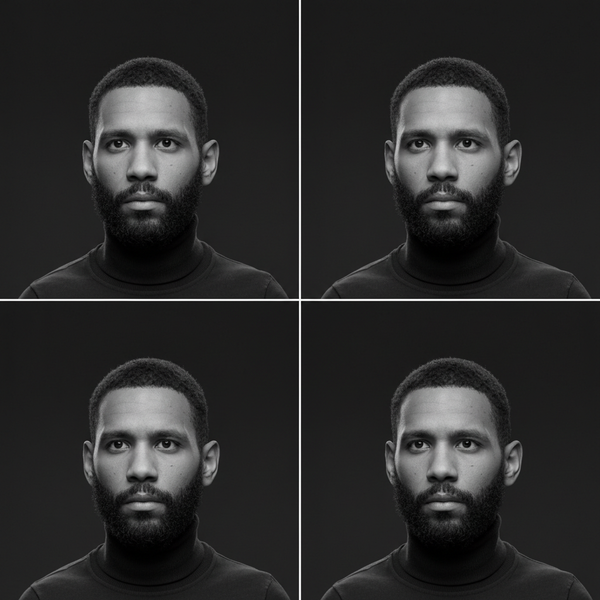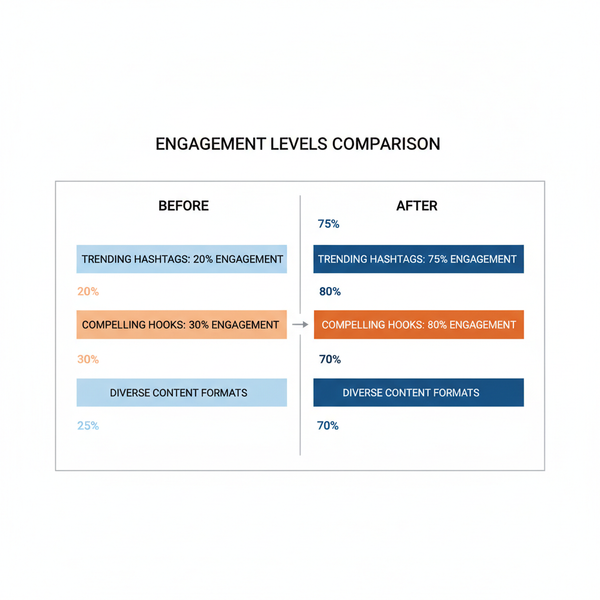Add a Link to a Facebook Post Image Effectively
Learn effective strategies to add clickable links to Facebook post images, using captions, CTAs, boosted posts, and URL shorteners to drive traffic.
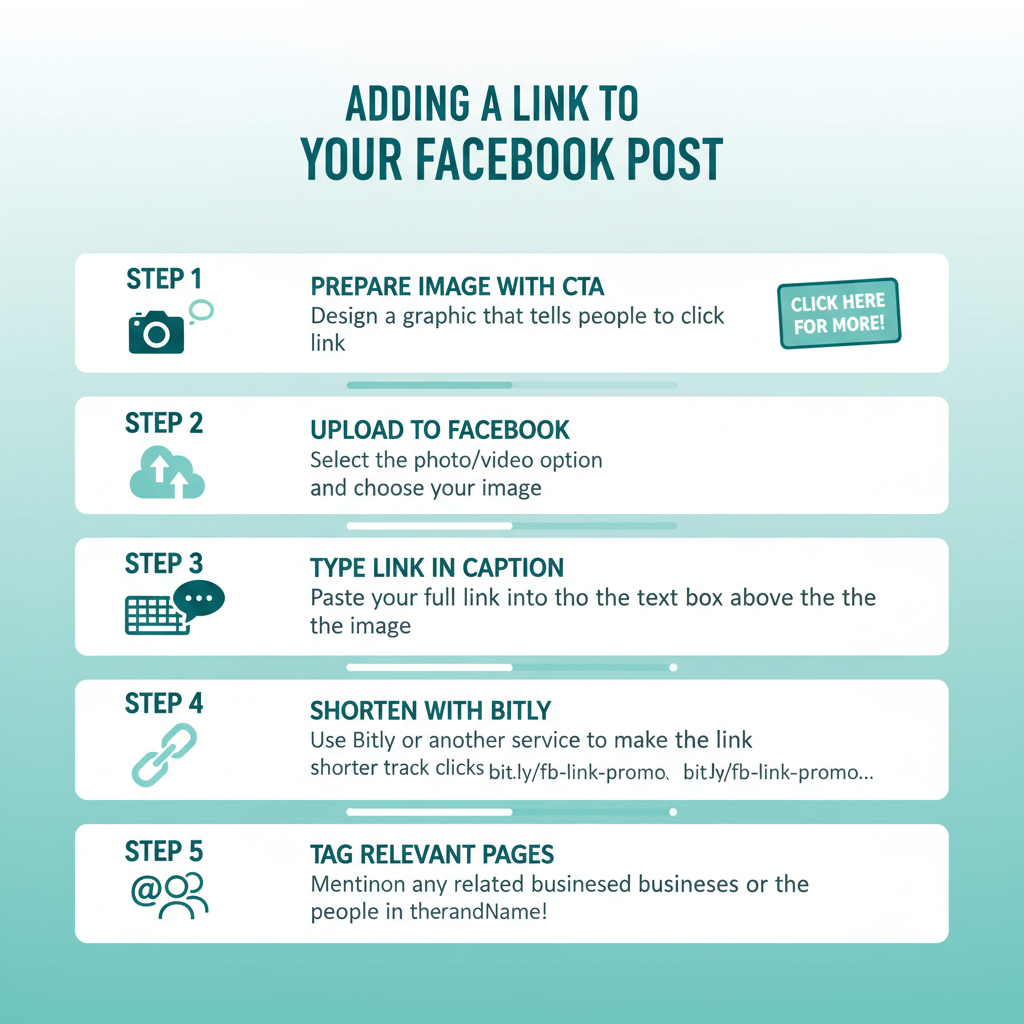
How to Add a Link to a Facebook Post Image Effectively
Sharing images on Facebook is one of the most engaging ways to connect with your audience. However, learning how to add a link to a Facebook post image can be tricky since Facebook doesn’t allow direct clickable links from static image uploads. In this guide, we’ll outline practical methods, creative design tactics, and tracking tools so you can work around Facebook’s native limitations and drive more traffic, leads, and conversions from your image posts.
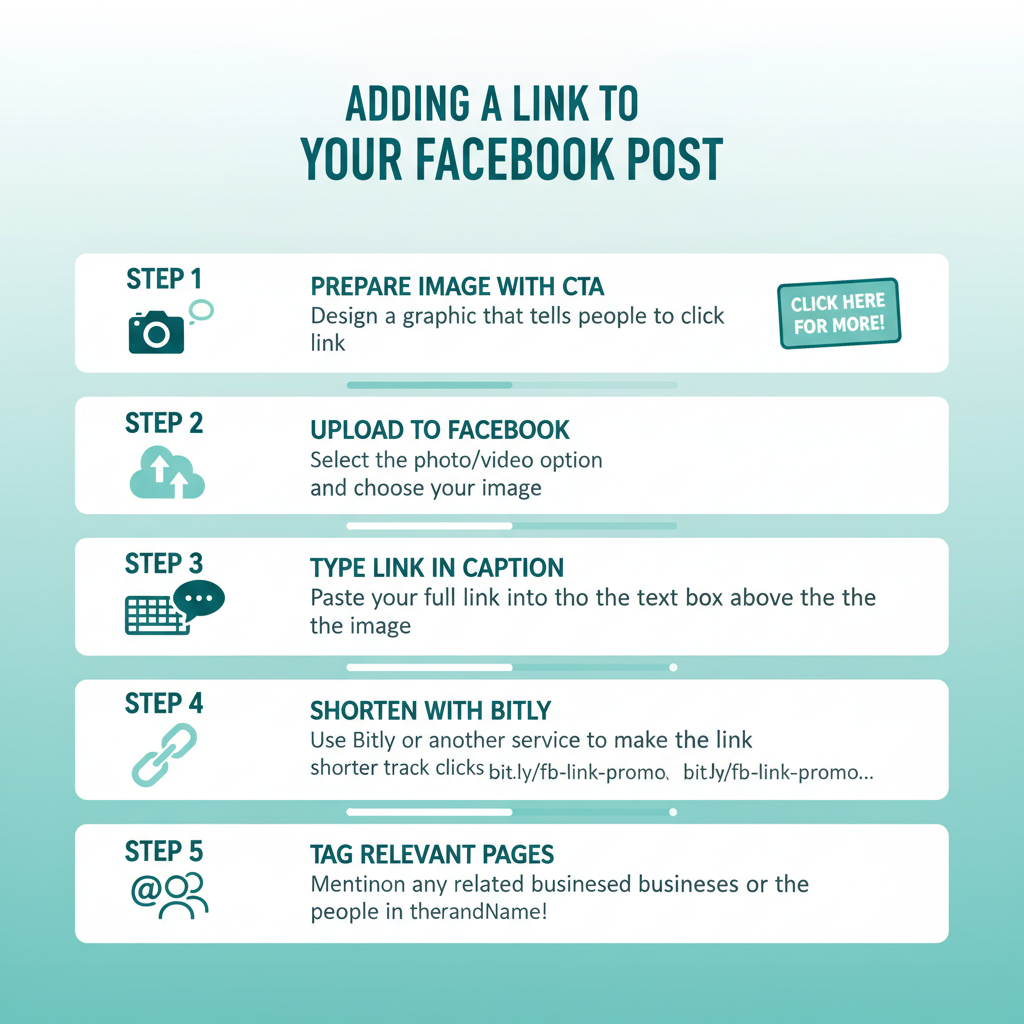
---
Understanding Facebook’s Link Limitations for Images
When you upload a static image directly to Facebook, the image itself isn’t clickable to an external page by default. Unlike webpages that let you wrap images in `` tags, Facebook treats images as standalone media without embedded links.
There are three main link display scenarios to understand:
| Scenario | Link Clickable | Best Use Case |
|---|---|---|
| Image-only post | No | Brand awareness, visual storytelling |
| Link preview post | Yes | Driving traffic to a web page |
| Boosted post with Button | Yes | Ad campaigns, conversions |
Choosing the Right Link Placement Strategy
When planning links for your Facebook image posts, consider these primary options:
- Post Caption Link – Paste the link directly in the caption above the image.
- Button on Boosted Posts – Promotion allows adding a “Learn More,” “Shop Now,” or similar button.
- Link in Bio/Page – Direct users to your Page’s About section or pinned post link.
Preparing Your Image with a Clear Call-to-Action
A strong call-to-action (CTA) within the image helps prompt audiences to take the desired step:
- Include text overlays like “Click the link above for details.”
- Use arrows or design accents to point toward the caption.
- Match the image’s color palette with your landing page for consistency.
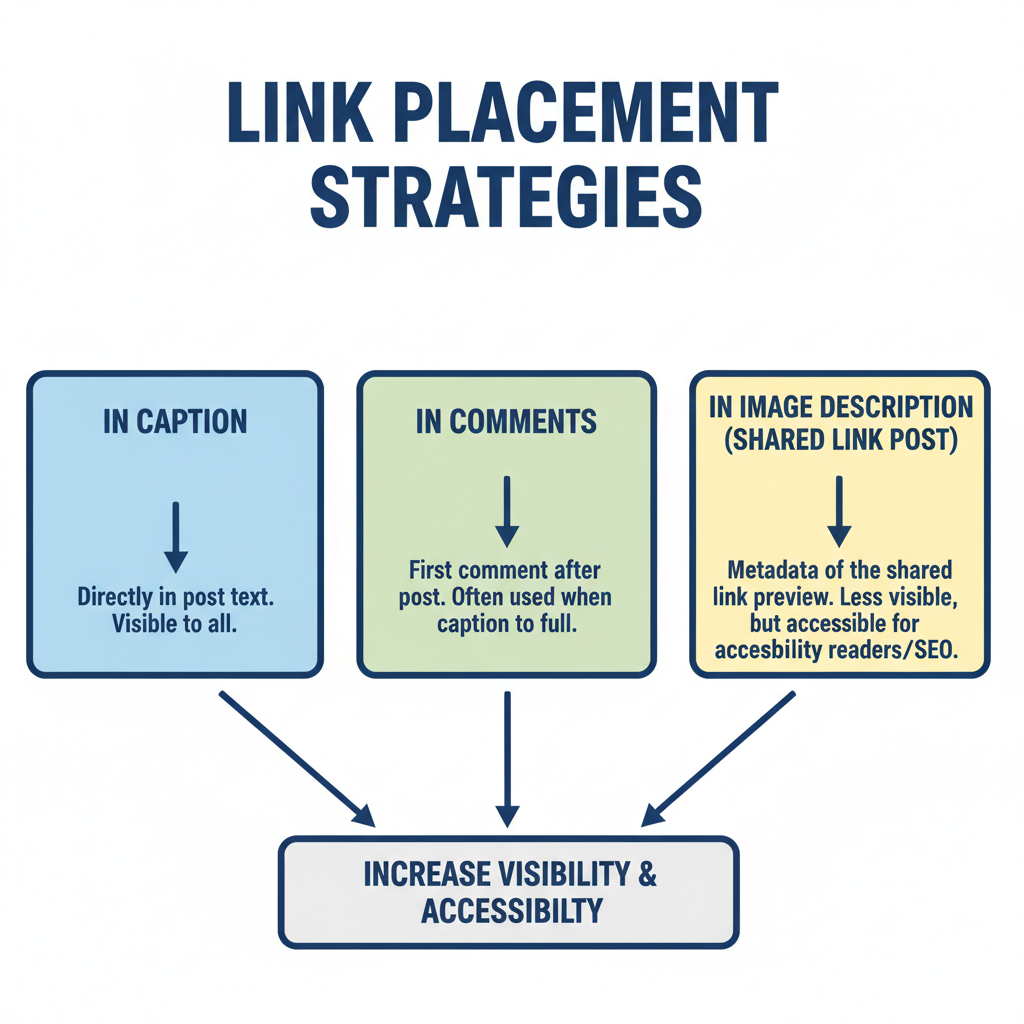
Make your CTA short, high-contrast, and easy to notice among other feed items.
Uploading Your Image and Writing an Engaging Caption
Steps for uploading effectively:
- Click Photo/Video in your Page or profile.
- Select your prepared image.
- Paste the link in the caption — place it at the beginning or end for visibility.
- Write enticing copy to spark curiosity and clicks.
Using Bitly or Other URL Shorteners
Tools like Bitly make links concise and trackable.
- Improves caption aesthetics
- Tracks click metrics for optimization
- Easy to remember for verbal or visual sharing
Pro Tip: Customize the slug to reflect your campaign name for branding.
Tag Relevant Pages or Profiles to Increase Reach
Facebook favors posts with network interaction. Tagging relevant Pages, partners, or influencers:
- Broadens reach to their followers
- Provides context for your image
- Encourages collaboration and sharing
Example: `Thanks to @BrandPartner for making this giveaway possible. Click the link above to join!`
Testing Clickable Link Options on Mobile vs Desktop
User experience varies between devices:
| Device | Caption Link Visibility | Button Placement |
|---|---|---|
| Mobile | Truncated after ~3 lines; requires “See more” tap | Below the image, above comments |
| Desktop | Fully visible if short | To the right of the image |
Post privately first (“Only Me” audience) to confirm link visibility across devices.
Creating a Carousel or Slideshow with Link Instructions
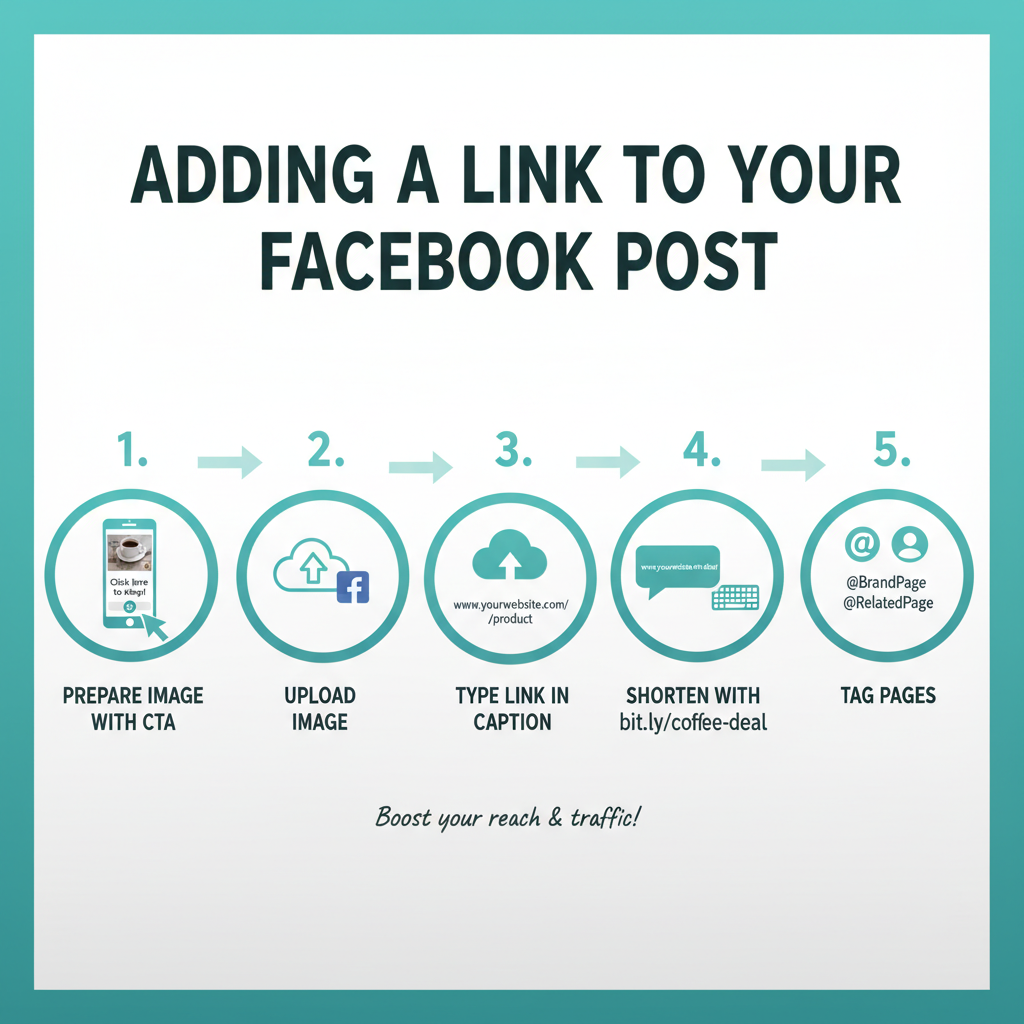
- Slide 1 – Product image
- Slide 2 – CTA text: “Step 1: Click the caption link”
- Slide 3 – Testimonials or benefits
Leveraging Facebook Shop or Attached Products
Boosting Your Post to Add a “Call to Action” Button
Boosting a post offers Facebook CTA options like “Learn More,” “Shop Now,” or “Sign Up”:
- Click Boost Post on your image post
- Select audience, budget, and duration
- Choose CTA and insert your URL
- Confirm and monitor
These CTAs are prominent and effective for conversions.
Tracking Clicks and Engagement with Facebook Insights and Link Analytics
- Facebook Insights: reach, engagement, CTR on buttons
- Bitly or similar tools: click volume, location, timing
Integrating both datasets reveals how visual and link placement changes impact performance.
Updating Post Replies with a Link Reminder
Responding to comments with a link keeps URLs visible in ongoing conversations:
`"Thanks for your question! Details here: https://bit.ly/spring-sale"`
Final Tips for Success
To make Facebook image posts work harder for link promotion: