Step-by-Step Guide to Add a Link to Instagram Stories
Learn how to add a clickable link to Instagram Stories using the link sticker, customize text for better clicks, and optimize placement for engagement.
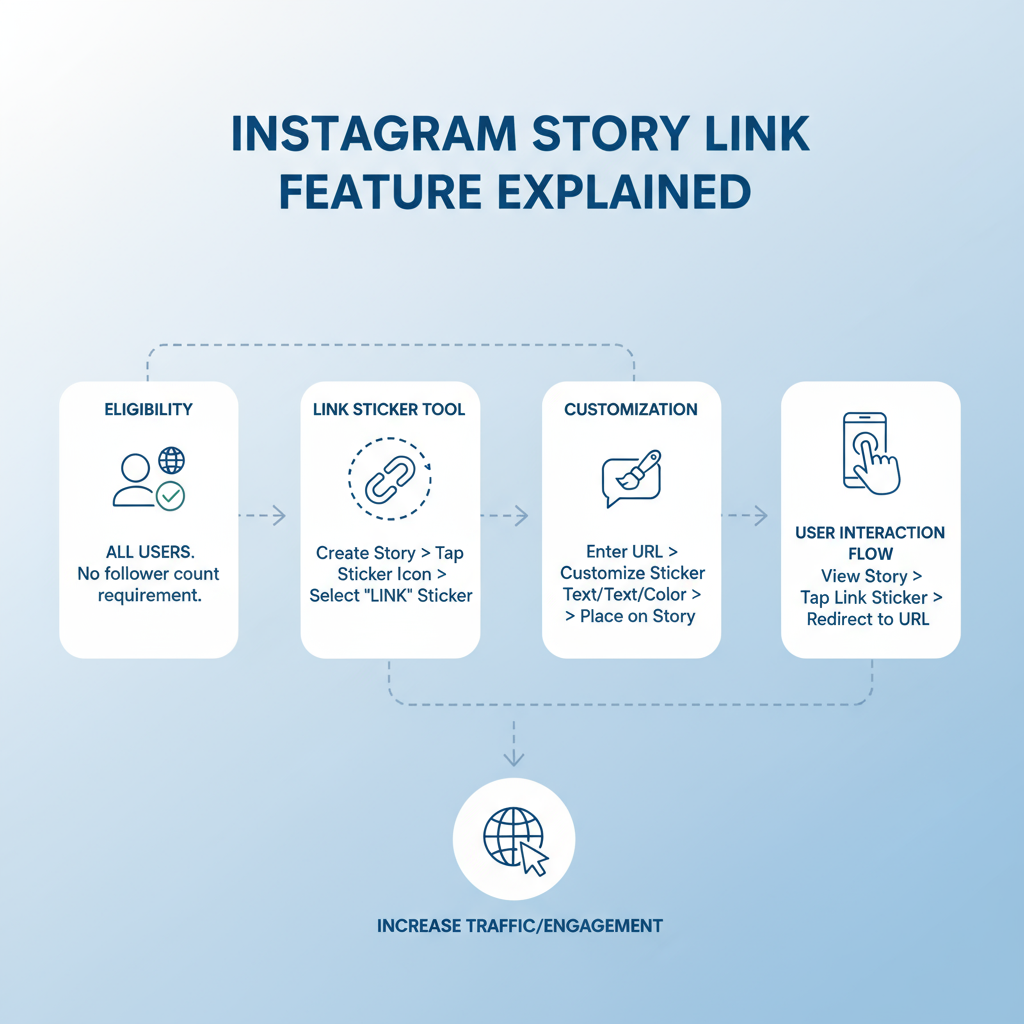
Step-by-Step Guide to Add a Link to Instagram Stories
Instagram Stories remain one of the most effective and interactive tools for reaching your audience quickly. With the introduction of the Instagram Story link sticker, now virtually all users — not just those with large followings — can share clickable links to drive traffic to websites, products, sign-ups, and more.
In this guide, we’ll cover everything you need to know about how to add a link to Instagram Stories — from understanding the feature and updating your app, to customizing link text, improving your call-to-action design, and tracking results.
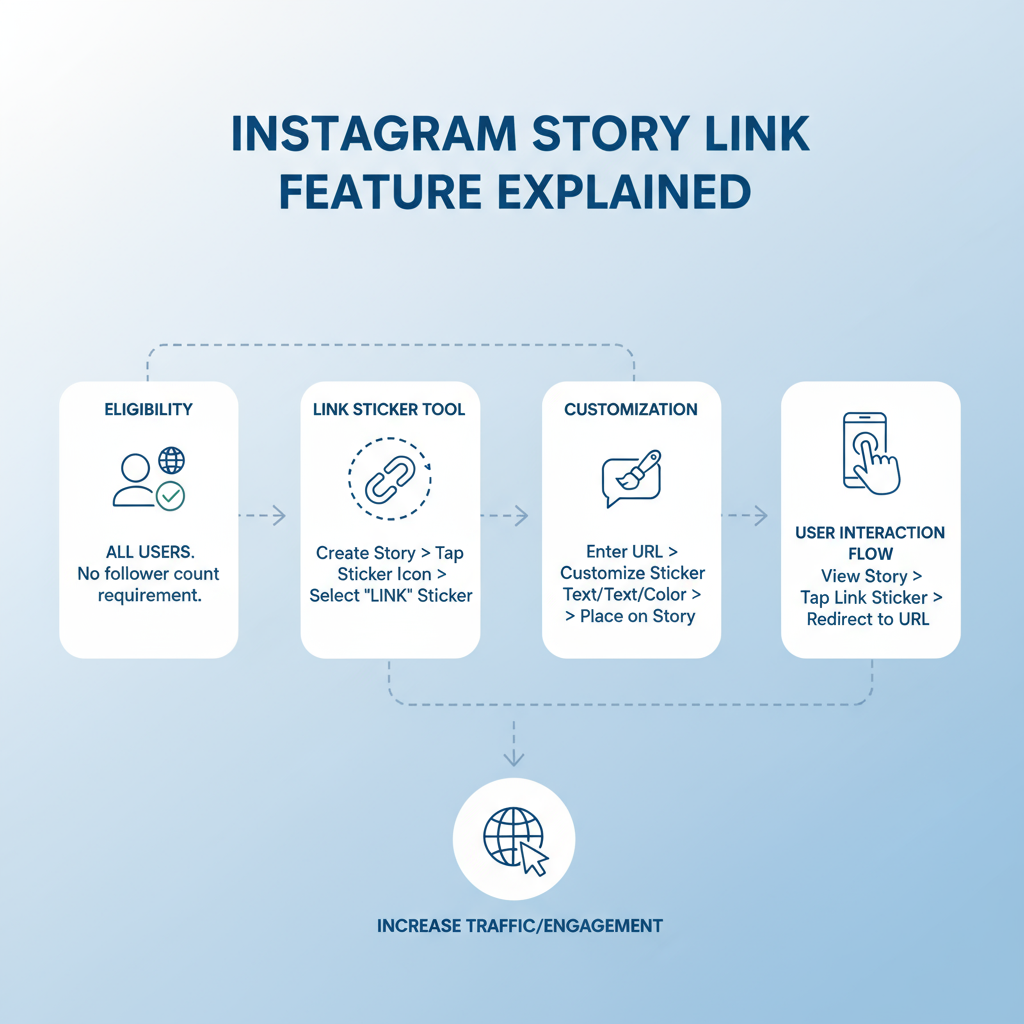
---
Understanding the Instagram Story Link Feature
Before adding links to Stories, it’s essential to know how the link sticker works and whether you have access.
Eligibility and Access
Originally, the “Swipe Up” feature was locked to accounts with over 10,000 followers or verification status. This has now been replaced by a link sticker, available to most Instagram users worldwide. To be eligible, you only need:
- An active Instagram account (personal, business, or creator)
- Compliance with Instagram’s community guidelines
- The latest version of the Instagram app
Keeping your app updated ensures you receive the newest features when they roll out.
---
Update the App to the Latest Version
If the link sticker isn’t visible in your stickers menu, an outdated app is often the cause.
Why Updating is Important
App updates are how Instagram rolls out new features and removes bugs. Without the latest version, you risk missing critical tools.
How to Update
| Device | Steps to Update Instagram |
|---|---|
| iOS | Open App Store > Tap Profile Icon > Scroll to Instagram > Tap Update |
| Android | Open Google Play Store > Search "Instagram" > Tap Update |
---
How to Use the Link Sticker Tool
Once your app is updated, here’s how to add a link to your Story.
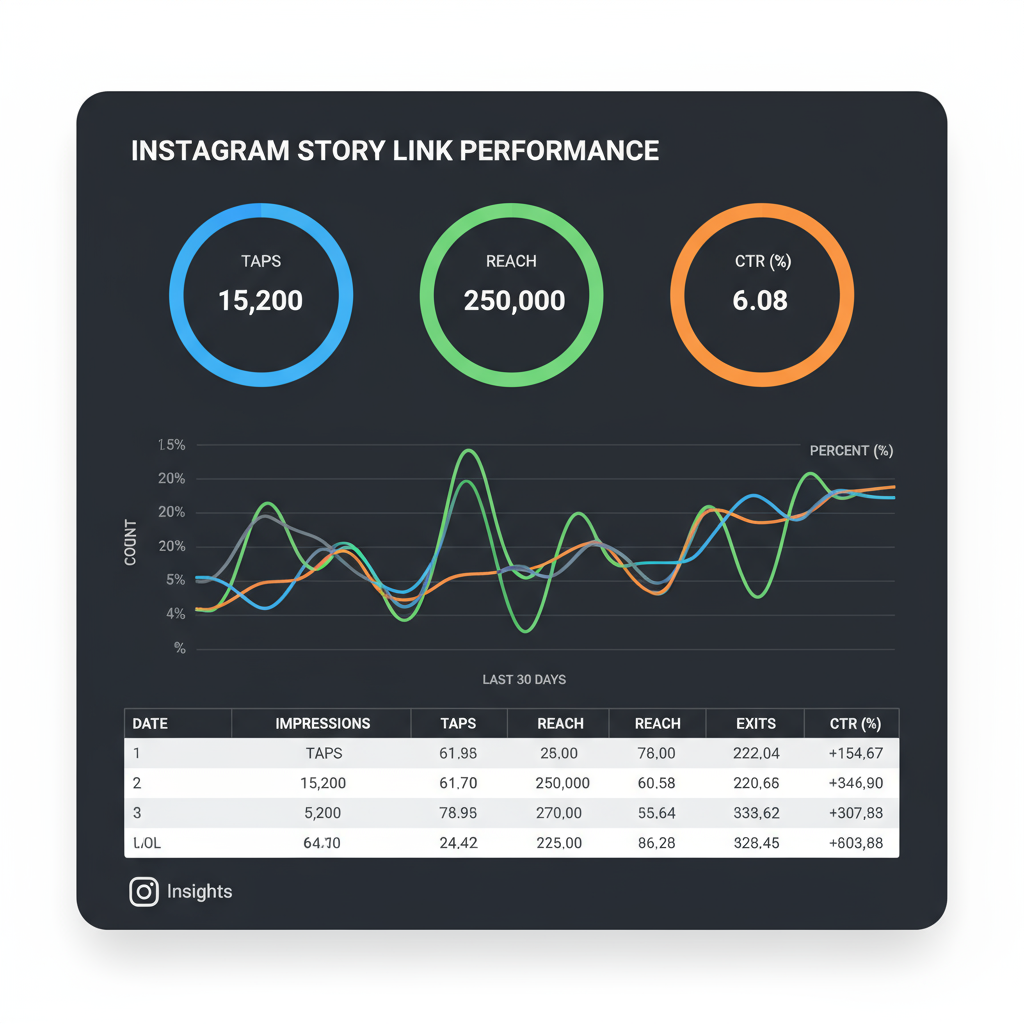
Step-by-Step Instructions
- Open Stories Camera
- Swipe right from your home feed or tap the “+” icon and select Story.
- Capture or Upload Content
- Take a photo, record a video, or upload one from your camera roll.
- Access Stickers
- Tap the sticker icon (smiley face in a square) from the top navigation bar.
- Select the Link Sticker
- Scroll to find and tap the “Link” sticker.
- Add Your URL
- Enter the desired link (ensure it starts with `http://` or `https://`).
- Customize Text (Optional)
- Tap “Customize Sticker Text” to make the text more compelling.
- Place the Sticker
- Resize and position it for clear visibility.
- Post Your Story
- Tap “Your Story” or “Close Friends” to publish.
---
Customize Sticker Text for Higher Clicks
Generic link text often blends into the background. Customizing your sticker text can entice viewers to click.
Copywriting Tips:
- Be Direct: “Shop Now,” “Learn More,” “Sign Up Today.”
- Create Curiosity: “Watch How,” “Discover Why.”
- Highlight Value: “Get 20% Off,” “Download Free Guide.”
---
Best Practices for Link Placement and Call-to-Action Design
Your sticker’s visibility and design directly impact click-through rates.
Placement Tips:
- Keep away from the Story edges to avoid UI interference.
- Place near related visuals or text for added context.
- Surround with whitespace for maximum contrast.
Design & CTA Tips:
- Match your sticker color with Story visuals for branding, or choose contrasting colors for emphasis.
- Add arrows, animations, or text prompts directing attention to the sticker.
- Keep links visible long enough in videos for viewers to take action.
---
Creative Uses of Links in Instagram Stories
A link doesn’t have to just lead to a homepage — use it creatively to deepen engagement.
Ideas for Using Links:
- Drive shoppers directly to product pages for a launch.
- Promote videos, articles, or podcast episodes.
- Encourage event or webinar registrations.
- Share links to free resources, templates, or tools.
- Offer Story-exclusive discount codes.
---
Measuring Performance with Instagram Insights
Using Instagram Insights helps you understand if your link strategy is effective.
Key Metrics:
- Link Sticker Taps: Number of clicks on your link.
- Story Reach: Unique viewers of your Story.
- Exits: If exits occur before the link sticker appears, move it earlier in the Story.
How to Access:
- Go to your profile and tap “Insights.”
- Select “Content You Shared.”
- Choose the Story and scroll to see link tap data.
---
Troubleshooting if the Link Sticker Isn’t Showing
If you can’t locate the link sticker, try these fixes:
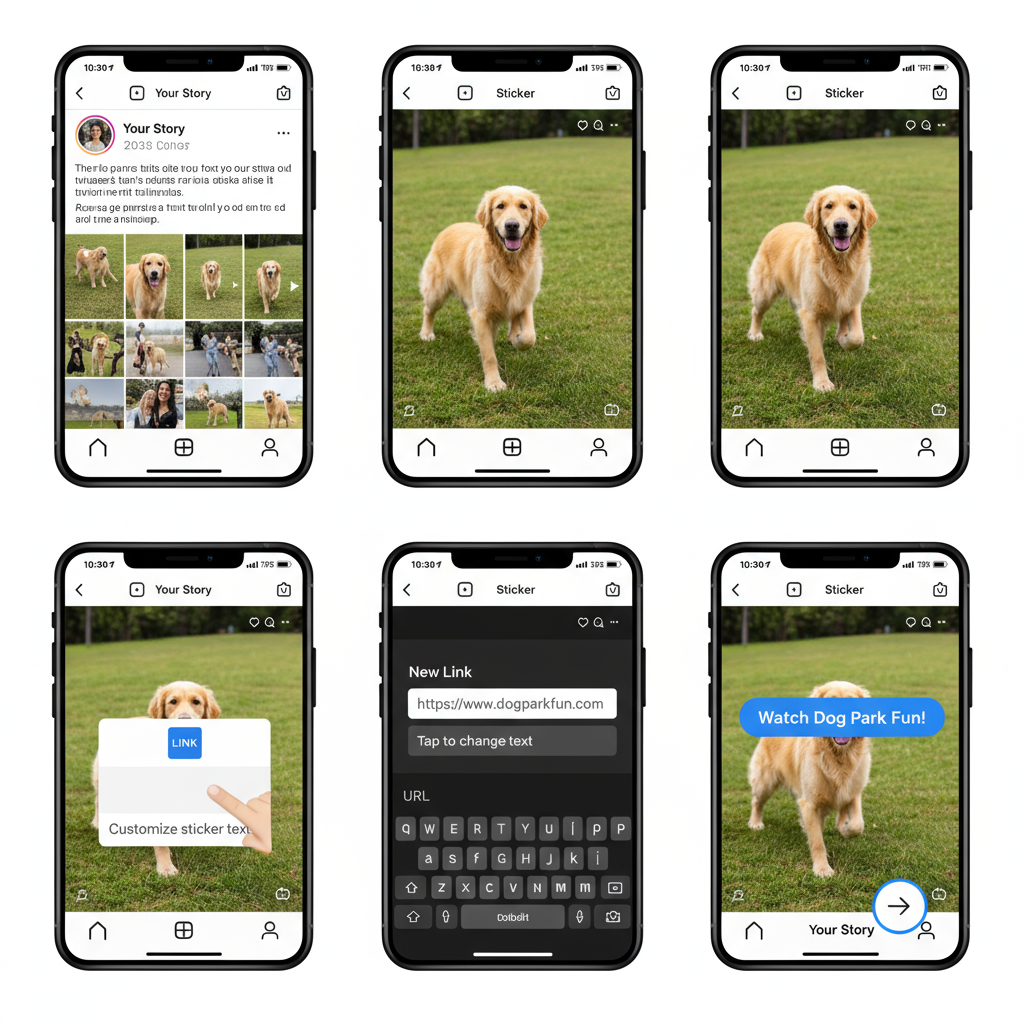
Possible Causes & Fixes:
- Outdated App: Update to the most recent version.
- Slow Feature Rollout: Wait a few days or weeks for new features.
- Account Restrictions: Ensure your account is in good standing.
- Reinstall Instagram: Sometimes resets the feature list.
- Switch Account Type: Temporarily try a Creator or Business account.
---
Tips to Drive More Clicks
Having a link is only the first step — driving taps requires strategy.
Engagement Boosters:
- Add countdown stickers to create urgency.
- Use polls or questions before the link to warm up viewers.
- Preview valuable content, then share the link for the full version.
- Offer contest entries or free resources for clicking.
Example CTA Flow:
- Story 1: Present the problem.
- Story 2: Hint at your solution.
- Story 3: Provide the link sticker to take action.
---
Final Checklist for Adding Links to Instagram Stories Effectively
Before publishing, run through this checklist:
- Updated Instagram app to the latest version
- Created engaging visual content
- Customized link sticker text
- Optimal sticker placement for visibility
- Clear, compelling call-to-action
- Teased link in previous Stories
- Tested the link
- Reviewed Insights after posting
---
By mastering the link sticker tool and following these actionable tips, you can transform Instagram Stories into a high-conversion traffic channel. Now that you know how to add a link to Instagram Stories step-by-step, start experimenting with different CTAs, placements, and creative formats. Track your performance, make data-driven optimizations, and watch your Story engagement and clicks grow.



