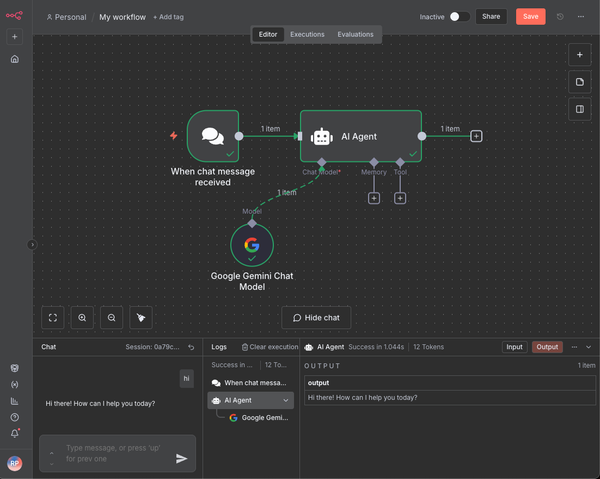How to Add a Link to a LinkedIn Post Effectively
Learn how to add links to LinkedIn posts effectively, with placement strategies, step-by-step instructions, tracking tips, and optimization best practices.
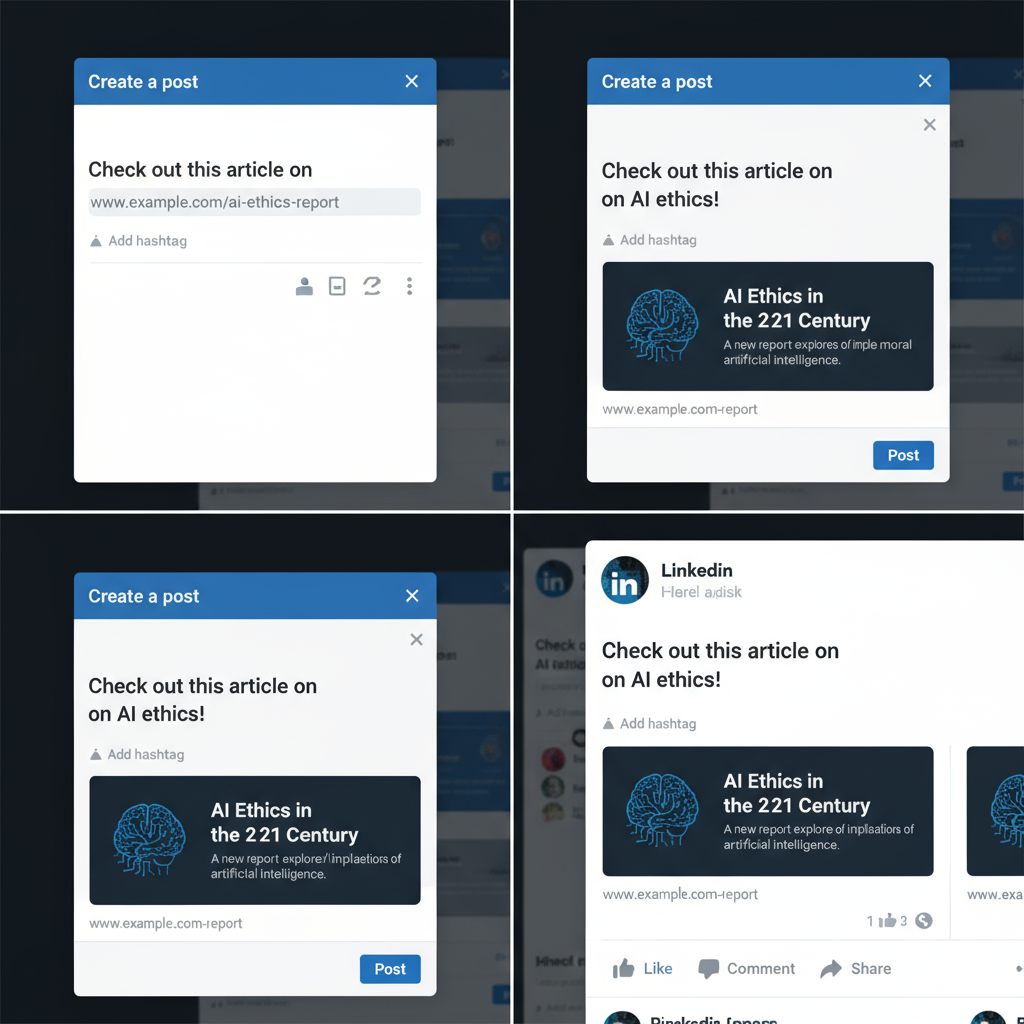
How to Add a Link to a LinkedIn Post Effectively
LinkedIn is one of the most powerful platforms for professional networking, industry thought leadership, and B2B marketing. Knowing how to add a link to a LinkedIn post effectively can significantly improve engagement and click‑through rates. Whether you’re sharing your latest blog post, a webinar registration page, or a new product launch, strategic link placement can make all the difference.
In this guide, you’ll learn about LinkedIn's link‑sharing options, step‑by‑step posting instructions, best practices for tracking and optimization, and examples of professionals who do it well.
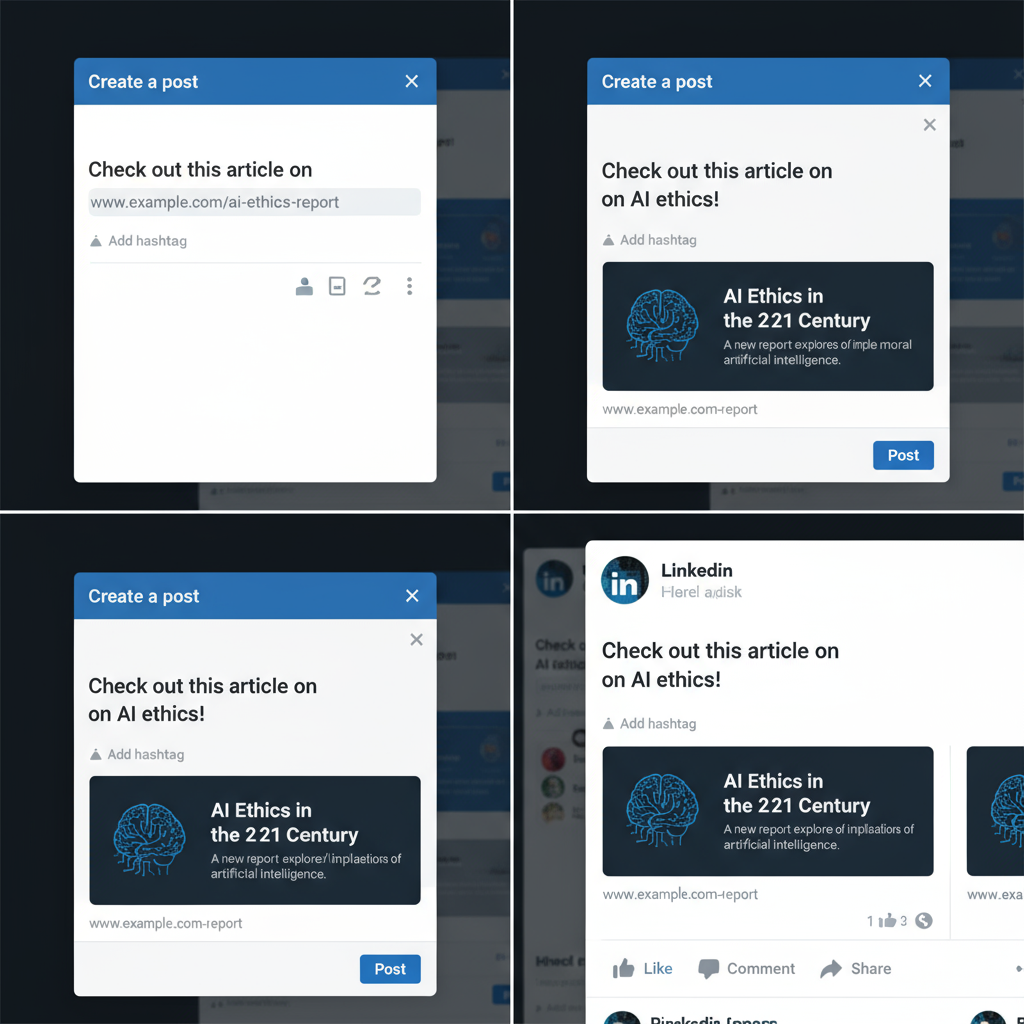
---
Understanding LinkedIn’s Link‑Sharing Options
LinkedIn offers multiple ways to share a link, each with unique pros and cons:
- In‑post clickable URL – A hyperlink in the post text; LinkedIn fetches a preview image and description when possible.
- Link in the first comment – A common tactic to avoid potential algorithmic suppression of posts with outbound links.
- Image or video captions – Place a URL in the media caption; generally not clickable without `http://` or `https://`.
- Document uploads – Share a PDF and include the link within the document or accompanying text.
| Link Method | Clickable? | Algorithm Impact | Best Use Case |
|---|---|---|---|
| In-post URL | Yes | Moderate reach impact | Directing quickly to specific content |
| First comment URL | Yes | Potentially higher reach | Engagement‑focused posts |
| Media caption URL | No | Neutral | Brand awareness or messages with CTA |
| Document upload with links | No (copy/paste required) | Neutral | Whitepapers, infographics |
---
Clickable URL in Post vs. Link in First Comment
Choosing where to place your link impacts both reach and user convenience:
- In‑post link: Easier for users to click; shows a preview that can boost engagement if your imagery is compelling.
- First comment link: Anecdotally, may generate better reach, possibly because LinkedIn prefers keeping users on‑platform.
Tip: Test both methods over several posts and compare engagement metrics to learn what works for your audience.
---
Step‑by‑Step: Adding a URL to a LinkedIn Text Post
Here’s how to add a link to a text‑only LinkedIn post:
- Go to your LinkedIn feed.
- Click “Start a post”.
- Write your text to provide context and value for the link.
- Paste your URL – LinkedIn will detect it and pull in a preview if available.
- Edit the preview (optional) for a cleaner look or to emphasize visuals.
- Publish your update.
> Pro Tip: Lead with a hook in the opening line before adding the link to stop scrolling and spark curiosity.
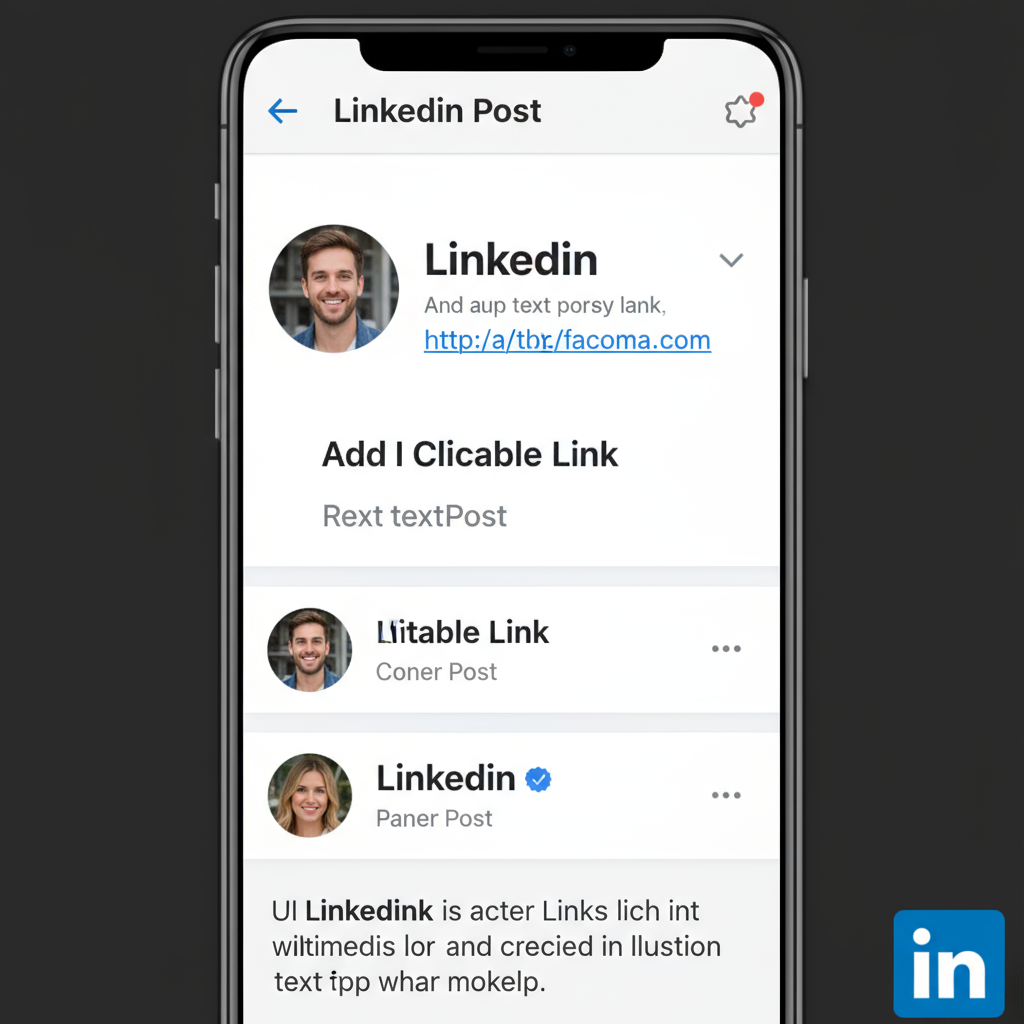
---
Embedding a Link with an Image or Video
To showcase visual content with a link:
- Click “Start a post”.
- Choose “Photo” or “Video” and upload.
- Write a caption and paste your link (include `http://` or `https://` for clickability).
- Add context or a clear call‑to‑action to encourage clicks.
---
Using LinkedIn’s Native Link Preview Generator
LinkedIn’s preview generator fetches:
- Title of the destination page
- Description (meta description or first paragraph)
- Featured image
If your preview displays incorrectly:
- Update Open Graph meta tags on your webpage.
- Ensure the featured image meets LinkedIn’s ideal size (1200x627 px) and format requirements.
---
Shortening and Tracking Links
Using shortened, trackable links boosts both aesthetics and analytics.
Popular options:
- URL shorteners such as Bitly or Rebrandly
- UTM parameters for detailed data in Google Analytics
Example with UTM:
https://yoursite.com/landing-page?utm_source=linkedin&utm_medium=social&utm_campaign=product_launchBitly shortened:
https://bit.ly/YourCustomCode> Note: Branded short links build extra trust with your audience.
---
Optimizing Link Placement for Mobile and Desktop
- Mobile: Place important links early in the text to ensure visibility before “see more.”
- Desktop: High‑quality preview images are more prominent; leverage this visual space.
Always test your posts on both mobile and desktop for best formatting and visibility.
---
Encouraging Clicks Without Algorithm Suppression
LinkedIn favors posts that keep readers engaged in‑feed:
- Pose engaging questions before sharing your link.
- Use storytelling to build intrigue.
- Offer native content snippets before directing outwards.
- Limit multiple outbound links in a single post.
---
Updating or Editing a LinkedIn Post to Change a Link
To fix an incorrect link:
- Find your post and click the three‑dot menu.
- Select Edit post.
- Update the URL or surrounding text.
- Save changes.
> Editing may remove the preview; re‑paste the link if needed.
---
Common Mistakes When Sharing Links on LinkedIn
Avoid these pitfalls:
- Skipping preview checks, resulting in broken images or incorrect descriptions.
- Using long, unformatted URLs.
- Posting links with no supporting context.
- Over‑posting links without value‑driven content.
- Neglecting to respond to comments, which boosts reach.
---
Measuring Success with LinkedIn Analytics
Track performance using LinkedIn’s native analytics:
- Impressions
- Clicks
- Click‑through rate (CTR)
- Engagement rate
To view analytics:
- Open your post.
- Click View analytics.
- Compare reach and engagement data to fine‑tune your approach.
---
Examples of Effective Link Posts
Example 1: Thought Leadership
- Starts with a compelling statistic.
- Highlights a challenge, with the link as a solution.
- Uses a professional headshot or branded preview.
Example 2: Event Promotion
- Contains a short teaser video.
- Places the link in the first comment to boost reach.
- Leverages relevant hashtags.
Example 3: Product Announcement
- Features a crisp product image.
- Includes a direct in‑post link.
- Uses a strong CTA like “Learn more” or “Sign up today”.
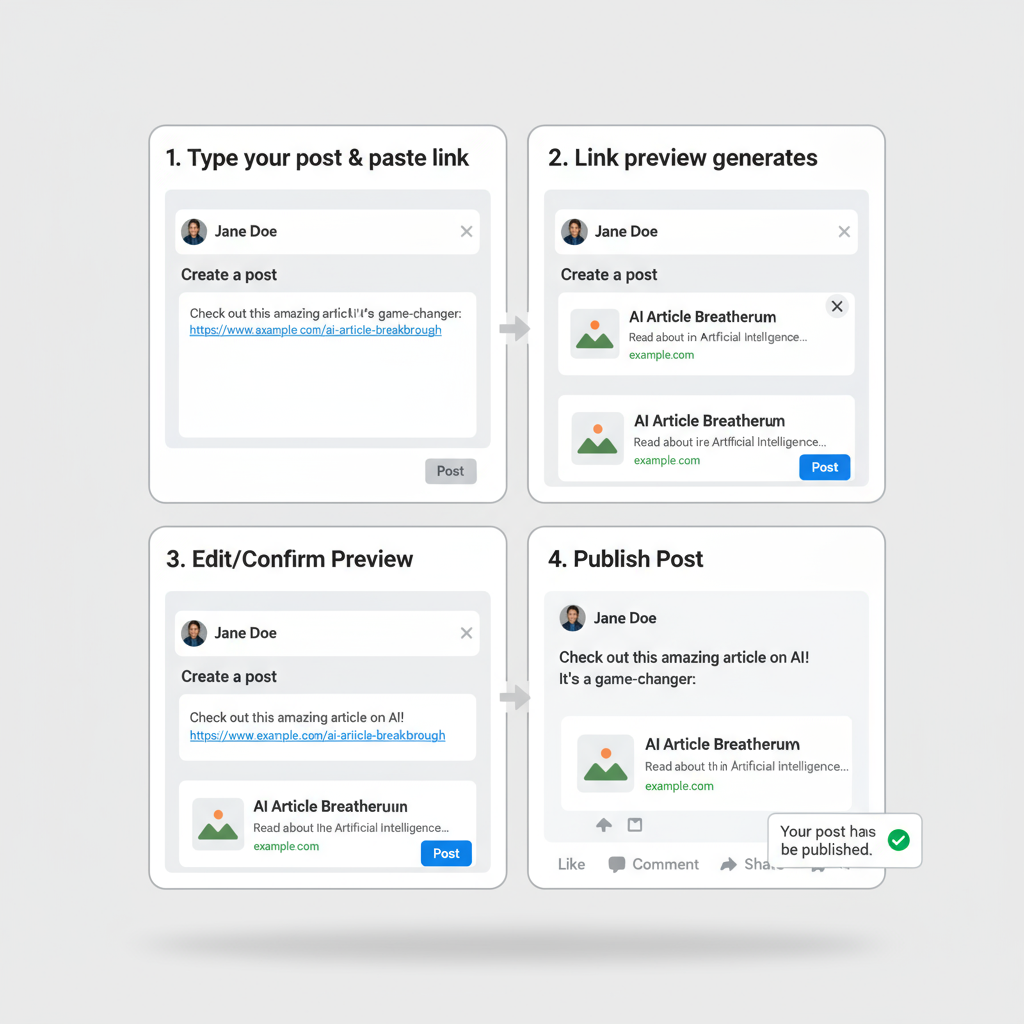
---
Final Thoughts
Learning how to add a link to a LinkedIn post effectively goes beyond pasting a URL. The difference between a link that’s overlooked and one that drives traffic lies in:
- Strategic placement for maximum visibility
- Eye‑catching visuals and pre‑link hooks
- Providing useful context and storytelling
- Continuous testing, tracking, and optimization
Experiment with formats, monitor analytics, and adapt to your audience’s preferences. Over time, you’ll develop a link‑sharing strategy that consistently drives engagement and results.
Ready to improve your LinkedIn engagement? Start testing different link placements and track your performance—your most effective format might surprise you.