How to Add a Link to My Instagram Story Step-by-Step
Learn how to add a link to your Instagram Story using Link Stickers, with steps for setup, design tips to boost clicks, and engagement strategies.
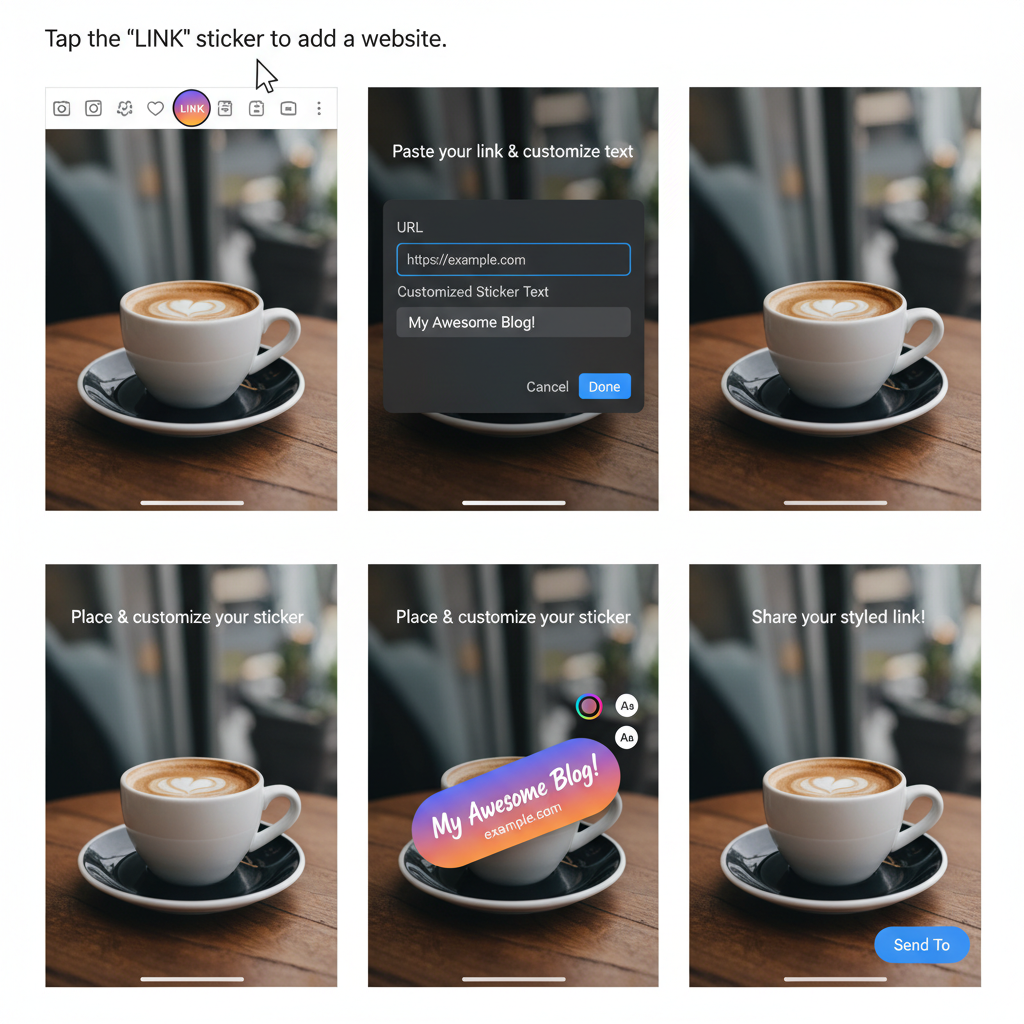
How to Add a Link to My Instagram Story Step-by-Step
Instagram Stories are a dynamic, engaging format that lets creators and businesses connect with audiences in real time. Knowing how to add a link to my Instagram Story unlocks a direct path to drive traffic to websites, product pages, blog posts, or event sign-ups. This guide will walk you through the process step-by-step, covering eligibility, link sticker use, creative design tips, performance tracking, and alternatives if the feature is unavailable.
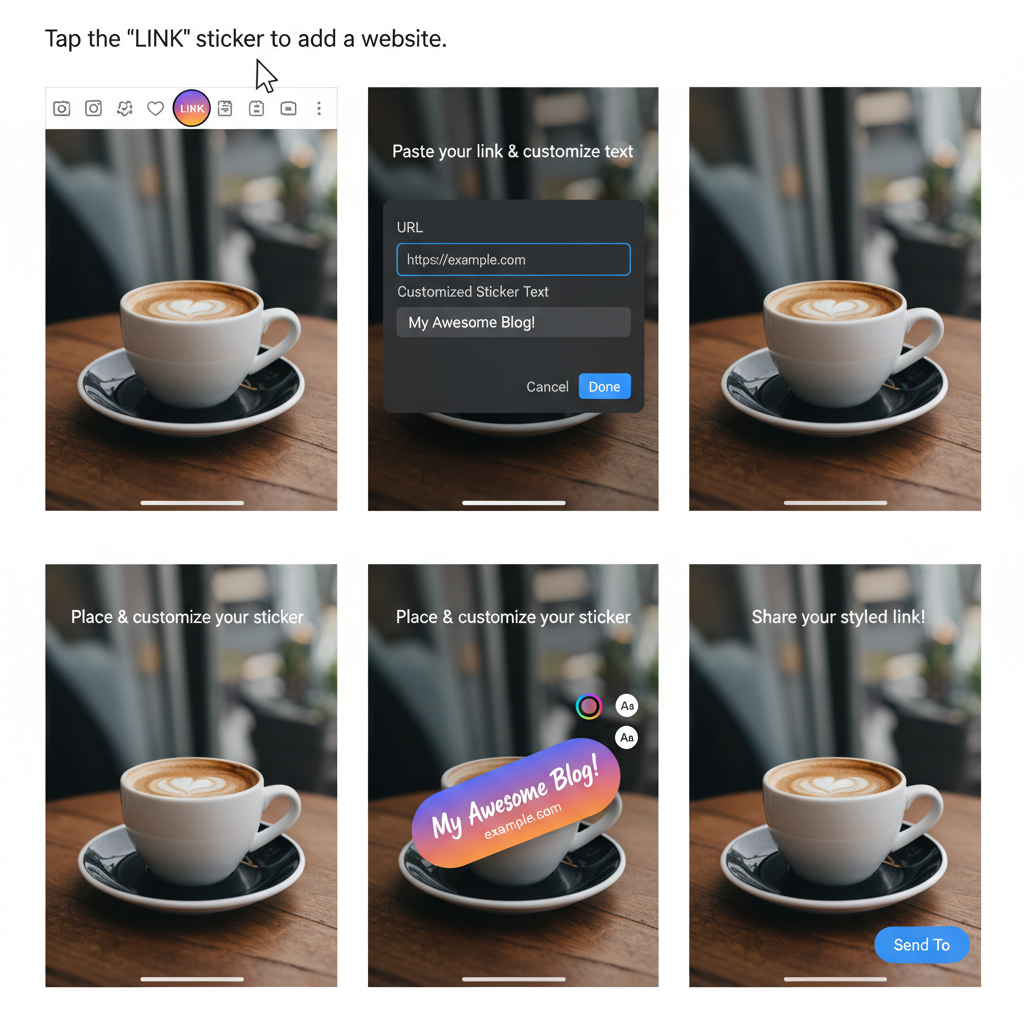
---
Understanding the Instagram Story Link Feature
The Instagram Story Link feature allows you to embed a clickable sticker within your story. Viewers simply tap the sticker to visit an external URL. This is especially effective for promoting:
- Online stores
- Blog articles
- Event registrations
- YouTube videos
- Limited-time offers
Unlike the old "Swipe Up" method, the Link Sticker can be placed anywhere in the story frame, styled to fit your brand aesthetics, and sized appropriately to stand out.
---
Eligibility: Who Can Add Links to Instagram Stories?
In the past, only accounts with over 10,000 followers or verified status could add links. Now, the feature is available to all users — but some account conditions still apply.
Key Points:
- All accounts can use Link Stickers.
- Accounts must follow community guidelines to maintain unrestricted features.
- Professional or creator accounts are recommended for access to analytics.
---
Check Account Requirements
To ensure you can add a link successfully, verify the following:
- Professional or Creator Account – Switching from personal unlocks analytics via Instagram Insights.
- Latest App Version – Older versions may not include the latest tools.
- Good Standing Account – Avoid violations that can cause feature restrictions.
| Requirement | Why It Matters |
|---|---|
| Professional/Creator Mode | Enables link performance tracking via Insights |
| Latest App Version | Ensures access to updated stickers and features |
| Account in Good Standing | Prevents loss of access due to restrictions |
---
Update Instagram App to Latest Version
Before linking in a story, update the app to its newest version:
- Open the App Store or Google Play Store.
- Search for Instagram.
- Tap Update if prompted.
Many of Instagram’s latest features roll out only on updated versions.
---
Create a New Story Post
Follow these steps to start a new story:
- Tap the plus (+) icon or swipe right from your feed.
- Select Story.
- Capture a photo or video, or upload one from your gallery.
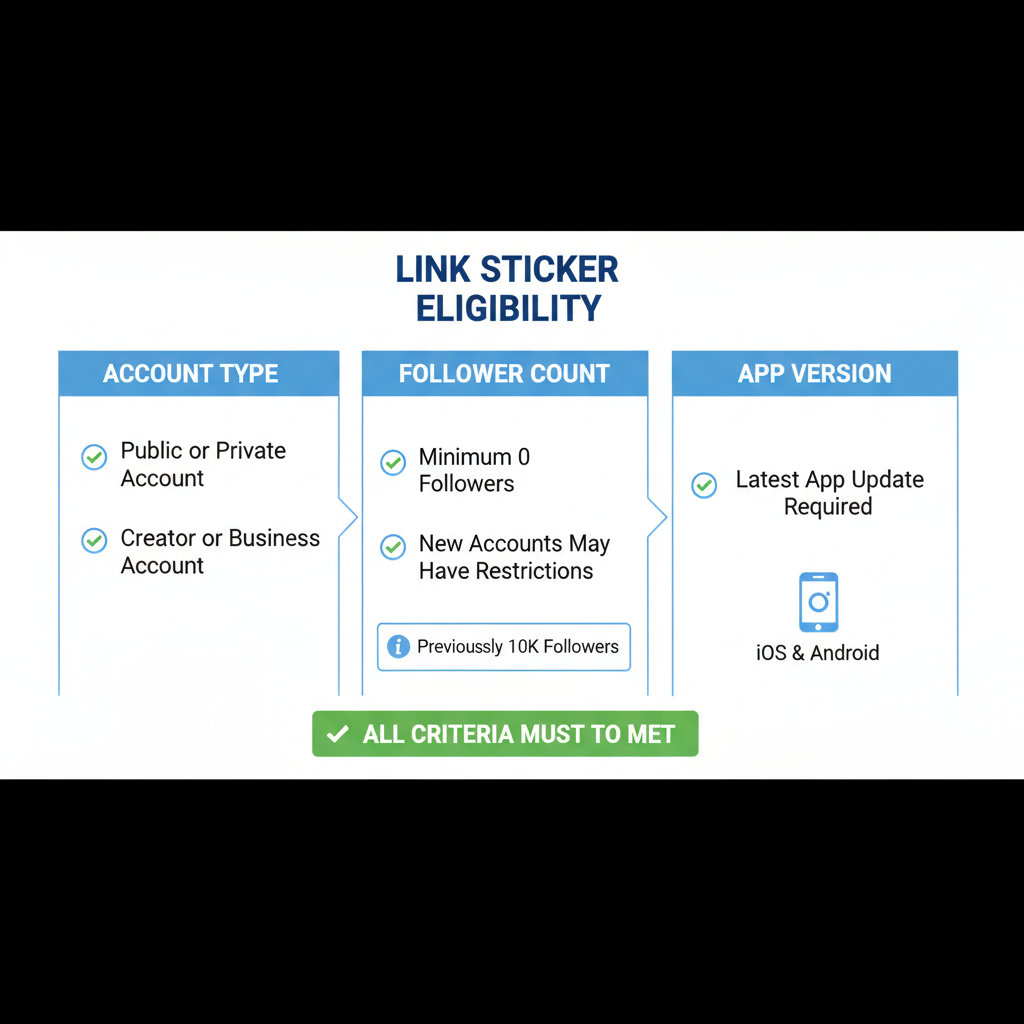
---
Access the Sticker Tool
After selecting visual content:
- Tap the Sticker icon at the top of the screen.
- Browse sticker options in the pop-up menu.
---
Select the Link Sticker
From the sticker list:
- Locate the Link Sticker labeled “Link.”
- Tap it to open the URL entry field.
---
Enter Your URL and Customize Text
- Paste or type your link (include `http://` or `https://`).
- Customize link text to clarify the destination, e.g., "Read Our Blog" or "Shop Now".
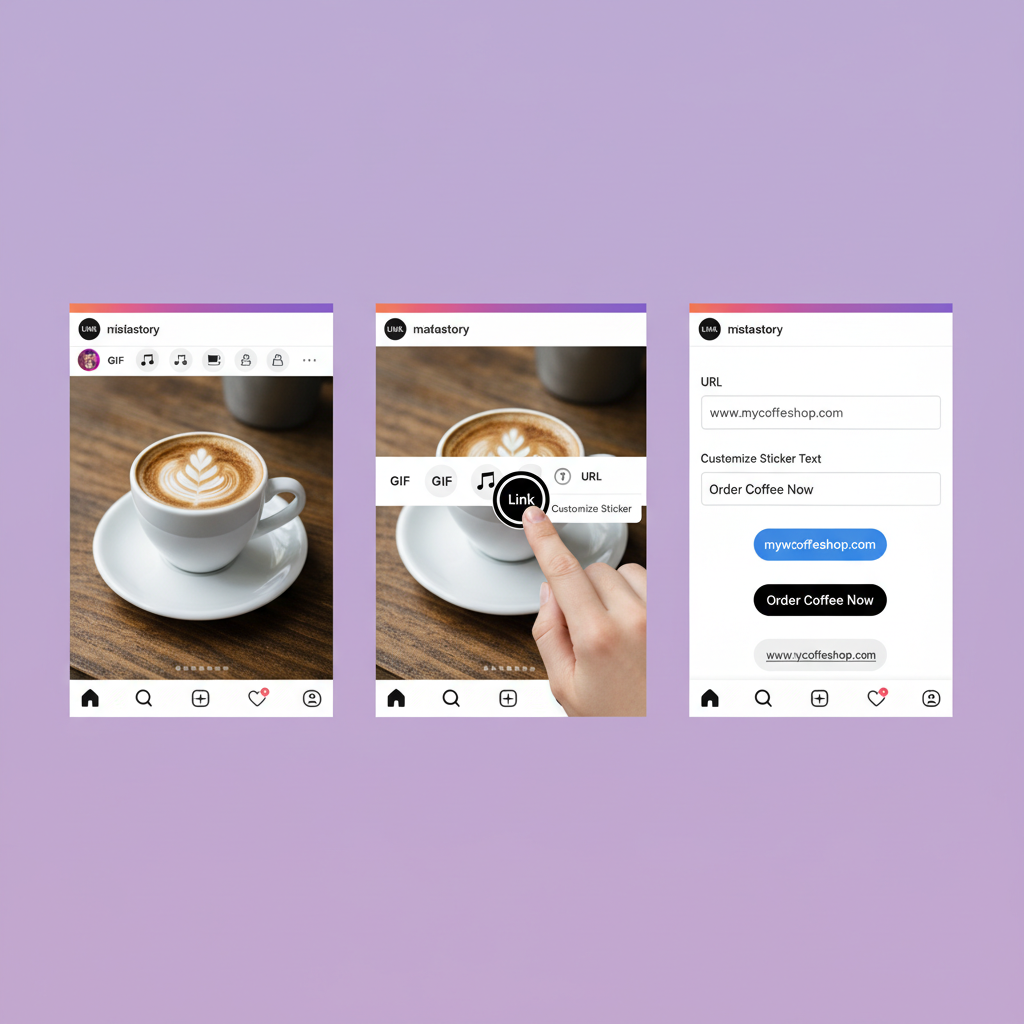
---
Position and Resize Your Link Sticker
Place and size your sticker strategically:
- Avoid covering critical visual elements.
- Make it large enough to tap easily.
- Position it where it’s visible but not intrusive.
---
Strategic Design Tips to Draw Attention
Boost clicks with creative design:
- Add arrows or hand-drawn illustrations pointing to the link.
- Use contrasting colors and bold shapes nearby.
- Surround the sticker with animated GIFs.
---
Add Captions or CTAs
Use clear, compelling calls-to-action:
- “Tap Here for More Info”
- “Get 20% Off – Click the Sticker”
- “Watch the Full Video Now”
Direct prompts often lead to higher engagement.
---
Preview Your Story
Before publishing:
- View the story in preview mode.
- Tap the sticker to test that it loads the correct link.
- Check page load times.
---
Publish Your Story & Monitor Performance
Once ready:
- Tap Your Story or Close Friends for targeted sharing.
- Monitor taps, reach, and impressions via Insights.
Access Insights by:
- Viewing the story and swiping up.
- Selecting the analytics icon.
---
Alternative Methods If Link Feature Is Unavailable
If Link Stickers are missing, you can still share URLs through:
- Link in Bio – Direct followers to tap your profile link.
- Direct Messages – Send links privately to interested users.
- Story Highlights – Save link-based stories for longer exposure.
---
Best Practices for Ongoing Link Engagement
Sustain strong results by:
- Posting stories with links regularly.
- Testing different CTAs and placements.
- Tracking content trends over time.
Store metrics in a spreadsheet to identify what works best:
| Date | Story Topic | CTA Used | Clicks | Reach |
|---|---|---|---|---|
| 2024-06-01 | New Product Launch | "Shop Now" | 350 | 2,500 |
| 2024-06-05 | Blog Post Teaser | "Read More" | 120 | 1,800 |
---
Summary and Next Steps
Adding links to Instagram Stories is an accessible way to convert views into action. Simply check account requirements, update your app, create a story, and use the Link Sticker with thoughtful design and strategic CTAs. Track your results through Insights to refine your approach and improve click-through rates.
Start experimenting with link stickers today to direct traffic where it matters most—your website, online store, or any resource that supports your goals.



