How to Add a New Account on Instagram Step by Step
Learn how to add a new Instagram account step-by-step, use the multi-account feature, switch profiles easily, and manage them efficiently.
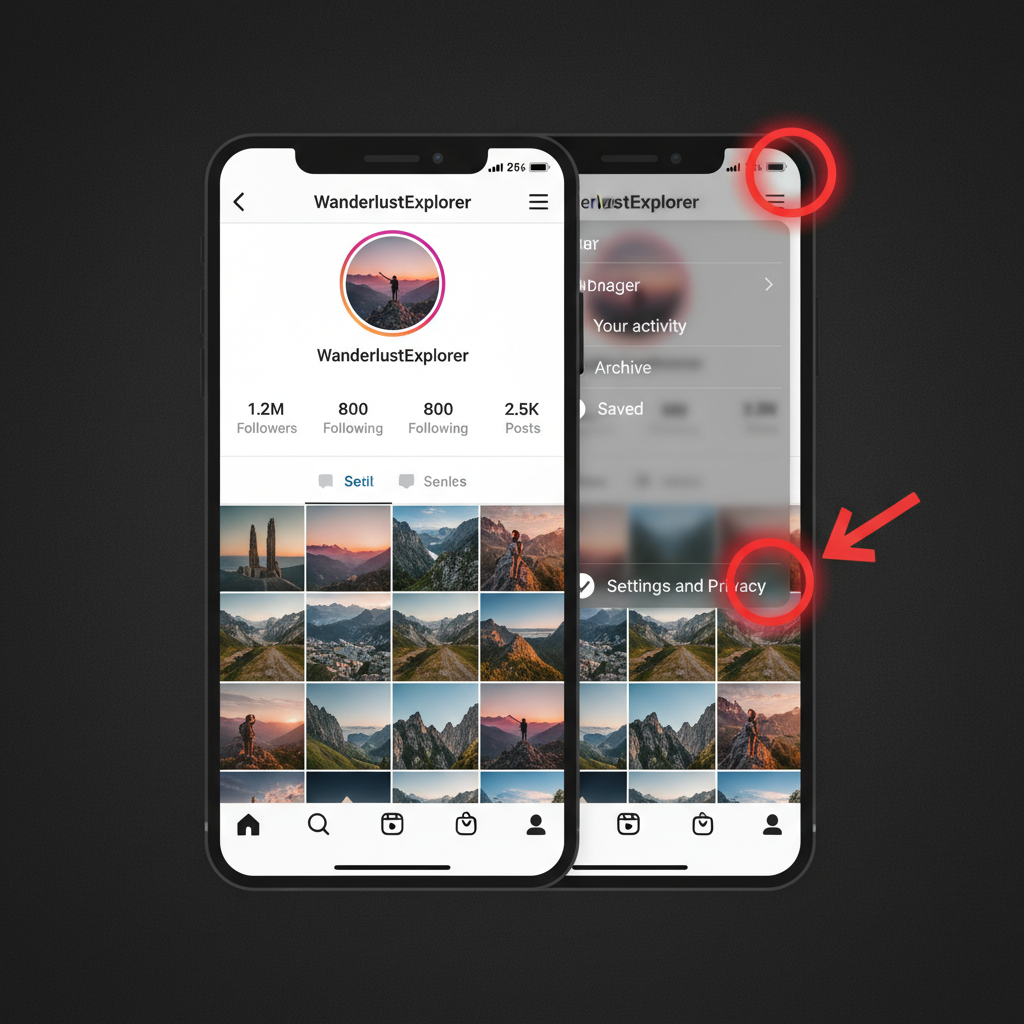
How to Add a New Account on Instagram Step by Step
Instagram is far more than a photo-sharing app — it’s a powerhouse for personal branding, business marketing, creative portfolios, and online networking. Thanks to the Instagram multi-account feature, you can manage multiple profiles in one place without constantly logging in and out. If you’re wondering how to add a new account on Instagram, this tutorial will guide you through every step, from preparation to troubleshooting, so you can keep your personal, business, and project accounts neatly separated and easy to access.
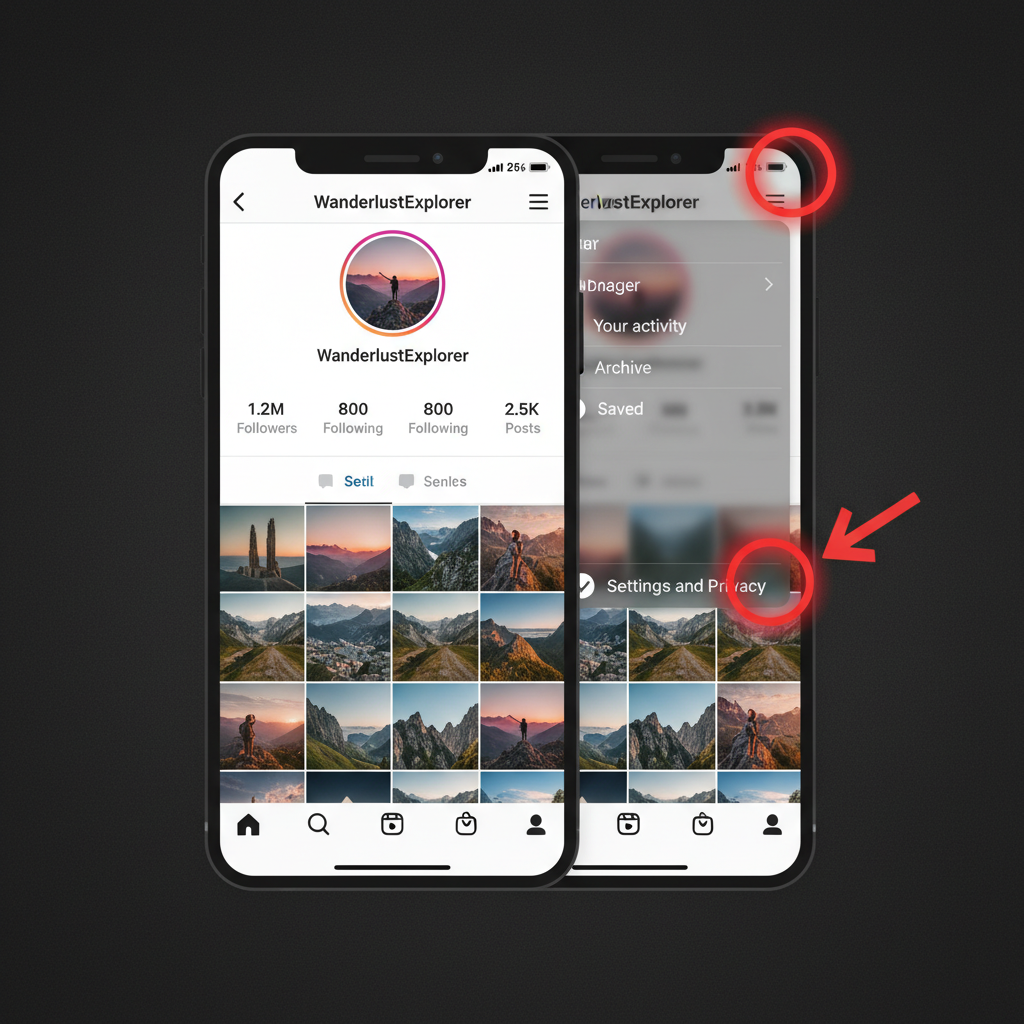
In this guide, you’ll learn:
- How Instagram’s multi-account feature works
- Essential prep before creating a new account
- Step-by-step creation and linking process
- Switching and managing multiple accounts
- Troubleshooting common problems
- Keeping all accounts secure
---
Understanding Instagram’s Multi-Account Feature
The multi-account feature allows you to log in to multiple Instagram profiles using one app session.
Key points to know:
- You can add up to five accounts per device.
- Switching between accounts is seamless — no log-out required.
- Notifications can be managed individually for each account.
- Cross-posting is possible if you choose.
Benefits include:
- Time efficiency: Instant switching saves repeated sign-ins.
- Content separation: Personal stays personal; business remains professional.
- Flexibility: Manage brands, collaborations, or hobby profiles without clutter.
---
Make Sure Your App Is Updated
Before adding a new account, ensure the Instagram app is the latest version. Updates include important security patches, interface changes, and tools that may be required for the process.
How to update:
- iOS: App Store → Updates → Instagram → Update.
- Android: Google Play Store → My apps & games → Instagram → Update.
Older versions might not show the “Add account” function in the correct menu.
---
Prepare Your New Account Details
Gather the basic information for a smooth sign-up process:
- Unique email address or mobile number not linked to another account
- Preferred username
- Password you haven’t used for other accounts
- Profile photo (optional, for instant personalization)
Having everything ready means you won’t be interrupted mid-registration.
---
Step-by-Step: Add a New Account
Follow these steps to create and link a fresh Instagram account.
---
1. Open Instagram and Go to Your Profile
Launch Instagram and tap your profile picture in the bottom right to view your profile.
---
2. Tap the Menu (☰) in the Top Right Corner
Press the hamburger icon (☰) at the top right to open the main menu.
---
3. Navigate to Settings and Privacy
Select Settings and privacy from the menu to access all account functions.
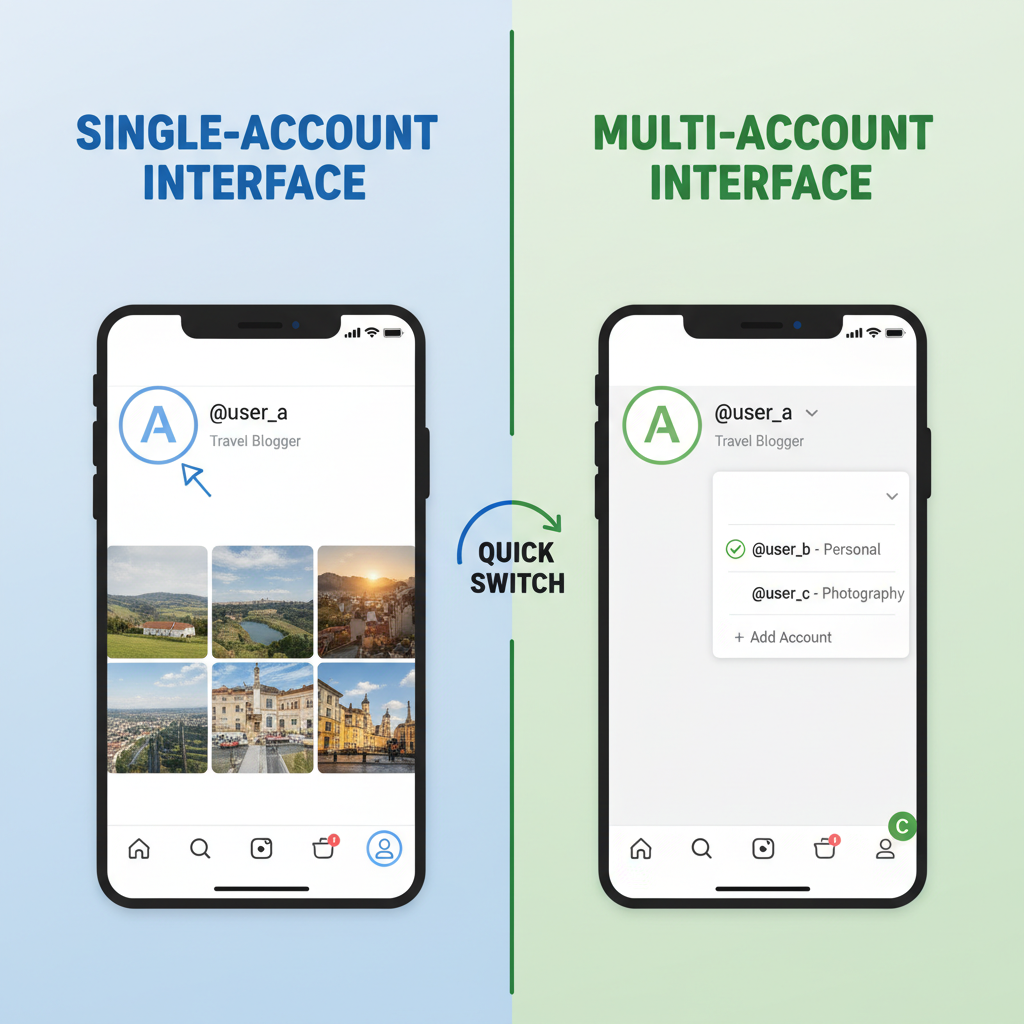
---
4. Scroll to “Add Account” or “Log into Existing Account”
Near the bottom, look for:
- Add account, or
- Log into existing account
---
5. Select “Create New Account”
Tap Create new account. The prompts will guide you to:
- Choose a username
- Create a password
- Add a profile picture (optional)
---
6. Verify Your Email or Phone Number
Enter your email or phone number, then input the verification code sent to you.
---
7. Customize New Account Settings
Fine-tune your new profile:
- Privacy: Set public or private visibility
- Notifications: Adjust alerts to your preference
- Bio: Add a short description, links, or hashtags
---
Switching Between Accounts
Once logged into multiple accounts, switching is quick.
Quick switch:
- Go to your profile.
- Tap your username at the top.
- Pick another account from the dropdown list.
Pro tip: Double-tapping your profile icon toggles between two accounts instantly.
---
Tips for Managing Multiple Accounts Efficiently
Without a system, managing several accounts can be overwhelming:
- Maintain separate content calendars
- Use scheduling tools like Later, Buffer, or Hootsuite
- Mute non-essential notifications
- Check each account’s DMs regularly to avoid delays
| Tool | Main Benefit | Best For |
|---|---|---|
| Later | Post scheduling with visual planner | Content creators & brands |
| Buffer | Streamlined multi-platform posting | Social media managers |
| Hootsuite | Analytics & bulk scheduling | Marketing teams |
---
Common Issues and Troubleshooting
While following how to add a new account on Instagram, you might see these problems:
Login errors
- Check your internet connection.
- Re-enter username/password carefully.
- Reset password if forgotten.
Verification failures
- Confirm correct email/phone input.
- Check spam or junk folders for the code.
- Request a new code if it has expired.
App glitches
- Clear cache (Android) or reinstall app (iOS/Android).
- Update your OS if outdated.
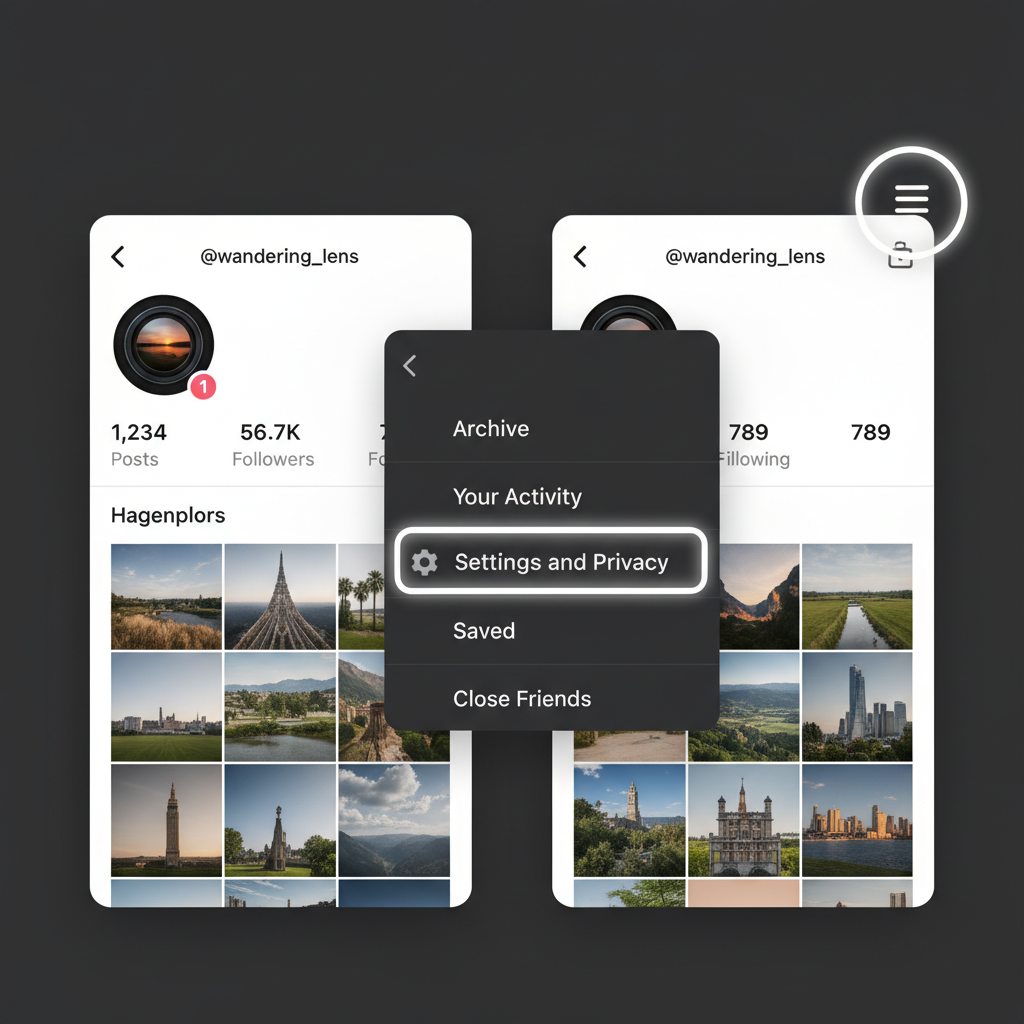
---
Security Best Practices for Multiple Accounts
Extra accounts require extra vigilance:
- Enable two-factor authentication on each profile.
- Use strong, unique passwords stored in a secure password manager.
- Protect your email — it’s the key to account recovery.
- Log out from devices you no longer use.
---
Conclusion
Instagram’s multi-account functionality removes the hassle of juggling different profiles. By keeping your app updated, preparing details beforehand, and following these clear steps, you can set up an additional profile in minutes. Combine this with smart management and strong security to enjoy an efficient, organized, and safe Instagram workflow.
If you’re ready to launch a side project, grow a business page, or simply separate your content types, now is the perfect time to add a new account to Instagram. Open the app and get started today.


