How to Add a Note on an Instagram Post: What You Can (and Can’t) Do
You can't add a Note to an Instagram post; Notes live in DMs. Learn what Notes are, how to make one, and post-side alternatives for context and CTAs.
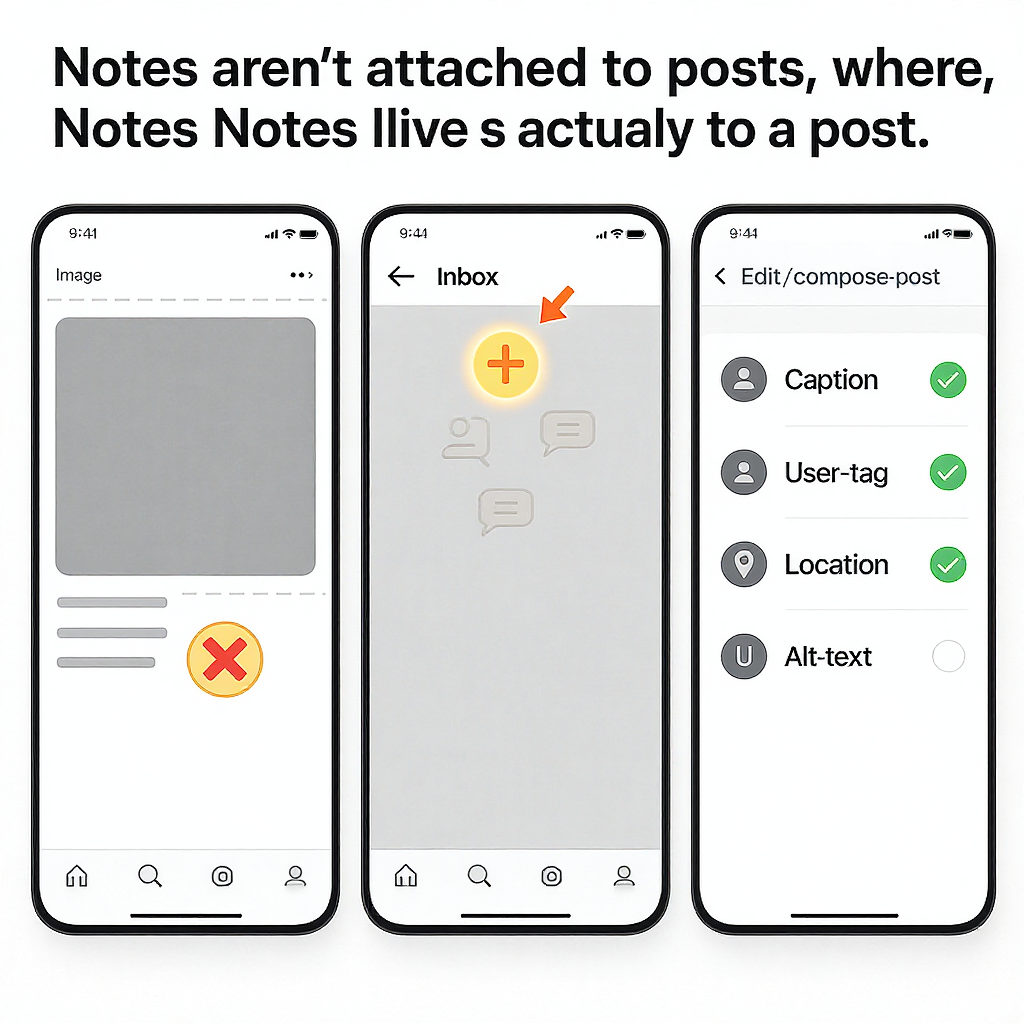
If you're trying to attach a Note directly to an Instagram post, you're not missing a hidden feature—Notes live in the Inbox (DMs) and never appear on posts, Reels, or your grid. This guide explains what Notes are, how to create them, and the best post-side alternatives to deliver context, updates, and calls to action. You’ll also find practical tips for captions, comments, overlays, accessibility, and troubleshooting.
How to Add a Note on an Instagram Post: What You Can (and Can’t) Do
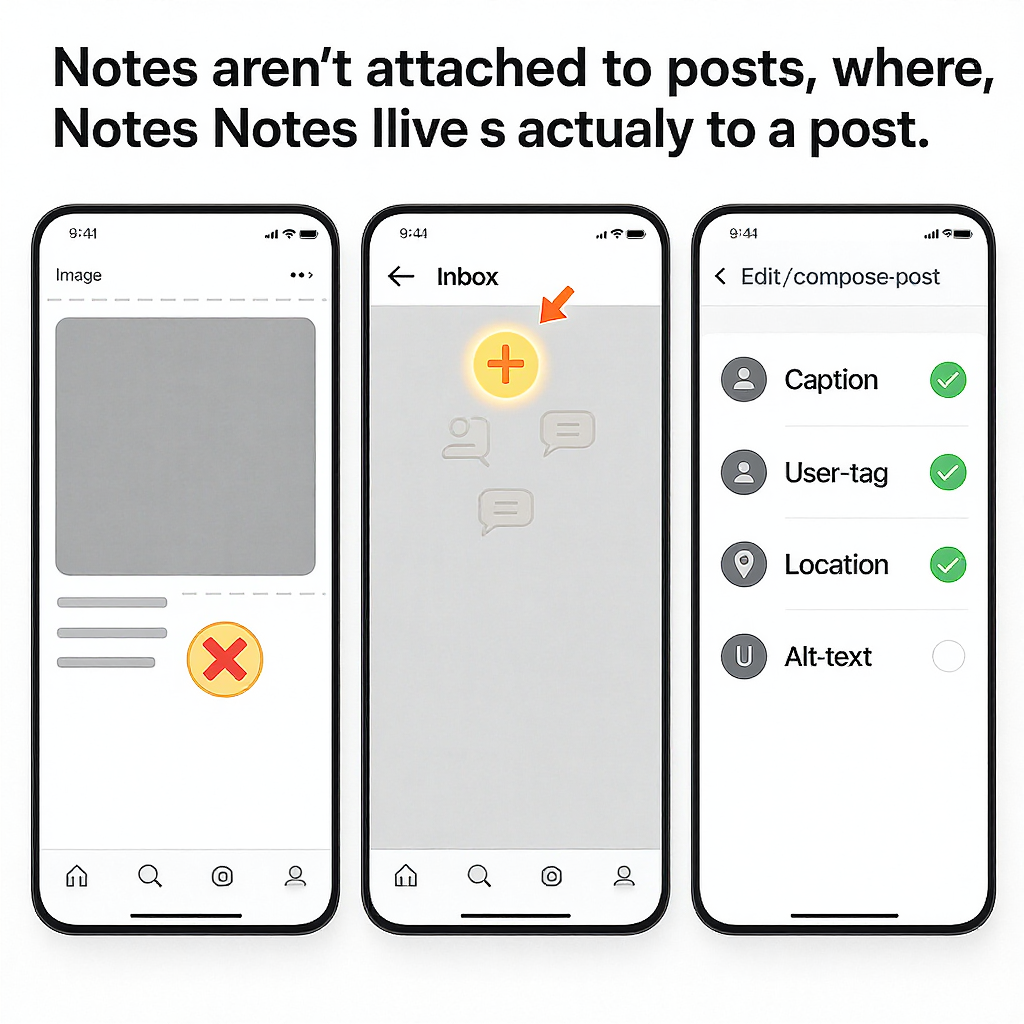
If you’ve searched “how to add a note on instagram post,” here’s the quick truth: you can’t attach an Instagram Note to a post. Notes are a lightweight status that lives in your Inbox (DMs), not on your feed posts, Reels, or Stories. That said, you have plenty of ways to add context to your content—captions, comments, overlays, and more. This guide explains what Notes actually are, how to use them, and practical workarounds to get “note-like” context onto posts.
Quick answer: Notes aren’t attached to posts
- Instagram Notes appear at the top of your Inbox (DMs) as small text bubbles on profile photos.
- They last 24 hours, are limited in characters, and can be shared to mutuals (followers you follow back) or Close Friends.
- Notes are not visible on your posts, your grid, or your profile. Replies go to private DMs.
To decide what to use instead, compare Notes with other post elements:
| Feature | Where it appears | Best for | Visibility | Editability | Character/format limits |
|---|---|---|---|---|---|
| Notes | Top of Inbox (DMs) | Quick status, light reminders | Mutuals or Close Friends only | Replace/remove during 24 hrs | Very short text; optional music |
| Caption | Under posts/Reels on feed | Primary context, keywords, CTAs | Public (or per account privacy) | Yes, you can edit later | Up to 2,200 chars; hashtags; emojis |
| Comment | Below the post | Updates, FAQs, add-ons | Public (or per post privacy) | You can delete/repost; not edit | Limited; media not supported |
| Story/Reel overlays | On the content itself | Short on-screen notes, links (stickers) | Public followers; 24h for Stories | No edits post-publish (usually) | Text, stickers, captions available |
| Alt text | Hidden metadata per image | Accessibility/descriptions | Screen readers | Yes, editable | Plain text best-practice |
How to create an Instagram Note (in your Inbox)
Notes are simple, ephemeral status messages you share from your Inbox, not from a post.
- Who can see it: either your followers you follow back (mutuals) or your Close Friends list.
- Duration: 24 hours.
- Character limit: short text (around 60 characters).
- Music: you can optionally attach a song snippet to your Note.
- Replies: go to your DMs; they’re private.
- Links: not clickable.
Step-by-step:
- Open Instagram and tap the messages icon to go to your Inbox.
- At the top, tap your profile bubble labeled Leave a note (or the + bubble).
- Type your message (keep it short). Optionally tap the music note icon to add a track.
- Choose your audience: Followers you follow back or Close Friends.
- Tap Share. Your Note will appear at the top of others’ Inboxes for 24 hours.
- To remove or replace: tap your Note, then Remove note or write a new one.
Pro tip: Use Notes to nudge mutuals—e.g., “New post: travel tips in caption” or “Q&A in Stories today.”

Adding context directly to a post
You can’t stick a Note on a post, but you can make your post self-explanatory and accessible.
Write or edit captions (even after publishing)
- Go to the post > three dots (…) > Edit.
- Update your caption with context, sources, or calls to action.
- Use line breaks, emojis sparingly, and include a clear TL;DR if the caption is long.
Caption templates you can copy:
TL;DR: [1–2 sentence summary]
Context: [Key detail or change]
CTA: [“Save for later,” “See link in bio,” “Comment your question”]Tag people and add a location
- Tag people: Edit > Tag people. Great for collaborators, brands, or sources.
- Add location: Edit > Add location. Helps discovery and sets context.
Use descriptive alt text for accessibility
For a new post:
- On the final share screen, tap Advanced settings > Write alt text.
For an existing post:
- Go to the post > (…) > Edit.
- Tap Edit alt text for each photo (in a carousel, set it per image).
Alt text tips:
- Describe the key visual elements, text-on-image, and mood if relevant.
- Keep it factual and concise (1–2 sentences).
Use comments as your “note”
If you need a disclaimer, update, or links that don’t fit the caption, post a top comment.
- Post a clarifying first comment immediately after publishing (e.g., “Update: price dropped; see slide 3”).
- Pin up to three comments for visibility: long-press a comment > Pin.
- Use comments when:
- You expect frequent updates (delete and repost a new comment as needed).
- You want a clean, shorter caption.
- You need to add time-sensitive info without rewriting the caption.
Limitations:
- You can’t edit a comment after posting it; you must delete and re-add.
- Comments cannot include clickable links in feed (links are clickable in Story/Reel link stickers, not in comments).
Stories and Reels workarounds
Stories and Reels give you on-screen ways to add “note-like” context.
- Overlay text: Use the text tool to add a brief note or the TL;DR on the content itself.
- Caption sticker (auto-subtitles): Great for spoken content; improves accessibility and retention.
- Link sticker:
- Stories: Add the Link sticker to send viewers to docs, menus, or updates.
- Reels: Many accounts can also add a link sticker when creating a Reel.
- “Add Yours” sticker:
- Encourage community replies or UGC chains tied to your topic.
- Pin text layers (Reels): Time your “note” to appear exactly when it’s needed.
Tip: If you need to change overlays or stickers after posting, you generally must re-upload—plan ahead.
Design hacks that feel like a note
You can create visuals that look like notes people won’t miss.
- Sticky-note style graphic:
- In Canva or similar, make a small square paper-note graphic with a short message (“READ CAPTION,” “DETAILS IN FIRST COMMENT”).
- Place it in a corner, high contrast for readability.
- Cover card in carousels:
- First slide: a clean title card with a one-line context or promise.
- Final slide: “What’s next” card with CTA (save, share, comment).
- TL;DR slide:
- Slide 2 or last slide that summarizes the entire post in 2–3 bullets.
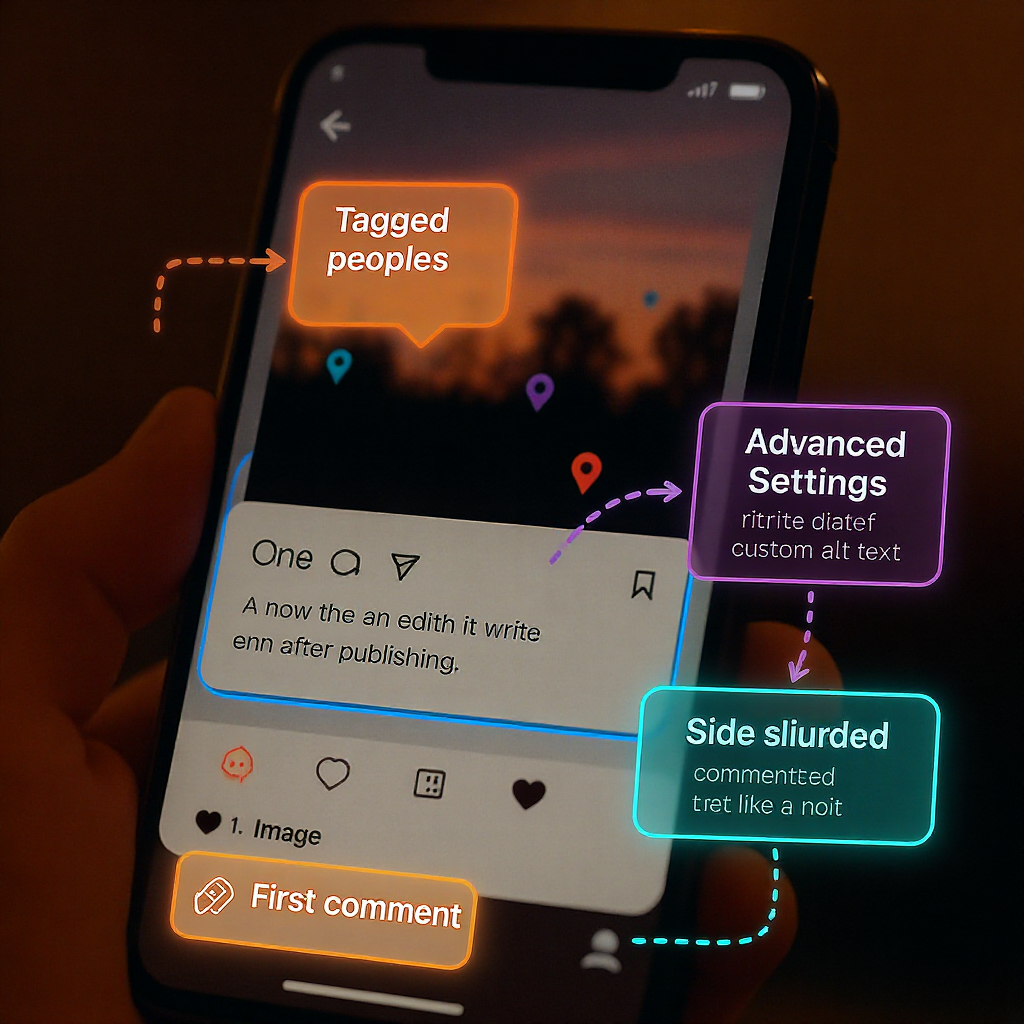
Troubleshooting if you don’t see Instagram Notes
If the Notes feature isn’t showing in your Inbox:
- Update the app: App Store or Google Play > Update Instagram.
- Region/rollout: Features can roll out gradually and can vary by country.
- Age and eligibility: Instagram requires you to be at least 13; supervised or restricted accounts may have limitations.
- Account type quirks: Personal and professional (Creator/Business) accounts generally have Notes, but availability can vary.
- Cache and login:
- Force-quit the app and reopen.
- Log out and back in.
- Clear app cache (Android) or reinstall the app.
- Try another device: See if Notes appear on a different phone.
If you still don’t see Notes after a week or two, it may not be available to your account/region yet.
Privacy and etiquette
- Visibility: Notes are not public; they’re shown only to mutuals or your Close Friends, depending on what you choose.
- Replies: Go to DMs only—no public replies.
- Frequency: Keep Notes occasional and relevant; daily or a few times per week is fine, but avoid spammy repetition.
- Value-first: Use Notes for helpful nudges (new post, Q&A live, scheduling changes) rather than constant self-promotion.
- Moderation for posts:
- Monitor comments. Pin helpful ones and remove spam or misinformation.
- Keep captions factual and updated if you make edits or corrections.
FAQs
- Can others add notes on my post?
- No. Notes live in the Inbox, not on posts. Others can comment on your post, but they can’t attach a Note to it.
- Can I add Instagram Notes from desktop?
- No. Notes are a mobile feature accessible in the Instagram app’s Inbox.
- Do business or creator accounts get Notes?
- In most regions, yes. Availability can vary by country and account; keep your app updated.
- Are Notes public or DM-only?
- DM-only. Notes appear at the top of Inboxes for your chosen audience (mutuals or Close Friends) and last 24 hours.
- What’s the character limit for Notes?
- Notes are very short, roughly a sentence (about 60 characters), with optional music attachments.
- Are links in Notes clickable?
- No. Use link stickers in Stories/Reels or your bio link for click-throughs.
Takeaway
You can’t add a Note to an Instagram post, but you can:
- Share a Note in your Inbox to alert mutuals.
- Pack context into captions, tags, locations, and alt text.
- Use a first comment and pinned comments for updates.
- Add overlays, captions, and link stickers to Stories and Reels.
- Design “note-like” graphics or TL;DR slides for quick clarity.
Pick the combination that fits your content and audience—and make your posts self-explanatory, accessible, and easy to act on.




