Step-by-Step Guide to Add a Photo on Instagram Story
Learn step-by-step how to add a photo to your Instagram Story, customize it with text, stickers, music, and share it to increase engagement.
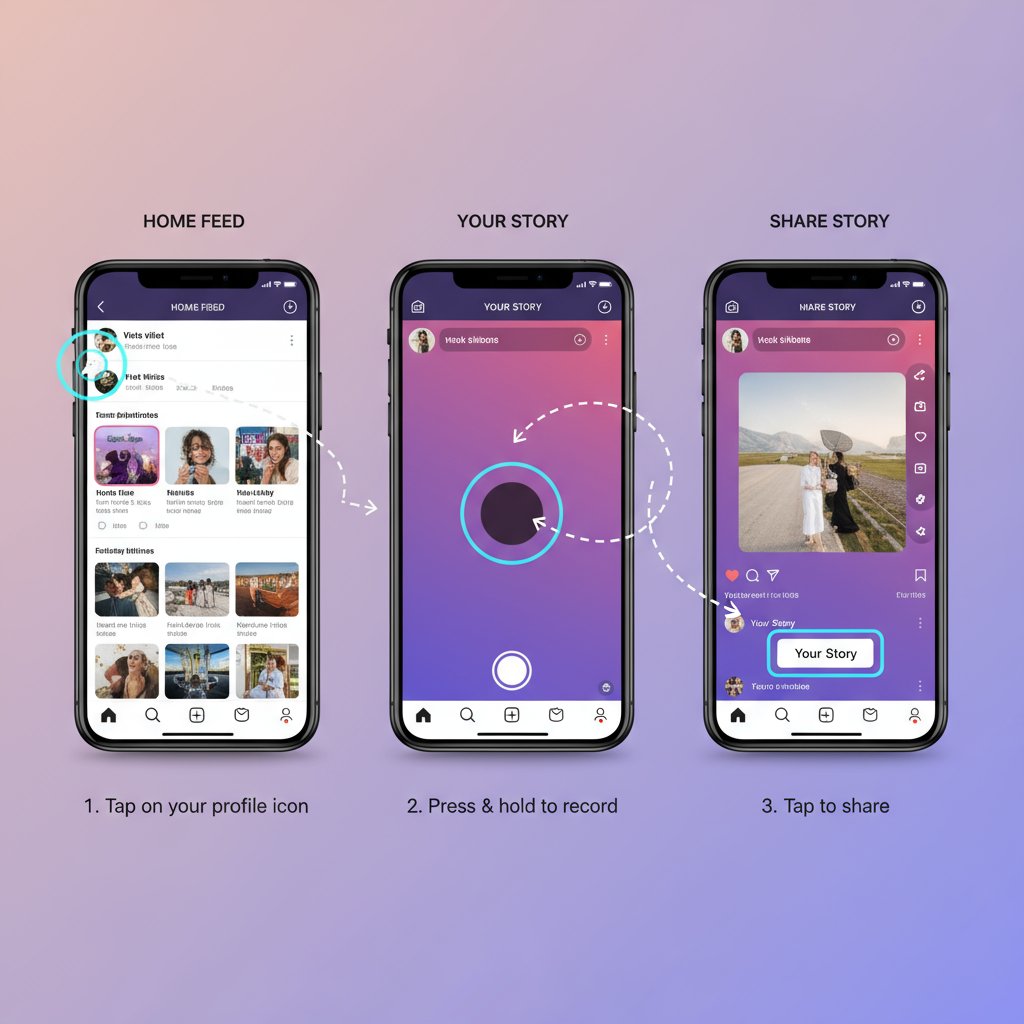
Step-by-Step Guide to Add a Photo on Instagram Story
If you’ve ever wondered how to add a photo on Instagram Story and make it engaging, you’re in the right place. Instagram Stories are a dynamic way to share photos and moments that disappear after 24 hours, creating a sense of immediacy and connection with your audience. In this comprehensive, SEO-optimized guide, you’ll learn every step—from setting up and customizing your story to sharing it effectively and tracking its performance—ensuring your Stories truly stand out.
---
Understanding the Purpose and Benefits of Instagram Stories
Instagram Stories let you:
- Share time-sensitive content without cluttering your main feed
- Offer behind-the-scenes glimpses, promotions, or daily snapshots
- Interact with followers through polls, questions, quizzes, and sliders
They’re particularly effective for brands, influencers, and individuals aiming to boost visibility, foster personal connections, and drive up engagement metrics.
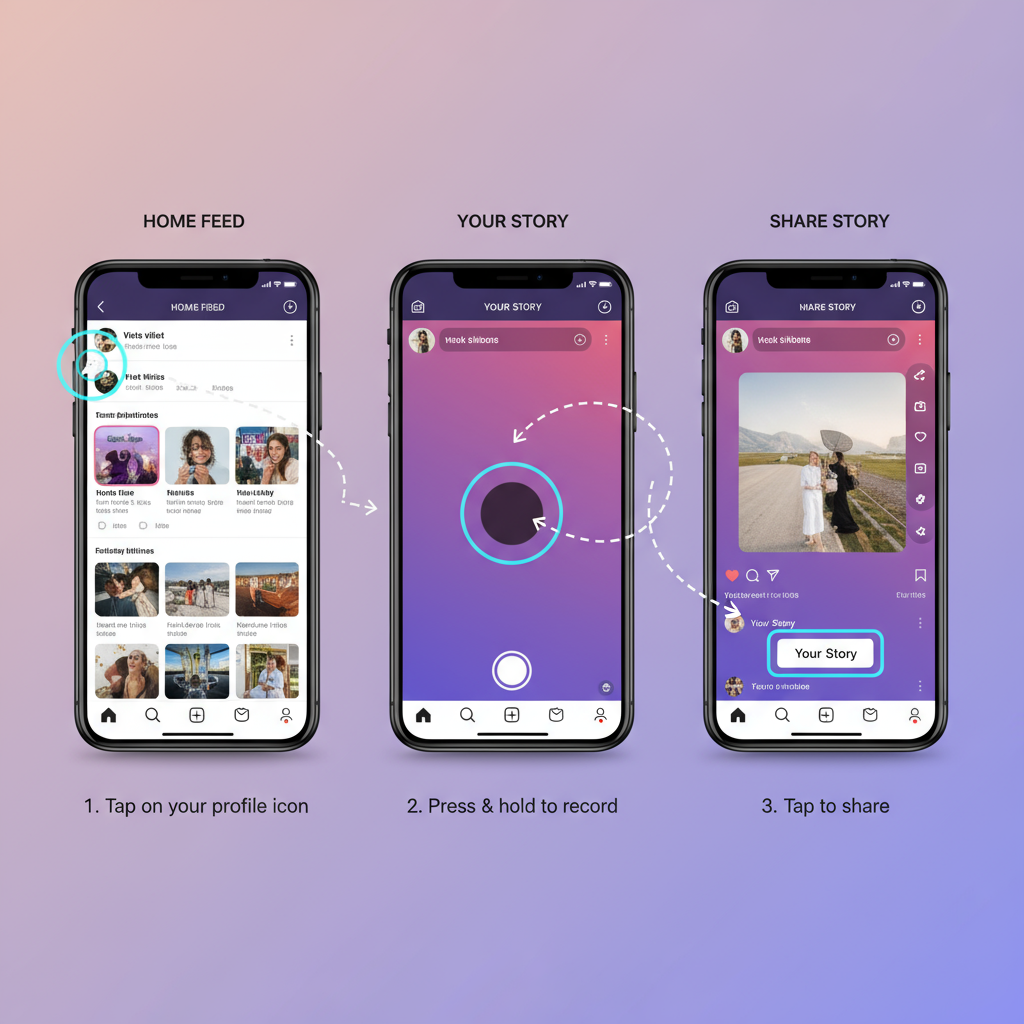
---
Make Sure Your Instagram App Is Updated
Before you create your Story, keep your Instagram app up to date for the latest features and security enhancements:
- Open your device’s App Store (iOS) or Google Play Store (Android).
- Search for “Instagram.”
- Tap the Update button if it’s available.
A current app version ensures you access the newest creative tools and bug fixes.
---
Open Instagram and Access the Story Creation Interface
To start adding your Story:
- Launch the Instagram app.
- Tap on the Your Story icon at the top left of your home screen, or swipe right from your feed.
- The Story camera interface now opens, ready for you to capture or upload.
---
Select the Camera or Swipe Up to Access Your Photo Gallery
Instagram Stories give you two content sources:
- Camera: Capture a new image instantly.
- Gallery: Swipe up to browse and select from recent media.
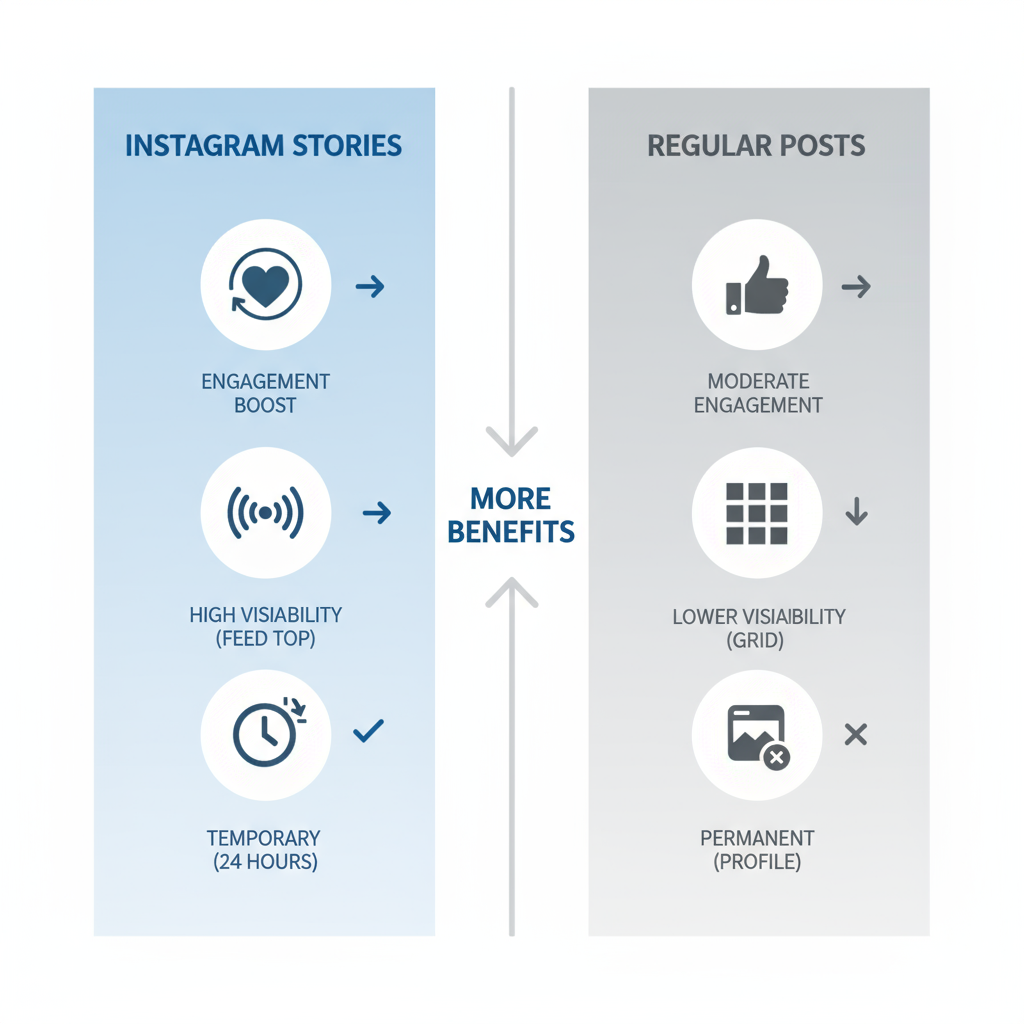
---
Choose an Existing Photo or Take a New One
Option 1: Take a Photo
- Tap on the white circle shutter button to snap an image.
- Hold it for video recording if desired.
Option 2: Select from Gallery
- Browse your images and tap the one you want to upload into the Story editor.
---
Adjust and Crop the Photo to Fit the Story Frame
Stories display in a 9:16 aspect ratio. If your image has different dimensions:
- Pinch to zoom or adjust the size
- Drag to reposition your subject
- Use matching background colors to fill gaps
---
Add Text, Stickers, GIFs, or Music to Enhance Your Story
In the Story editor:
- Text (`Aa`) – Add captions or quotes
- Stickers – Include polls, questions, countdowns, and more
- GIFs – Access animations via Giphy
- Music – Search and attach background tracks for mood-setting
---
Use Filters and Effects to Improve Photo Appearance
Swipe left or right in the editor to apply filters. Effects may include:
- Artistic color overlays
- AR lenses and face filters
- Animated visual elements
For finer control, tap the edit icon to adjust brightness, contrast, and saturation.
---
Mention Friends or Tag Locations for Better Engagement
Increase reach and interaction by:
- @Mention: Tap stickers > “Mention” to tag others—this notifies them directly.
- Location Tag: Improves discoverability in location-aggregated Stories.
---
Preview Your Story Before Publishing
Before posting:
- Ensure text contrast and readability
- Avoid overlapping key visuals with stickers or tags
- View animations and transitions for polish
---
Share the Story with Your Audience or Close Friends List
Instagram offers flexible privacy and reach via these options:
| Sharing Option | Description | Best For |
|---|---|---|
| Your Story | Visible to all your followers for 24 hours | General updates, promotions, broad engagement |
| Close Friends | Visible only to selected contacts | Private updates, exclusive content |
Tap Send To, then pick your desired sharing method.
---
Monitor Views and Interactions via Story Insights
Track your Story performance by:
- Swiping up on your active Story to view individual viewers and interactions
- For business/creator profiles, tapping Insights for analytics like reach, taps, and exits
---
Save Your Story to Highlights for Permanent Display
To make your Story last beyond 24 hours:
- Open your published Story.
- Tap Highlight at the bottom.
- Add it to an existing highlight or create a new one displayed under your profile bio.
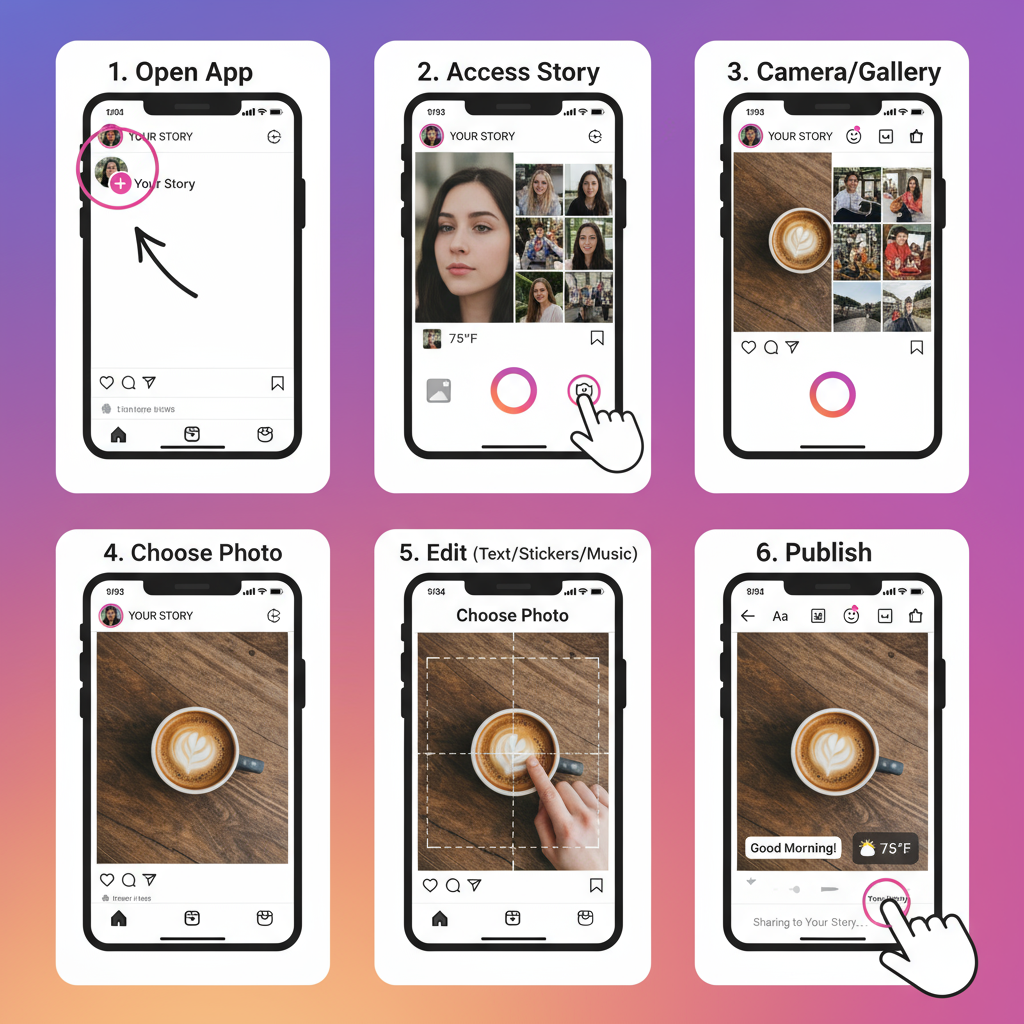
---
Pro Tips for Maximizing Your Instagram Story Impact
- Keep consistent branding with colors, fonts, and overall style
- Post during times when your audience is most active—found via Insights
- Engage viewers with interactive stickers and question prompts
- Be concise: let strong visuals lead the narrative
---
Summary and Next Steps
Learning how to add a photo on Instagram Story is simple, but creating Stories that captivate requires creativity and strategy. From capturing or selecting the right image, to enhancing it with text, stickers, and music, and then sharing strategically, you now have the complete process at your fingertips.
Try these steps today to boost engagement, share memorable moments, and grow your Instagram presence. Ready to see your views rise? Open Instagram now and create your next standout Story.


