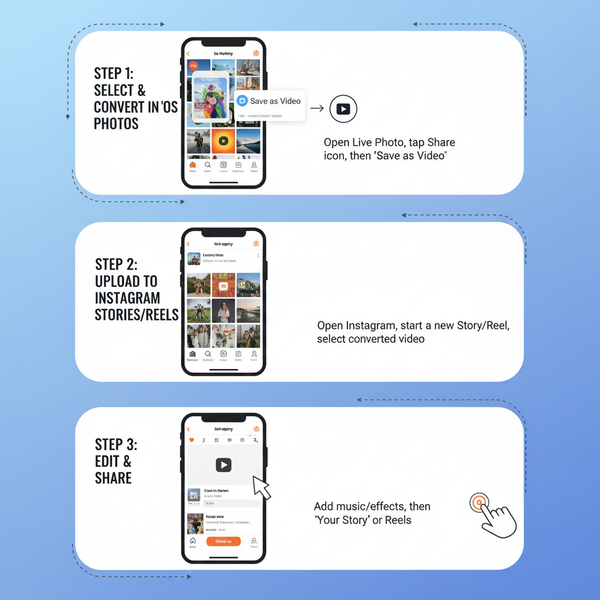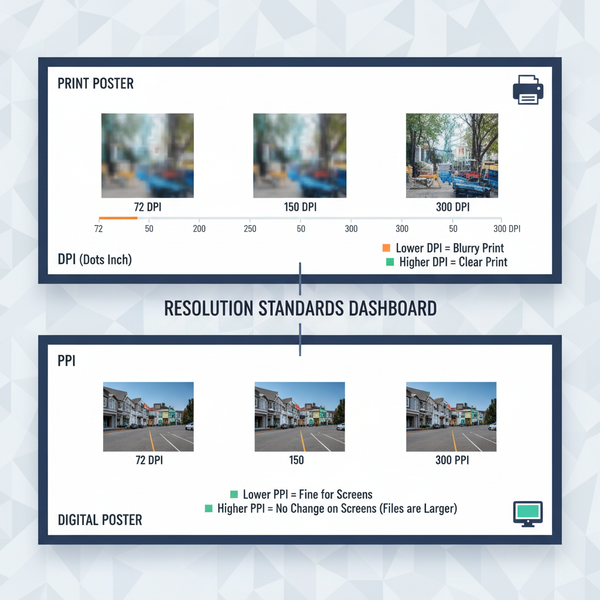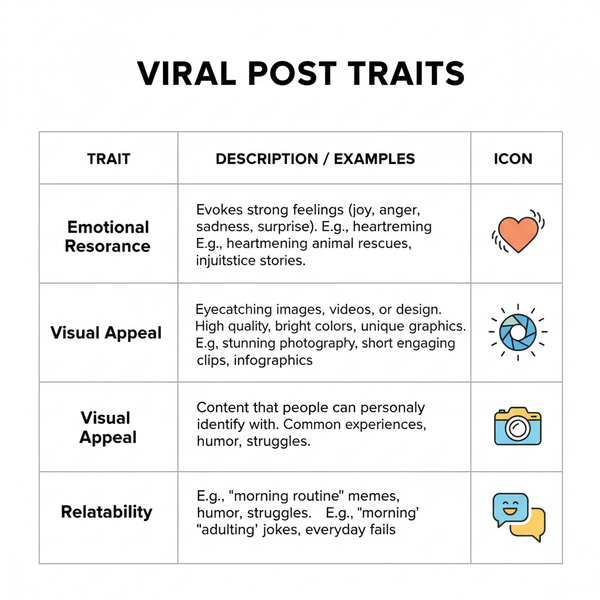How to Add a Post in Facebook on Desktop and Mobile
Learn step-by-step how to create engaging Facebook posts on desktop and mobile, including media uploads, tagging, location, and privacy controls.
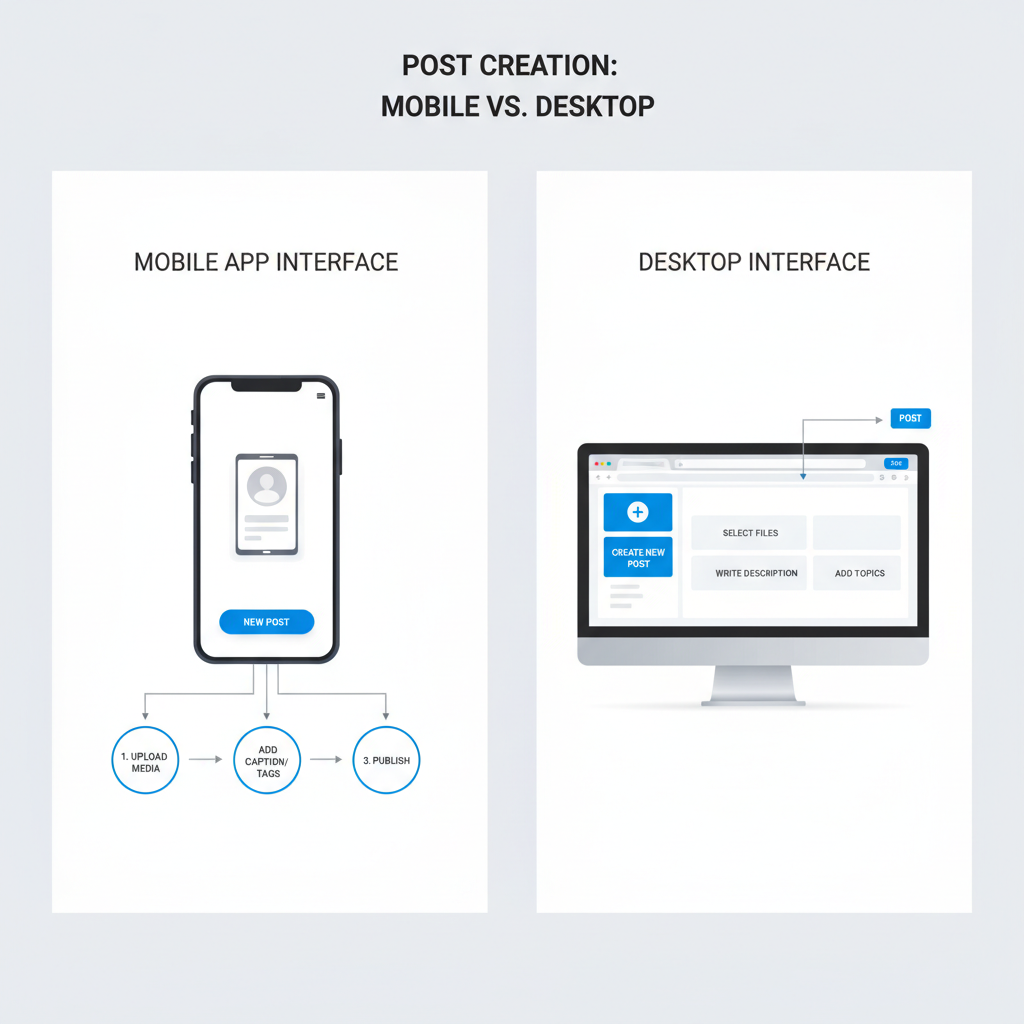
How to Add a Post in Facebook on Desktop and Mobile
Creating and sharing posts on Facebook is one of the most effective ways to connect with friends, followers, or a wider audience. Whether you’re posting personal updates, sharing media, or promoting business content, mastering how to add a post in Facebook on both desktop and mobile can help you maximize reach and engagement. This guide walks you through the process step-by-step, covering multiple post types, and offering tips to make your content stand out.
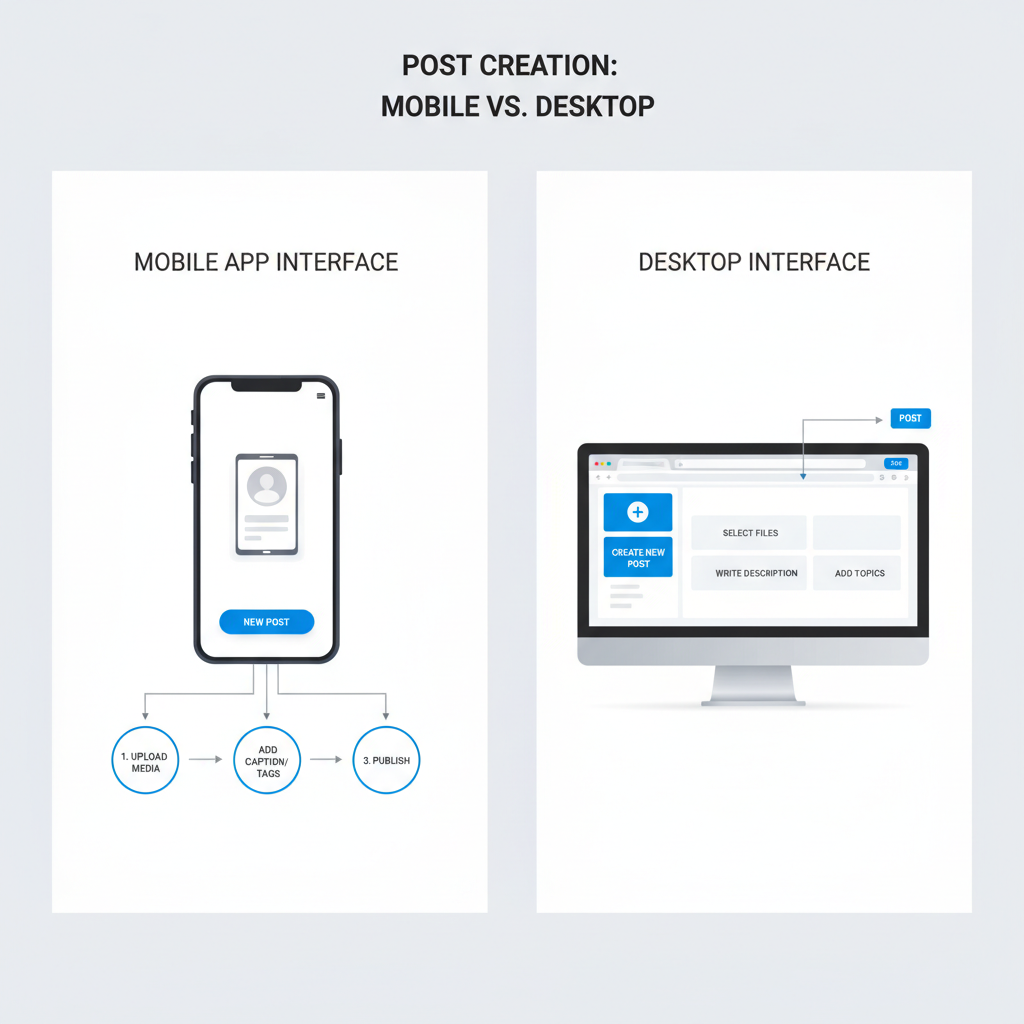
---
Understanding Different Post Types
Before posting, it’s important to know the different formats supported on Facebook:
- Text Post — Purely written content; best for thoughts or quick updates.
- Image Post — Adds visual appeal; ideal for sharing photos or graphics.
- Video Post — Engaging and immersive storytelling; draws attention in feeds.
- Link Post — Shares a URL with an auto-generated preview.
- Poll Post — Collects opinions from your audience through voting.
Each type serves a different purpose. For example, videos are effective for tutorials or stories, while polls drive audience interaction.
---
Logging In to Your Facebook Account
You must be logged in before you can post anything.
Desktop
- Open a web browser.
- Navigate to Facebook.com.
- Enter your email or phone number and password.
- Click Log In.
Mobile App
- Download the Facebook app from Google Play or the Apple App Store.
- Open the app.
- Enter your login credentials.
- Tap Log In.
Security Tip: Protect your account with two-factor authentication.
---
Navigating to Your Profile, Page, or Group
On Facebook, you can post to:
- Profile — Personal updates.
- Page — Business or brand-related content.
- Group — Community or topic-specific discussions.
Desktop Navigation
- Use the left-hand sidebar or search bar to access your profile, page, or group.
Mobile Navigation
- Tap the Menu icon (three horizontal lines) for quick access to Pages or Groups.
---
Locating the “Create Post” Box
Desktop
- Look at the top of your profile feed for "What's on your mind?".
Mobile
- Find "What's on your mind?" near the top of your feed or page.
Click or tap on it to start writing your post.
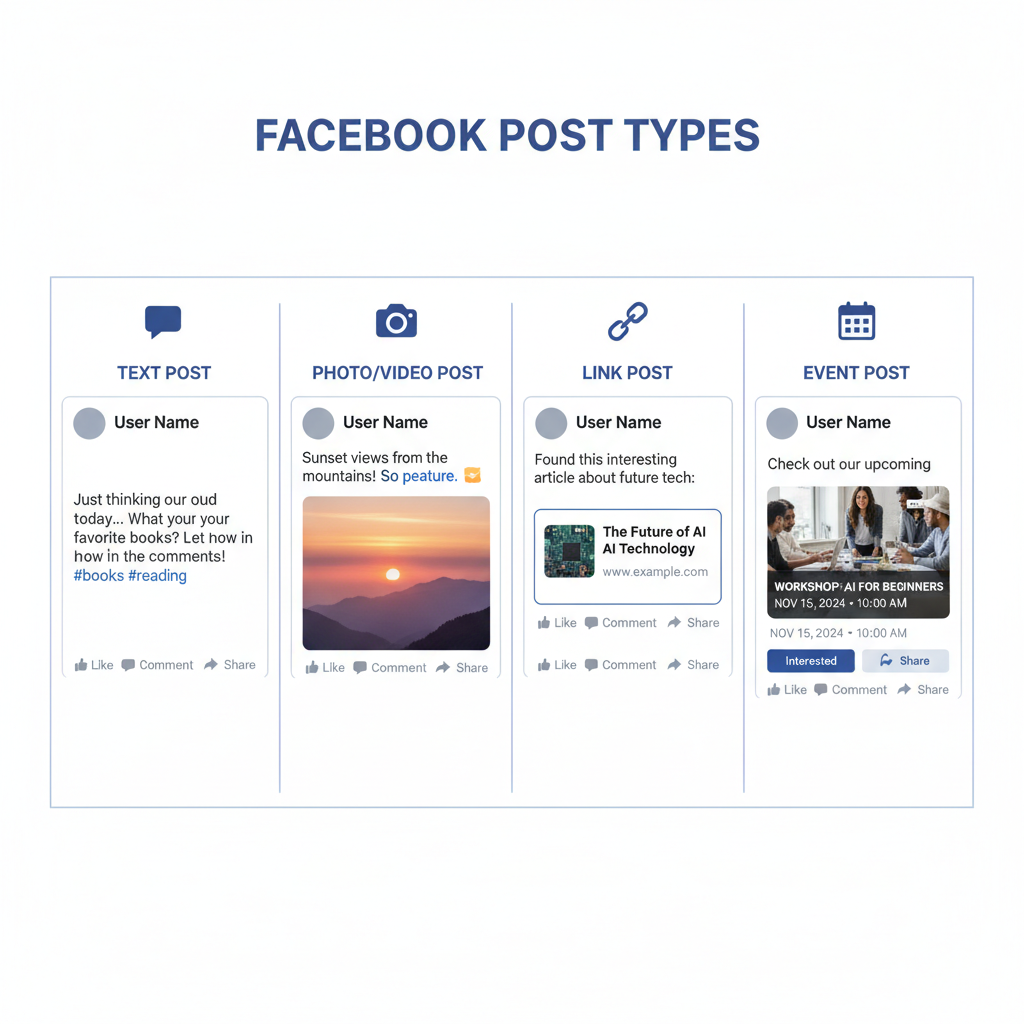
---
Writing Engaging Text
Your text content determines initial engagement. Keep in mind:
- Be concise but informative.
- Use simple language and action verbs.
- Pose questions to invite comments.
- Add relevant hashtags to improve discoverability.
Example:
Excited to share my latest travel story! 🏞️ #Travel #Adventure #Nature---
Uploading Images or Videos
Media enriches your posts and increases engagement.
Supported Image Formats:
- JPG/JPEG
- PNG
- GIF (limited animation support)
Supported Video Formats:
- MP4
- MOV
| Media Type | Max File Size | Recommended Dimensions |
|---|---|---|
| Image | 15 MB | 1200 x 630 px |
| Video | 4 GB | 1080p |
Tip: Match these requirements to prevent upload errors.
---
Tagging Friends or Pages
Steps:
- Type `@` followed by your friend’s or page’s name.
- Pick the correct suggestion from the drop-down.
Benefits:
- Expands reach.
- Notifies tagged people to boost engagement.
---
Adding a Location to Your Post
If your content is tied to a place:
- Click Add Location beneath your text.
- Type the city, venue, or landmark name.
- Choose from the provided list.
Local events or promotions gain visibility with location tags.
---
Adjusting Privacy Settings
Control who sees your posts:
- Public — Visible to everyone.
- Friends — Only your confirmed friends.
- Only Me — Private.
- Custom — Specific people or lists.
Set privacy before posting to target the right audience.
---
Previewing and Editing Before Publishing
Before posting:
- Check grammar and spelling.
- Confirm media clarity and positioning.
- Verify tags and hashtags.
On desktop, certain post types show a preview in the editor.
---
Publishing Your Post
When ready:
- Click Post (desktop) or tap Post (mobile).
- Wait for upload confirmation.
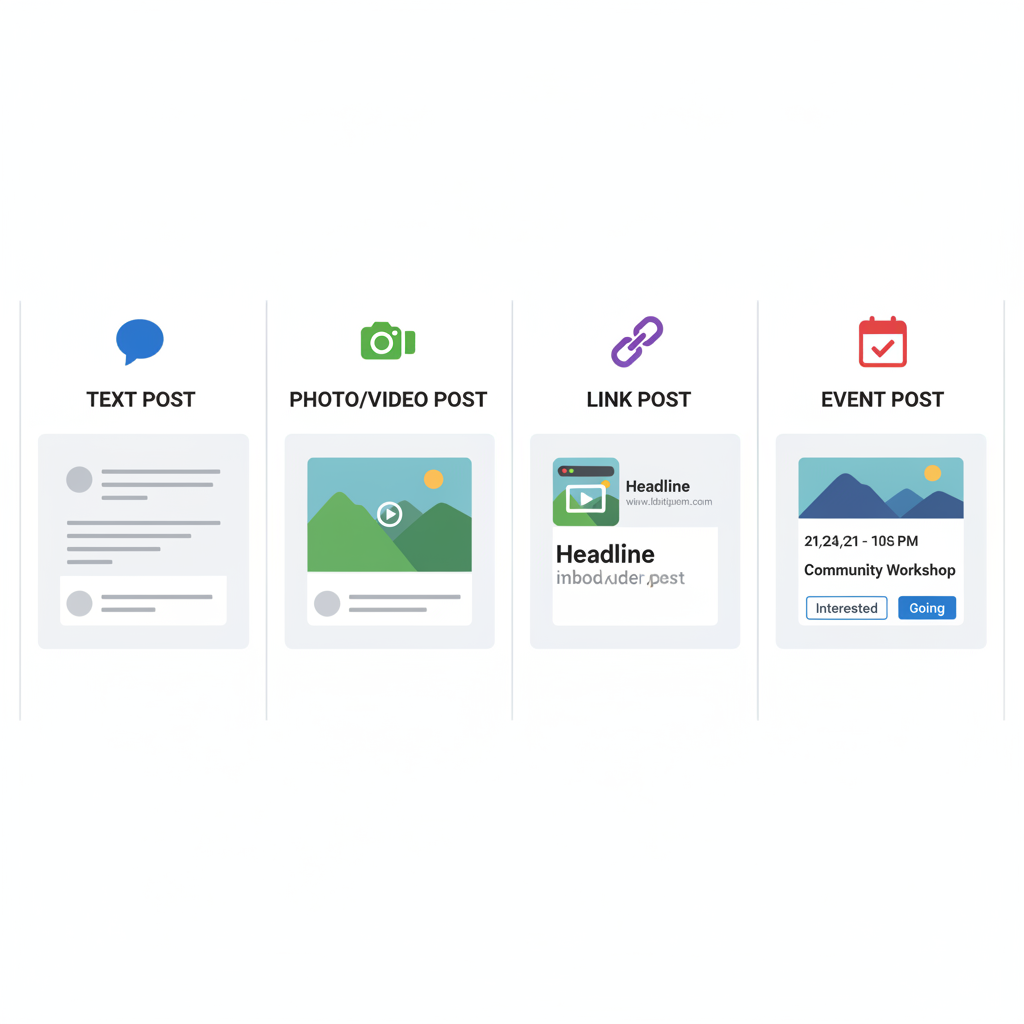
Your post will now appear live in your feed.
---
Tips for Boosting Post Visibility
- Publish during peak engagement times (early mornings or evenings).
- Ask engaging questions.
- Share to relevant groups.
- Reply promptly to comments.
- Use captivating visuals.
---
Common Mistakes to Avoid
- Overusing hashtags — Looks spammy.
- Ignoring typos — Hurts credibility.
- Using low-quality media — Decreases interest.
- Skipping privacy checks — May cause oversharing.
---
Editing or Deleting a Post After Publishing
Editing:
- Click the three dots (`...`) on your post.
- Select Edit post.
- Revise text or media.
- Click Save.
Deleting:
- Click the three dots (`...`).
- Choose Move to trash or Delete.
- Confirm.
Note: Deleted posts are permanently gone.
---
Summary & Next Steps
Knowing how to add a post in Facebook on both desktop and mobile ensures your updates are timely, engaging, and seen by the right people. Use high-quality visuals, compelling text, effective tagging, and the right privacy settings to maximize reach and interaction.
Start applying these steps today and see measurable improvements in your Facebook engagement. For more social media tips, explore related guides and keep refining your posting strategy for better results.