How to Add a Reel to Your Story on Instagram Guide
Learn how to add Instagram reels to your story, customize them for engagement, and optimize settings to boost reach and audience interaction.
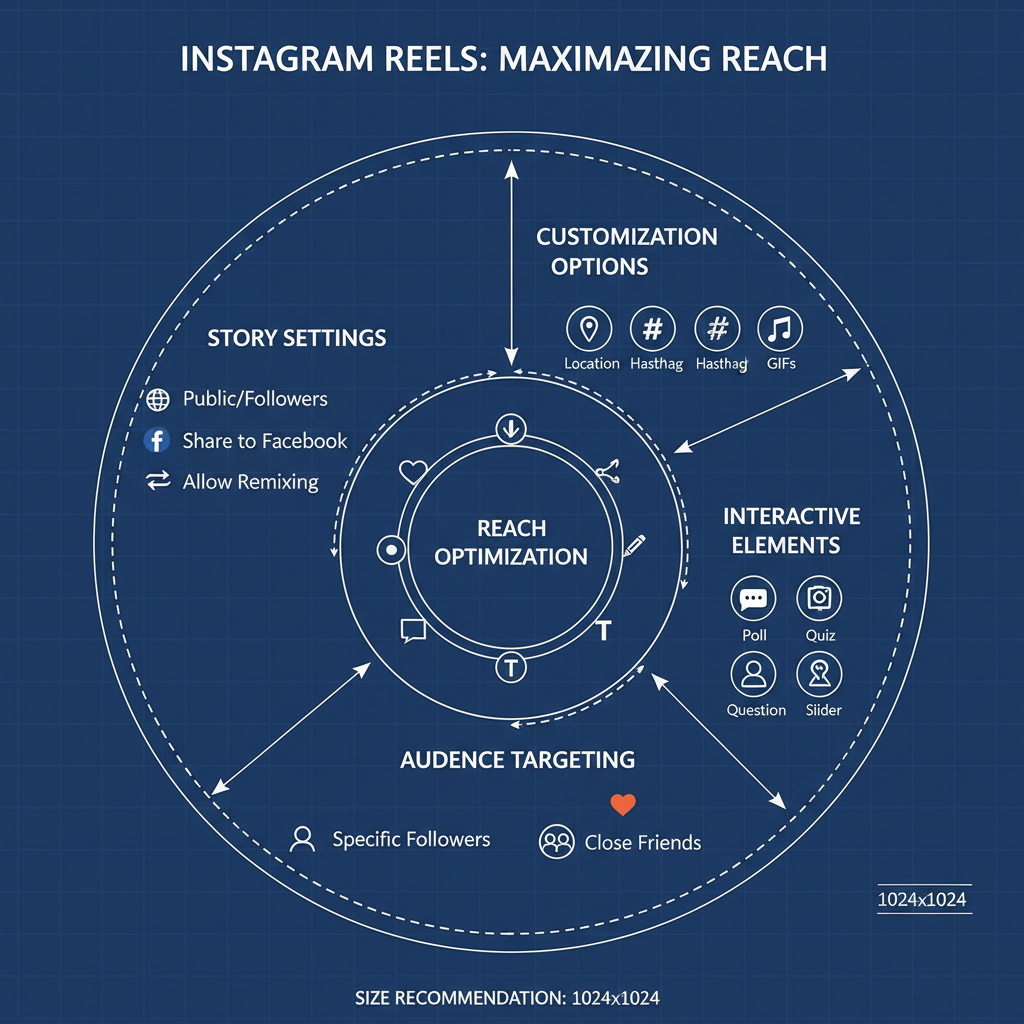
How to Add a Reel to Your Story on Instagram: A Complete Guide
Instagram has evolved from a simple photo-sharing app into a multifaceted platform filled with dynamic features like Reels and Stories. If you’re wondering how to add a reel to your story Instagram while making the most of these tools, this complete guide will walk you through the steps, offer customization tips, present creative strategies, and share best practices for boosting engagement.
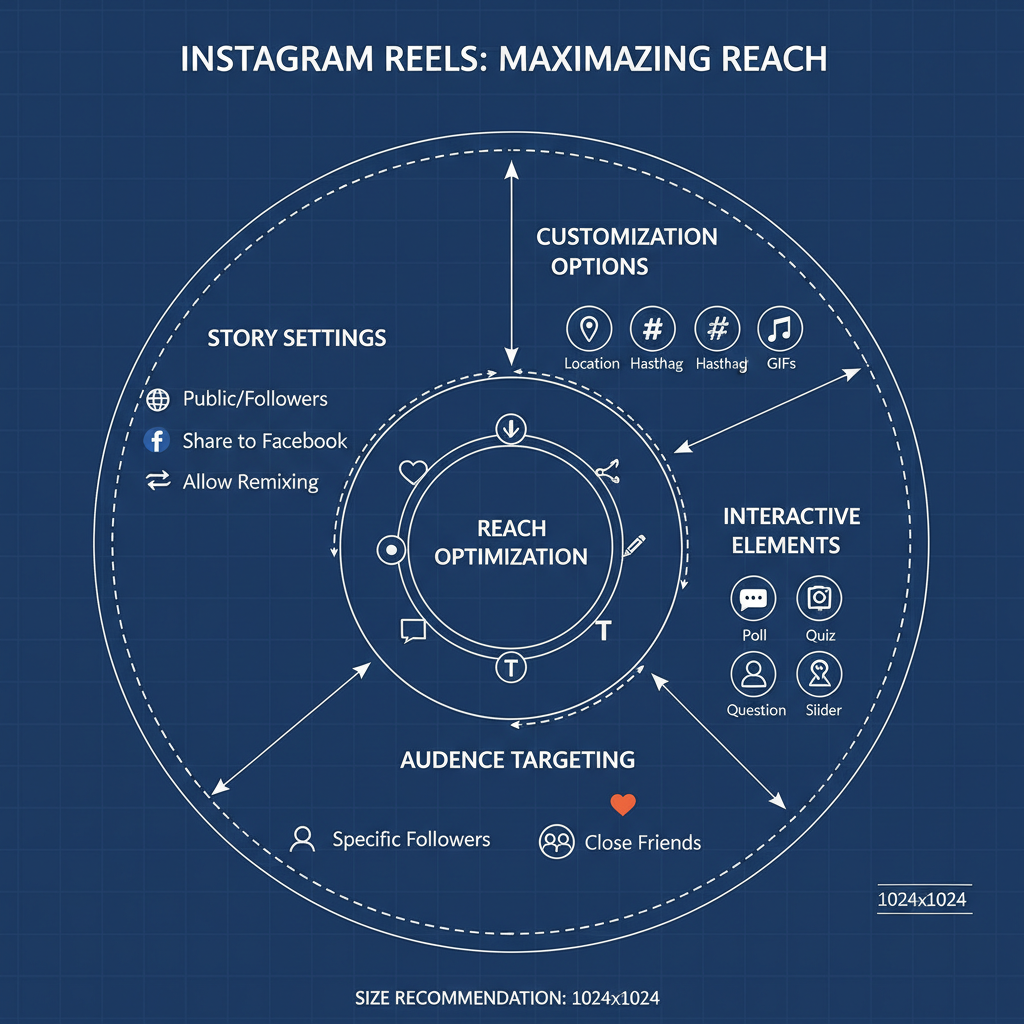
---
Understanding Reels vs. Stories
Before diving into how to add a reel to your story, it helps to understand the differences between these two popular formats:
- Reels: Short, engaging videos (up to 90 seconds) designed for discovery. They live in your profile’s Reels tab and can appear in Explore.
- Stories: Temporary content lasting 24 hours, shown at the top of your followers’ feeds. They allow interactive elements like polls, stickers, and links.
Reels target broad reach via the algorithm, whereas Stories connect in real time with your existing audience.
---
Ensure the Reel Is Shareable
Not every reel can be added to your story. It must meet one of these conditions:
- Your own Reel: Always shareable.
- Someone else’s Reel: Only if:
- The account is public, and
- Sharing is enabled in their settings.
Tip: Reels from private accounts cannot be shared to your story, even if you follow them.
---
Adding Your Own Reel to Your Story
Here’s how to share your own reel directly to your story:
- Open Instagram and go to your profile.
- Tap the Reels tab (clapperboard icon).
- Select the reel you wish to share.
- Tap the paper airplane icon.
- Select `Add reel to your story`.
- Customize with stickers, text, or GIFs.
- Tap Your Story to publish.
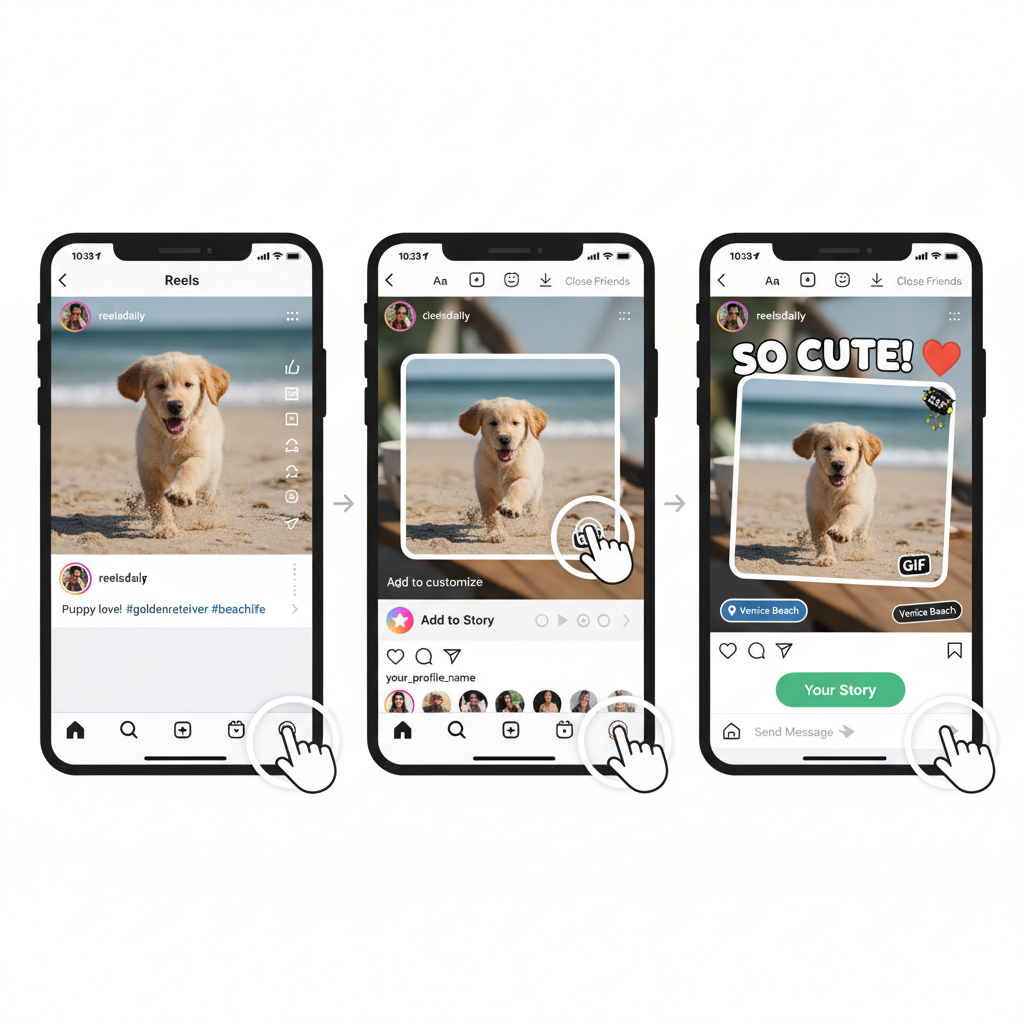
Pro Tip: Use high-contrast text or sticker backgrounds to maintain text legibility over video footage.
---
Adding Someone Else’s Reel to Your Story
To share a public reel from another creator:
- Open the reel you want to share.
- Verify it’s from a public account.
- Tap the paper airplane icon.
- Choose `Add reel to your story`.
- Make edits or add interactive elements before posting.
Note: If sharing seems disabled, the creator has turned off this option. You can message them to request permission or repost with credits, aligning with Instagram’s terms.
---
Best Practices for Story Customization
After adding a reel into your story, use customization tools strategically:
- Captions: Summarize key points for viewers on mute.
- Stickers:
- Location tags to appear in local search
- Hashtags to increase reach
- Polls/questions to spark interaction
- Interactive Elements:
- Countdown timers for launches or events
- Links (if eligible) to direct traffic
Well-integrated elements encourage engagement and can boost watch-through rates.
---
Optimizing Story Settings for Reach
Adjust story settings to maximize impact:
| Setting | Purpose | Recommendation |
|---|---|---|
| Story Privacy | Controls who can view your story | Set to “Public” for broad reach; restrict for personal updates |
| Hide Story From | Block specific users | Use sparingly to safeguard sensitive posts |
| Close Friends | Create an exclusive sharing group | Perfect for insider content or special offers |
| Story Archive | Save expired stories for future use | Enable to repurpose or revisit content later |
---
Creative Ideas to Combine Reels and Stories
Here are ways to blend the strengths of both formats:
- Teaser Strategy: Share part of a reel to push viewers to the full clip.
- Behind-the-Scenes: Give followers context and production insights via stories.
- Countdown to Premiere: Create excitement before unveiling a new reel.
- Poll-Driven Creation: Ask your audience what reel they’d like to see next.
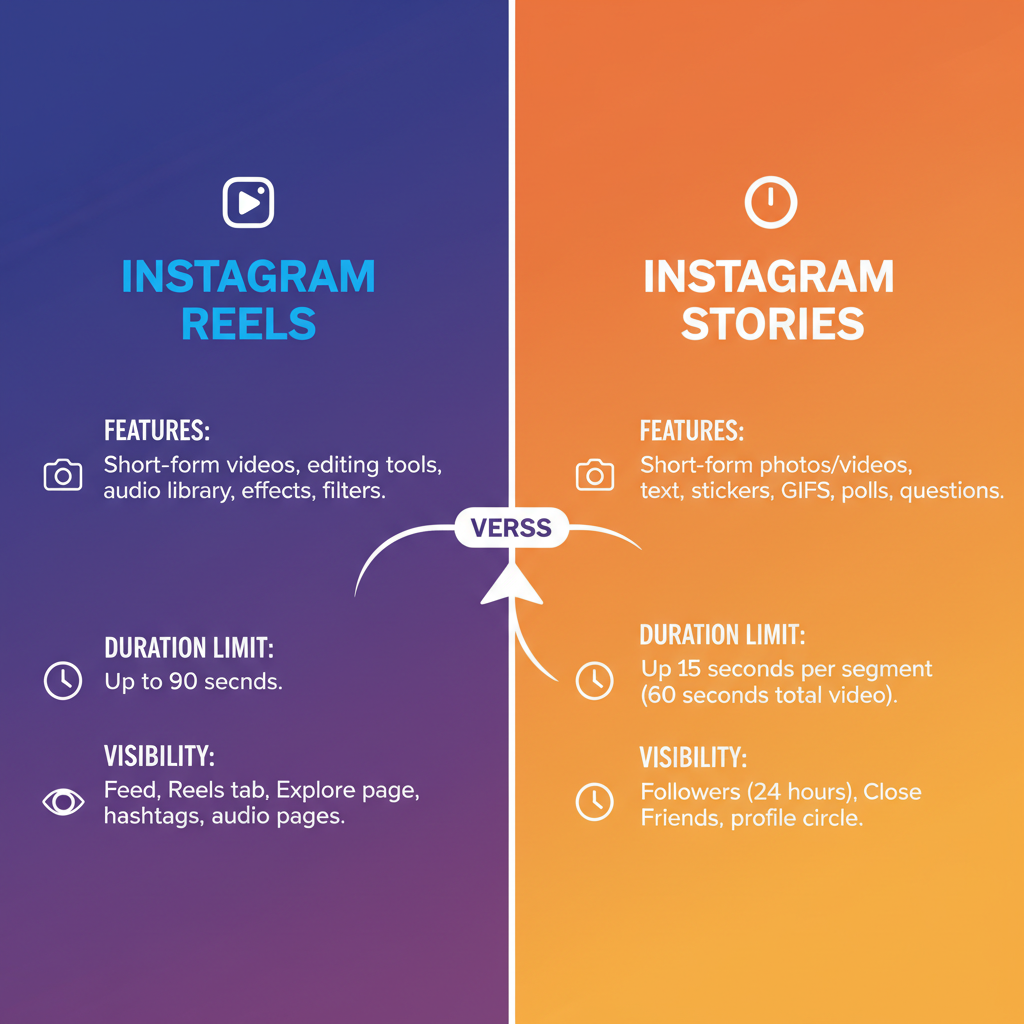
By combining reels’ discoverability with stories’ intimacy, you can accelerate community growth.
---
Common Issues and Troubleshooting
Challenges you might face when adding reels to stories include:
- Missing Option: Review privacy and sharing settings.
- Audio Limitations: Some licensed tracks cannot be reposted.
- Quality Decline: Limit excessive edits or filters to reduce compression.
- Technical Glitches: Clear cache or update the app to fix minor problems.
## Android example: clear cache
Settings > Apps > Instagram > Storage > Clear Cache---
Using Reels-in-Stories for Branding
For brands and creators, embedding reels into stories offers:
- Extended Lifespan: Reels resurface in followers’ story feeds.
- Brand Reinforcement: Consistent visuals and messaging increase recall.
- Traffic Generation: Drive viewers from stories to your profile or reel tab.
This tactic works well for featuring testimonials, product demos, or timely promotions.
---
Recap & Action Steps
Adding a reel to your story on Instagram involves:
- Confirm the reel’s shareability.
- Select the paper airplane icon to start.
- Customize with interactive features.
- Publish with optimal privacy and visibility settings.
Whether promoting a new creation, sharing a partner’s clip, or experimenting with engagement tools, stories offer a flexible outlet to amplify your reels’ potential.
---
By mastering how to add a reel to your story Instagram, you unlock a powerful method for increasing engagement, boosting reach, and forging genuine audience connections. Start experimenting today, track your metrics, and evolve your approach to keep your profile fresh and impactful.


