Step-by-Step Guide to Add a Reel to Your Instagram Story
Learn how to add an Instagram Reel to your Story, customize it with creative tools, tag accounts, and boost engagement while respecting creator rights.
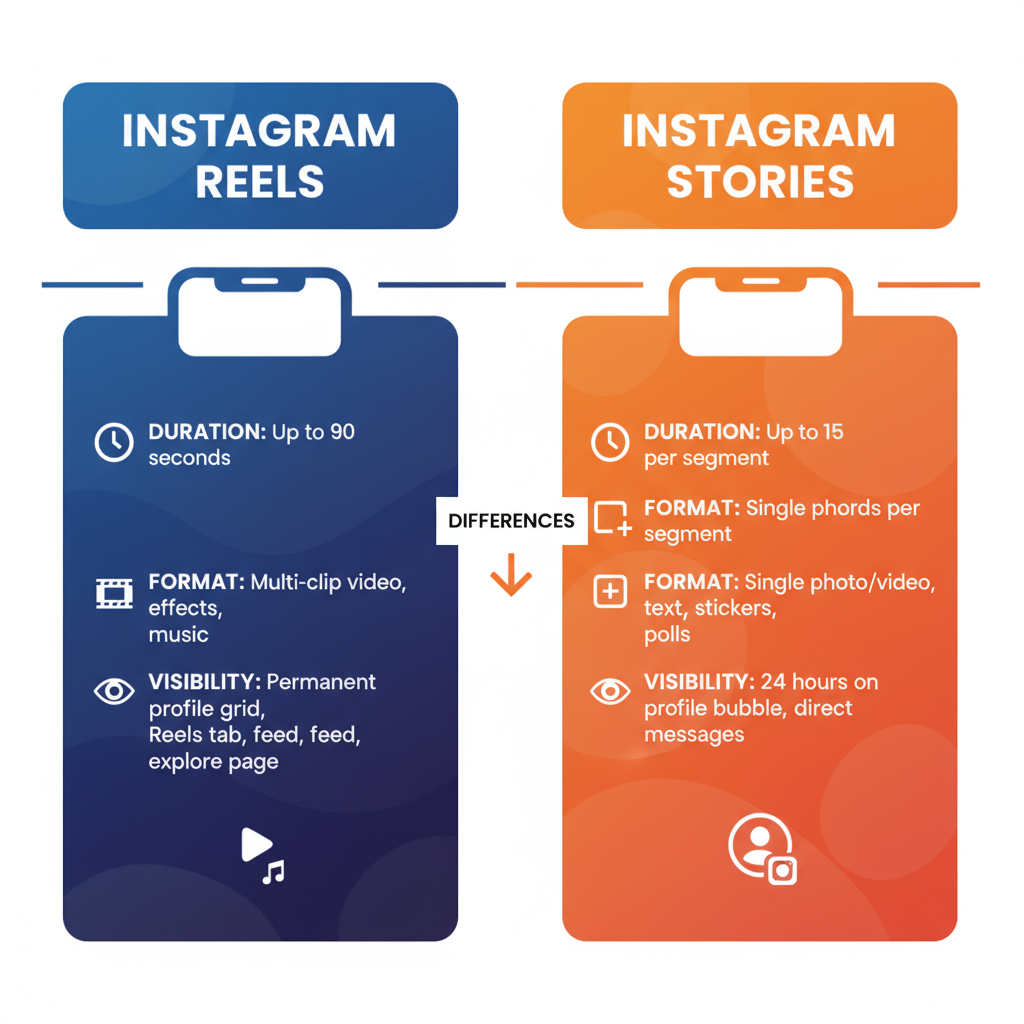
Step-by-Step Guide to Add a Reel to Your Instagram Story
Instagram Reels and Stories are essential content formats for boosting visibility and connecting with followers. If you’re looking to add a reel to your story on Instagram, this guide explains exactly how to do it, highlights the differences between Reels and Stories, and shares optimization tips so your content reaches as many viewers as possible.
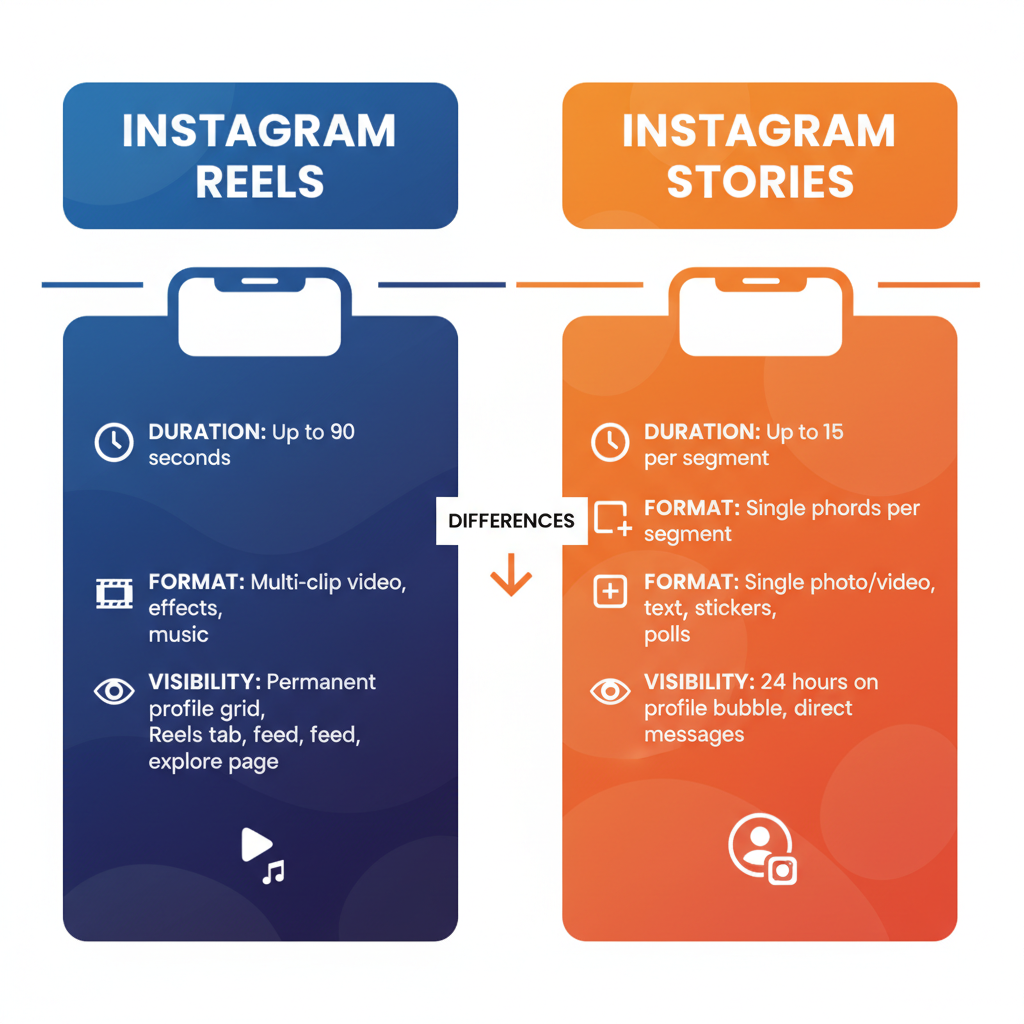
---
Understanding Instagram Reels vs Stories
Before you share, it’s helpful to understand each format’s role:
- Instagram Reels: Short, entertaining videos (up to 90 seconds) built for discovery across the Reels tab and Explore.
- Instagram Stories: Temporary posts visible for 24 hours, ideal for engaging current followers with casual updates or promotional messaging.
By adding a Reel to your Story, you merge Reels’ discoverability with Stories’ personal touch, encouraging higher engagement.
---
Check Reel Privacy Settings
Your ability to share a Reel to your Story depends on privacy settings:
- Your own Reel: Public accounts allow anyone to share; private accounts restrict access to approved followers.
- Other users’ Reel: The creator must enable sharing to Stories. If disabled, you’ll see no sharing option.
Tip: Always check the account’s sharing permission before attempting.
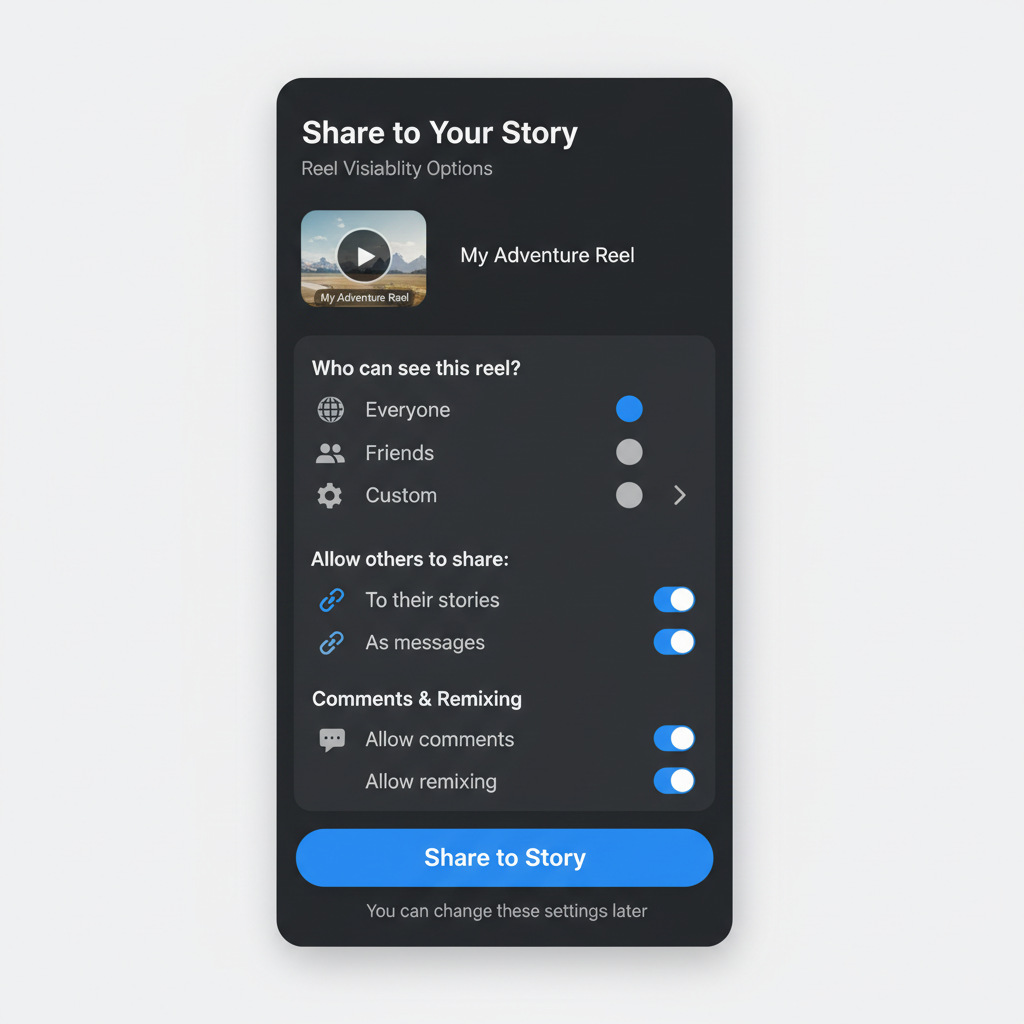
---
Locate the Reel You Want to Share
Find the target Reel through:
- Home feed: Scroll through posts until you locate it.
- Profile Reels tab: Visit your own or another user’s profile.
- Explore tab: Tap the magnifying glass to browse trending Reels.
---
Tap the Paper Airplane (Share) Icon
Once you’ve found the Reel:
- Locate the paper airplane icon under the video.
- Tap to open sharing options.
---
Select “Add Reel to Your Story”
From the sharing interface:
- Choose “Add reel to your story” to send the Reel into the Story composer.
- If missing, see the Troubleshooting section below.
---
Customize Your Story Before Posting
Use creative tools to make your Story standout:
- Stickers: Polls, quizzes, GIFs.
- Text overlays: Add context or captions.
- Music: Short audio clips that match the mood.
- Resizing/Repositioning: Adjust Reel preview to fit your design.
---
Use Creative Layout Tools for Engagement
Instagram’s layout tool lets you combine multiple visuals in one Story. Pair a Reel with:
- Screenshots
- Promotional graphics
- Interactive elements
| Tool | Purpose | Benefit |
|---|---|---|
| Poll sticker | Ask questions related to the reel | Boost interactions |
| Question sticker | Gather feedback or ideas | Create audience engagement |
| Hashtag sticker | Attach trending hashtags | Increase discoverability |
---
Tag Relevant Accounts in Your Story
For collaborations or reposts:
- Tag the Reel creator for credit.
- Mention brands or partners involved.
- Use `@username` text or the mention sticker to create clickable tags.
This shows respect, builds relationships, and boosts the chance of re-shares.
---
Add Hashtags or Location Stickers
Extend Story reach with:
- Hashtags: Incorporate 1–3 targeted terms relevant to your audience.
- Location stickers: Add a geographic tag so your Story appears on the public location feed.
---
Post Story and Verify Appearance
Once customized:
- Tap Your Story or Close Friends to publish.
- Immediately preview your Story to ensure proper playback.
- Double-check sticker positions, text, and audio.
---
Tips for Sharing Someone Else’s Reel Respectfully
When reposting:
- Always credit the creator via tagging.
- Avoid cropping usernames or watermarks.
- Share your reason for reposting to provide context.
Respectful sharing encourages community goodwill and prevents disputes.
---
Best Practices for Boosting Engagement via Stories with Reels
For maximum impact:
- Post at your audience’s peak activity times.
- Include interactive stickers for engagement.
- Maintain consistent branding—fonts, colors, and logos.
- Mix in behind-the-scenes elements to deepen viewer connection.
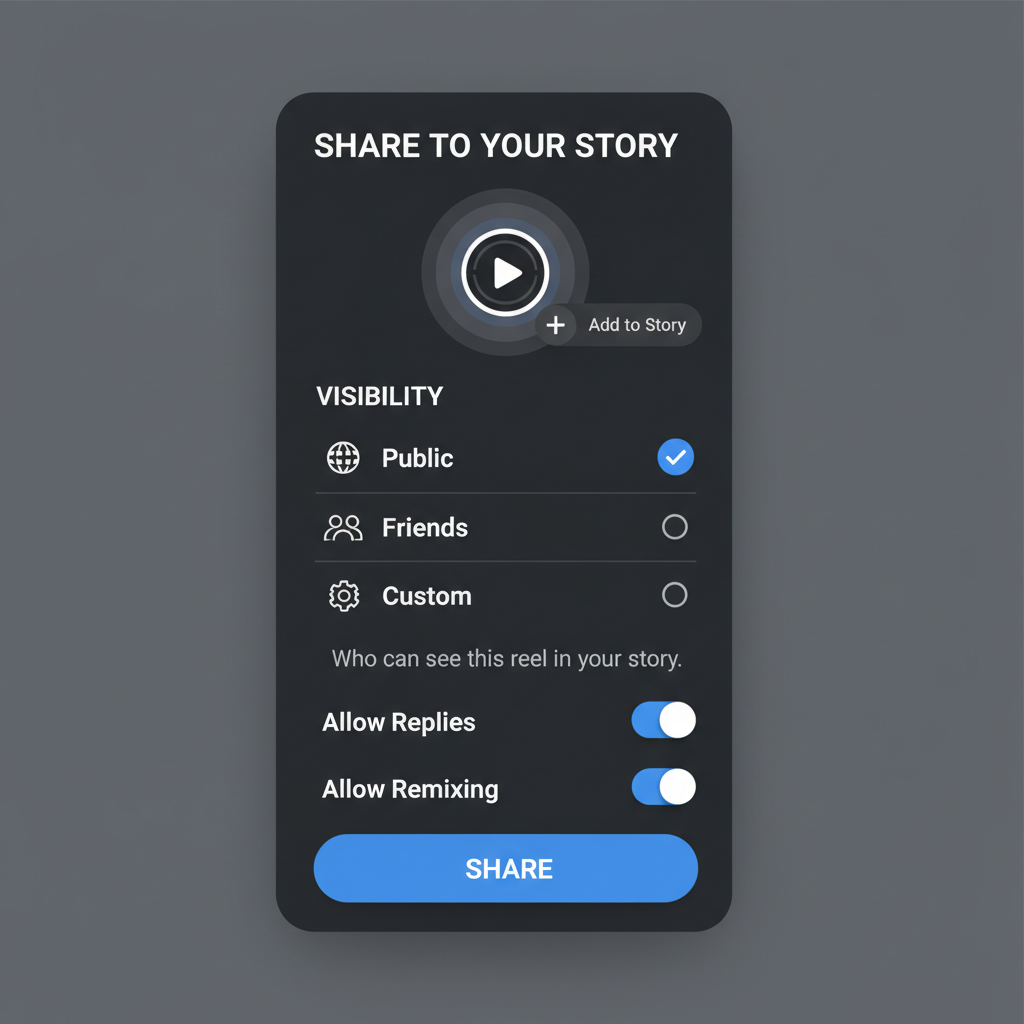
---
Troubleshoot: Why “Add to Story” May Not Appear
Reasons you might not see the option:
- Private account settings: Sharing disabled by creator.
- Outdated app version: Update to access latest features.
- Restricted Reel content: Copyright music or settings may block sharing.
If issues persist, try logging out/in or reinstalling Instagram.
---
Review Analytics for Shared Reels in Stories
Use Instagram Insights to measure performance:
- Impressions: How many saw your Story.
- Replies: Direct responses from viewers.
- Sticker taps: Interactions with polls, hashtags, etc.
- Forward/backward taps: Navigation behavior across Stories.
Access analytics:
- Go to profile.
- Tap menu → Insights.
- Select Stories to view data.
Adjust content strategy based on these insights for improved results.
---
Conclusion
Now you know how to add a reel to your story on Instagram and optimize it for engagement. By following these steps, you can blend the wide reach of Reels with the intimacy of Stories, respect other creators, and analyze performance to refine your approach.
Integrating Reels into Stories keeps your feed fresh and interactive—start experimenting today to grow your follower base and deepen audience connections.


