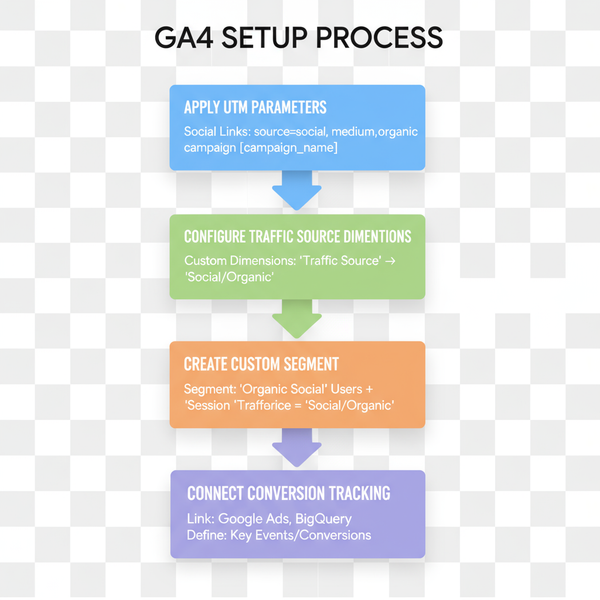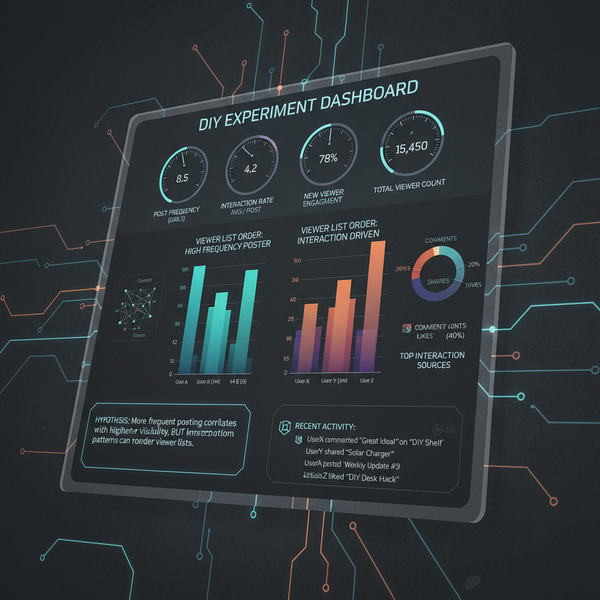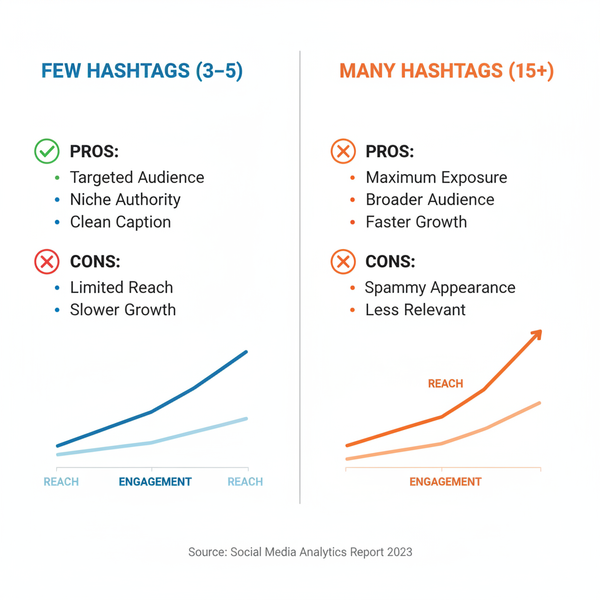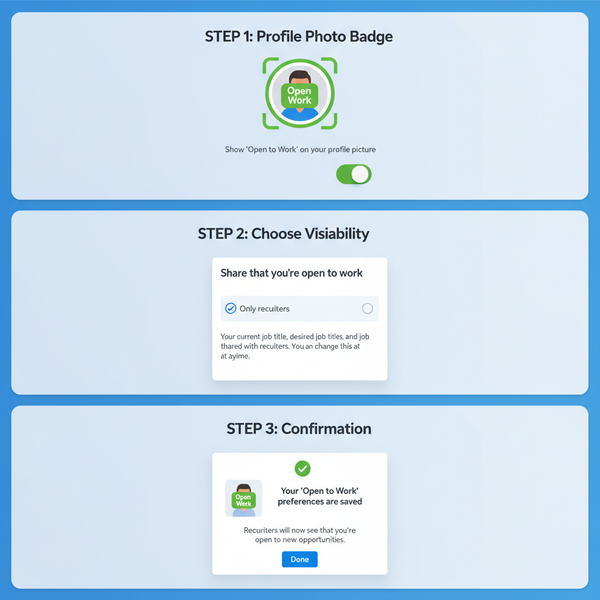How to Add a User to a Facebook Business Page Roles Guide
Learn how to add a user to a Facebook Business Page, assign the right role, and manage permissions securely to protect your brand and workflow.
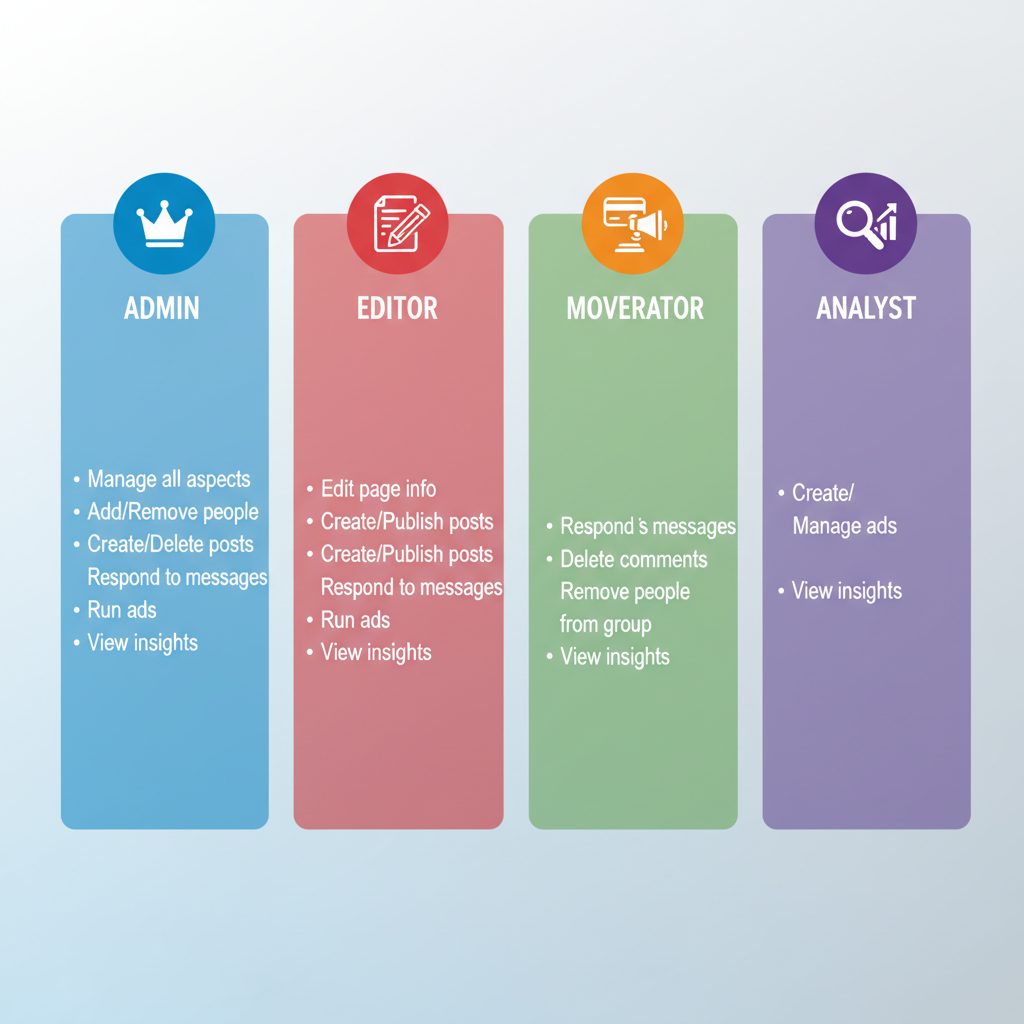
How to Add a User to a Facebook Business Page – Roles Guide
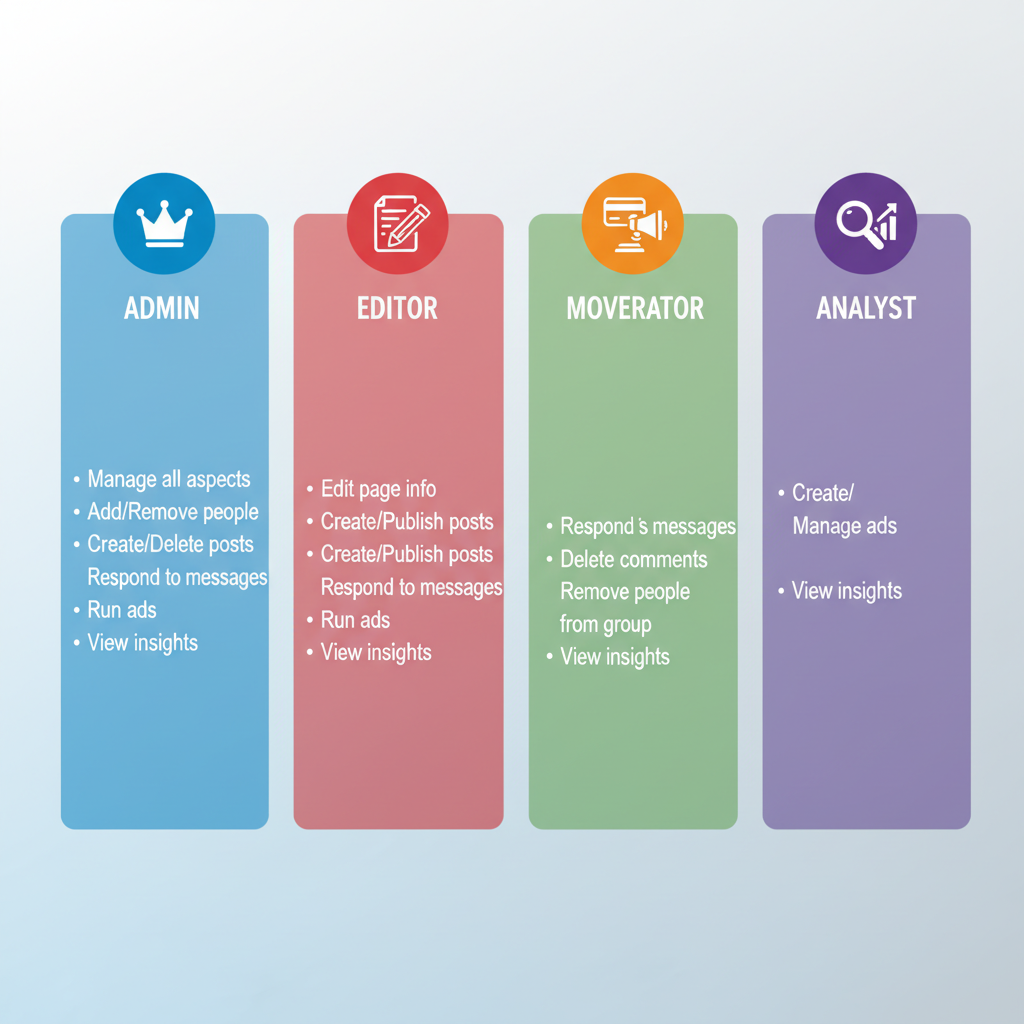
If you manage a brand or company on Facebook, granting the right permissions when you add a user to a Facebook Business Page is essential for secure, efficient collaboration. This guide walks you through each step — from understanding Facebook Page roles to solving common access issues — so you can confidently delegate tasks to team members, agencies, or partners without jeopardizing control of your page.
---
Understanding Facebook Page Roles and Permissions
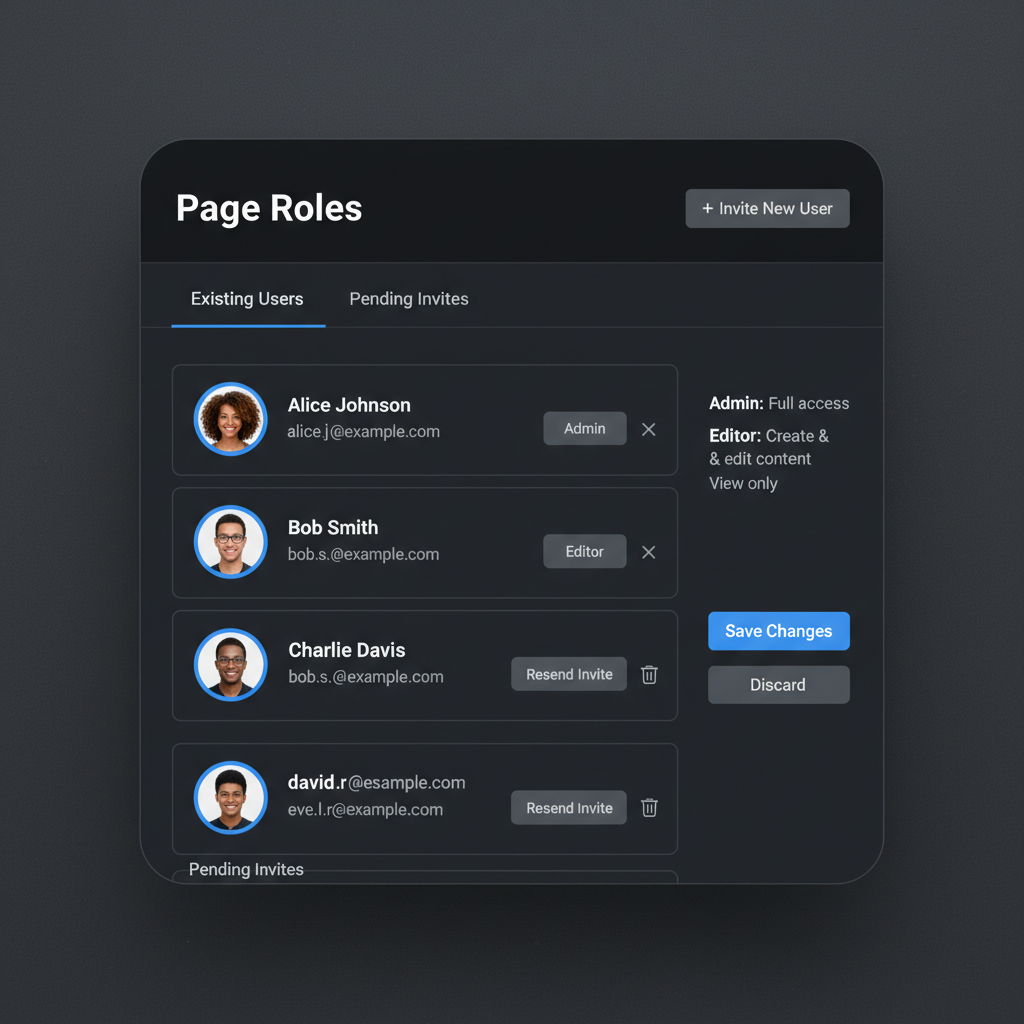
Facebook offers several Page roles with varying levels of access to help you manage your Business Page securely and efficiently.
| Role | Permissions |
|---|---|
| Admin | Full control over the page – can manage settings, roles, content, and ads. |
| Editor | Can edit the page, publish content, send messages, and view insights, but cannot manage roles. |
| Moderator | Can respond to messages and comments, and remove unwanted comments, but cannot publish as the page. |
| Advertiser | Can create and manage ads, and view insights, but cannot post organic content. |
| Analyst | Can only view insights and analytics data; no publishing or management rights. |
Pro Tip: Always assign the least privilege necessary to reduce risks.
---
Step 1: Verify You Have Admin Access
You must have Admin rights to add a user to a Facebook Business Page.
- Go to your Business Page.
- Click Settings in the left menu (location may vary in the New Pages Experience).
- Look for Page Roles or Page Access.
- Ensure you are listed as Admin.
If not, contact an existing admin to update your role.
---
Step 2: Access Facebook Page Settings
Once you confirm admin access, proceed to settings.
Classic Pages:
- Open your Page.
- Click Settings (bottom left).
- Select Page Roles.
New Page Experience:
- Switch to Page View via your profile photo.
- Select Settings & Privacy > Settings.
- Navigate to New Pages Experience → Page Access.
---
Step 3: Find "Page Roles" or "Page Access"
Locate the right section for adding collaborators.
- Classic: Directly open Page Roles.
- New Experience: Go to Page Access or Task Access.
Look for Assign a New Page Role or Add People — the terms vary by interface but the procedure is similar.
---
Step 4: Enter the User’s Name or Email Address
- Type the person’s Facebook-linked email or their profile name.
- Select the correct match from suggestions.
- If there’s no match, confirm they have an active Facebook profile tied to that email.
---
Step 5: Assign the Correct Role for Their Responsibilities
- Admin: Co-owner/senior manager requiring full control.
- Editor: Content creation and community engagement.
- Moderator: Messaging and comment moderation.
- Advertiser: Campaign creation and ad management.
- Analyst: Data and insights review.
Security Reminder: Restrict Admin roles to trusted individuals only.
---
Step 6: Send the Invitation and Notify the User
- Click Add or Send Invitation.
- Facebook will notify the user in-platform and often via email.
- Follow up directly to ensure they see the invite.
---
Step 7: Confirm Acceptance and Review the User List
- Return to your roles/access settings.
- Verify the new role assignment under Existing Page Roles/People with Access.
- If invite is “Pending,” you can resend it.
---
Tips for Managing Roles Securely
- Remove inactive members to reduce risks.
- Audit permissions regularly to match current duties.
- Minimize admin count to retain tighter control.
- Use Facebook Business Manager for managing multiple pages, ad accounts, and team access centrally.
---
Troubleshooting Facebook Page Role Issues
If you encounter problems when adding users:
| Issue | Possible Cause | Solution |
|---|---|---|
| User can't find invite | Notification missed or wrong email | Have them check notifications and associated email, or resend invite. |
| Incorrect role assigned | Misinterpretation of duties | Edit their role in settings to match intended responsibilities. |
| Page not appearing for user | Invite not accepted or logged into wrong account | Ensure invite acceptance and correct account login. |
| Unable to add user | Lack of admin rights or user without Facebook account | Verify your role or ask them to create a Facebook profile. |
---
Summary and Next Steps
Knowing how to add a user to a Facebook Business Page is vital for efficient team management and security. To recap:
- Verify admin access.
- Navigate to the correct Page Roles/Page Access area.
- Enter the person’s profile name or Facebook-linked email.
- Select the appropriate role.
- Send, confirm acceptance, and maintain regular audits.
By following these steps and applying best practices, you’ll keep your page secure while enabling effective collaboration.
Action Tip: Audit your Facebook Page roles today to ensure only the right people have the right permissions, and consider documenting your process for future team onboarding.