Step-by-Step Guide to Add a Video on Your YouTube Channel
Learn how to upload a video on YouTube with this step-by-step guide, including SEO tips, custom thumbnails, and optimization for better visibility.
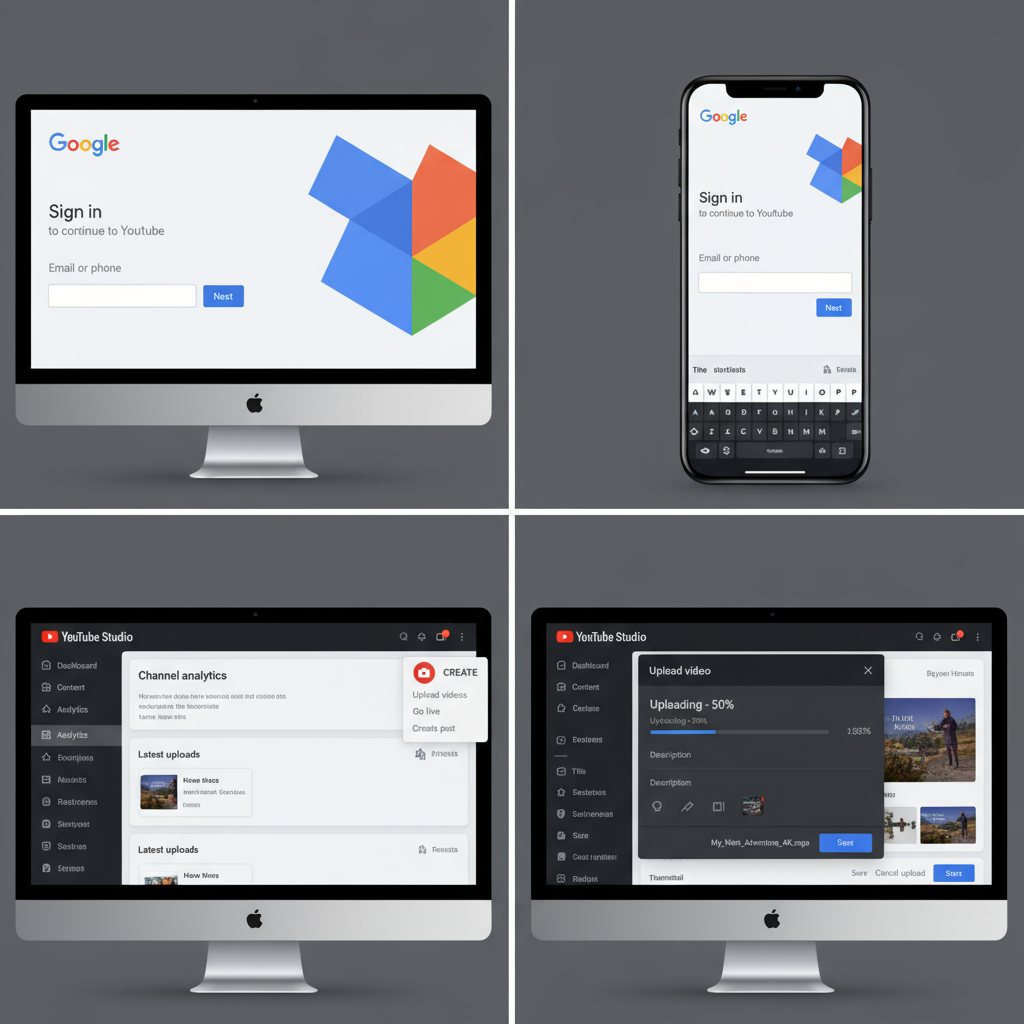
Step-by-Step Guide to Add a Video on Your YouTube Channel
If you’ve been searching for how to add a video on your YouTube channel, you’re in the right place. In today’s competitive content landscape, simply uploading isn’t enough—you need to optimize for visibility, engagement, and discoverability. Whether you’re using desktop or mobile, this guide walks you through each part of the process, from signing in to YouTube to tracking post-publish analytics, and includes proven optimization techniques to help you maximise reach and subscriber growth.
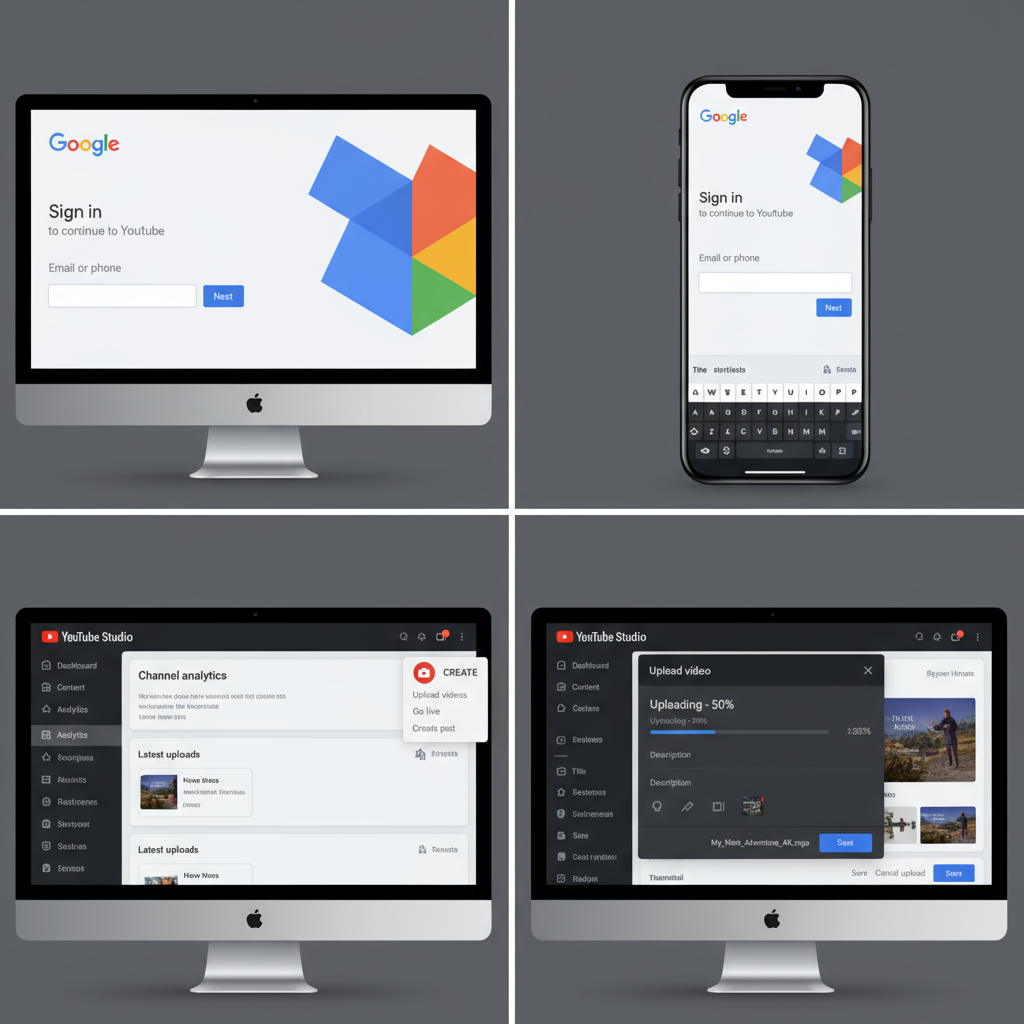
---
Sign in to Your YouTube Account (Desktop or Mobile App)
Before anything else, log in to your YouTube account using your Google credentials.
- Desktop: Visit YouTube.com and click Sign in at the top right corner.
- Mobile App: Open the YouTube app, tap on your profile picture in the top right, and sign in with your Google account.
Make sure you’re signed into the correct channel if you manage multiple accounts.
---
Navigate to the YouTube Studio Dashboard
Once logged in, access YouTube Studio — the hub for managing and optimizing your videos.
- Click your profile icon in the top right corner.
- Select YouTube Studio from the dropdown menu.
- You’ll land on the Dashboard, where you can see analytics, recent videos, and quick links.
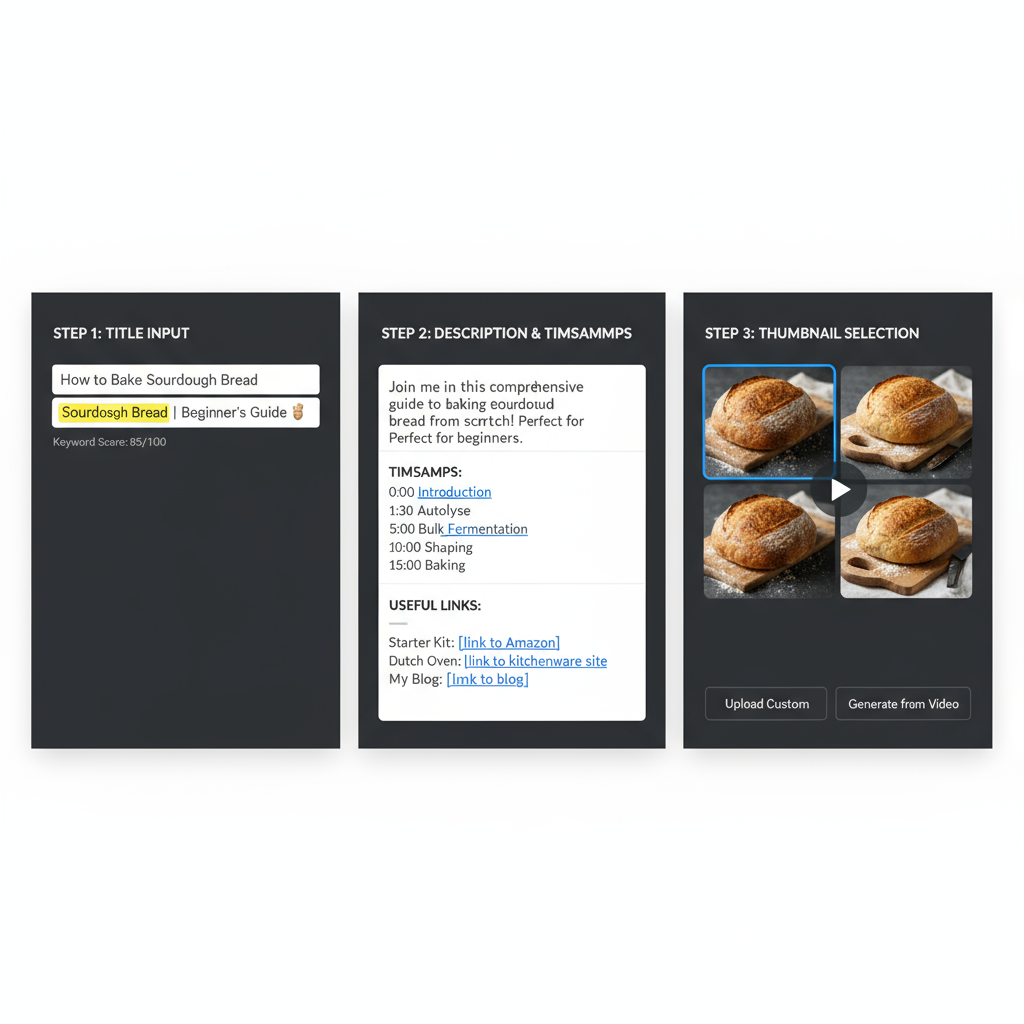
---
Access the Create Menu and Upload Interface
- In the top right of YouTube Studio, locate the Create button (camera icon with a plus sign).
- Click it and choose Upload videos.
- This opens the upload interface where you can select files from your device.
---
Choose Your Video File Format and Recommended Specifications
YouTube supports a variety of file formats, but uploading in the preferred format helps prevent quality loss.
Recommended settings:
- Format: MP4 (H.264 video codec, AAC audio)
- Resolution: 1080p or higher (1920x1080 pixels)
- Frame rate: Match original recording (24, 25, 30, 48, 50, or 60 FPS)
- Aspect ratio: 16:9
Pro Tip: Keeping the file size under the platform’s maximum limits ensures smooth uploads and processing.
---
Add a Clear, Optimized Title with Keywords
Your video’s title is one of the most important SEO elements. A well-optimized title will:
- Include your main keyword naturally (e.g., How to Add a Video on Your YouTube Channel).
- Be clear and specific to reflect your content.
- Stay under 60 characters for best display on search results.
---
Write a Detailed Description with Links and Timestamps
A compelling description improves click-through rates and viewer understanding.
Best practices:
- Start with a keyword-rich opening sentence.
- Provide an accurate summary with value propositions.
- Use clickable time stamps for easy navigation.
- Add links to related playlists, your website, or relevant resources judiciously.
Example timestamp format:
00:00 Introduction
01:15 Signing in to YouTube
03:40 Upload Interface Walkthrough
05:20 Optimization Tips---
Select an Engaging Thumbnail or Upload a Custom One
Thumbnails are a key factor in attracting clicks.
Custom thumbnail tips:
- Resolution: 1280x720 pixels
- Format: JPG, PNG, or GIF
- Size: Under 2MB
- High contrast colors and legible text overlay
- Consistent branding across videos
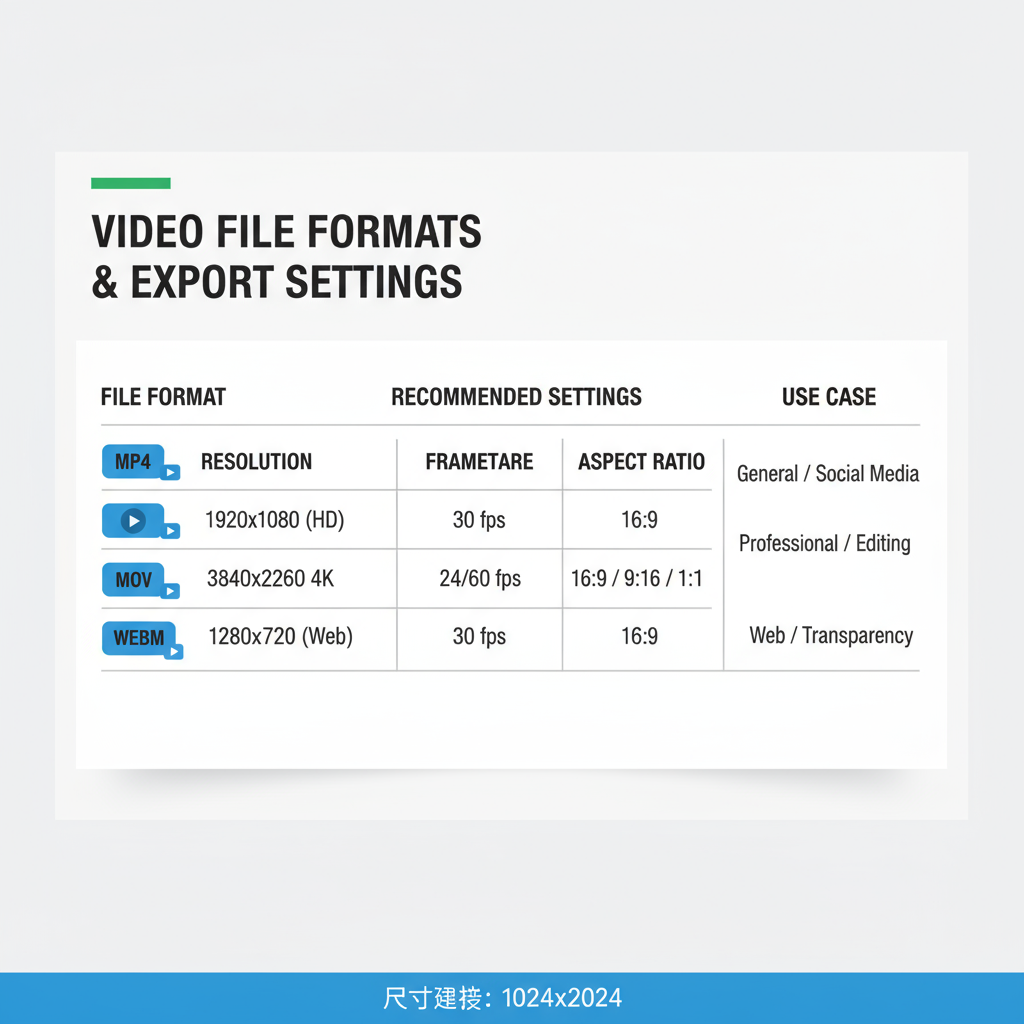
---
Add Tags and Choose the Correct Category
While YouTube’s algorithm prioritizes titles and engagement, tags provide supplementary context.
Use tags to:
- Include variations of your main keyword.
- Capture common spelling errors and synonyms.
Selecting the correct category increases your chances in “related videos” recommendations.
---
Set Video Visibility (Public, Unlisted, Private, Scheduled)
When uploading, you can choose from the following privacy settings:
| Visibility | Description | Ideal Use |
|---|---|---|
| Public | Anyone can view the video | General audience releases |
| Unlisted | Anyone with the link can view | Selective sharing without appearing in search |
| Private | Only you and explicitly invited accounts can view | Internal review or personal archives |
| Scheduled | Video goes public at a set future time | Coordinated launches and premieres |
---
Add Subtitles or Closed Captions for Accessibility
Subtitles expand your audience and improve discoverability.
Methods:
- Upload a .srt, .sbv, or .vtt file.
- Manually type subtitles in YouTube Studio.
- Edit YouTube’s auto-generated captions for accuracy.
---
Link Related Content with Info Cards and End Screens
Boost viewing sessions and engagement:
- Info Cards: Appear during the video to suggest related content.
- End Screens: Display at the last 5–20 seconds to promote videos, playlists, or subscriptions.
---
Ensure Compliance with YouTube Community Guidelines
Avoid strikes or removals by following YouTube’s rules:
- Don’t use copyrighted material without proper rights.
- Follow content appropriateness rules for your intended audience.
- If monetizing, stay within advertiser-friendly standards.
---
Publish and Promote Your Video
Once everything looks good:
- Hit Publish or confirm your scheduled release time.
- Share the link on social platforms, embed on your site, and add it to relevant email newsletters.
Initial promotion can improve early engagement, which positively impacts algorithmic recommendations.
---
Monitor Performance in YouTube Analytics
Track these key metrics regularly:
- Watch time and average view duration
- Thumbnail click-through rate (CTR)
- Audience retention graphs
- Traffic sources: search, suggested videos, external referrals
---
Refine Future Uploads Using Insights and Feedback
Leverage data and viewer comments to:
- Reproduce successful content traits
- Improve underperforming titles, descriptions, and thumbnails
- Experiment with formats and timing to find optimal results
---
Summary and Next Steps
Uploading a video to YouTube is more than a basic technical task—it’s an opportunity to connect with your ideal audience and strengthen your brand presence. By applying the above steps for how to add a video on your YouTube channel, you ensure your content is not just published but positioned for maximum impact.
Ready to grow? Implement these strategies in your next upload and watch your channel engagement and subscriber count rise. If you found this guide useful, consider bookmarking it or sharing it with fellow creators to help them succeed, too.



