How to Add a Video on Your YouTube Channel Step-by-Step
Learn step-by-step how to upload videos to YouTube, optimize titles, descriptions, thumbnails, and settings to boost visibility and engagement.
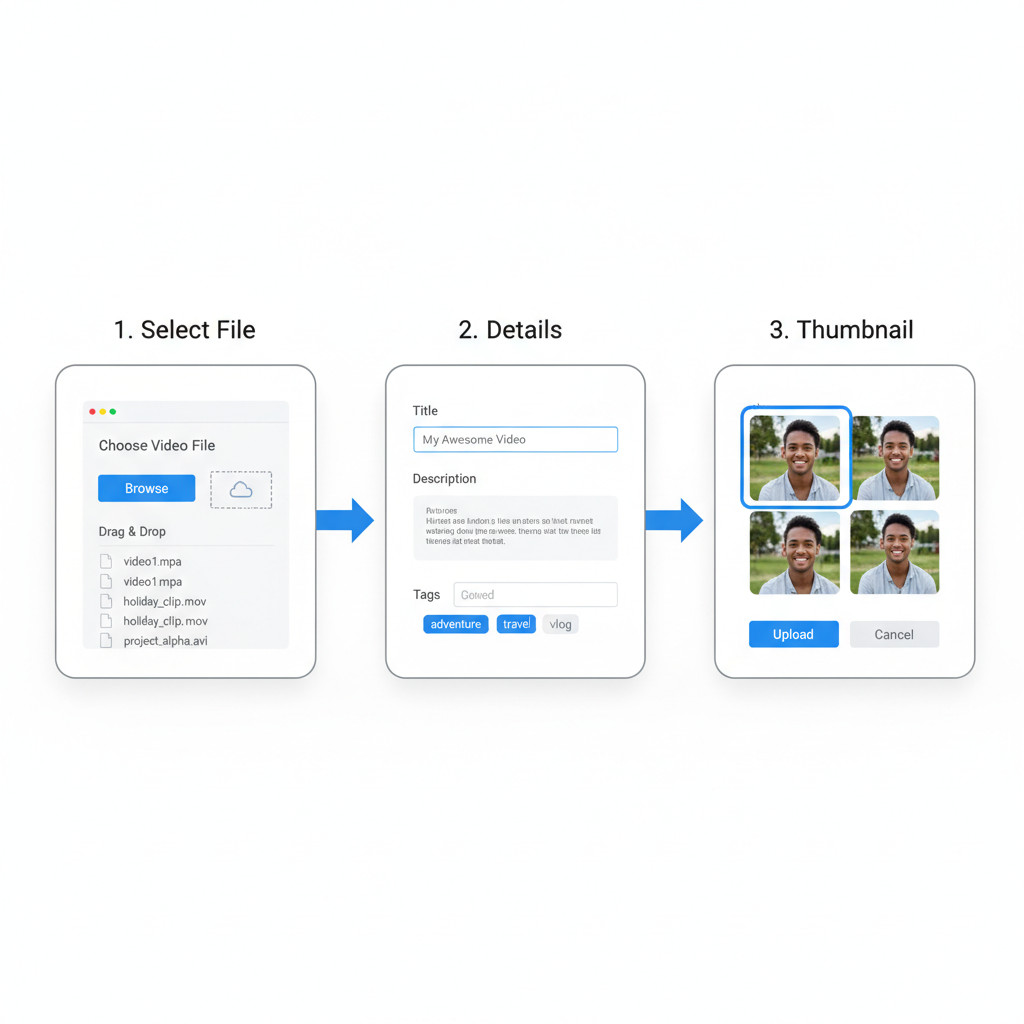
How to Add a Video on Your YouTube Channel Step-by-Step
Uploading videos to YouTube is relatively simple, but doing it the right way dramatically improves your visibility, engagement, and subscriber growth. In this comprehensive guide, you'll learn how to add a video on YouTube channel step-by-step — from signing in to monitoring analytics — along with key optimization tips to ensure your uploads perform at their best.
Whether you’re starting your channel for the first time or refining your existing content strategy, following these guidelines will help you publish videos like a pro.
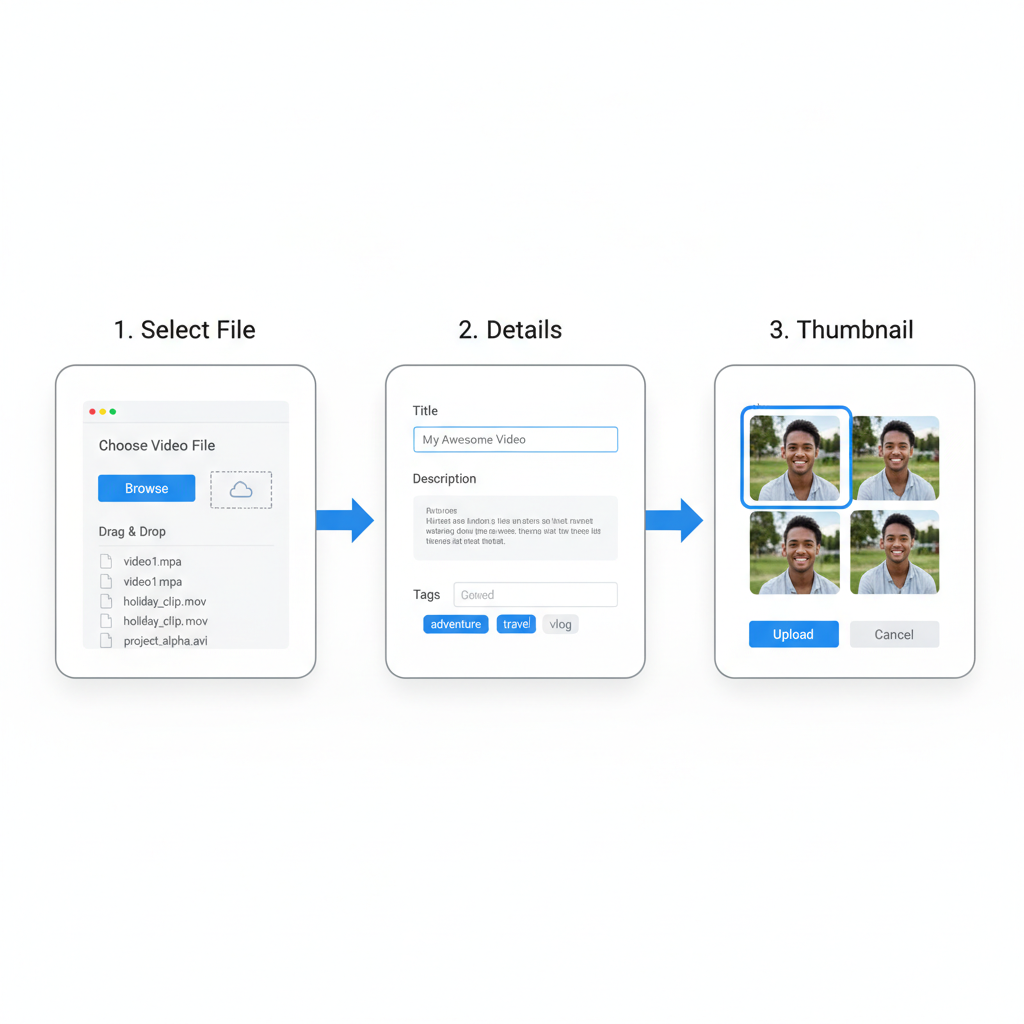
---
Sign In to Your YouTube Account
Before you upload a video, ensure you’re signed in to the Google account associated with your YouTube channel:
- Open YouTube.com.
- Click Sign In at the top-right corner.
- Enter your Google account credentials.
- Confirm you’re on the correct channel, especially if managing multiple accounts.
Tip: Use a dedicated creator account rather than a personal one to keep business content organized.
---
Access the YouTube Studio Dashboard
YouTube Studio is the central hub for uploading and managing videos:
- Click your profile avatar (top-right).
- Select YouTube Studio.
Inside YouTube Studio, the left menu offers quick access to the Dashboard, Content, Playlists, Analytics, Comments, and Settings.
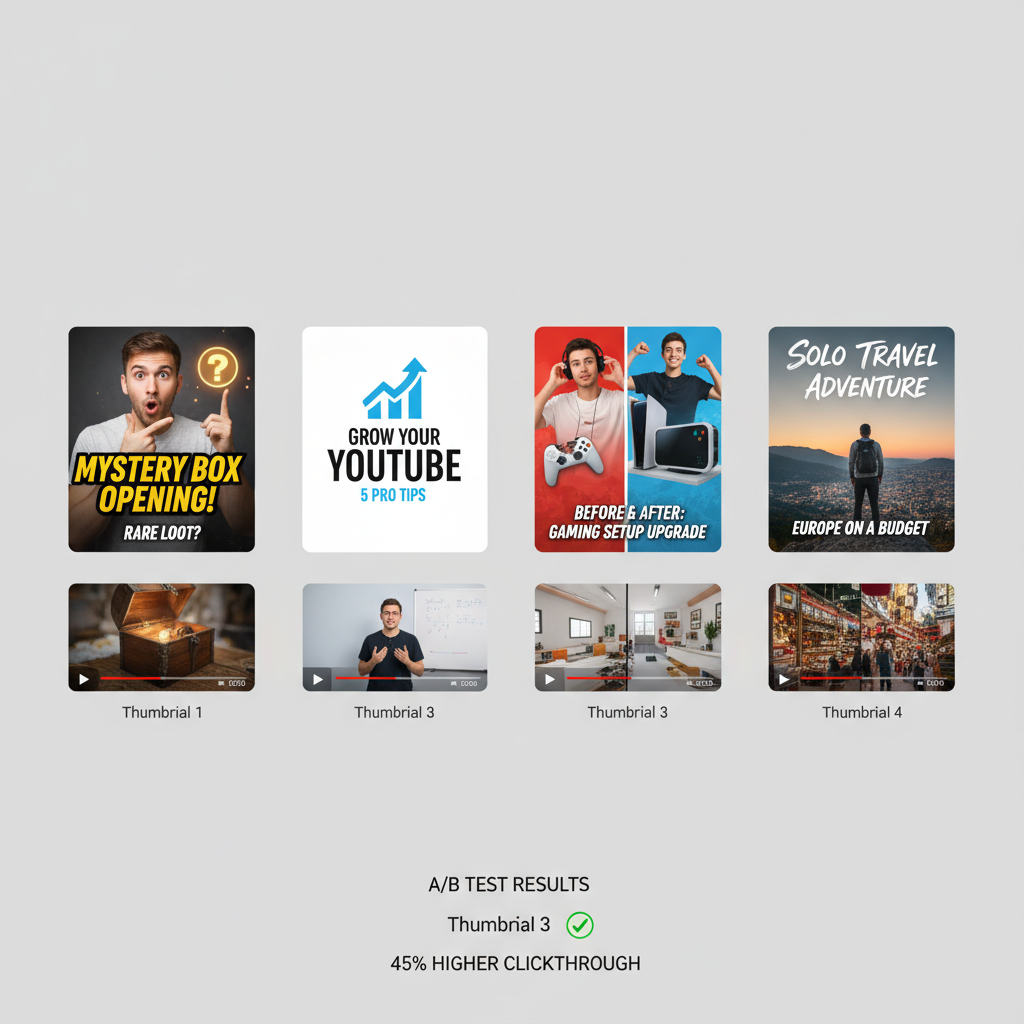
---
Locate and Click the Create Button
From YouTube Studio or the homepage:
- Click the Create icon (camera with a plus sign).
- Choose from Upload videos or Go live.
---
Select Upload Videos
Click Upload videos to open the upload workflow. You can:
- Drag and drop the video file.
- Browse and select from your device storage.
---
Choose Your Video File
When selecting a file:
- Prefer MP4 format for compatibility and quality.
- Use a clear, descriptive file name with main keywords.
- Maintain optimal resolution; avoid over-compression.
Pro Tip: For large uploads, ensure a stable internet connection.
---
Set Title, Description, and Tags
Metadata improves discoverability:
- Title: Descriptive, keyword-rich, and concise.
- Description: Outline content, add links, timestamps, and a clear call-to-action.
- Tags: Include relevant keywords related to your video.
Example:
Title: How to Add a Video on Your YouTube Channel Step-by-Step
Description: Detailed guide to uploading videos on YouTube, setting metadata, and optimizing for more views. Subscribe for more tips!
Tags: youtube upload, how to upload video, youtube tips---
Select a Thumbnail
Your thumbnail significantly influences click-through rate:
- Size: 1280x720 pixels (min. width 640).
- Formats: JPG, PNG, GIF, BMP.
- Aspect ratio: 16:9 recommended.
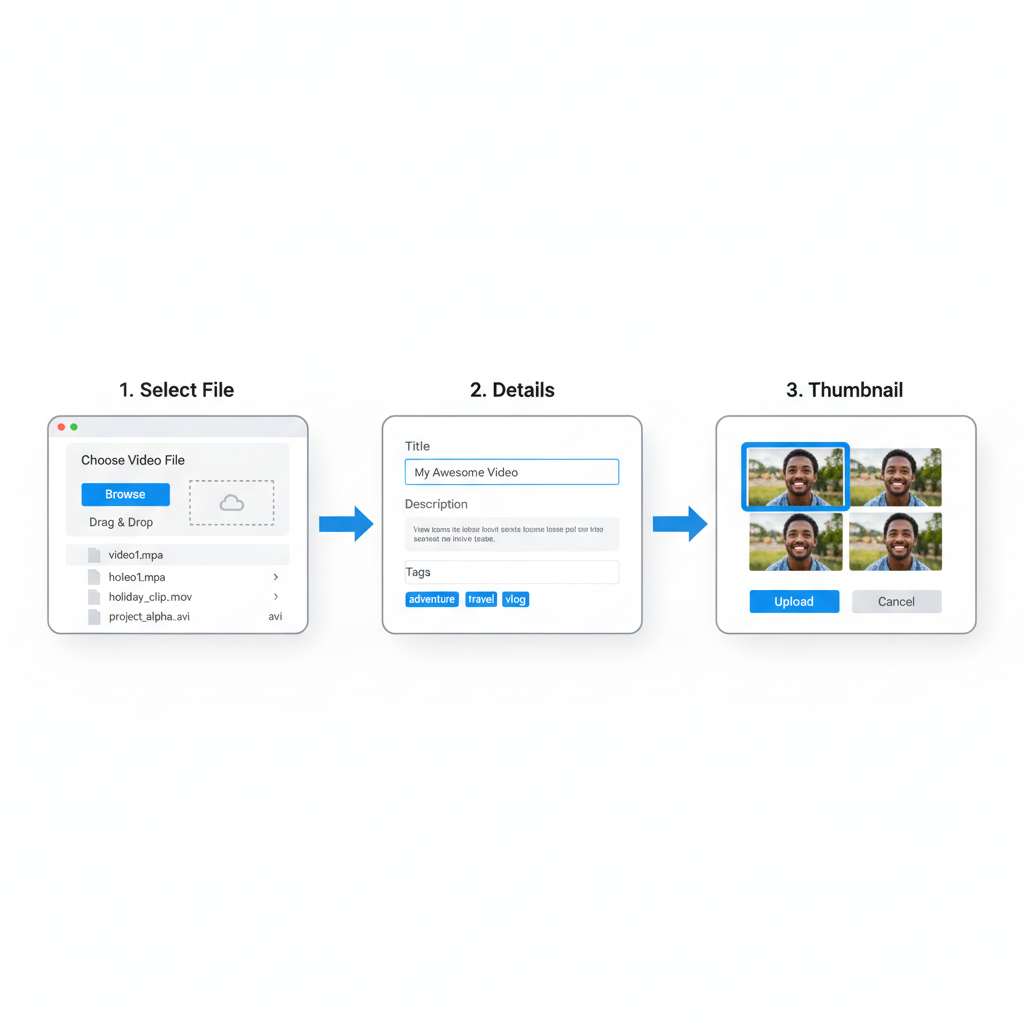
---
Add Video to a Playlist (Optional)
Playlists group videos into themes and can appear separately in search results, boosting discoverability.
---
Set Audience
Comply with COPPA regulations:
- Yes, made for kids
- No, not made for kids
This affects comments, notifications, and ads.
---
Choose Visibility Settings
Control who can view your video:
| Visibility Option | Description |
|---|---|
| Public | Visible to everyone; appears in searches and on your channel. |
| Private | Only visible to you and invited people. |
| Unlisted | Hidden from search; accessible via direct link. |
| Scheduled | Publish at a chosen date and time automatically. |
---
Add Subtitles or Captions
Accessibility and engagement benefit from captions:
- Upload .srt or .sbv files.
- Use auto-captioning, then edit for accuracy.
---
Configure Monetization (If Eligible)
For YouTube Partner Program members:
- Select On to enable ads.
- Choose ad formats (overlay, skippable, non-skippable).
- Follow advertiser-friendly guidelines.
---
Review and Publish
Double-check metadata, playlist, visibility, captions, and monetization before publishing or scheduling.
---
Optimize After Publishing
Enhance engagement post-upload:
- Cards: Promote other videos or links.
- End Screens: Boost subscriptions and further viewing.
- Hashtags: Improve discoverability in searches.
---
Promote Your Video
Extend reach beyond YouTube:
- Share on social media platforms.
- Email your subscribers.
- Post in relevant community forums.
---
Track Your Analytics
In YouTube Studio, the Analytics tab reveals performance insights:
| Metric | Purpose |
|---|---|
| Views | Counts total plays of your video. |
| Watch Time | Measures total minutes watched. |
| Audience Retention | Highlights where viewers stop watching. |
| Traffic Sources | Shows where viewers found your video. |
| Subscriber Change | Tracks growth or loss during the period. |
Use these metrics to improve future uploads.
---
Final Thoughts
Following these steps for how to add a video on YouTube channel ensures a smooth, optimized upload process. From signing in to promoting and tracking analytics, every phase contributes to your video’s success.
Remember: uploading is just the beginning. Continuous refinement — through optimization, promotion, and community engagement — will grow your channel. Start applying these tips today, and watch your YouTube presence expand.
---
Ready to see results? Try uploading with these practices on your next video and track how your views and engagement improve over time.



