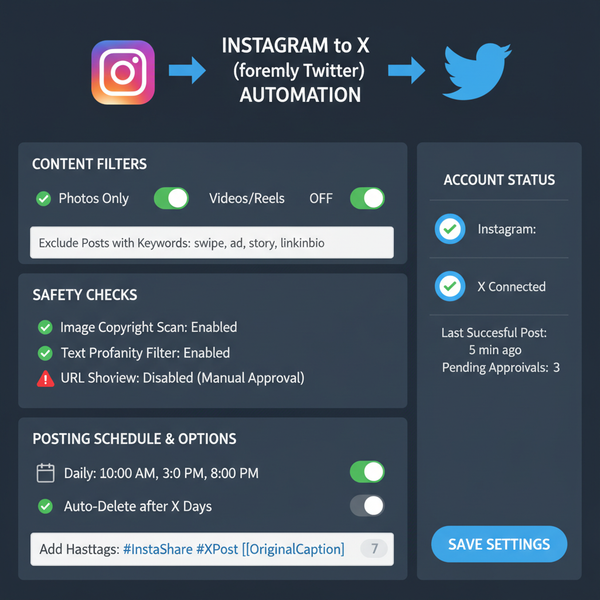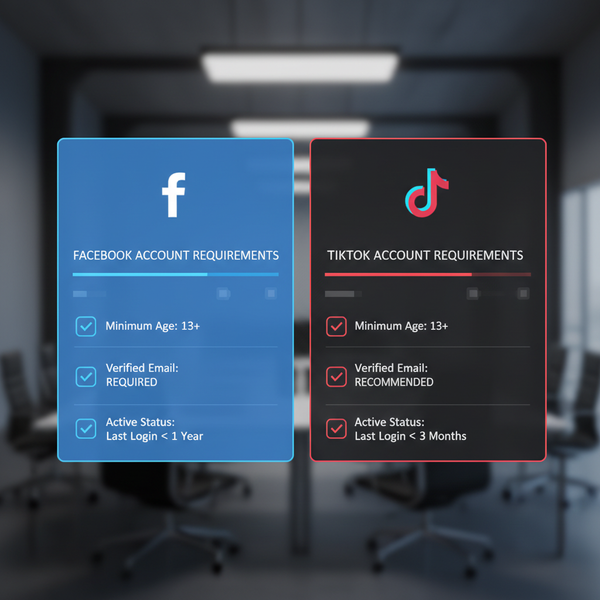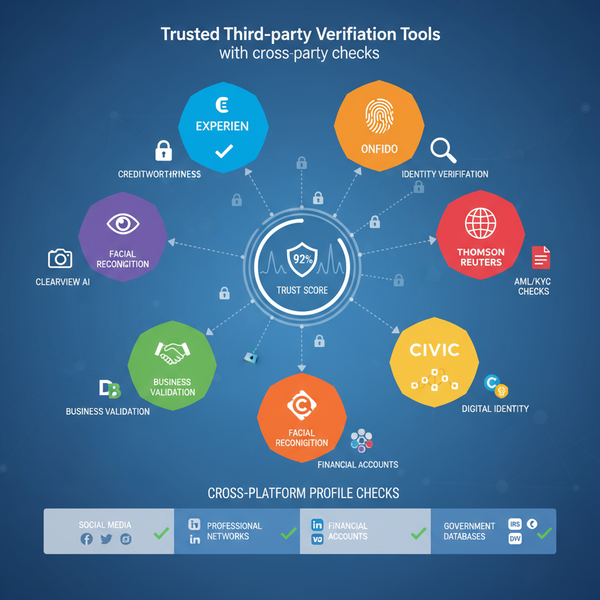How to Add an Account on Facebook Step by Step
Learn how to add and switch between Facebook accounts on desktop and mobile, understand policy rules, and manage multiple profiles securely.
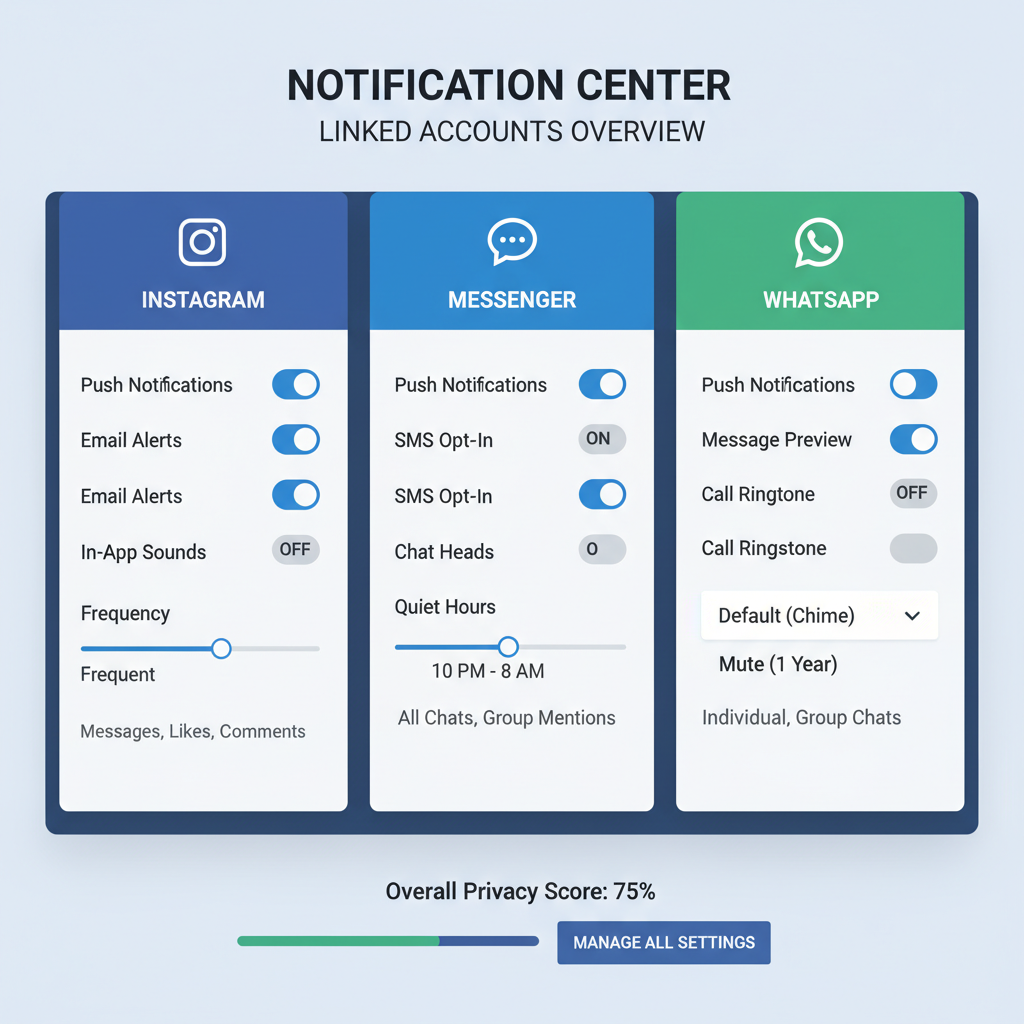
How to Add an Account on Facebook Step by Step
Facebook is one of the world’s largest social media platforms, used by billions to connect personally and professionally. Many people want to handle more than one profile — for example, maintaining one for personal interactions and another for business endeavors. If you’ve been wondering how to add account on Facebook without running into problems, this guide will give you clear, step-by-step instructions for both desktop and mobile, explain Facebook’s account policies, and share best practices to manage multiple accounts securely.
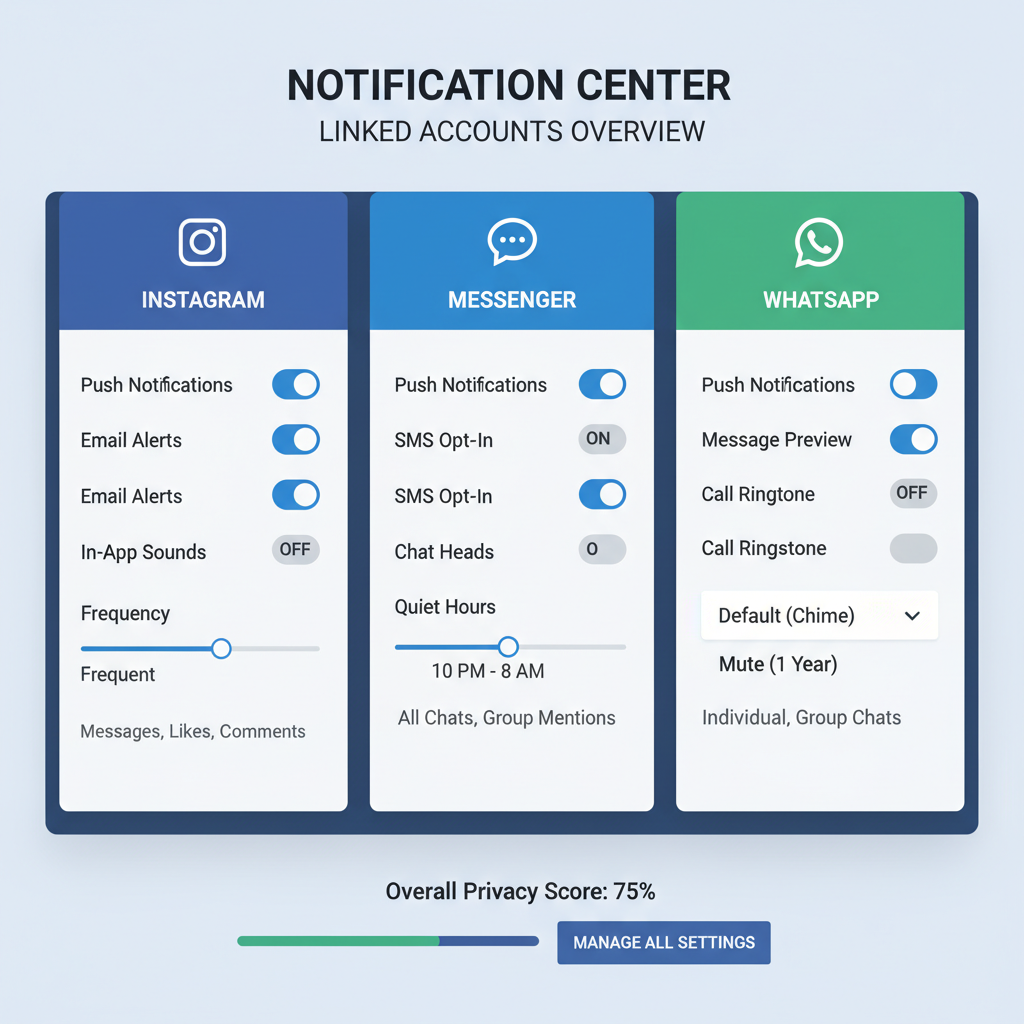
---
Understanding Facebook’s Multiple Account and Account-Switching Rules
Before adding another account, it’s important to know Facebook’s policy:
- One personal profile per individual – Facebook’s terms of service allow only one personal account per person.
- Business & Pages – Instead of creating a second personal account for professional activities, Facebook encourages users to create a Page under their existing profile.
- Account Switching Feature – Facebook provides tools for switching between certain types of accounts without signing out entirely, but this is designed for permitted accounts only.
You can maintain multiple accounts only if they serve different, approved roles (for instance, a personal account and a business Page) and comply with the platform’s rules.
---
Logging Out or Using Account Switching Options
There are two main methods to add or switch accounts:
- Log Out Method
- Sign out of your current account.
- Use the login screen to add a second account’s credentials.
- Account Switching Method
- Click your profile picture in the Facebook top bar.
- Select “See all profiles” or “Switch Profile.”
- Add new account credentials right from there.
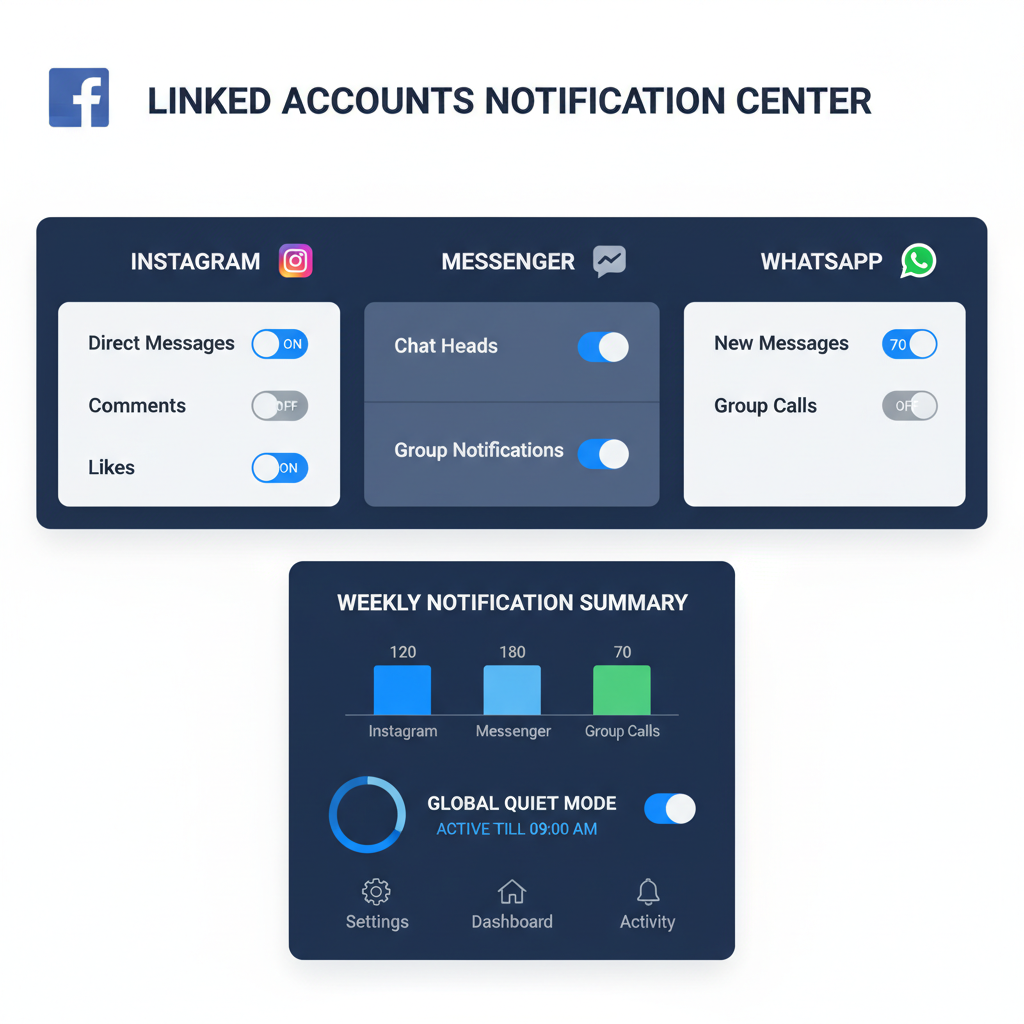
---
Step-by-Step Guide for Creating a New Facebook Account (Desktop)
If you’re on a laptop or desktop computer:
- Open Facebook Website
- Visit https://facebook.com.
- Log Out of the Current Account
- Click the profile menu in the top right.
- Select Log Out.
- Create a New Account
- Click “Create New Account.”
- Fill Out Your Details
- First name and surname.
- Mobile number or email address.
- New password.
- Birthdate and gender.
- Sign Up
- Facebook will send a verification code via email/SMS.
- Verify Your Identity
- Enter the code to confirm account creation.
- Set Up Profile
- Add a profile picture.
- Customize privacy settings.
---
Step-by-Step Guide for Creating a New Facebook Account (Mobile App)
To set up a new account via the Facebook mobile app:
- Open the Facebook App
- Launch it from your device.
- Log Out of Current Account
- Tap the menu (three horizontal lines).
- Scroll down and tap Log Out.
- Tap “Create New Facebook Account”
- Follow the guided creation screens.
- Enter Basic Information
- Name, mobile/email, password, birthdate, gender.
- Verification
- Enter a code sent via SMS or email.
- Complete Setup
- Add profile photo and preferences.
---
How to Link Multiple Accounts within the Facebook App
Once you have multiple accounts set up, linking them facilitates quicker switching:
- Open the Facebook app.
- Tap your profile picture in the corner.
- Select “Add Account.”
- Enter the login details of the second account.
- Facebook will store them in the account switcher.
---
Using “Add Account” Option in Facebook Login Screen
When logged out, Facebook’s login screen may display an Add Account option:
- Click “Add Account.”
- Enter credentials for the new account.
- Both accounts will remain listed for future quick login.
---
Managing Notifications for Different Accounts
Facebook can send notifications separately for each account:
- Switch to the account you want to adjust.
- Navigate to Settings & privacy → Settings → Notifications.
- Configure push notifications, email, and SMS preferences.
This separation prevents confusion between personal and other account activity feeds.
---
Tips to Secure Each Account
Maintaining multiple accounts requires stringent security:
- Use unique passwords for each account.
- Enable Two-Factor Authentication (2FA).
- Check Login Alerts regularly.
- Avoid saving passwords on shared devices.
| Security Tip | Benefit |
|---|---|
| Unique password | Prevents one breach affecting all accounts |
| Two-Factor Authentication | Adds additional layer beyond password |
| Login alerts | Notifies you of any unauthorized access |
| Password manager | Helps generate and store strong passwords securely |
---
Switching Between Accounts Without Losing Progress
Facebook’s account switcher preserves each profile session:
- Save drafts before switching.
- Maintain a stable internet connection.
- Use official apps/browsers supporting session cookies.
---
Troubleshooting Common Issues When Adding an Account
Issues and solutions:
- Login Errors – Verify credentials or reset password.
- Unable to Verify – Ensure your contact method can receive codes.
- Account Disabled – Review and comply with Facebook’s terms.
- App Glitches – Clear cache or reinstall the app.
---
Facebook’s Policies on Multiple Accounts and Avoiding Violations
Facebook’s Community Standards prohibit multiple personal accounts:
- Create Pages for extra projects/businesses.
- Use Meta Business Suite for managing Pages.
- Never impersonate others or use false information.
Violations can result in account suspension or a ban.
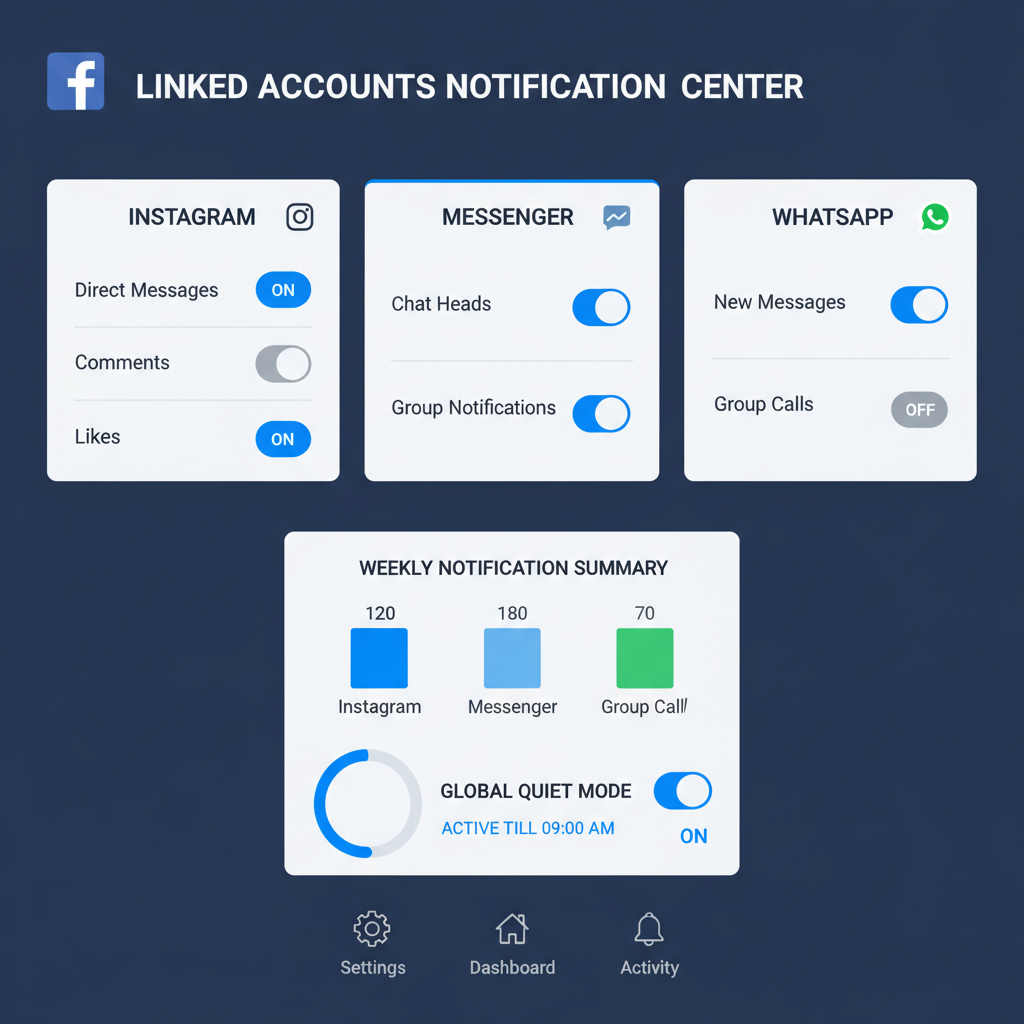
---
Summary of Best Practices for Adding and Managing Accounts
By following these rules and steps for how to add account on Facebook, you can:
- Abide by Facebook’s official guidelines.
- Switch between accounts efficiently.
- Secure each account with robust measures.
- Keep notifications distinct.
- Use Pages instead of unauthorized accounts for extra profiles.
Ready to take control of your Facebook profiles? Follow this guide to boost your social media productivity and security while staying compliant with Facebook’s terms of service.