How to Add an Account on Instagram and Manage Multiple Profi
Learn how to add multiple Instagram accounts, switch between them easily, remove profiles, and manage several accounts efficiently.
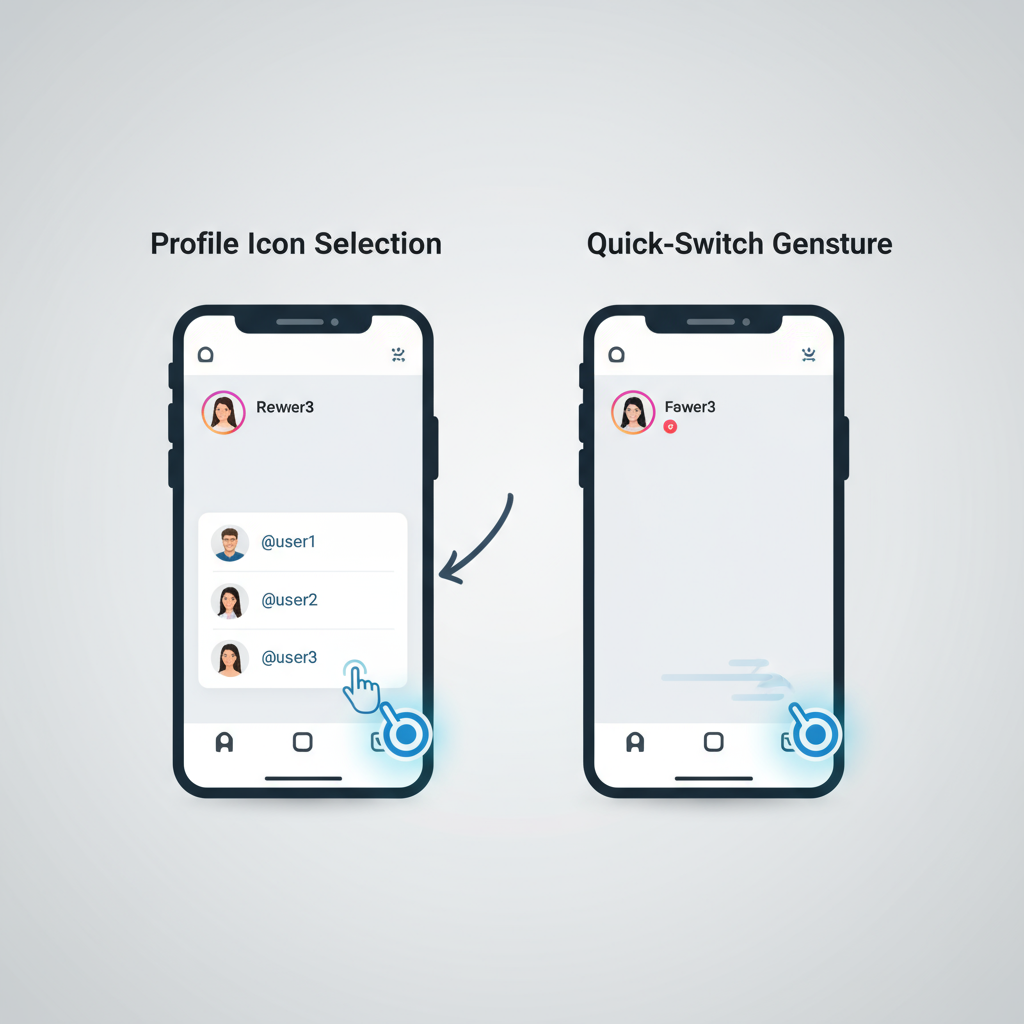
Introduction to Instagram’s Multiple Account Feature
Instagram has grown into more than just a photo-sharing app — it's now a versatile platform for personal branding, business marketing, and community building. One particularly valuable tool is the multiple account feature, which lets users add and seamlessly switch between multiple Instagram profiles without logging out every time.
For content creators managing niche pages, social media managers juggling multiple brand accounts, or individuals wanting to keep personal and professional life separate, understanding how to add account on Instagram is an essential skill.
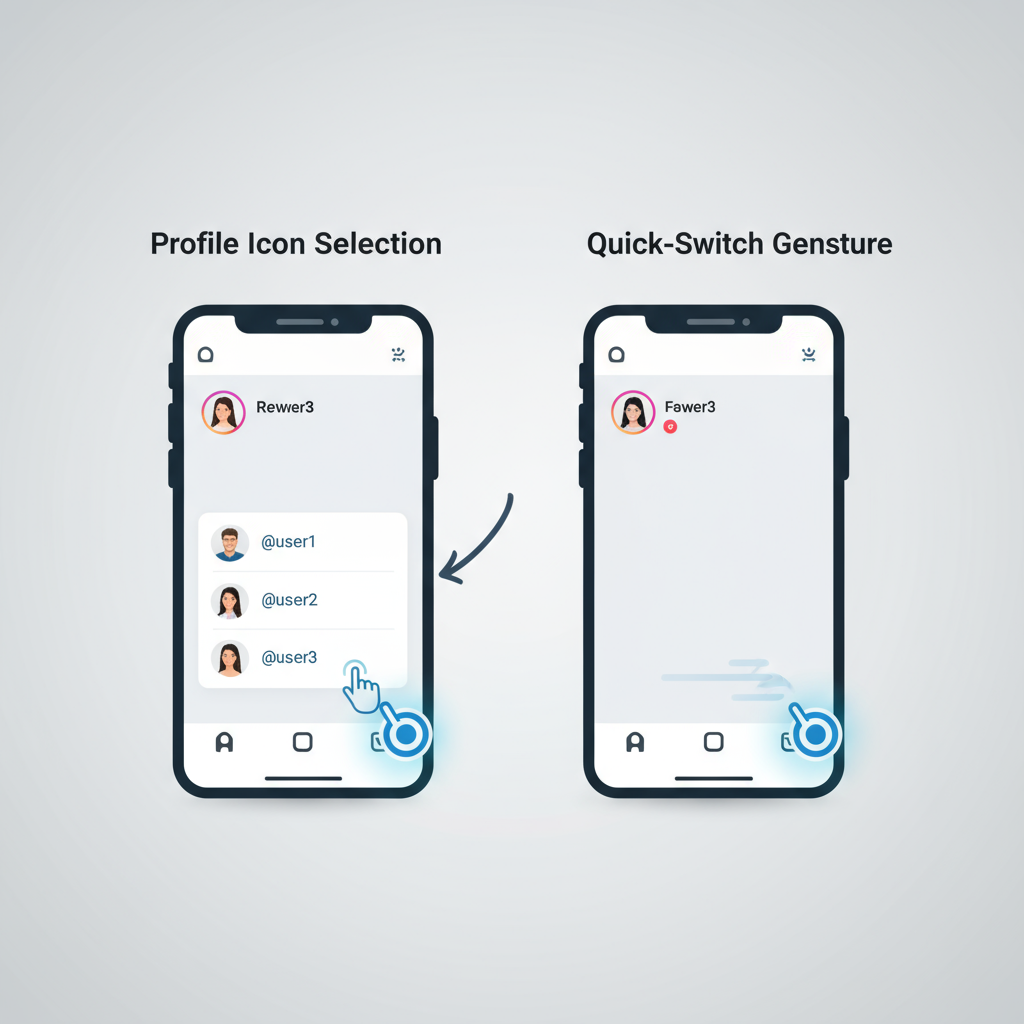
---
Why You Might Add Multiple Accounts
There are several compelling reasons to add multiple Instagram accounts to your app:
- Separate Personal & Professional Life – Keep private moments apart from public-facing brand content.
- Run Business Pages – Handle your business profile and personal feed in one dashboard.
- Specialize Content – Develop dedicated niche accounts (e.g., travel, food, pets) without overloading your main timeline.
- Collaborate with Teams – Share account access for group projects while retaining your own accounts untouched.
By centralizing account management, you save valuable time and avoid constant device-switching or repeated logins.
---
Check App Version and Update if Necessary
Before adding additional accounts, verify that your Instagram app is updated. Older versions may lack the latest multiple account support.
To update:
- iOS – Open the App Store, search Instagram, and tap Update if shown.
- Android – Open the Google Play Store, search Instagram, and tap Update if needed.
Staying current minimizes the risk of app glitches, login bugs, and compatibility issues.
---
Step-by-Step: Adding a New Instagram Account via Settings
Follow these steps to add a new account directly in the app:
- Open the Instagram App.
- Tap your profile icon (bottom right).
- Tap the hamburger menu (three horizontal lines) in the top right.
- Go to Settings and Privacy.
- Scroll to Add account.
- Choose Log into existing account or Create new account.
- Enter the login details or sign-up information.
- Confirm to see the new account appear in your list.
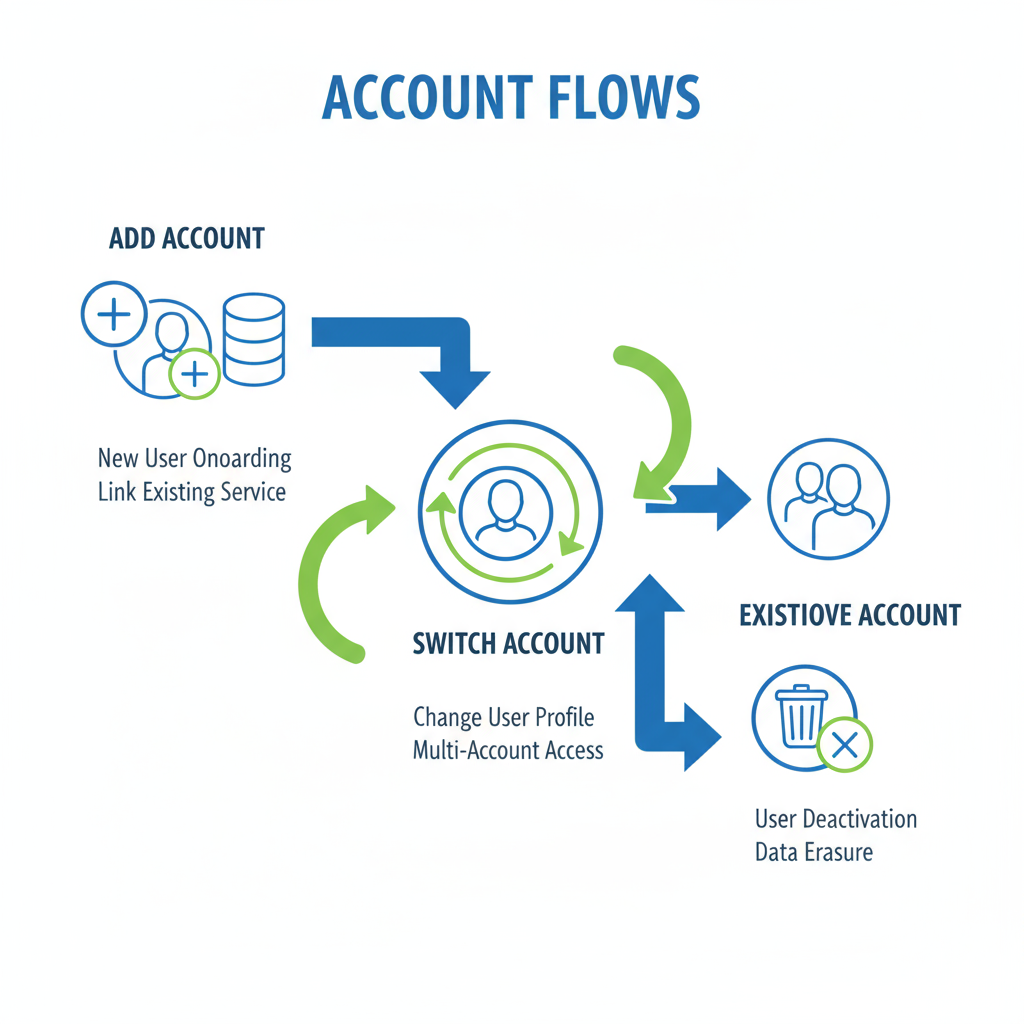
With the accounts linked, you can switch between them in seconds.
---
Step-by-Step: Switching Between Accounts Quickly
After adding new accounts, switching is fast:
- Open your profile page.
- Tap your username at the top.
- Choose the desired account from the drop-down list.
Alternative methods:
- Long press the profile icon in the bottom navigation bar (Android).
- Double tap the profile icon (quick switch in some iOS versions).
These shortcuts are invaluable for users managing time-sensitive interactions.
---
How to Remove an Account from Instagram
To remove an account:
- Go to Settings and Privacy.
- Scroll to Login Info.
- Select the account.
- Tap Remove and confirm.
This helps declutter your interface and minimize distractions.
---
Tips for Managing Multiple Accounts Effectively
Managing several profiles demands structure and consistency:
- Use Scheduling Tools – Automate posting with platforms like Buffer or Later.
- Separate Notifications – Disable notifications for less active accounts.
- Color-Code Content Plans – Assign colors to each account in your editorial calendar.
- Maintain Consistent Branding – Ensure profile bios, images, and tone align with each account’s theme.
| Tip | Benefit |
|---|---|
| Use Scheduling Tools | Save time and maintain posting consistency |
| Separate Notifications | Minimize distraction overload |
| Color-Code Plans | Streamline visual organization |
| Consistent Branding | Boost recognition and trust |
---
Troubleshooting Issues When Adding Accounts
If you face challenges:
- Login Errors – Double-check credentials; ensure Caps Lock is off.
- Account Limit Reached – Instagram permits up to five accounts per device.
- Poor Connectivity – Switch to a stable Wi-Fi or mobile network.
- App Bugs – Force close, clear cache (Android), or reinstall.
If unresolved, try logging in through Instagram’s web interface.
---
Security Best Practices for Multiple Accounts
Protecting your accounts is critical:
- Enable Two-Factor Authentication (2FA) – Blocks unauthorized logins.
- Unique Passwords – Use strong, distinct passwords for each profile.
- Logout on Shared Devices – Prevents unwanted access.
- Review Login Activity – Monitor for unrecognized sessions.
- Avoid Public Wi-Fi for Logins – Use a VPN for security when necessary.
| Security Tip | Action |
|---|---|
| Enable 2FA | Settings > Security > Two-Factor Authentication |
| Use Unique Passwords | Use a password manager like 1Password or Bitwarden |
| Review Login Activity | Settings > Security > Login Activity |
| Logout on Shared Devices | Select "Log Out from All Devices" |
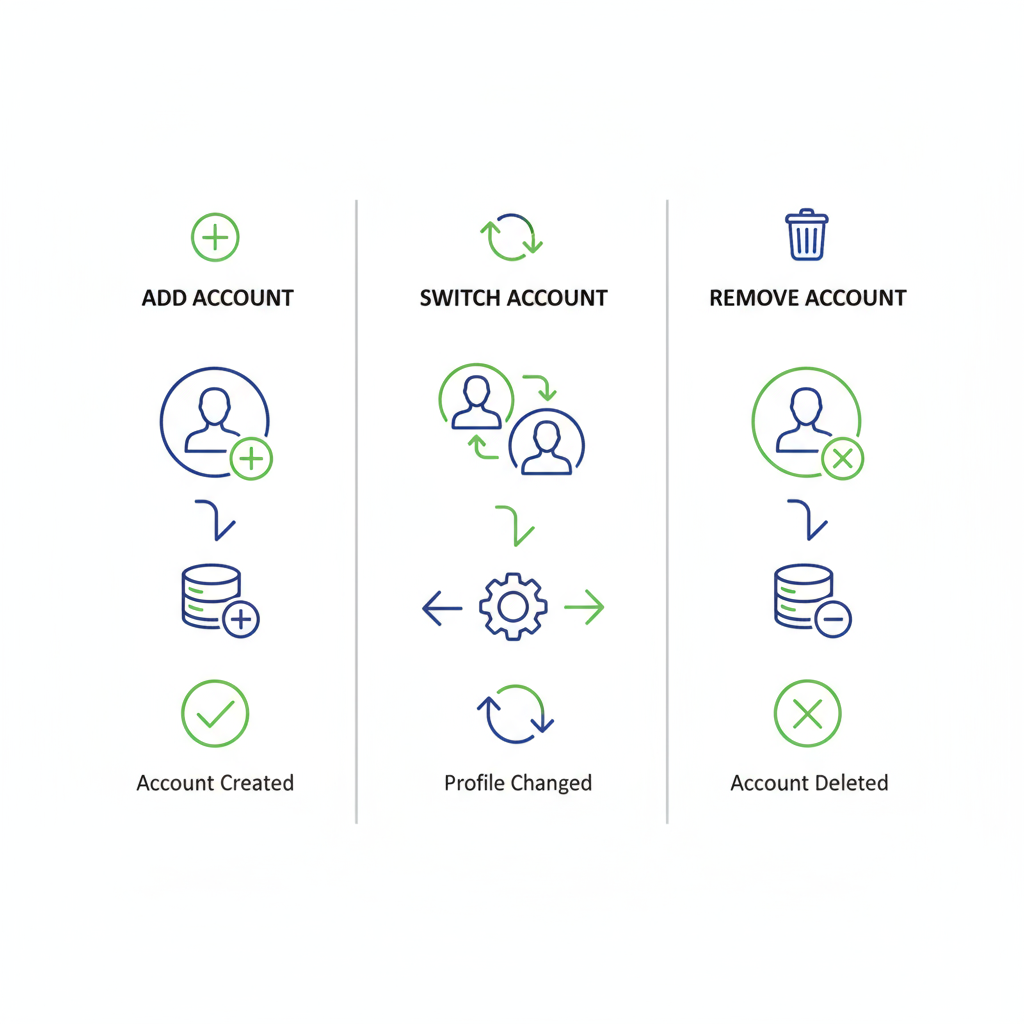
---
Conclusion and Summary of Main Steps
In summary, the process for how to add account on Instagram is straightforward:
- Update the app to the latest version.
- Navigate to Settings and Privacy and choose Add account.
- Log in to an existing account or create a new one.
- Switch accounts using the username menu or quick toggle.
- Remove unused accounts to keep things organized.
- Apply management and security practices to protect and streamline usage.
By mastering these steps, you can seamlessly handle multiple Instagram profiles from a single app, improving efficiency while safeguarding your accounts.
Try adding your new account today and experience the convenience of unified Instagram management for personal projects, professional branding, or both.


