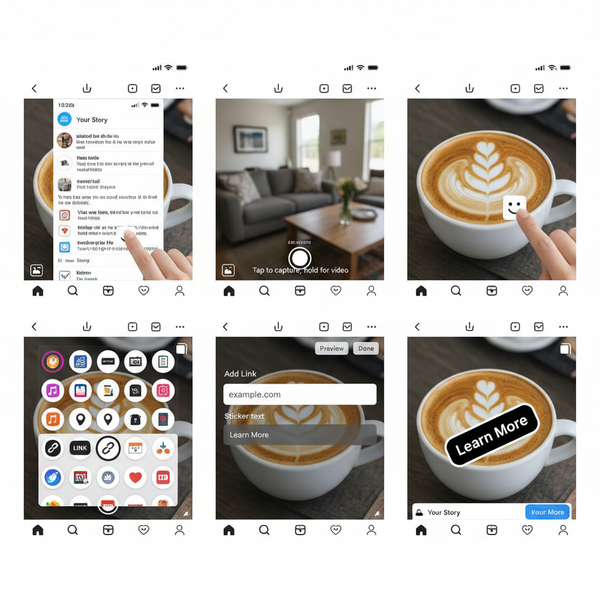How to Add Captions to Instagram Stories Step by Step
Learn how to add captions to Instagram Stories using built-in tools, manual methods, and apps to boost accessibility, engagement, and reach.
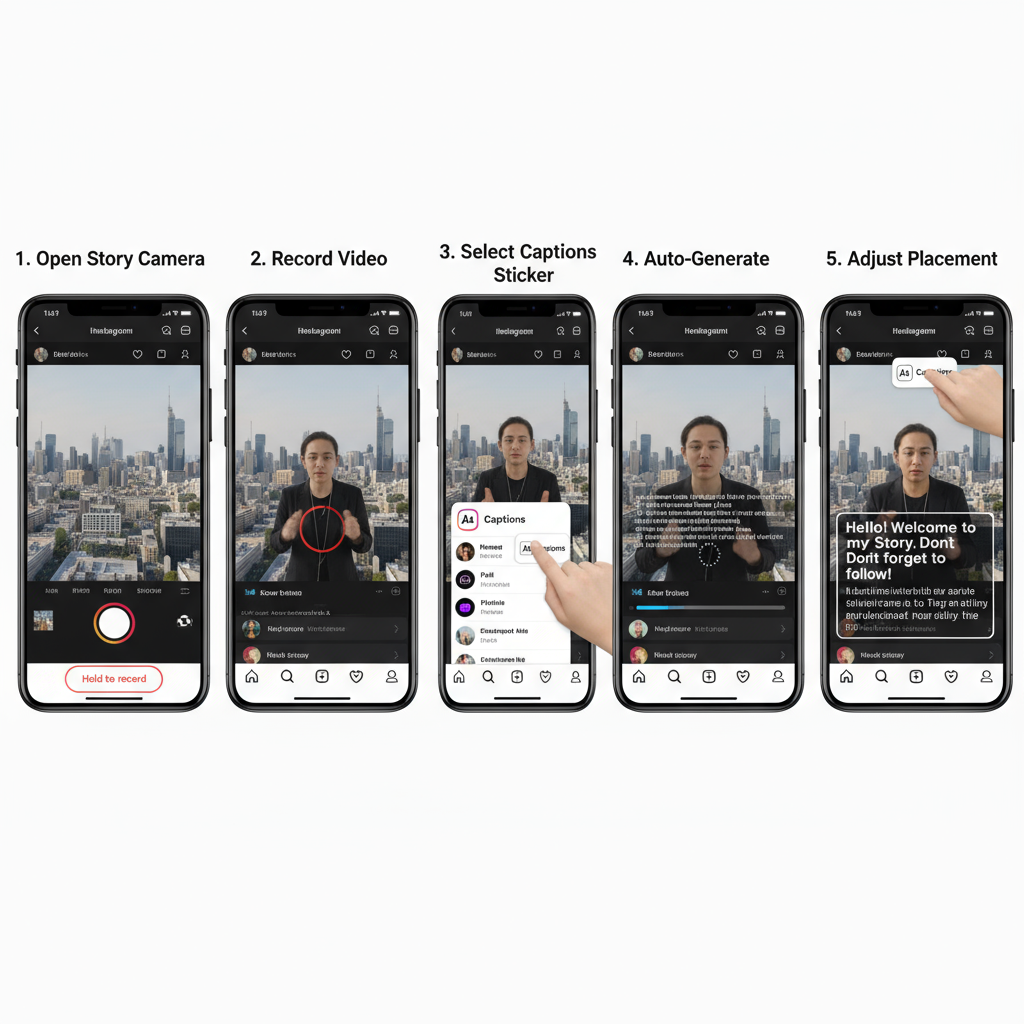
Why Captions Matter for Instagram Stories
Instagram Stories play a vital role in building engagement and boosting brand visibility. Yet, many creators overlook a critical detail — how to add captions to Instagram Stories. Far from just being decorative, captions improve accessibility for viewers who are deaf or hard of hearing, and they serve the large percentage of users who view Stories with their sound turned off.
When you add captions correctly, you increase watch time, improve retention, and expand reach through shares and saves. Captions are more than text on a screen — they are an essential tool for inclusive, engaging storytelling.
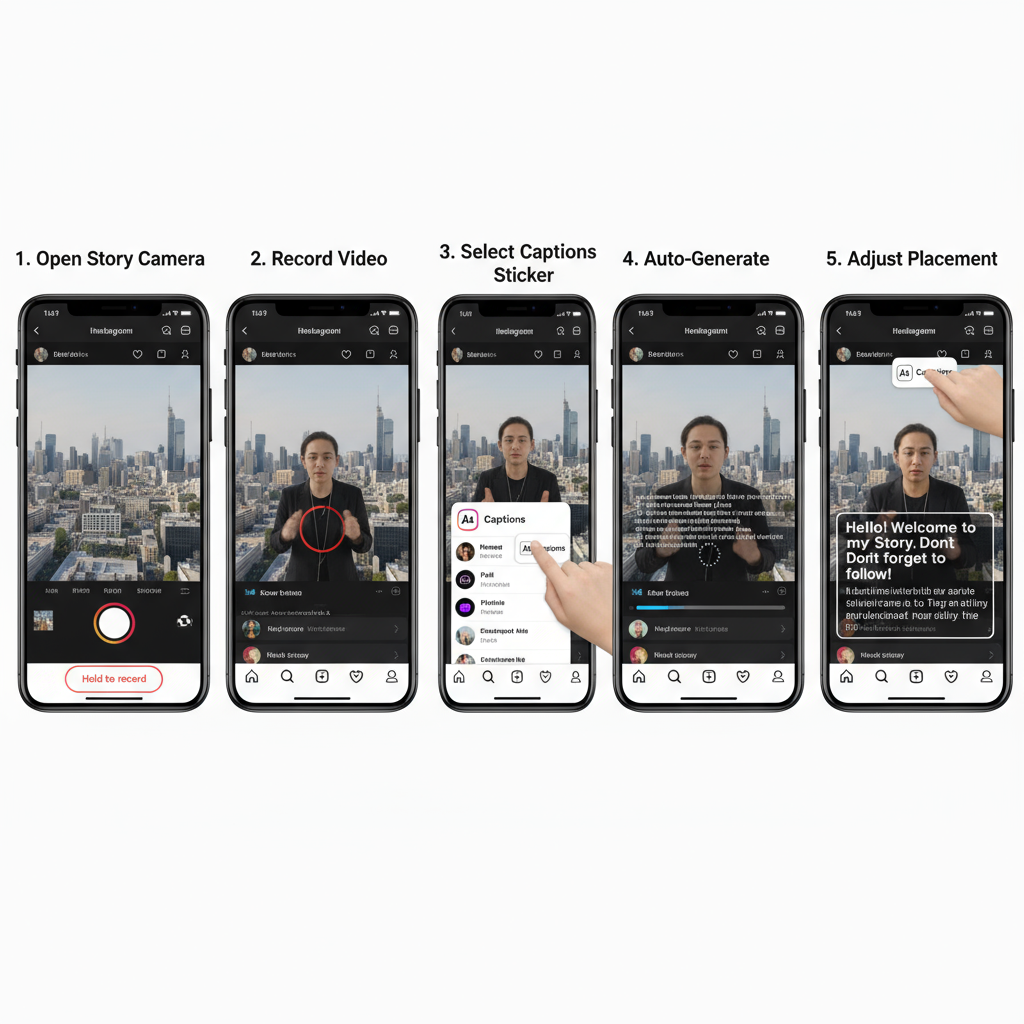
---
Overview of Instagram’s Built-In Captions Sticker
Instagram includes a Captions sticker that automatically converts your speech into text for Stories. It’s simple, quick, and built into the platform.
Key benefits include:
- Automatic transcription with voice recognition.
- Editable text for improved accuracy.
- Customizable fonts and colors.
- No separate app or export process needed.
This solution is perfect for creators who want to streamline the captioning process while maintaining accessibility.
---
Step-by-Step Guide: Adding Captions with the Captions Sticker
Here’s how to add captions to Instagram Stories using the native sticker:
- Open Instagram and tap the Your Story icon, or swipe right from the home feed.
- Record or upload your video content.
- Tap the Sticker icon (smiley square) at the top of the editor.
- Select the Captions sticker.
- Wait while Instagram transcribes your audio.
- Review captions for accuracy.
- Tap the captions to edit mistakes.
- Drag or pinch to reposition and resize captions.
- Adjust text style and color (covered in the next section).
- Publish your Story.
---
Editing Caption Style, Color, and Position
Once captions are generated, take a moment to customize them for readability and brand fit.
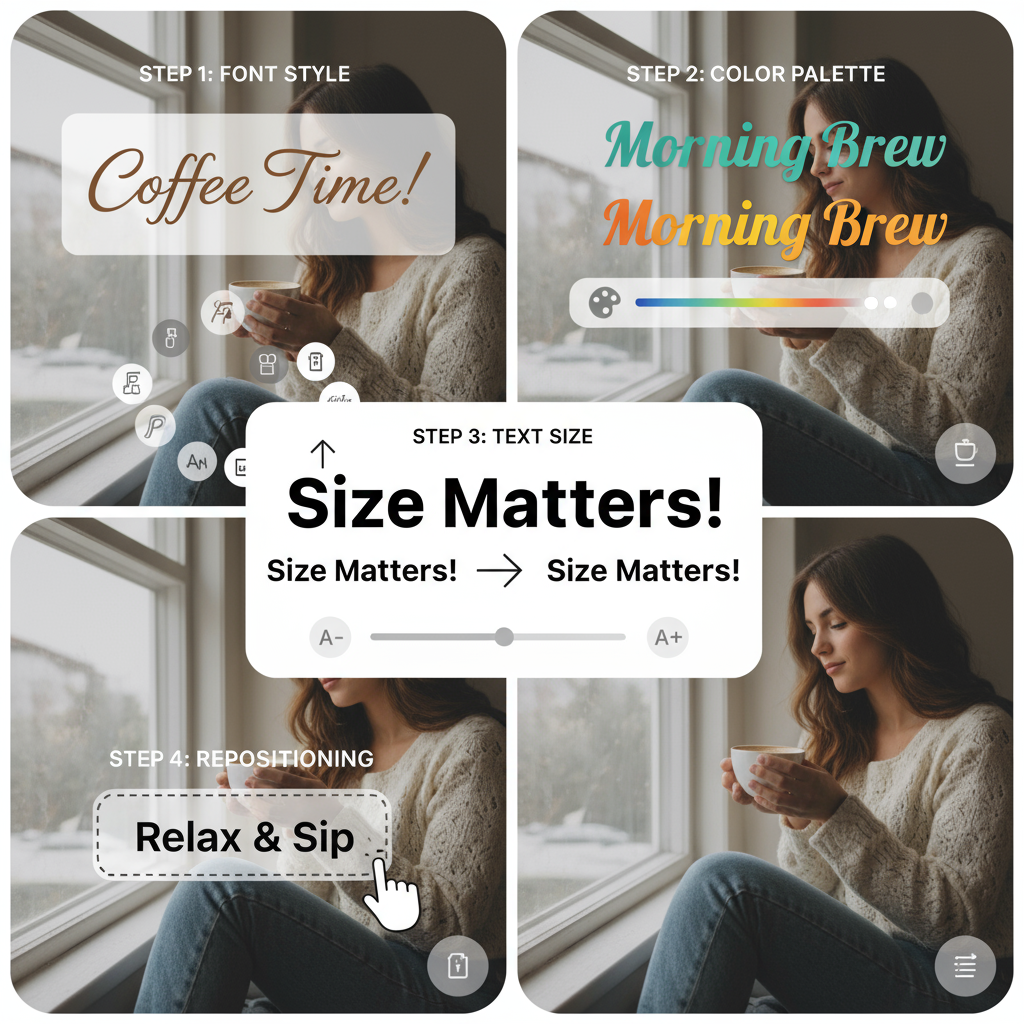
Tips for Customization
- Text Style: Choose a font that reinforces your Story’s vibe.
- Color Selection: Aim for high-contrast combinations so captions remain easy to read.
- Positioning: Keep captions in the lower third without covering UI elements like the send message bar.
- Background Highlight: Add a text background or shadow for busy scenes.
---
How to Manually Add Captions Using the Text Tool
For more design freedom, you can create captions manually using Instagram’s Text tool.
Steps to Add Manual Captions:
- Record or upload your Story video.
- Tap Aa (Text tool) in the menu.
- Type captions line-by-line.
- Use the timing bar at the bottom to match captions with dialogue.
- Change font, size, and alignment as desired.
- Duplicate text layers for longer lines and sync their timing.
Manual captioning is ideal for creative emphasis or multiple language support.
---
Using Third-Party Apps for Advanced Caption Styles
If you want high-end caption effects, third-party apps give you more control over fonts, animations, and layouts.
Popular options:
| App | Platform | Key Features | Best For |
|---|---|---|---|
| Kapwing | Web, iOS, Android | Auto captions, custom fonts, templates | Social media teams |
| Clips | iOS | Live transcriptions, fun effects | iPhone content creators |
| InShot | iOS, Android | Manual captions, transitions | Style-heavy Stories |
| AutoCap | iOS, Android | Auto transcription, style presets | Quick workflows |
---
Timing Captions with Speech in Videos
For professional-looking Stories, captions must sync naturally with speech.
Best Practices:
- Short segments: Break long sentences into brief, readable chunks.
- Sync precisely: Ensure start/end times align with the speaker’s flow.
- Preview before publishing: Playback helps spot timing gaps.
- Adequate display time: Keep captions visible long enough for all viewers to read.
---
Optimizing Captions for Brand Consistency
Well-designed captions reinforce brand identity while improving audience connection.
Branding Tips:
- Font Selection: Choose fonts aligned with your brand guide, or the closest possible in the Instagram library.
- Color Palette: Stick to your brand colors but prioritize contrast for accessibility.
- Consistent Placement: Position captions uniformly across all Stories.
- Integrate Hashtags/Mentions: Add branded hashtags subtly within captions to increase reach.
---
Common Mistakes to Avoid
Avoid these common pitfalls when adding captions to Instagram Stories:
- Skipping Proofreading: Even automated captions need accuracy checks.
- Poor Contrast: Text against a busy background reduces legibility without a highlight.
- Off-Timing: Lagging or premature captions confuse viewers.
- Overloaded Text: Too much text distracts from your visuals.
- Random Styles: Inconsistent typography weakens your visual brand.
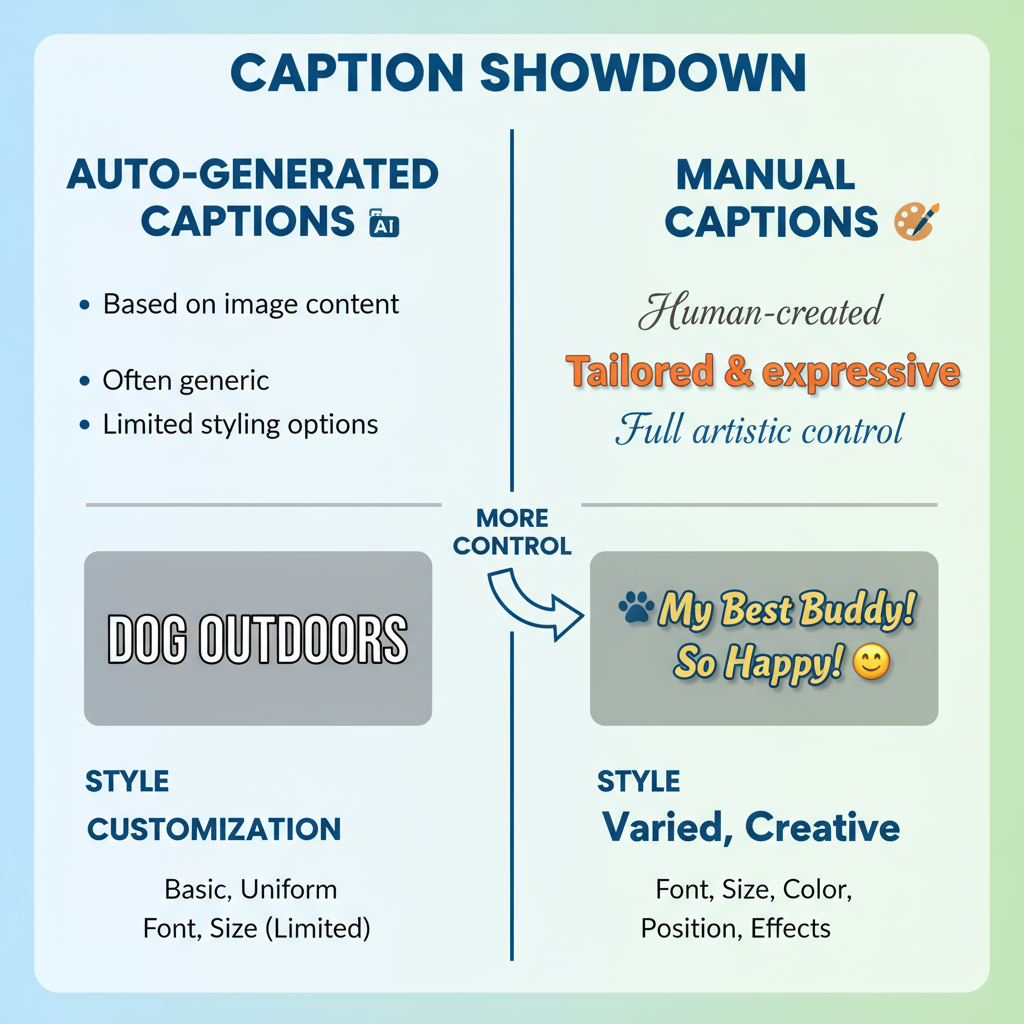
---
Summary and Next Steps
Mastering how to add captions to Instagram Stories is one of the simplest, most effective ways to make your content more inclusive and engaging. Whether you use Instagram’s built-in Captions sticker, create manual text overlays, or explore advanced features from third-party apps, the key is accurate timing, clear visuals, and a style that reflects your brand.
Start experimenting today. Add captions to your next Story, test different styles, and measure engagement improvements. By making captions a standard part of your content strategy, you’ll enhance accessibility, build stronger viewer relationships, and increase your reach on Instagram.