Add Company Logo on LinkedIn Without a Company Page
Learn creative ways to display your company logo on LinkedIn without a Company Page using groups, media uploads, featured section, and link previews.
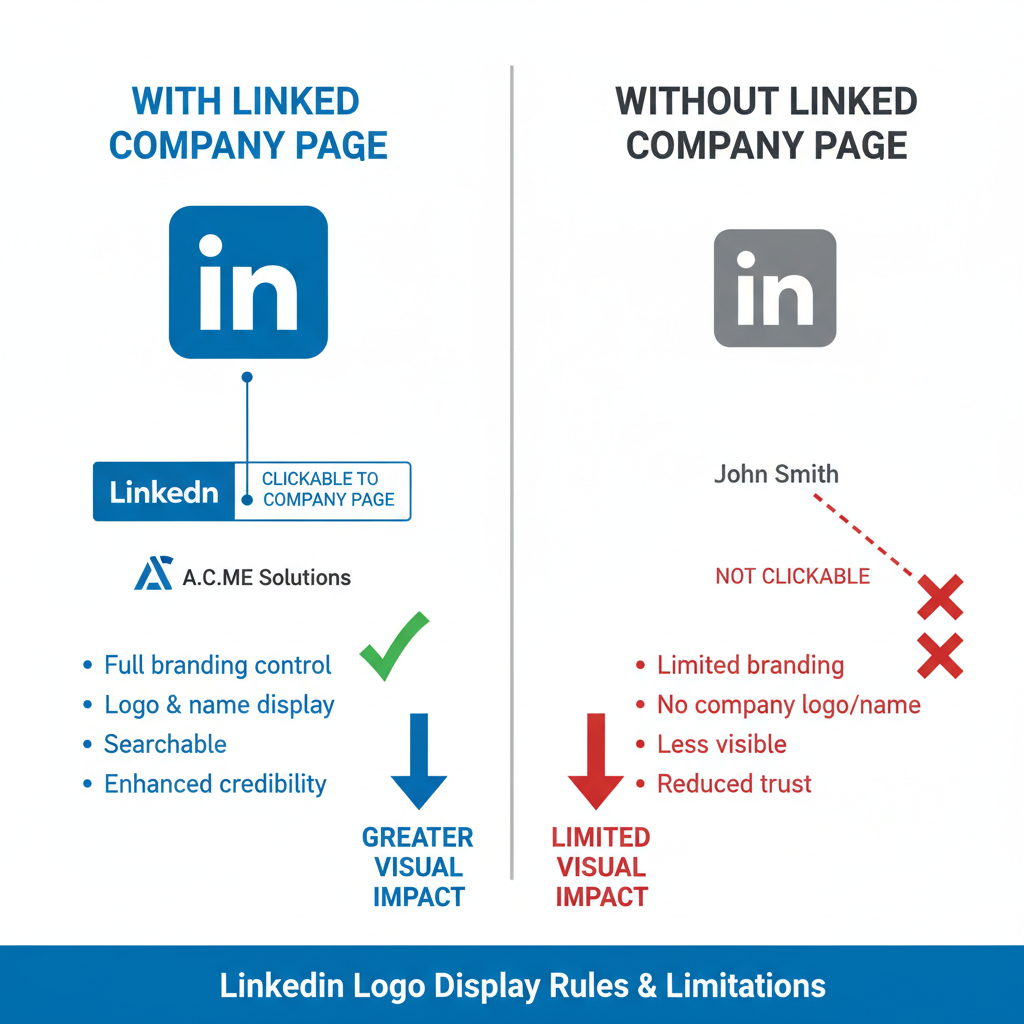
How to Add Company Logo on LinkedIn Without a Company Page
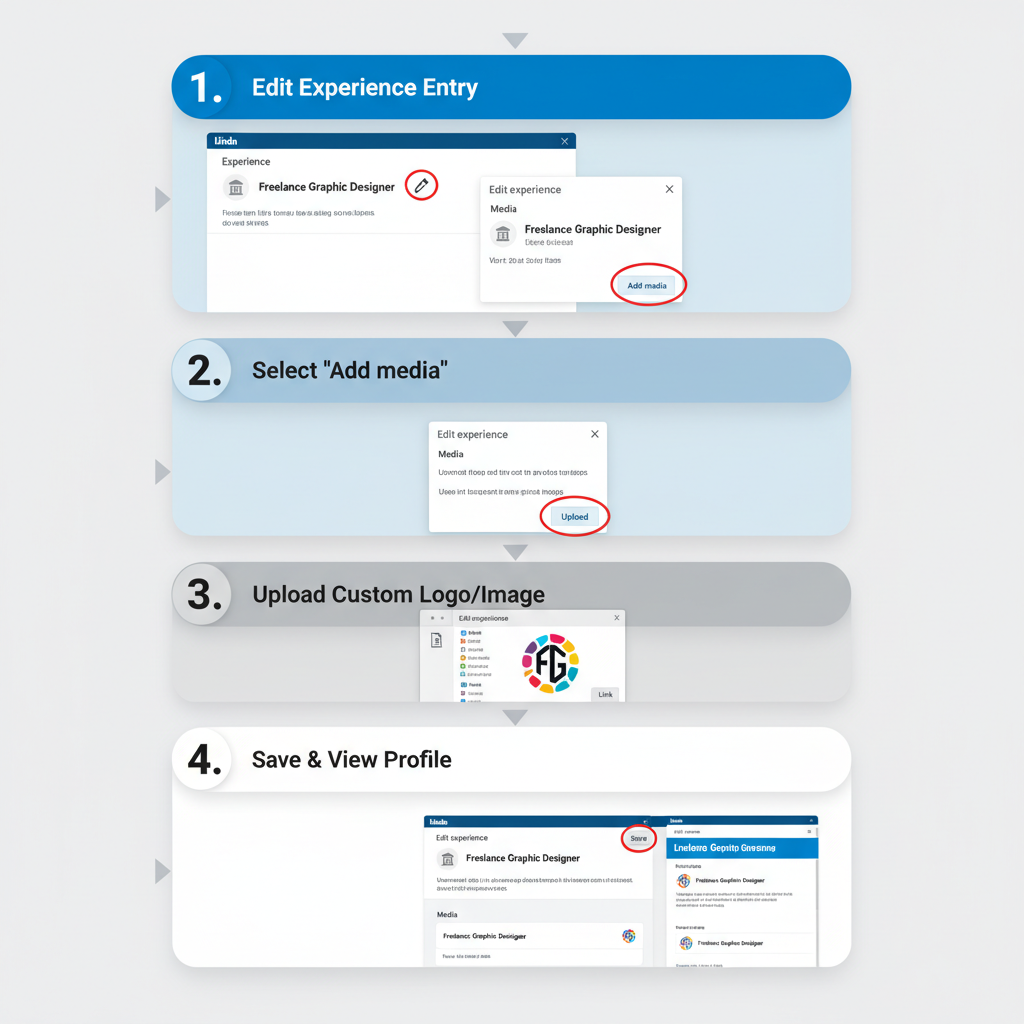
Adding a company logo to your LinkedIn profile helps establish a strong visual brand, but LinkedIn normally pulls logos only from verified Company Pages. If your business or project doesn’t have one, there are still effective ways to showcase brand imagery. This guide explains LinkedIn’s logo display rules and offers multiple creative workarounds for adding a company logo — without an official LinkedIn Company Page — so your professional profile looks polished and recognizable.
---
Understanding LinkedIn Logo Display Rules
LinkedIn pulls logos from verified Company Pages. When you add a position in the Experience section and select a company from LinkedIn’s database, the logo is automatically displayed.
- Automatic branding: Occurs only if the company has an active, verified LinkedIn Company Page with an uploaded logo.
- Logo quality & dimensions: Logos are generally displayed at 300×300 pixels on company pages and scaled down in profiles.
- No manual upload for experience logos: You cannot directly upload an image in place of a company logo within the Experience section.
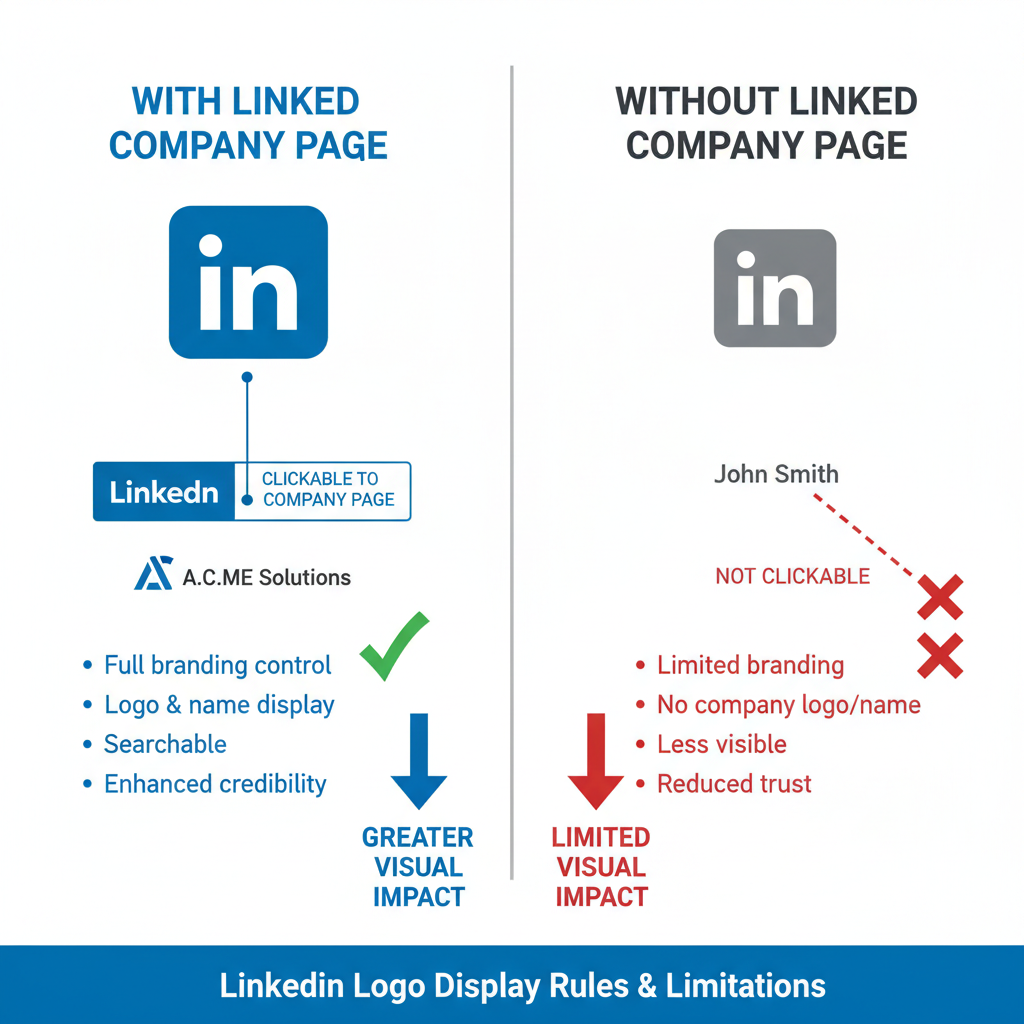
---
Limitations When No Official Company Page Exists
If you can’t find your company in LinkedIn’s dropdown when adding a role, the logo won’t show in the Experience section. That’s because LinkedIn links your role to the company’s profile data.
Common limitations include:
- Only a grey placeholder icon appears for unlinked companies.
- No option exists to manually replace the placeholder.
- Potential decrease in visual branding impact in search results.
---
Workaround 1: Use Existing Organizations or Educational Institutions
One straightforward method is associating your role with a related organization that has a logo:
- Partner Companies: If you do contract or freelance work for a known brand, list them as the employer.
- Educational Institutions: For internships, research projects, or collaborations, link to your university/college page.
- Industry Associations: Join recognized groups or associations with existing logos and highlight your role.
This boosts visual branding even if your primary company logo is unavailable.
---
Workaround 2: Create a Temporary Branded Entity via LinkedIn Group or Project Entry
You can create a LinkedIn Group for your company or project:
- Go to `Work > Groups` and create a new group using your brand name.
- Upload your logo as the group’s profile picture.
- Mention and link the group in your profile summary/About section.
Alternatively, add a Project under the Experience section:
- Name it with your brand.
- Offer a brief description.
- Attach the logo via project-related documents or image files.
---
Workaround 3: Upload Logo in the Media Section of Experience
While you can’t directly place a logo beside the company name without a Company Page, you can add branded images:
- Edit the Experience entry.
- Scroll to Add Media.
- Upload your logo in `.png` or `.jpg` format.
- Include collateral such as brochures, infographics, or product images.
This ensures your logo appears when viewers click into your experience details.
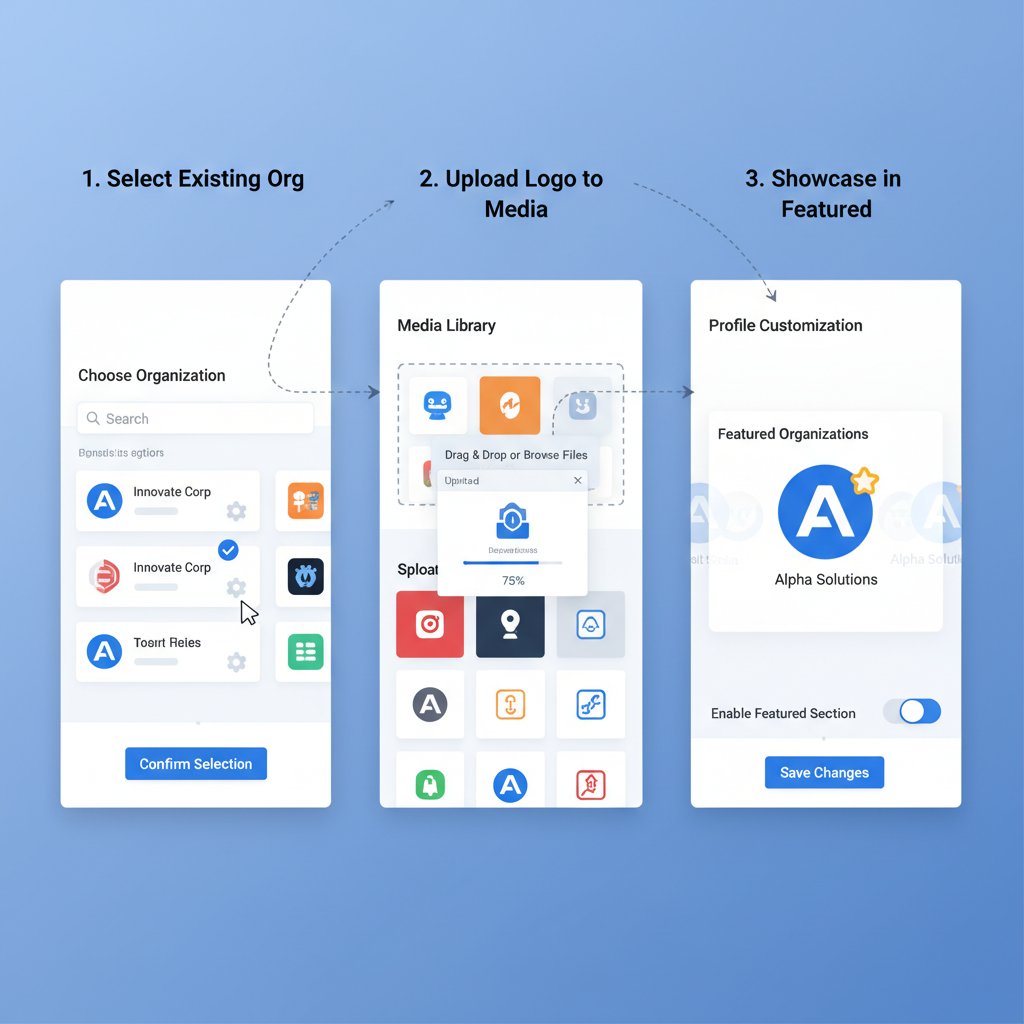
---
Workaround 4: Use the "Featured" Section to Highlight Logo
The Featured section showcases posts, images, videos, and documents prominently:
- Create a post with your logo image and pin it in Featured.
- Upload branded PDFs or presentations.
- Showcase portfolio items containing your logo.
This creates strong visual placement near the top of your profile.
---
Workaround 5: Embed Logo in Shared Link Previews
Shared website links can display a preview image:
- Update your website’s Open Graph (`og:image`) metadata with your logo.
- Share the link in your Featured section or posts.
- Ensure the preview displays your chosen logo.
Tip: Optimal size for Open Graph previews is 1200×630 pixels.
---
Workaround 6: Design a Personal Banner with Logo for Profile Cover Image
The Profile Background/Banner image is prime branding real estate:
- Design a banner featuring your company’s logo and thematic imagery.
- Recommended size: 1584×396 pixels.
- Upload via the "Edit Intro" option.
This method gives your logo maximum visibility on your profile.
---
Workaround 7: Collaborate with Colleagues to Create a Collective Logo Presence
If multiple employees lack a Company Page:
- Standardize brand visuals for banners and media.
- Each member uploads the logo in Featured or Experience media.
- Cross-promote branded posts for greater reach.
A collective approach increases logo frequency across LinkedIn.
---
Testing Visibility Across Desktop and Mobile Views
LinkedIn’s layout varies between devices. Test how brand visuals appear in both formats.
| Element | Desktop Appearance | Mobile Appearance |
|---|---|---|
| Experience Section Logo | Displayed at left if linked to Company Page; otherwise placeholder | Displayed above title; smaller size |
| Featured Logo Image | Large thumbnail preview | Scaled down |
| Banner Image | Wide crop visible | Top-center crop; edges may be cut |
| Media Attachments | Full-width image preview in modal | Responsive resize for smaller screens |
---
Updating Regularly to Maintain Branding Relevance
To ensure your branding remains current:
- Replace outdated logos promptly.
- Update Featured items with new campaigns.
- Refresh banner designs seasonally.
- Rotate media attachments to present active projects.
---
Practical Steps Summary
Checklist for adding a company logo without an official LinkedIn Company Page:
- Link to partner companies/organizations with logos.
- Create a branded LinkedIn Group or project entry and add the logo.
- Upload logo files in Experience media.
- Showcase branding in Featured posts and documents.
- Embed logo in link previews using Open Graph metadata.
- Design a custom banner with your logo.
- Coordinate with colleagues for consistency.
- Test logo visibility on multiple devices.
- Refresh branding regularly.
---
Final Thoughts
LinkedIn’s automatic logo display in the Experience section requires a verified Company Page. However, by using banners, Featured items, media attachments, link previews, and collaborative strategies, you can still make your company logo visible, recognizable, and impactful. Consistent updates and team coordination will strengthen brand presence across profiles.
Elevate your LinkedIn profile today by applying these logo display workarounds — and keep your professional image aligned with your brand identity.




