How to Add a Date Sticker on Instagram Story
Learn easy ways to add a date to your Instagram Story using stickers, text tools, or third-party apps for creative and engaging visual content.
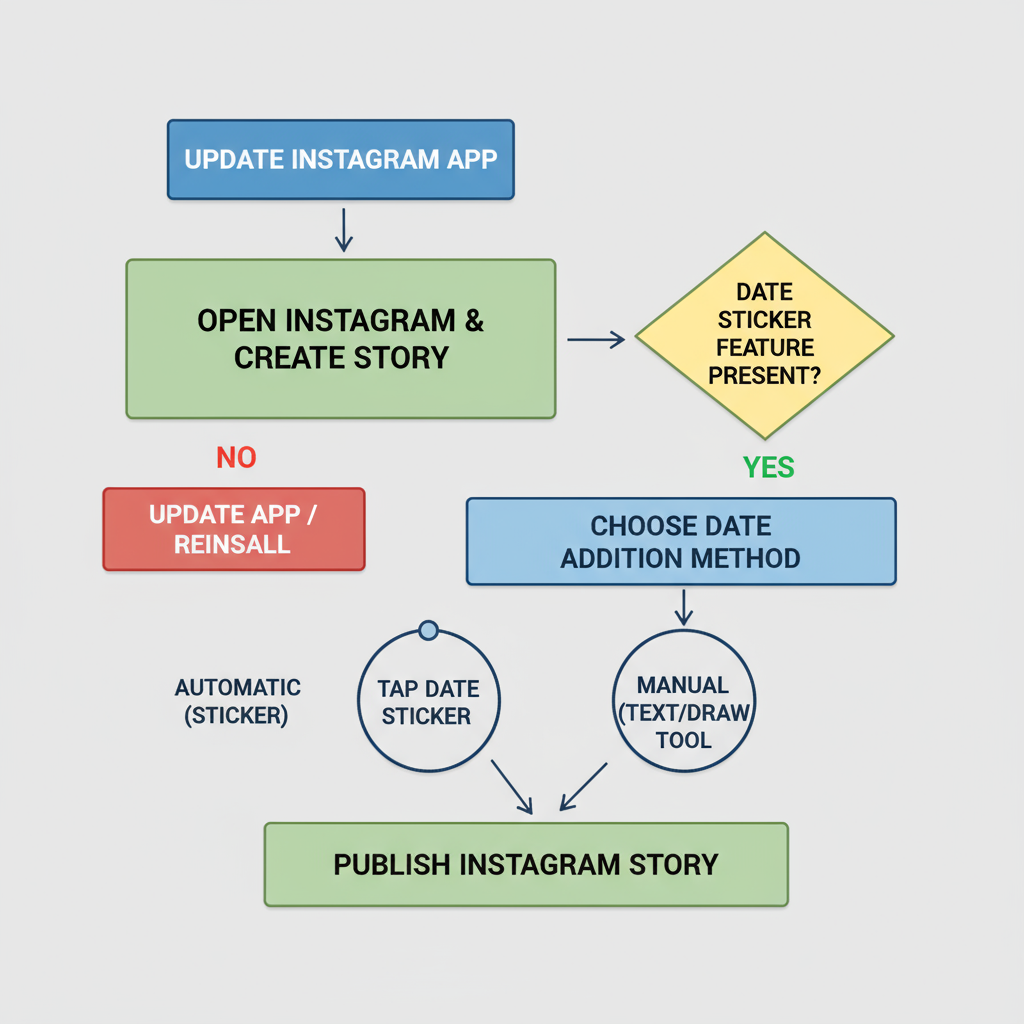
How to Add a Date Sticker on Instagram Story
Instagram Stories are a dynamic way to share time-sensitive content with your followers. Adding a date to your Story is a simple yet effective way to provide context, improve storytelling, and keep your audience engaged. If you’ve been searching for practical tips on how to add date to Instagram Story, this guide walks you through several easy methods—whether you want to use Instagram’s own tools or get creative with third-party apps.
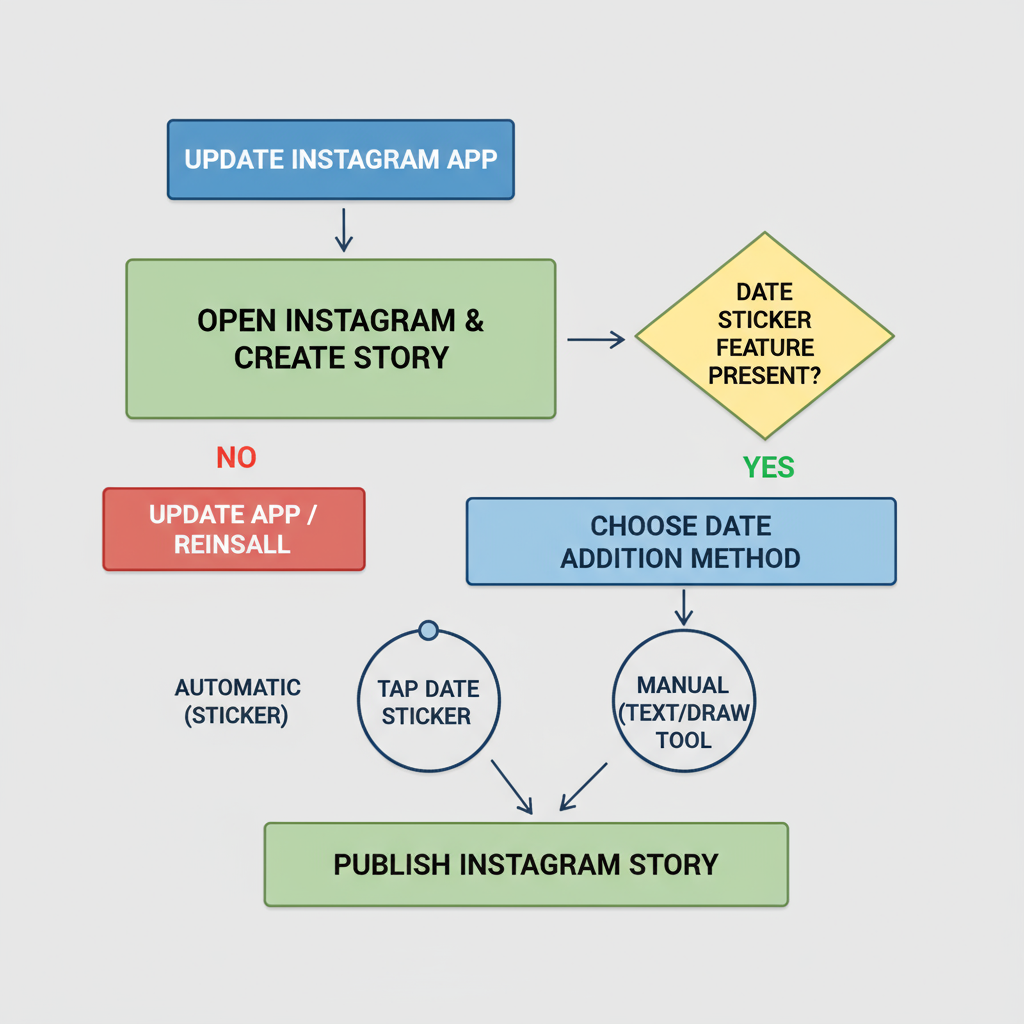
---
Why Adding a Date to Your Instagram Story is Useful
Including the date on your Story can significantly improve its relevance and impact:
- Memory keeping: Document exactly when your photo or video was captured.
- Contextual clarity: Viewers can place the content in a specific timeline.
- Narrative building: Perfect for trip diaries, daily vlogs, or event coverage.
- Visual themes: Integrate dates into your Story design for an aesthetic touch.
💡 Tip: Make sure your Instagram app is updated so you can access the latest sticker designs and text customization options.
---
Check for the Latest Instagram Update
Many missing feature issues stem from outdated apps. To avoid problems:
- Go to the App Store (iOS) or Google Play Store (Android).
- Search for Instagram and look for an Update button.
- If available, tap Update. If not, proceed to open the app.
Once your app is current, you can try the built-in date sticker or alternative methods.
---
Method 1: Use Instagram’s Built-In Date Sticker
Instagram’s native date sticker automatically detects and displays the current date when creating a Story.
Step-by-Step Guide
- Open Story Creation
- Swipe right from your home feed or tap the Your Story icon.
- Capture or Upload Content
- Take a photo or video within the app.
- Or, upload an existing image/video from your gallery.
- Tap the Sticker Icon
- The smiling square icon is located at the top of the screen.
- Select the Date Sticker
- Scroll through until you find the date option.
- Customize the Format
- Tap the sticker to toggle between formats, such as “Mon, Jan 1” or “January 1, 2024.”
- Resize and Position
- Pinch to adjust size and drag it to your desired spot.
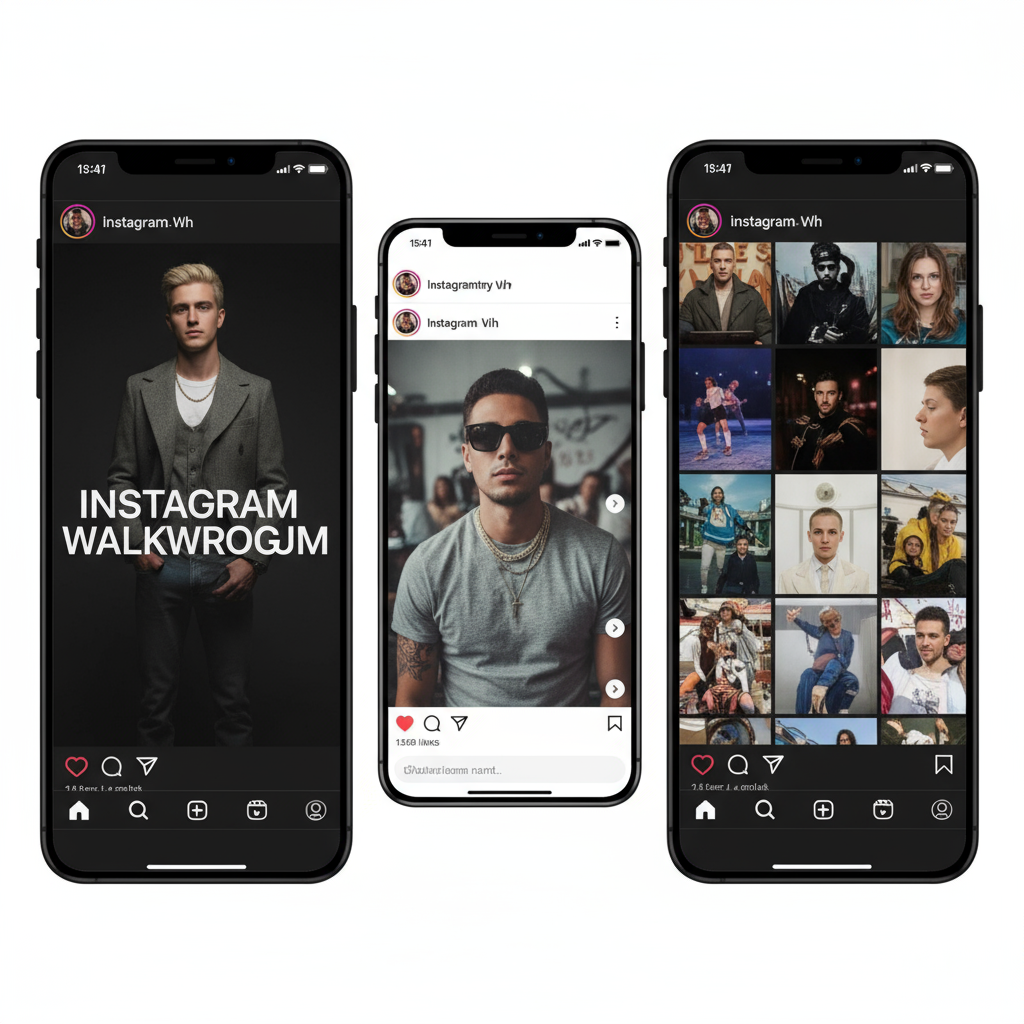
---
Method 2: Use the Text Tool to Manually Type the Date
If the sticker isn’t available or you want full creative control, use the text feature.
Steps to Add Date Using Text Tool
- Enter Story Creation Mode.
- Capture or upload your photo/video.
- Tap the "Aa" Text Icon at the upper right.
- Enter the date manually (e.g., `June 5, 2024` or `05/06/24`).
- Choose your preferred font—Modern, Neon, Typewriter, etc.
- Adjust the color for contrast.
- Align text to harmonize with your Story’s layout.
---
Method 3: Add a Date Using Third-Party Editing Apps
For unique designs or custom typography, prepare your Story in an external app before uploading to Instagram.
Recommended Apps
| App Name | Platform | Price | Notable Features |
|---|---|---|---|
| Canva | iOS, Android, Web | Free / Pro | Custom fonts, templates, design elements |
| InShot | iOS, Android | Free / Paid | Video + photo editing, stickers, text overlay |
| Over | iOS, Android | Free / Pro | Precise text placement, style control |
| VSCO | iOS, Android | Free / Paid | Artistic filters, minimalistic text |
How to Use
- Launch the chosen app and upload your media.
- Insert the date using its text or graphics tools.
- Save the edited file to your device.
- Upload it to Instagram Story as normal.
---
Creative Ideas for Incorporating Dates into Stories
Stand out by integrating the date in visually appealing ways:
- Anniversaries: Highlight relationship milestones.
- Travel diaries: Date each location for a timeline effect.
- Countdowns: Pair dates with the countdown sticker for events.
- Throwbacks: Add original capture dates for nostalgic posts.
---
Making the Date Visually Appealing
A well-designed date can serve as both a functional element and a design highlight:
- Font mixing: Combine cursive with bold type for contrast.
- Color coordination: Match date colors to Story palettes.
- Background shapes: Use colored backdrops for legibility.
- Animated decor: Add GIFs or effects around the date for emphasis.
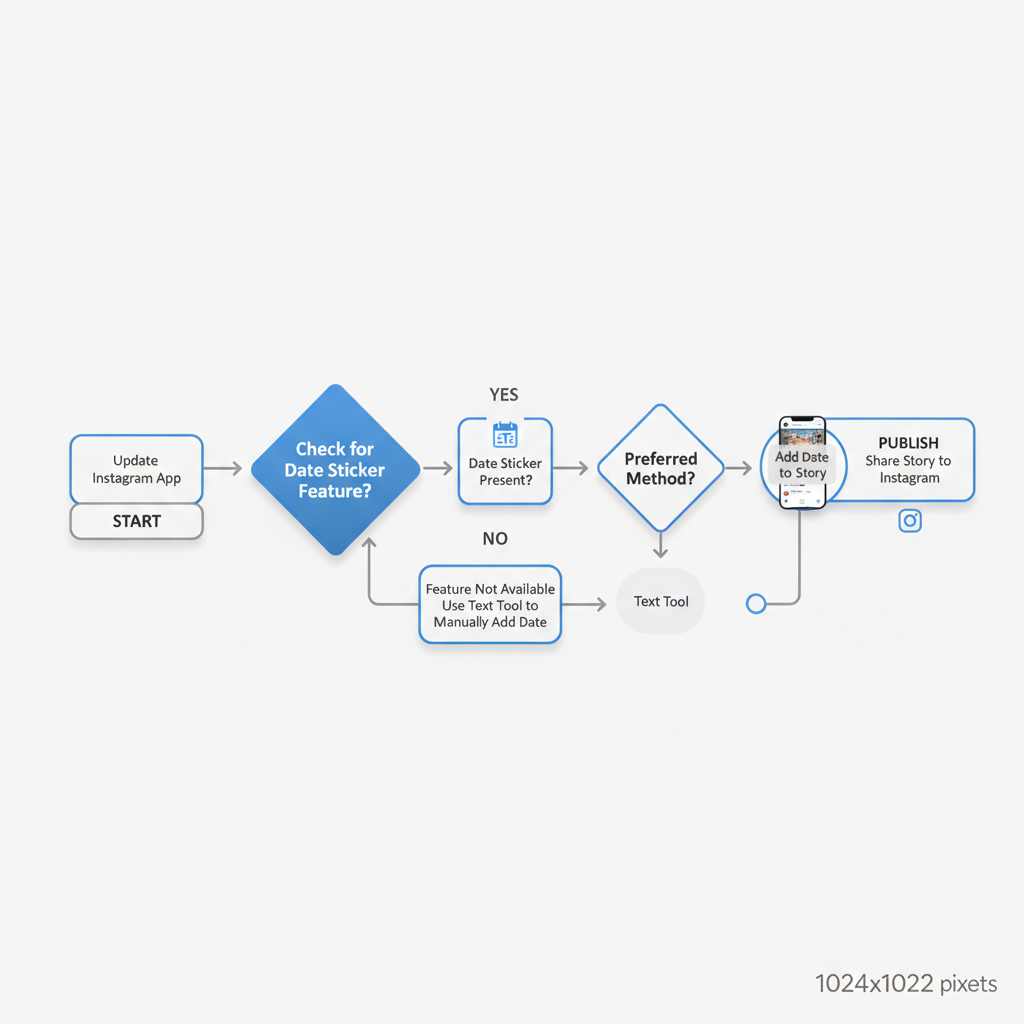
---
Tips for Accessibility and Engagement
Make your date additions more inclusive and effective:
- Contrast: Ensure text stands out using accessible color choices.
- Size: Large enough for mobile viewing but not overwhelming.
- Placement: Keep it away from faces or key visuals.
- Consistency: Use similar placement for a cohesive Series look.
---
Troubleshooting: Date Sticker Missing
If the date sticker is nowhere to be found:
- Update the app to the latest version.
- Be patient with regional rollouts.
- Restart your phone to clear glitches.
- Reinstall Instagram to refresh its features.
---
Summary and Next Steps
Mastering how to add date to Instagram Story gives your posts more context and can enhance storytelling. Whether using Instagram’s built-in tools, manual text entry, or third-party editors, the key is to match your date design with your Story’s tone and visual style.
Start experimenting today—your followers will appreciate the extra context, and you’ll enjoy a polished, professional-looking Story every time.


