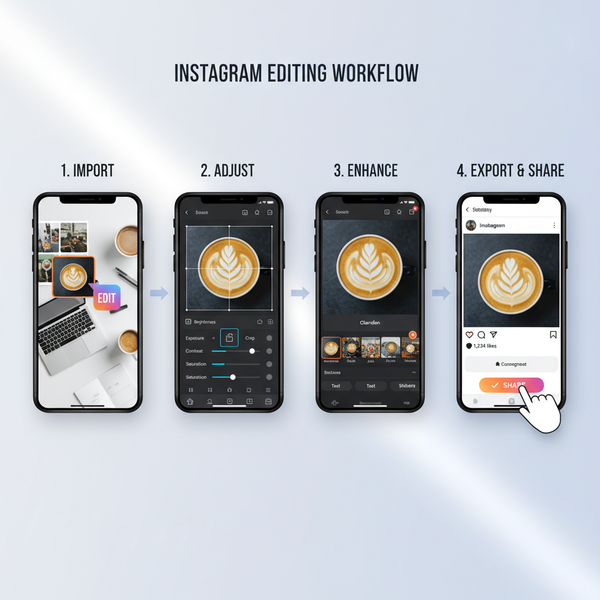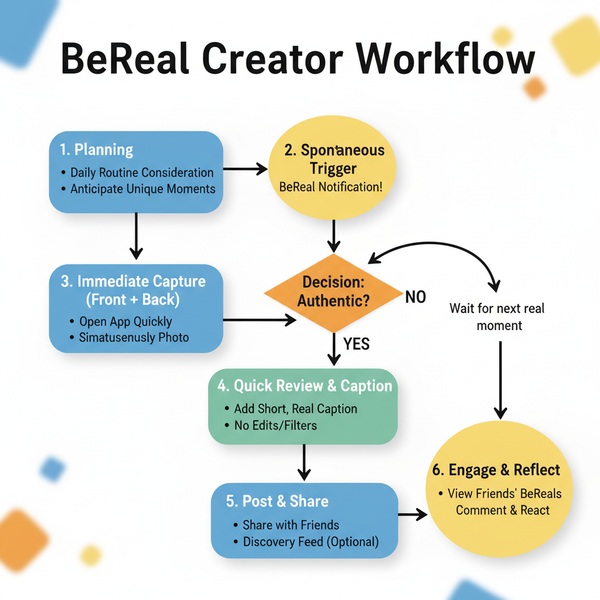Adding Date to Instagram Story with Stickers and Text
Learn how to add and style date stickers on Instagram Stories to boost engagement, archive events, and enhance your social media visuals.
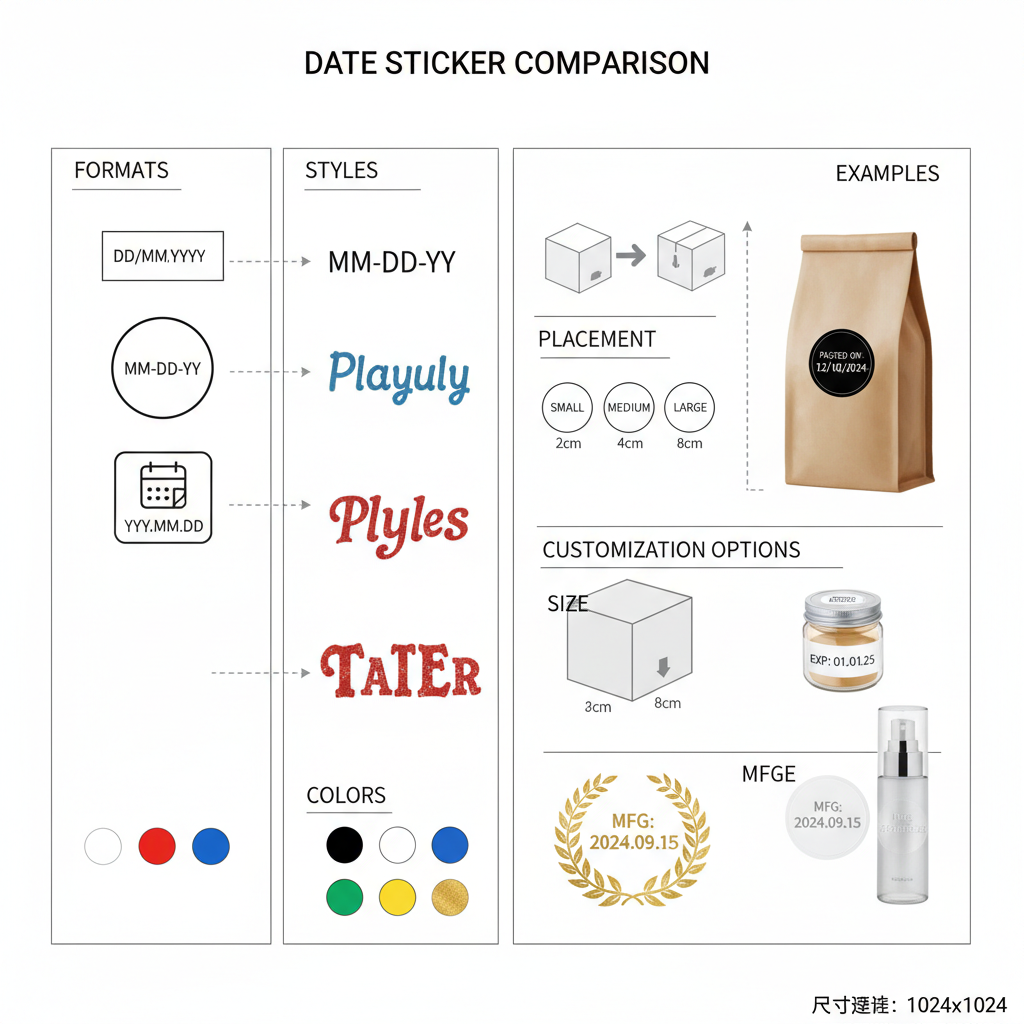
How to Add a Date to Your Instagram Story for Better Engagement
Adding a date to your Instagram Story is a simple technique that can make content more memorable, searchable, and visually appealing. Whether you’re documenting a personal milestone, a brand event, or simply archiving moments for your audience, knowing how to use Instagram’s date features — and alternatives — can elevate your social media storytelling.
---
Understanding Why Adding a Date Enhances Your Instagram Story
Instagram Stories are quick, ephemeral, and engaging — but sometimes, you want them to serve as a record or highlight of a specific moment in time. Adding a date to your Instagram Story brings multiple benefits:
- Archiving: Dates help you organize events chronologically, making it easier to revisit memories.
- Event Documentation: Perfect for birthdays, travels, product launches, or significant life events.
- Aesthetics: A well-styled date can become a part of your visual design.
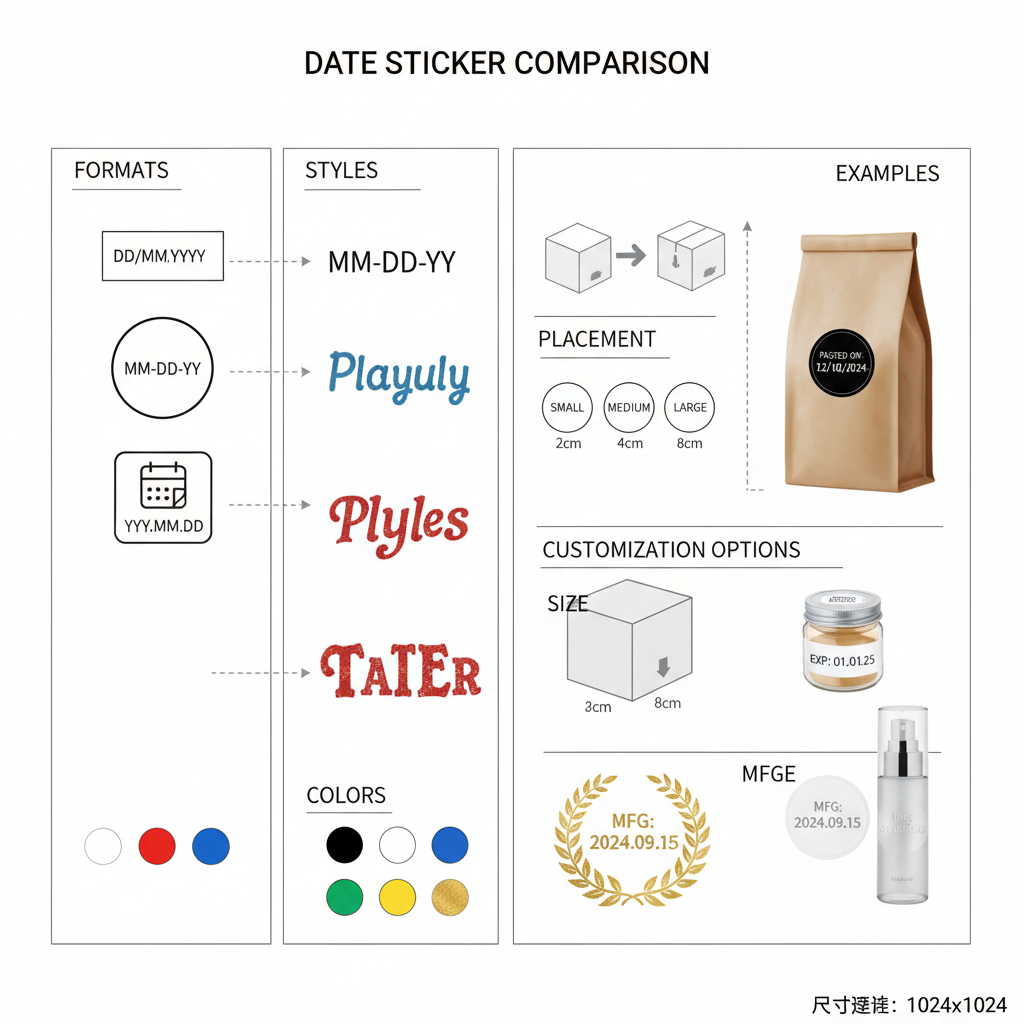
When viewers spot a date, it anchors the story to a specific moment. This is especially helpful if you later archive content for Instagram Highlights, blog posts, or other digital scrapbooks.
---
Opening Instagram and Accessing the Story Creation Screen
Adding a date starts with reaching the Story creation interface. Here’s a step-by-step guide:
- Launch the Instagram app on your mobile device.
- Tap the plus (+) button or swipe right from your feed.
- Select Story from the bottom menu.
- Capture a photo/video, or upload one from your gallery.
> Tip: For uploaded media, remember that Instagram supports content from the past 24 hours by default — but there are workarounds for adding older dates later (explained in “Backdating Stories for Highlights”).
---
Using the Native Date Sticker from Instagram’s Sticker Library
Instagram provides a built-in date sticker that automatically detects and displays the current date.
Steps:
- Tap the sticker icon (a square smiley face) on the top toolbar.
- Scroll or search for the “DATE” sticker.
- Tap the sticker to add it to your Story.
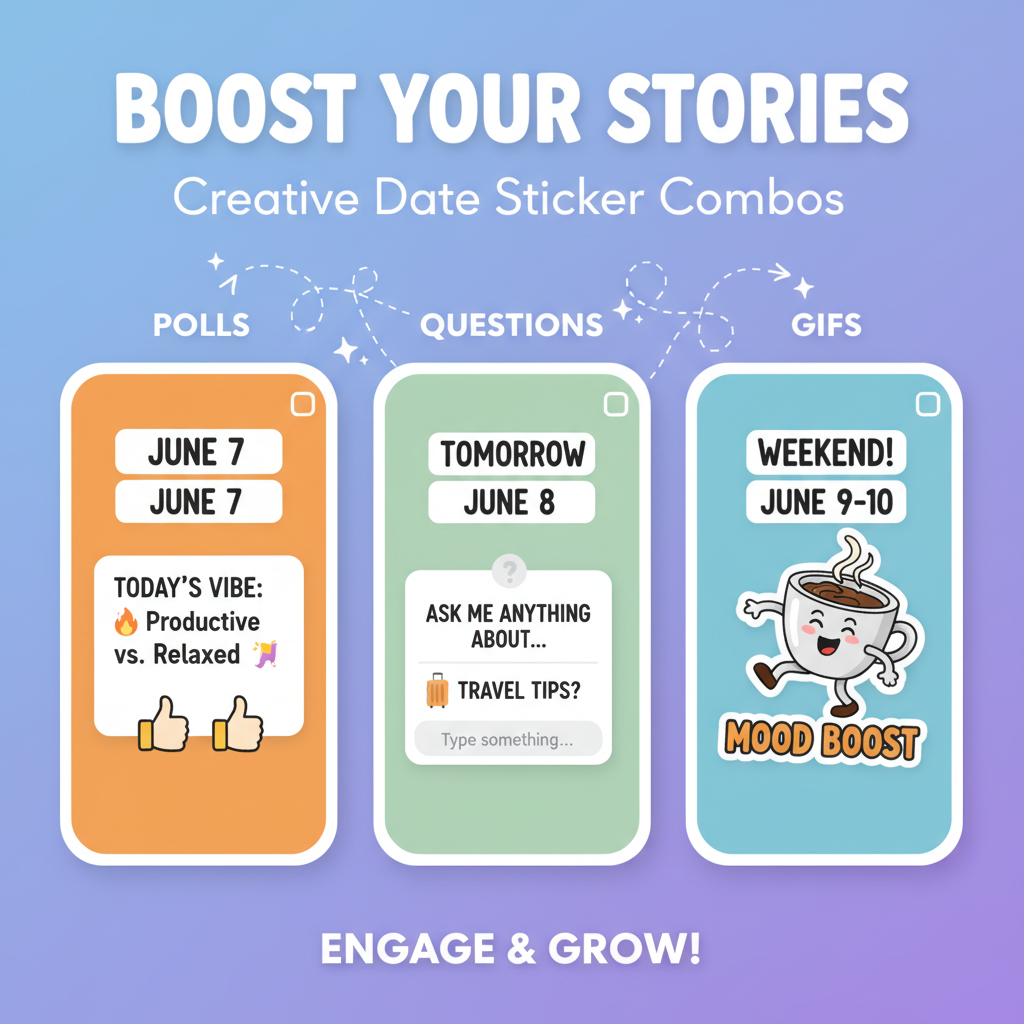
This sticker typically appears in a clean, easy-to-read style. It’s automatically generated based on your device date settings.
---
Customizing the Date Format and Style Within Sticker Options
After adding the native date sticker, you can sometimes toggle design options:
- Tap the sticker to cycle between different formats (e.g., full month & day, short numeric versions).
- Choose between color schemes provided by Instagram.
- Resize the sticker by pinching in/out.
While Instagram's native options are minimal compared to photo editing apps, they blend seamlessly with Stories’ interactive environment.
---
Adjusting Placement, Size, and Colors for Visual Appeal
A date should be readable but not overwhelm your visual content. Consider:
- Placement: Top corners work well; avoid covering key visual elements.
- Size: Ensure legibility without dominating the frame.
- Contrast: Use darker stickers on light backgrounds and vice versa.
- Balance: Align the date visually with other elements, respecting space and symmetry.
Small changes in position and size can elevate presentation quality.
---
Combining Date Stickers with Other Interactive Elements
The date sticker doesn’t have to stand alone. Integrating other interactive features can boost engagement:
- Polls: Ask about the event or moment shown.
- Questions: Invite viewers to comment on the date or event.
- Quizzes: Fun trivia tied to the date (“Guess what happened on this day?”).
- Countdowns: Linked to upcoming events.
| Element | Purpose | Example |
|---|---|---|
| Poll | Viewer interaction | “Did you attend this concert?” Yes/No |
| Question | Gather feedback | “What do you remember from 12 June?” |
| Countdown | Build anticipation | Countdown to product launch |
---
Creative Alternatives if the Native Date Sticker Isn’t Available
Sometimes, you might not see the date sticker — due to region, app version, or account type.
Options:
- Text Tool: Use the “Aa” tool to manually type the date. You can customize font, size, and colors as needed.
- Graphic Overlays: Import PNG date graphics from design tools (e.g., Canva).
- Third-Party Apps: Photo-editing tools (Snapseed, VSCO) let you stamp dates directly on images before uploading.
- Screenshots of Calendars: Crop and add a stylish calendar snippet with the date circled.
This flexibility means you can always display the date, regardless of app limitations.
---
Tips for Aligning Dates With Brand Aesthetics and Storytelling Themes
When your Instagram serves as a brand channel, date styling should blend with your visual identity.
- Consistent Fonts: If using manual text, pick one that matches your brand typography.
- Color Palettes: Align sticker colors with your branded hues.
- Minimalism vs. Decorative: Decide if your dates should be subtle or ornamental.
- Narrative Flow: Ensure the date enhances the story rather than distracting from it.
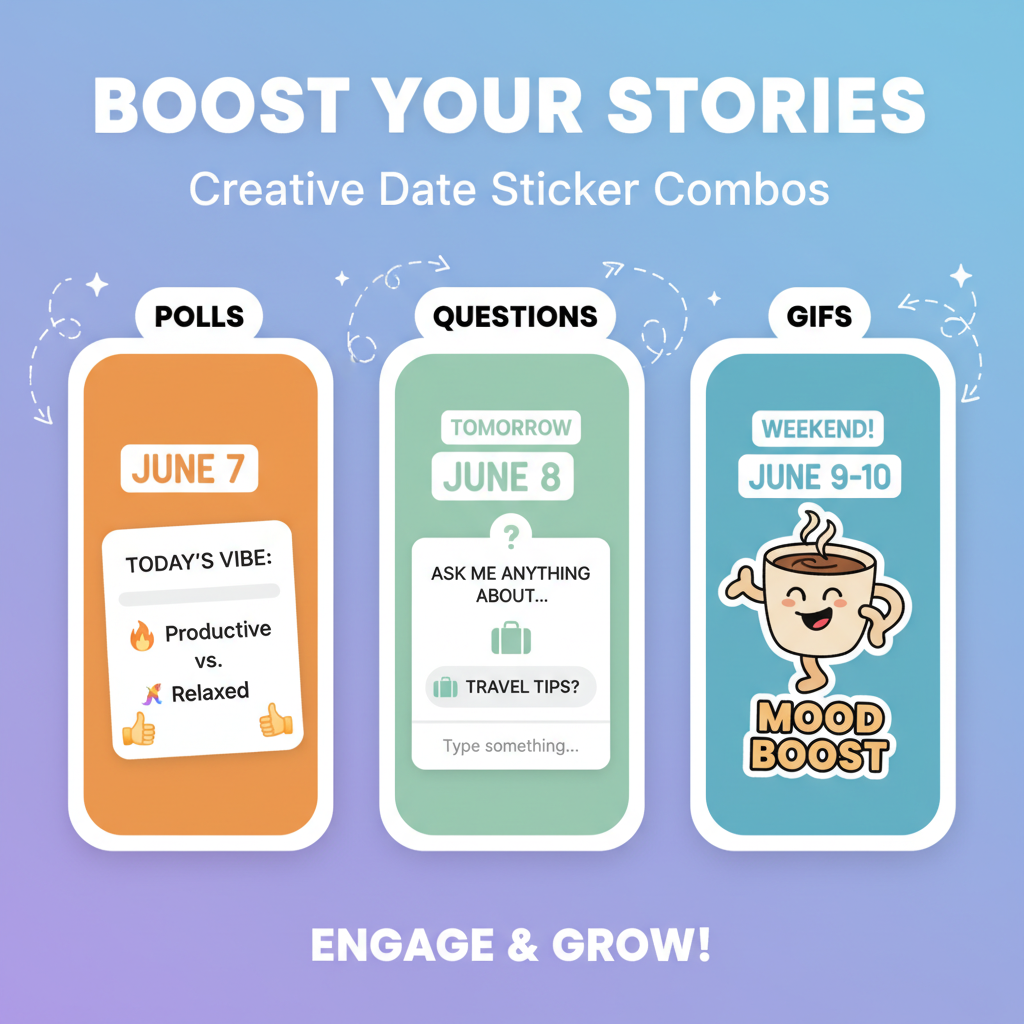
For example, a travel blogger might use handwritten-style dates to evoke nostalgia, while a tech brand might prefer clean sans-serif numerics.
---
How to Backdate Stories for Highlights (Archival Curation)
By default, Instagram Stories expire after 24 hours — but adding them to Highlights means they can be viewed indefinitely. If you want earlier dates to show:
- Upload content from your camera roll.
- Add the date manually via text or a custom graphic.
- Post it to your Story, then save to a Highlight category.
You can organize Highlights by month, year, or event name, giving followers a historical journey through your content.
---
Troubleshooting Common Issues
Missing Date Sticker
- Update the App: Ensure you have the latest Instagram version.
- Region Restrictions: Some stickers roll out gradually.
- Device Language: Switch your device language to English or another supported language.
Formatting Glitches
- Restart the app.
- Remove and re-add the sticker.
- Switch device themes (dark/light) to check sticker contrast.
---
Best Practices for Posting Date-Labeled Stories to Improve Engagement
A date is not only a utility for memory; it can be an engagement hook. Here’s how to maximize impact:
- Post at Peak Times: Match date-specific content with high-traffic hours.
- Create Series: A “This Day in History” weekly Story can draw consistent interest.
- Pair With Trends: Combine date stamps with trending hashtags.
- Highlight Seasonal Relevance: Show dates during holidays to tap into festive moods.
By doing so, you turn a simple date into a storytelling device that strengthens brand connection and viewer recall.
---
Summary and Next Steps
Mastering the art of adding dates to Instagram Stories bridges fleeting content with a long-term narrative. Dates help followers contextualize your posts, improve content archiving, and create stronger emotional connections. Start experimenting with native date stickers, manual text options, or third-party tools today — and track engagement to see how your audience responds.
CTA: Try adding a date to your next Instagram Story and watch how it boosts clarity, storytelling, and interaction.