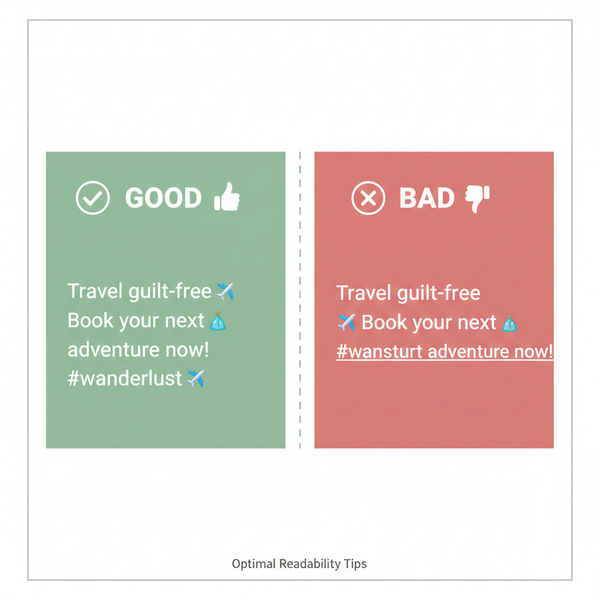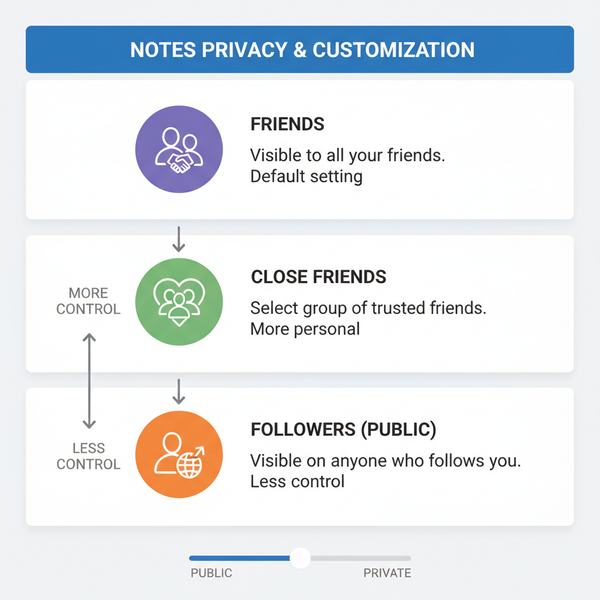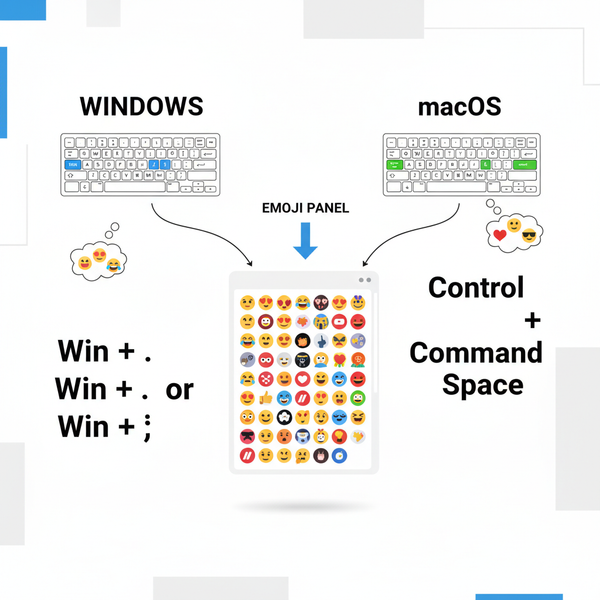How to Add IG Reel to Story on Instagram
Learn how to add an Instagram Reel to your Story, customize it for engagement, and maximize reach with timing, hashtags, and privacy settings.
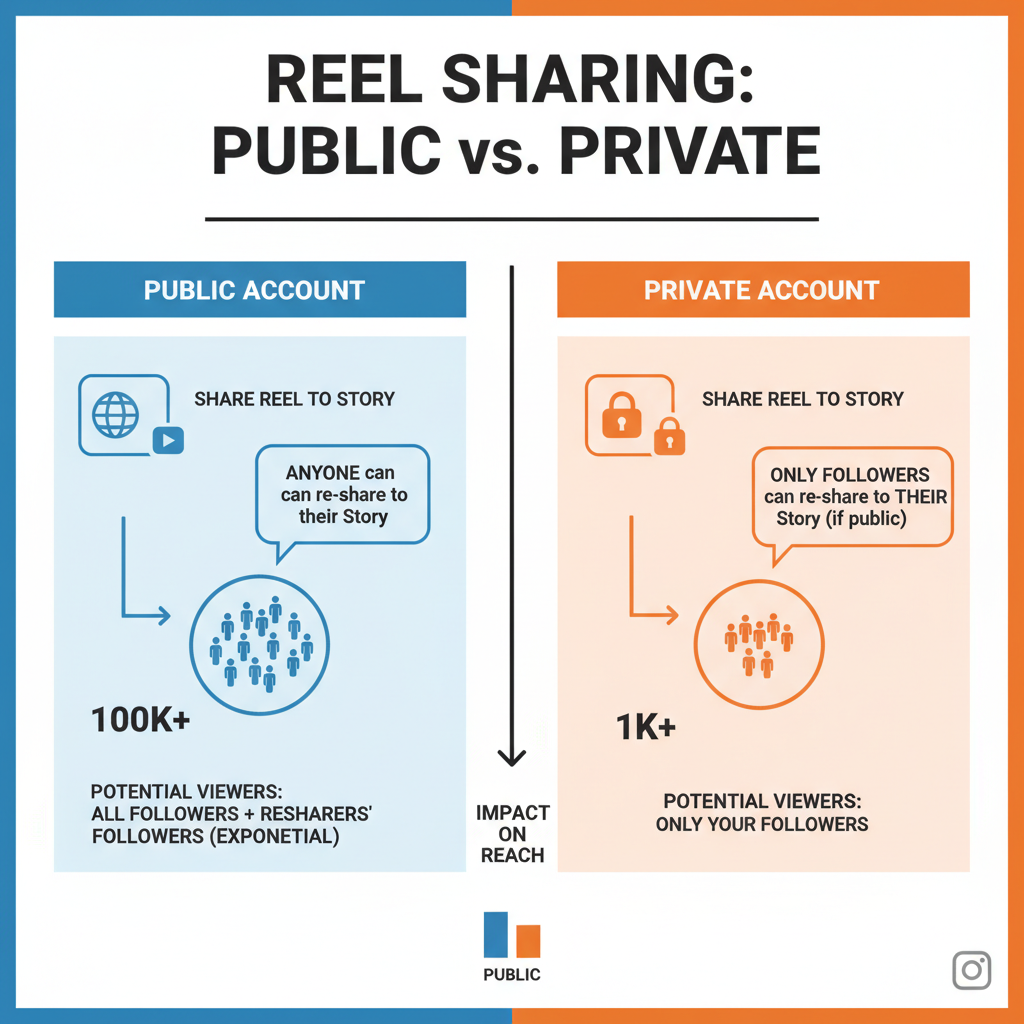
How to Add IG Reel to Story on Instagram
Instagram offers several dynamic content formats, with Reels and Stories leading the way for creativity and audience engagement. Learning how to add IG reel to story allows you to boost visibility, give your content a second opportunity to shine, and connect with your audience instantly. This guide explains the exact steps, why it matters, and professional tips to maximize reach.
---
Understanding Instagram’s Reel and Story Features
Instagram Reels are short-form vertical videos ideal for trends, tutorials, or quick entertainment. At the time of writing, Reels can be up to 90 seconds long and often attract viewers via the Explore page thanks to their viral potential.
Instagram Stories are time-limited posts—be they images, clips, or Reels—that vanish after 24 hours unless saved in Highlights. They sit at the top of follower feeds, ensuring high visibility and quick engagement.
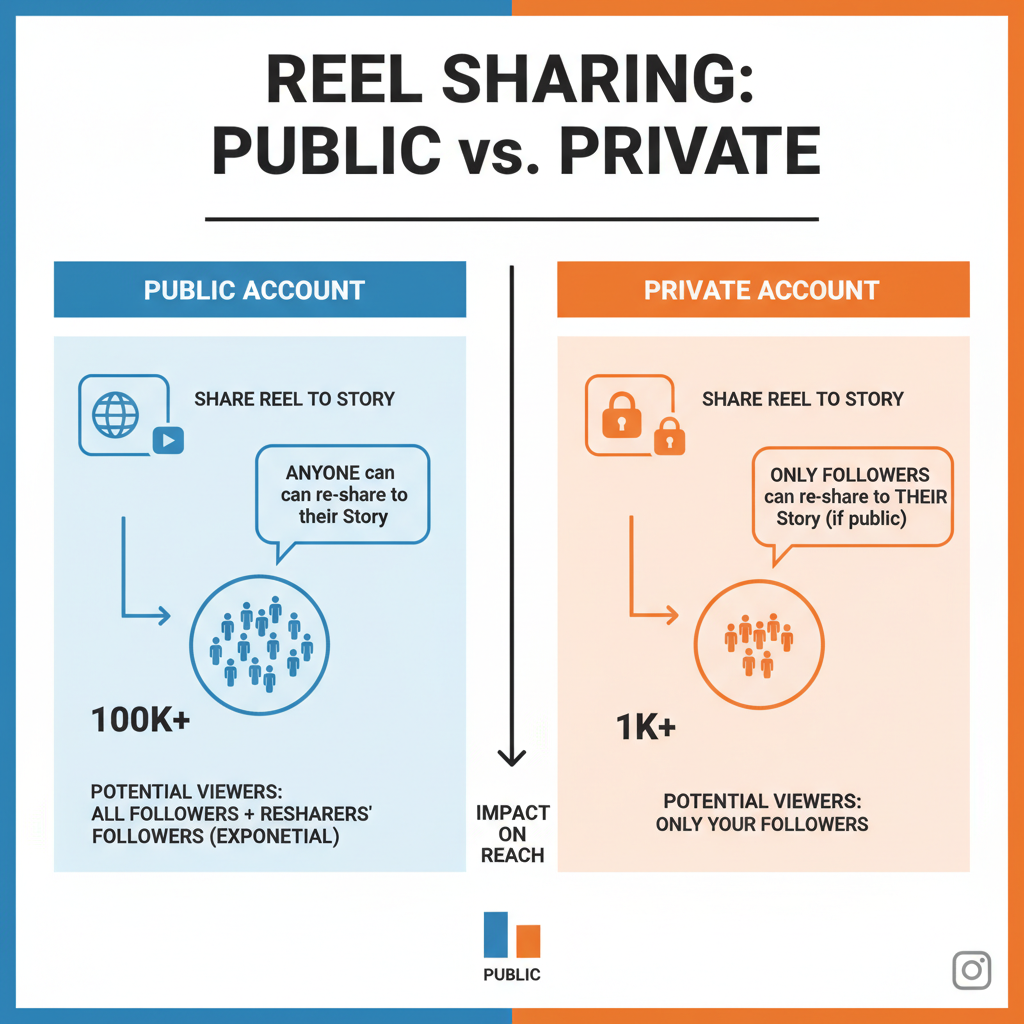
---
Why Adding Reels to Stories Increases Reach and Engagement
Sharing a Reel to your Story:
- Positions it at the very top of follower screens.
- Ensures followers who missed the post in their feed will see it.
- Creates cross-format promotion that leads to more likes, comments, and shares.
In simpler terms, it’s like giving your content an encore performance for maximum impact.
---
Check Privacy Settings for Reels (Public vs Private)
Before posting, confirm your Reel’s privacy aligns with your objectives:
| Reel Privacy Setting | Effect on Sharing |
|---|---|
| Public | Visible to everyone; Story viewers outside your followers can discover the Reel preview via your Story. |
| Private | Only followers see the Reel within your Story; reduces broad reach. |
| Close Friends | Shared only with a curated list; best for exclusive or niche content. |
---
Locate Your Reel in the Instagram App
To begin:
- Tap your profile icon in the bottom-right.
- Open the Reels tab (play icon).
- Scroll to the Reel you wish to share.
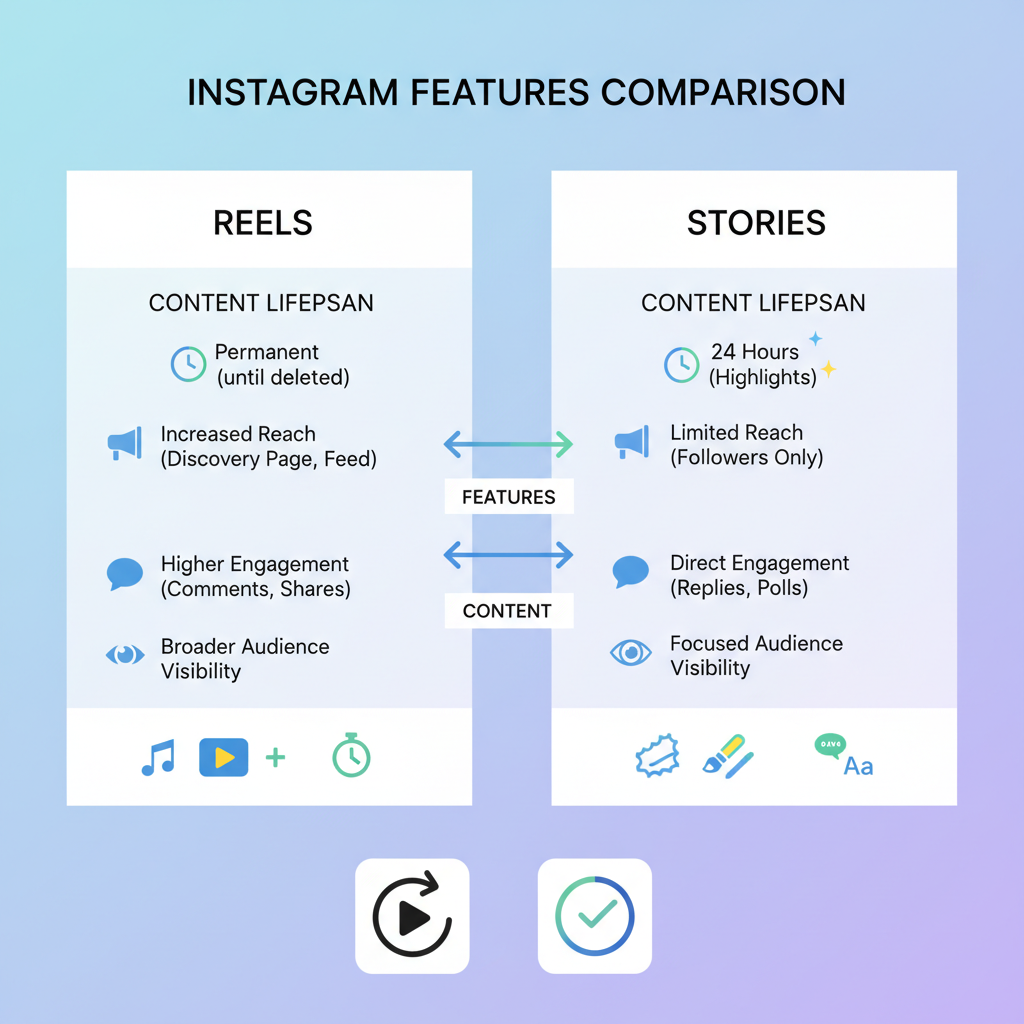
---
Use the Paper Plane Share Icon
Below your Reel, tap the paper plane icon to view sharing options.
---
Select “Add Reel to Your Story”
From the share menu, choose Add reel to your story. Instagram will open the Story editor with your Reel ready to customize.
---
Customize Your Story for Engagement
Make your Story eye-catching:
- Add text to provide context or a call-to-action.
- Insert stickers for polls, countdowns, or emoji reactions.
- Use GIFs to match your Reel’s theme.
---
Mention Friends or Tag Brands
Typing @username in the Story editor tags others directly:
- Alerts tagged users.
- Inspires reposts.
- Broadens reach through shared audiences.
---
Add Music and Apply Filters
Enhance your Story further:
- Select tracks from Instagram’s music library.
- Add AR effects or styles that match your visual brand.
---
Adjust Duration and Layout
Using Instagram’s tools:
- Trim highlights with the scissor tool.
- Resize or reposition the Reel.
- Layer in photos or other videos for creative storytelling.
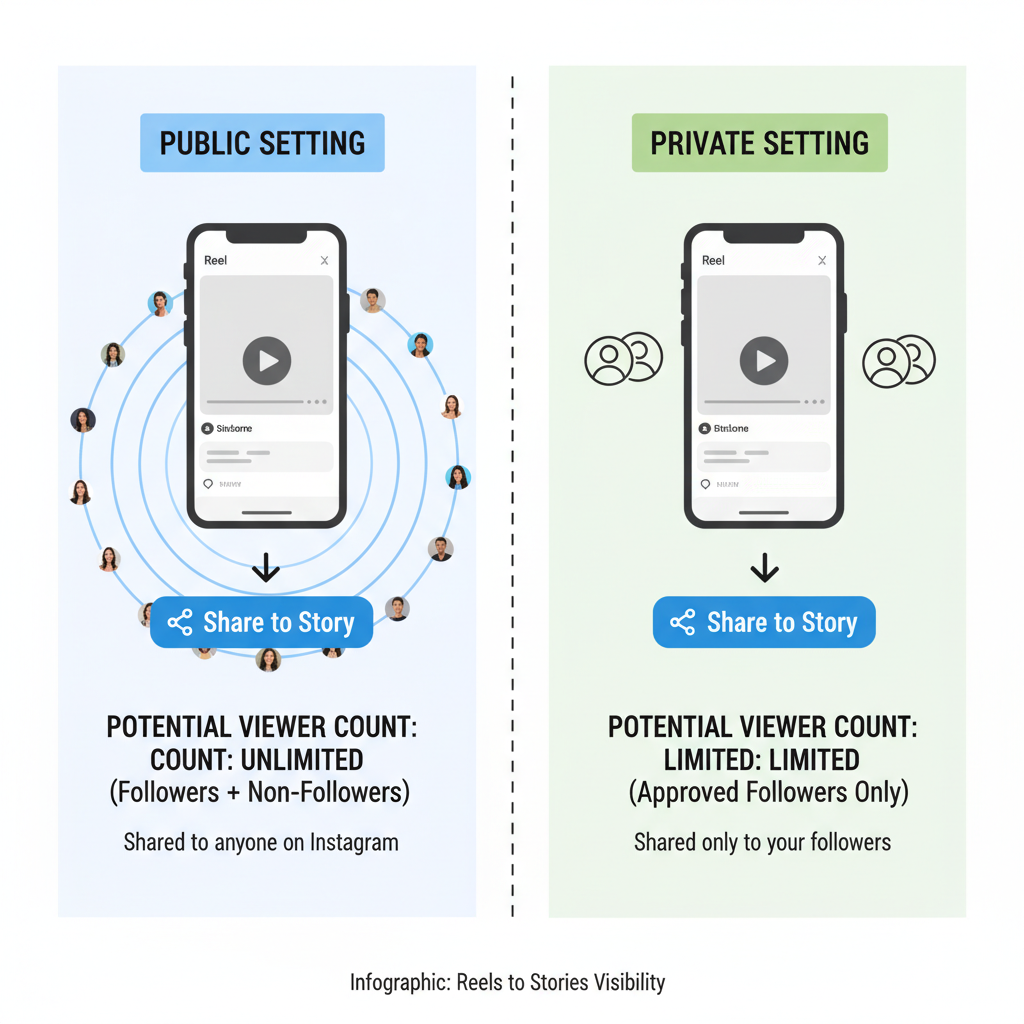
---
Preview and Publish Your Story
Once satisfied:
- Tap Preview.
- Confirm edits.
- Tap Your story or Close Friends to publish.
Your Story will feature the Reel for 24 hours.
---
Best Practices for Timing and Frequency
For optimal performance:
- Post when Insights show followers are most active.
- Share soon after uploading the Reel.
- Balance frequency to avoid fatigue.
---
Use Hashtags and Location Tags
Stories benefit from discoverability elements:
- Choose relevant hashtags.
- Add a location tag to connect locally.
---
Track Engagement with Insights
Measure impact using analytics:
| Metric | Description |
|---|---|
| Impressions | Number of views your Story received. |
| Replies | Messages sent during Story viewing. |
| Swipe-ups/Link clicks | User actions on clickable links if available. |
| Profile visits | Number of viewers navigating to your profile from the Story. |
Compare Reel engagement before and after Story sharing to gauge improvement.
---
Troubleshooting Common Issues
Missing Share Option
If “Add reel to your story” is absent:
- Confirm you own the Reel; public Reels from others may need permission.
- Update Instagram to the latest version.
Sound Problems
Audio may be missing because:
- Original track was removed for copyright reasons.
- Story volume is muted; unmute before posting.
---
Summary and Next Steps
By mastering how to add IG reel to story, you unlock a powerful strategy to blend Instagram’s short-form and time-sensitive formats. This approach magnifies visibility, drives engagement, and fosters audience growth. Start experimenting with creative Story customizations today, monitor analytics, and refine timing to see your content performance rise. Ready to boost your Instagram presence? Add your next Reel to your Story and watch the difference.