How to Add Images to Instagram Story with Editing Tips
Learn how to add and edit images on Instagram Stories, use layouts, stickers, filters, and keep photo quality high for engaging visual posts.
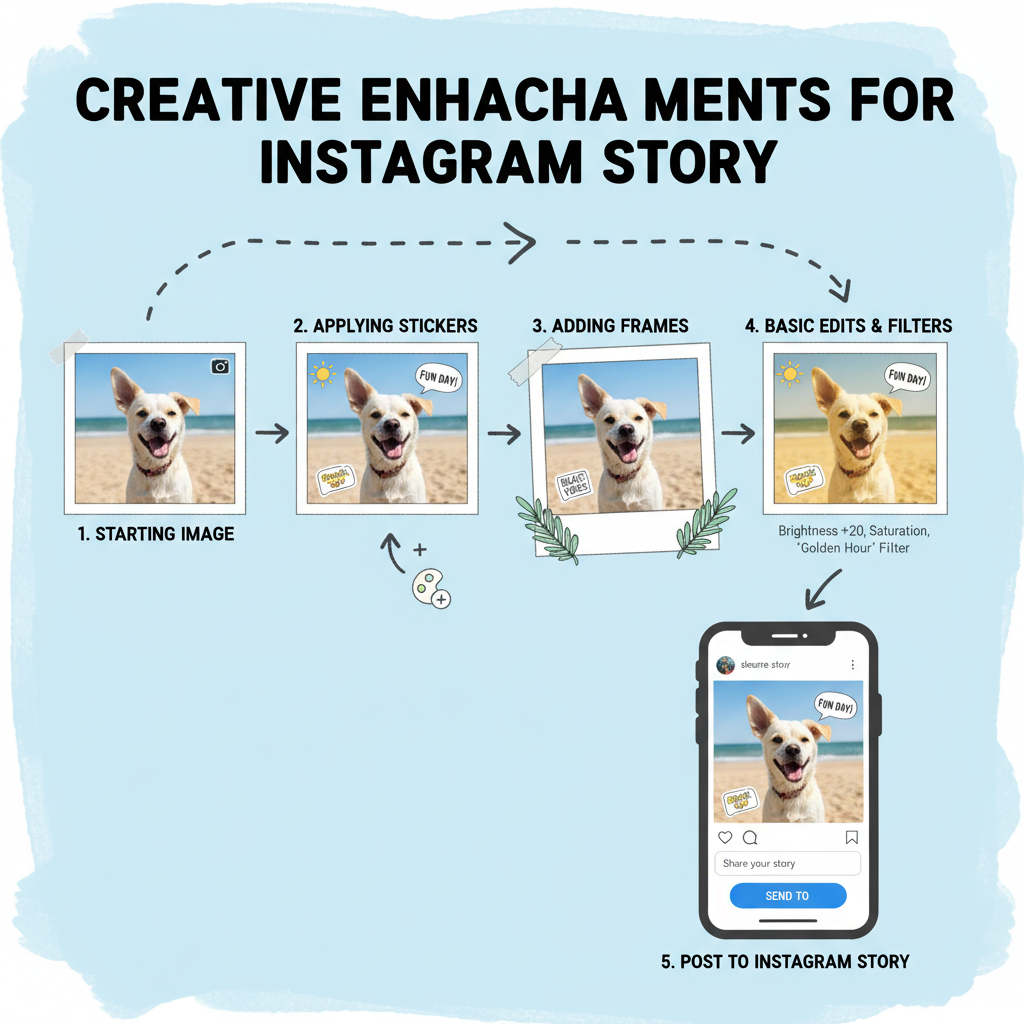
How to Add Images to Instagram Story with Editing Tips
Instagram Stories have become a key tool for sharing moments, promoting brands, and engaging your community through compelling visuals. If you’re asking yourself how to add images to Instagram Story while making them look professional, this comprehensive guide covers everything from selecting your image source and editing with Instagram’s built‑in tools, to optimizing quality and creative presentation so your stories captivate viewers.
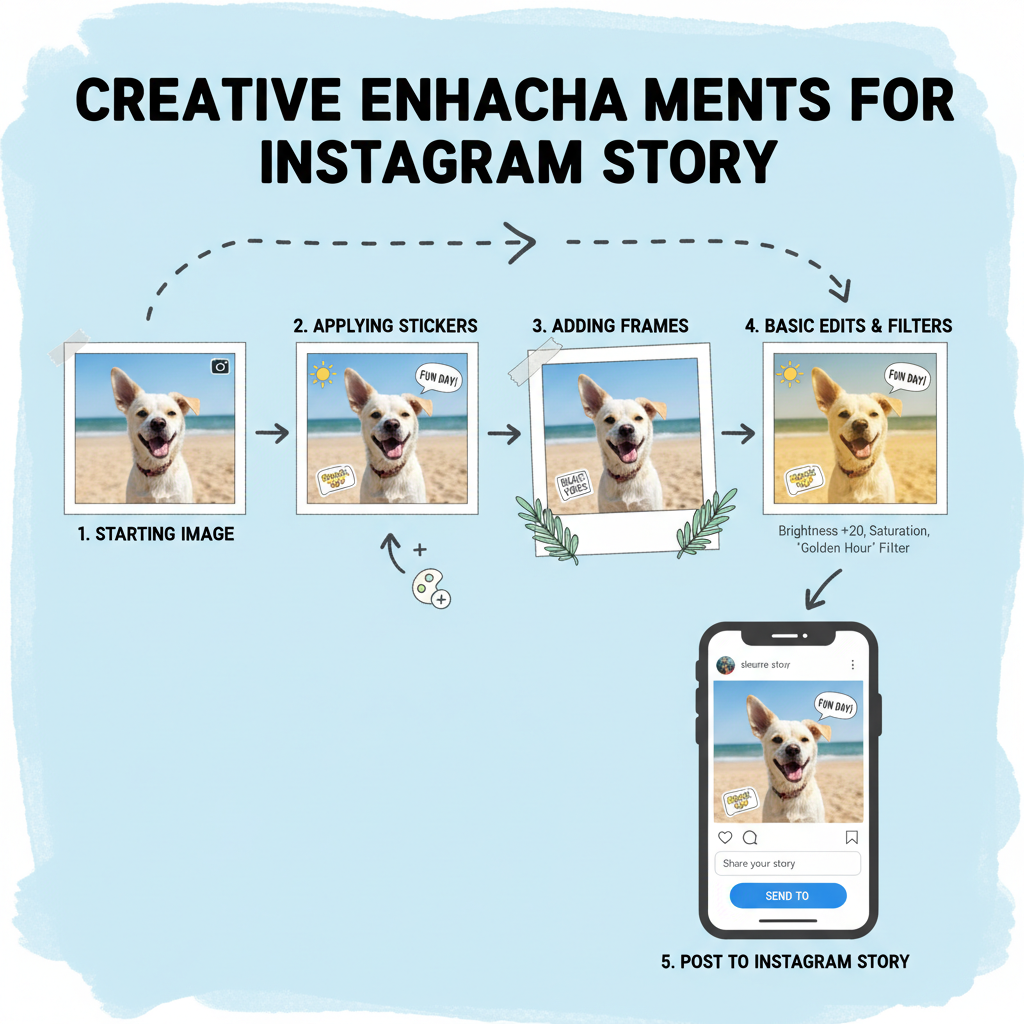
---
Open the Instagram App and Access the Story Camera
To start creating your Instagram Story:
- Launch Instagram on your device.
- Tap your profile picture in the top‑left corner or swipe right from the main feed.
- You’ll arrive at the Story Camera screen, offering modes such as Normal, Boomerang, and Hands‑Free.
Quick Shortcut
If there’s a “+” icon on your profile avatar, tap it to instantly begin a new Story.
---
Select Image Source: Gallery, Camera Roll, or In‑App Camera
In Story mode, decide how to bring in your photo:
- From Camera Roll / Gallery: Swipe up or tap the square thumbnail to open stored images.
- Capture New Image: Press the shutter button at the bottom center.
- Past 24 Hours Content: Stories show recent media, but older images can be re‑added by taking screenshots or re‑saving.
Pro Tip: Upload high‑resolution images for crisper results—Instagram compresses files, so start with top‑quality input.
---
Upload Multiple Images in One Story (Layout & Collage Tools)
Instagram’s Layout tool lets you create collages directly in Stories.
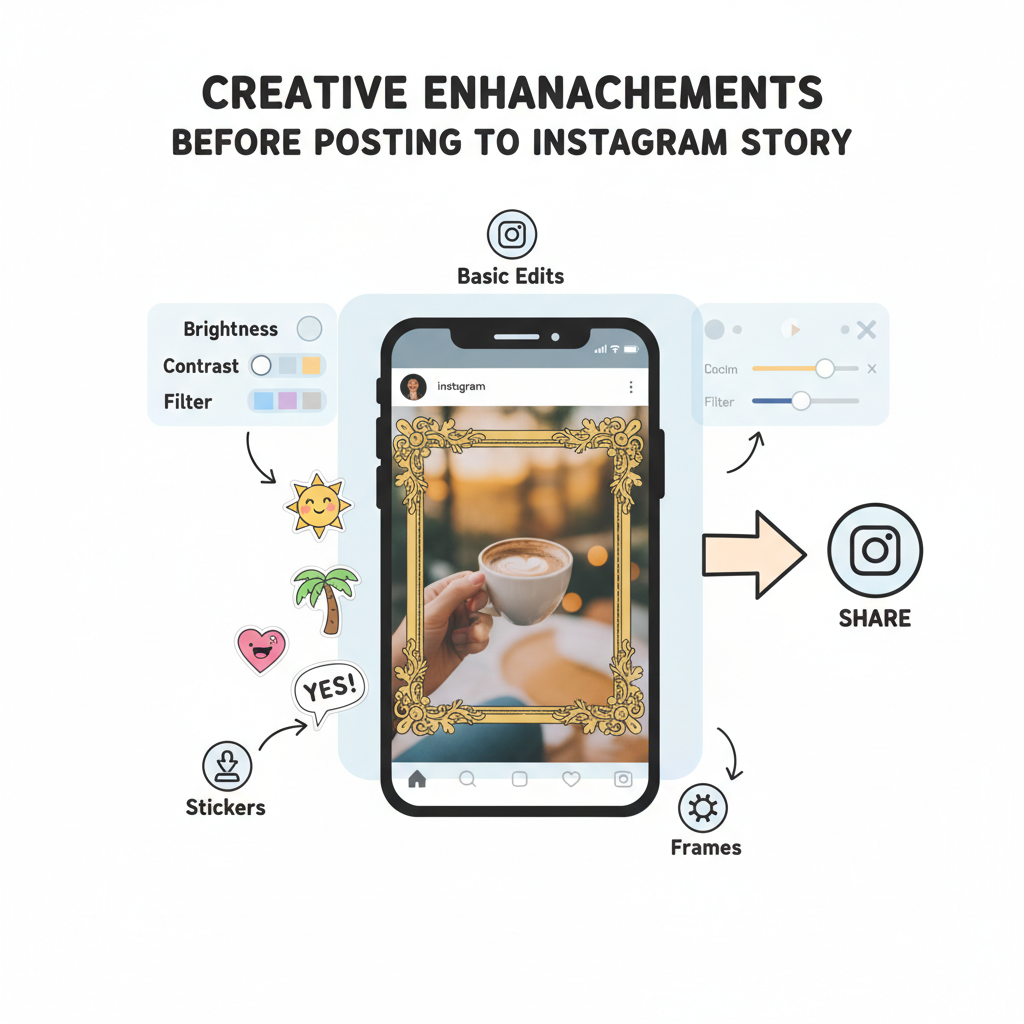
How to Use Layout
- In Story Camera, tap the Layout icon from the left toolbar.
- Choose a grid layout (2, 3, or 4 sections).
- Add photos to each grid slot from Gallery or Camera.
You may also prepare collages with third‑party apps like Canva or Unfold, then upload the composite image as a Story.
Benefits
- Present step‑by‑step guides visually.
- Group related images for thematic effect.
- Hold viewers’ attention without rapid tapping through slides.
---
Using Stickers and Frames to Enhance Added Images
Instagram’s Sticker menu under the smiley icon offers:
- Location Stickers
- Hashtags
- GIF Animations
- Frames & Shapes
Apply stickers to accentuate image areas or create seasonal vibes. For instance, a circular frame sticker spotlights a face in a group shot.
---
Adding Text Overlays and Filters to Images in Stories
Text overlays add clarity and emphasis:
- Tap the Aa icon.
- Select from Typewriter, Strong, Classic, or Modern fonts.
- Change colors, resize, and align.
Filters: Swipe left or right on your image to apply Instagram’s built‑in filters, instantly shifting mood—try cool tones for calm scenes, warm tones for celebratory themes.
---
Resizing and Repositioning Images Within the Story Canvas
Instagram auto‑fits images vertically, but you can adjust by:
- Pinching to zoom in/out.
- Dragging to reposition focal points.
- Adding Background Fill: Tap the color fill tool for images that don’t meet full‑screen.
These adjustments are vital for landscape shots in portrait Story format.
---
Using the “Add to Your Story” Button vs “Close Friends” Sharing Option
Once editing is complete:
- Add to Your Story: Posts publicly to all followers.
- Close Friends: Sends only to a curated list.
Opt for Close Friends for behind‑the‑scenes or private updates.
| Option | Visibility | Ideal Use Case |
|---|---|---|
| Add to Your Story | All followers can view | Public announcements, promotions |
| Close Friends | Selected followers only | Exclusive content, private updates |
---
Tips for Maintaining Image Quality in Instagram Stories
Combat compression by:
- Uploading at 1080x1920 resolution for full‑screen fit.
- Avoiding images sent through compression‑heavy messenger apps.
- Using JPEG for photos and PNG for graphics.
- Pre‑adjusting brightness and contrast in external editors for optimal visuals.
---
Creative Ideas for Themed or Branded Stories with Images
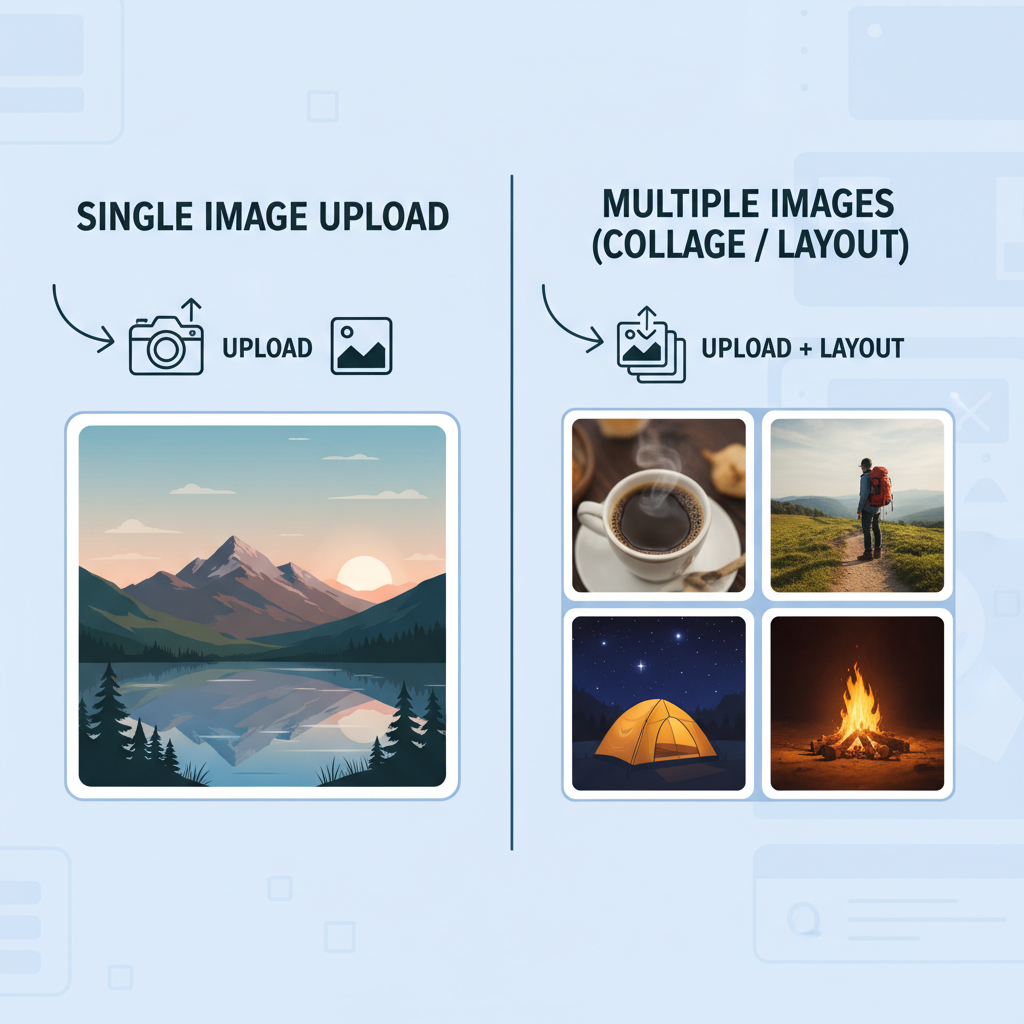
Consider these strategies:
- Mini‑Tutorials: Display DIY steps using multi‑image grids.
- Behind‑the‑Scenes: Capture candid brand moments.
- Seasonal Styles: Integrate stickers, frames, and colors matching current holidays.
- Customer Features: Showcase user‑submitted photos with branding.
- Countdowns: Combine the countdown sticker with a strong image for launch hype.
Consistency in typography, colors, and tone builds recognition and trust.
---
Previewing Before Posting and Saving Images to Device
Before publishing:
- Tap the preview thumbnail to review slides.
- Check text accuracy, sticker placement, and image sharpness.
- Press the Download icon to save Stories locally for reuse or archiving.
---
Troubleshooting: Why Images Might Not Upload or Appear Blurry
Common issues include:
- Weak Connection: Switch to stable Wi‑Fi.
- Cache Errors: Clear Instagram cache or reinstall the app.
- Improper Dimensions: Adjust images to fit the Story aspect ratio (9:16).
- Over‑Compression: Start with the highest quality originals possible.
Blurriness often stems from reduced resolution—avoid over‑editing small files.
---
Final Thoughts
Understanding how to add images to Instagram Story effectively is about more than pressing upload. It’s leveraging tools, layouts, stickers, and filters to craft visual narratives your audience will remember. Attention to detail—from sizing and quality to thematic creativity—ensures your Stories stand out. Begin experimenting today, and watch engagement grow as followers interact with your polished content.
Ready to elevate your Instagram Stories? Try these tips on your next post and see the difference in engagement and visual appeal.


