How to Add Instagram Post to Snapchat Story
Learn step-by-step how to share Instagram posts to Snapchat Stories using links or screenshots while keeping quality and respecting copyright.
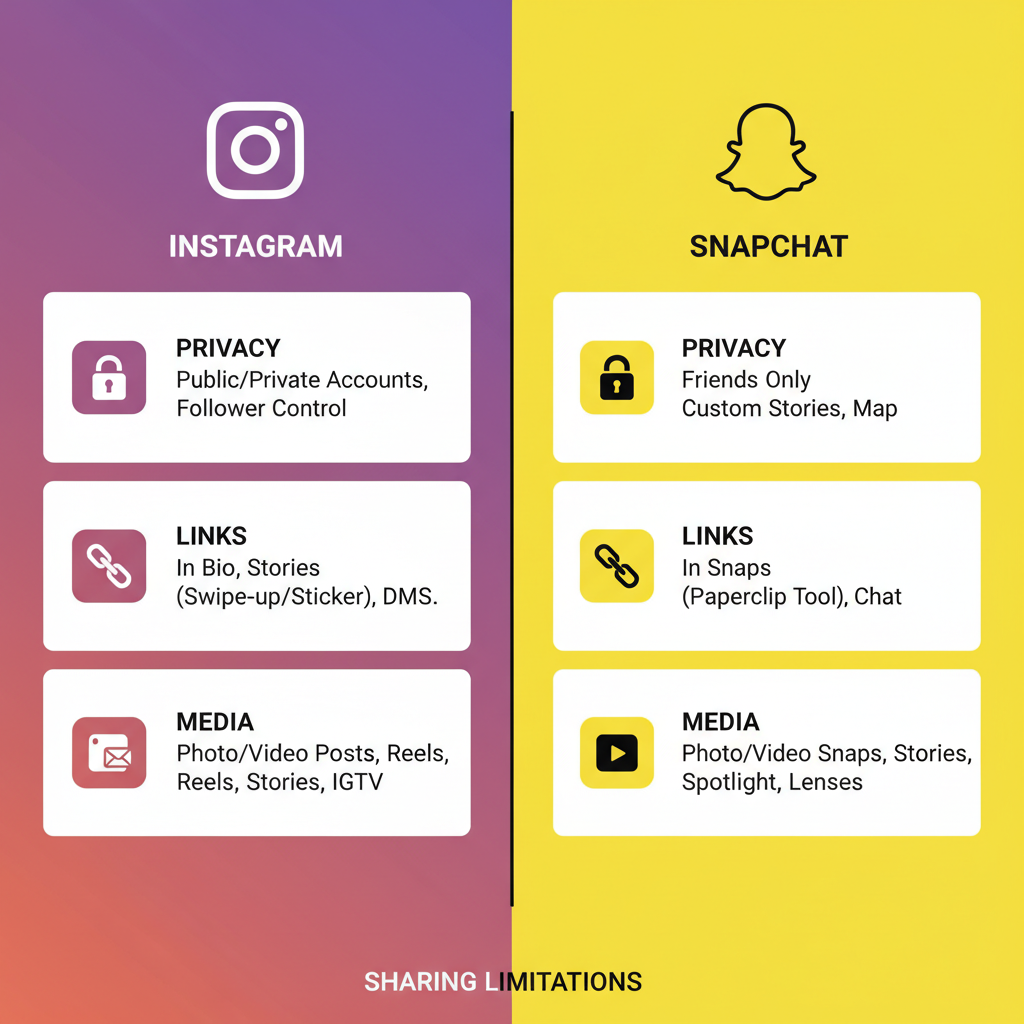
How to Add Instagram Post to Snapchat Story
Sharing content between platforms is an essential skill for modern creators and brands. If you’ve ever wondered how to add Instagram post to Snap Story, this guide will give you a detailed, step-by-step process that works across iOS and Android. You’ll learn how to link posts, use screenshots, maintain optimal image quality, and respect copyright while boosting your cross-platform engagement.
Whether your goal is brand visibility, audience engagement, or simply showing your latest content to friends, these techniques can help your Instagram posts shine on Snapchat.
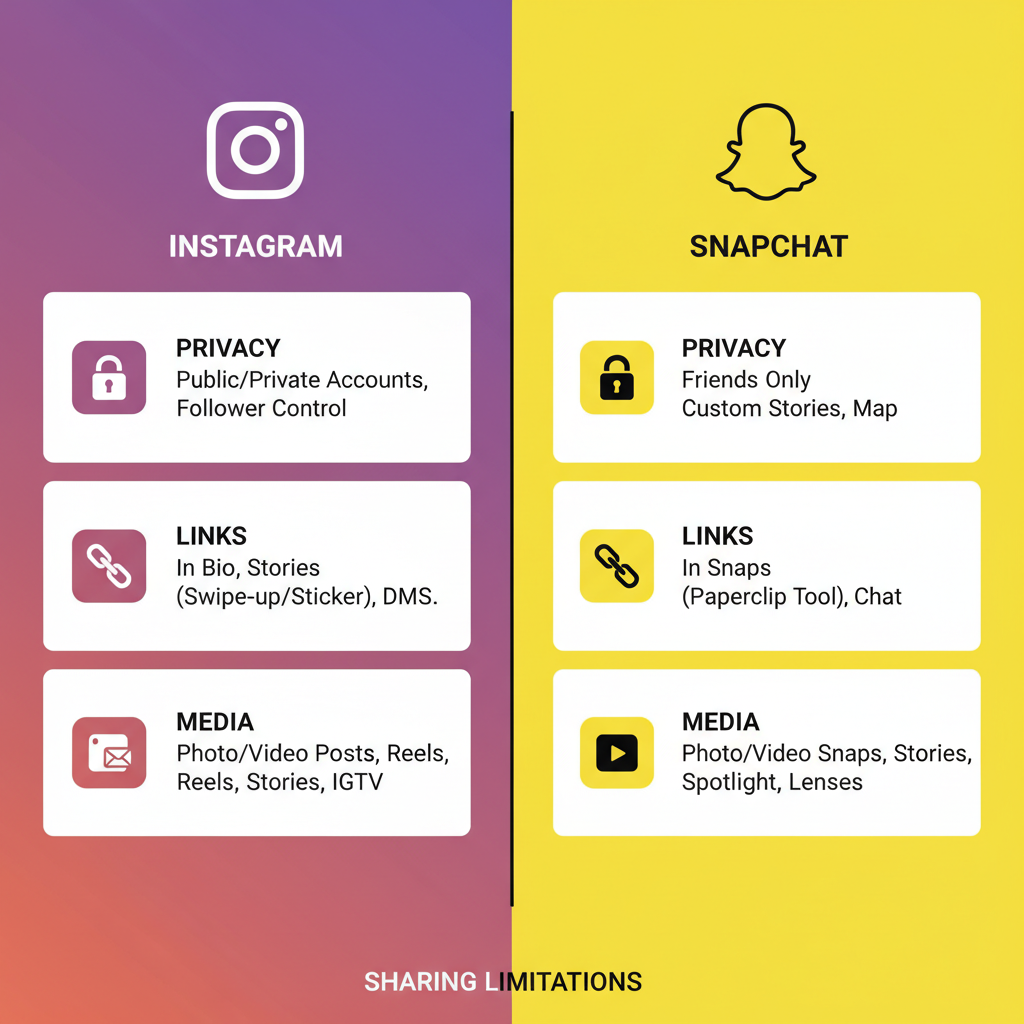
---
Understanding Instagram and Snapchat Sharing Limitations
While both Instagram and Snapchat thrive on visual content, they don’t offer a built-in feature to post directly from one to the other. Instagram favors quick sharing to internal platforms like Facebook and Threads, while Snapchat focuses on real-time Snaps and in-app interactions.
Because of this, sharing between the two often requires a workaround such as:
- Copying and sharing a link to the Instagram post
- Taking a screenshot or screen recording of the content
- Re-creating elements using Snapchat tools after transfer
---
Check Post Privacy and Permissions Before Sharing
Confirm you have permission before cross-posting:
- Your own content: Free to share anytime.
- Public posts from others: Best to request permission, and always credit.
- Private accounts: Even with the link, viewers cannot access the post without following the account.
Pro tip: Add username tags in your Snap text or stickers to ensure creator credit.
---
Find Your Instagram Post
Launch the Instagram app on your mobile device and scroll to locate the post you want to reshare to Snapchat. This could be:
- A single feed photo
- A video post (Reel or standard video)
- A multi-image carousel
---
Copy the Instagram Post Link
Once you’ve opened the post:
- Tap the three dots (⋯) in the upper right corner.
- Choose Copy Link.
- The URL is now saved to your clipboard.
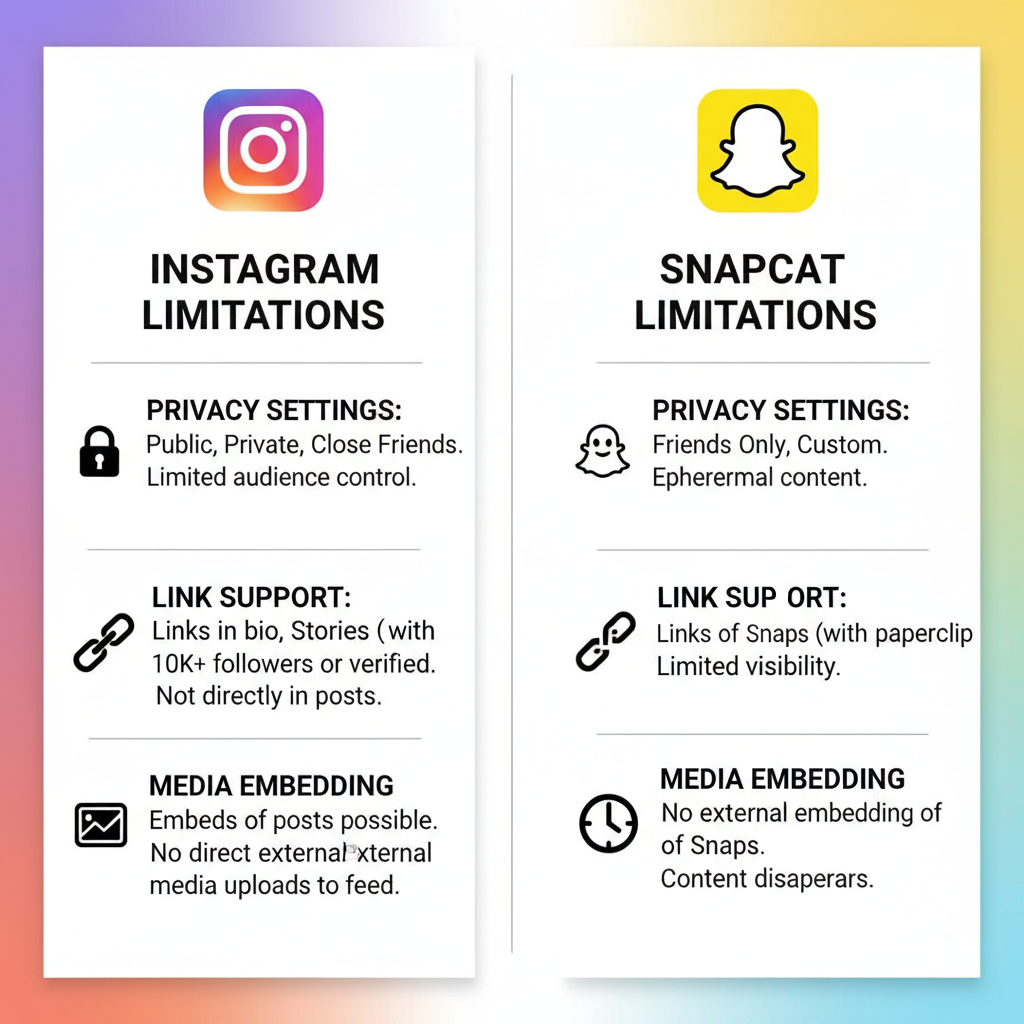
If you prefer visual sharing via screenshot:
- Use your device’s screenshot shortcut.
- Crop in Snapchat to focus on the essential content.
---
Open Snapchat and Create Your Snap
In the Snapchat app:
- Tap the camera icon to reach the Create Snap screen.
- Capture a fresh photo/video background or choose an existing image from your gallery as the base layer.
---
Attach the Instagram Link to Your Snap
Snapchat’s attachment tool makes it easy:
- Tap the paperclip icon on the right-hand menu.
- Paste the copied Instagram link.
- Select Attach to Snap to make it clickable.
Alternatively, paste the link into on-screen text if you want it visible as part of your design.
---
Customize Your Snap for Engagement
To make your Instagram post stand out:
- Add stickers: Built-in or custom graphics, like Bitmoji
- Apply filters: From subtle tones to AR effects
- Write engaging text: A CTA such as “Swipe up to see more!”
- Highlight key areas: Use the draw tool or shapes
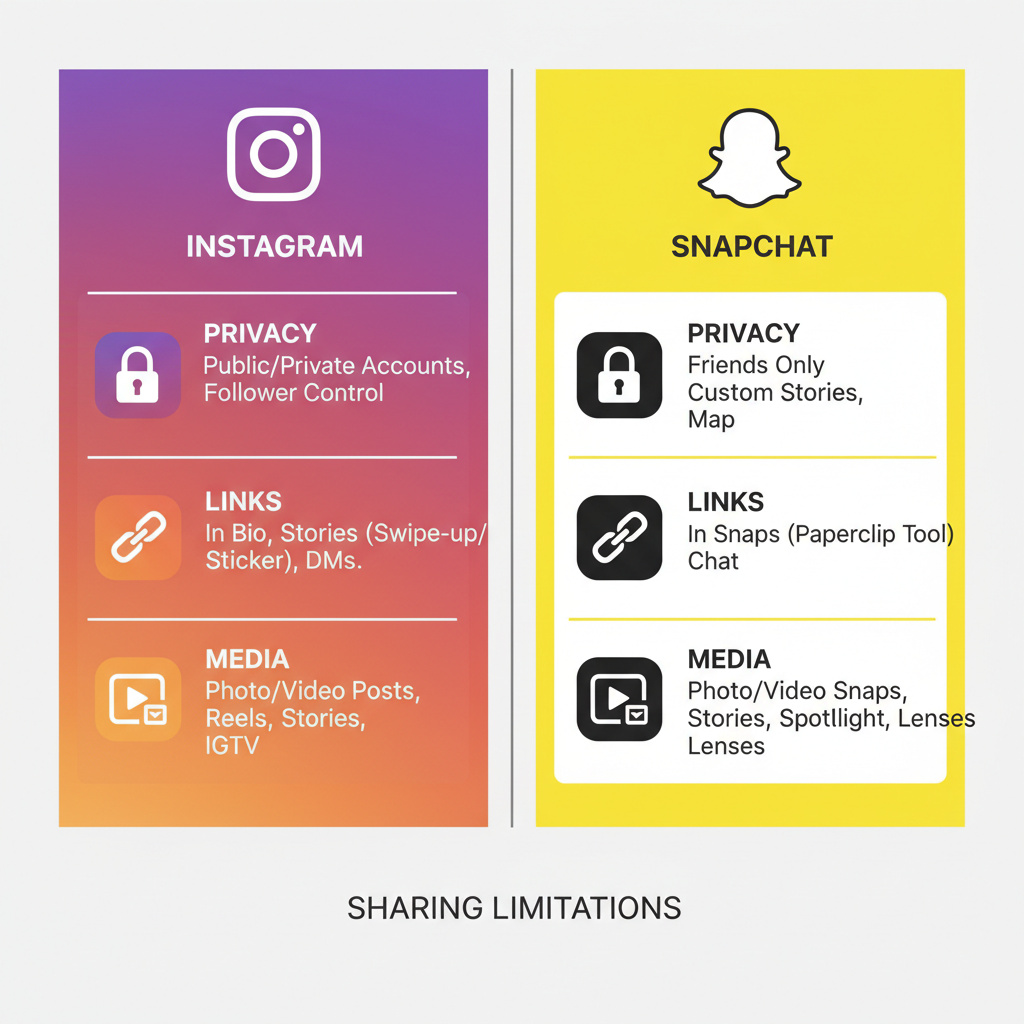
Well-designed Snaps increase viewer interest and click-through rates.
---
Choosing Between Screenshot and Link
The method you choose affects user experience:
| Method | Pros | Cons |
|---|---|---|
| Screenshot | Quick; always shows the visual; works for private content you can access | No clickable link; possible image quality loss |
| Link | Clickable; directs followers to original post; keeps IG resolution | Requires leaving Snapchat; no auto-preview on some devices |
---
Respect Copyright and Attribution
Protect your reputation and relationships by:
- Crediting the original creator prominently
- Avoiding reposting without consent
- Retaining watermarks or signatures
- Tagging the creator in your Snap with text or stickers
---
Creative Cross-Promotion Ideas
Transform a simple repost into an audience growth tactic:
- Teasers: Share only part of the content with a “Full post on IG” CTA.
- Exclusive previews: Show behind-the-scenes content on Snapchat with a link for the finished post on Instagram.
- Comparisons: Use a before-and-after split screen to generate curiosity.
- Interactive challenges: Run polls or Q&As that lead followers to more content on Instagram.
---
Troubleshooting
If things don’t look right, here are common issues and solutions:
| Issue | Possible Cause | Solution |
|---|---|---|
| Link not clickable | Not using paperclip tool | Attach link using Snapchat’s link feature |
| Low quality image | Shared screenshot instead of link | Use a link or high-resolution file when possible |
| Can’t see the IG post | Post is private | Request permission or share alternative public content |
---
Summary and Next Steps
You now have a clear process for how to add Instagram post to Snap Story in a way that maximizes visual appeal, encourages engagement, and respects creator rights. Even without native integration, using link attachments or thoughtful screenshots makes your content accessible and enticing to both audiences.
Cross-promoting in this way can help you achieve greater reach and consistent branding across platforms. Experiment with styles, CTAs, and timing to see what resonates with your followers.
Ready to grow your audience? Start applying these techniques today, and watch both your Instagram and Snapchat communities respond. Keep an eye out for app updates that may make this process even easier in the future.



