Add Instagram Post to Snapchat Story Easily
Learn how to share Instagram posts to Snapchat Stories while maintaining quality, adding creative elements, and respecting privacy and attribution.
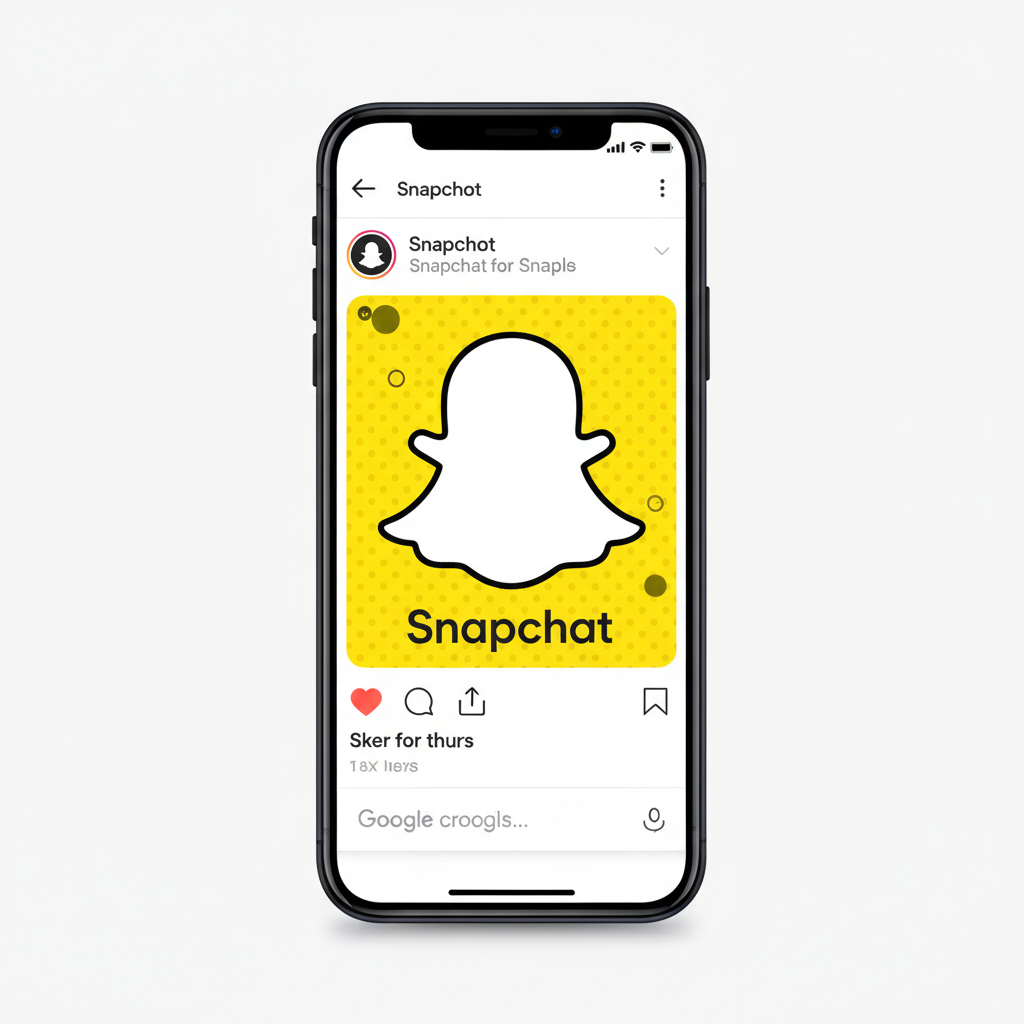
How to Add Instagram Post to Snapchat Story Easily
If you’ve ever asked yourself how to add Instagram post to Snapchat story and want to keep quality, creativity, and ethics intact, this step-by-step guide will help. We’ll cover everything from checking privacy settings and saving content to customizing your Snap with engaging features, so you can share Instagram visuals seamlessly with your Snapchat audience.
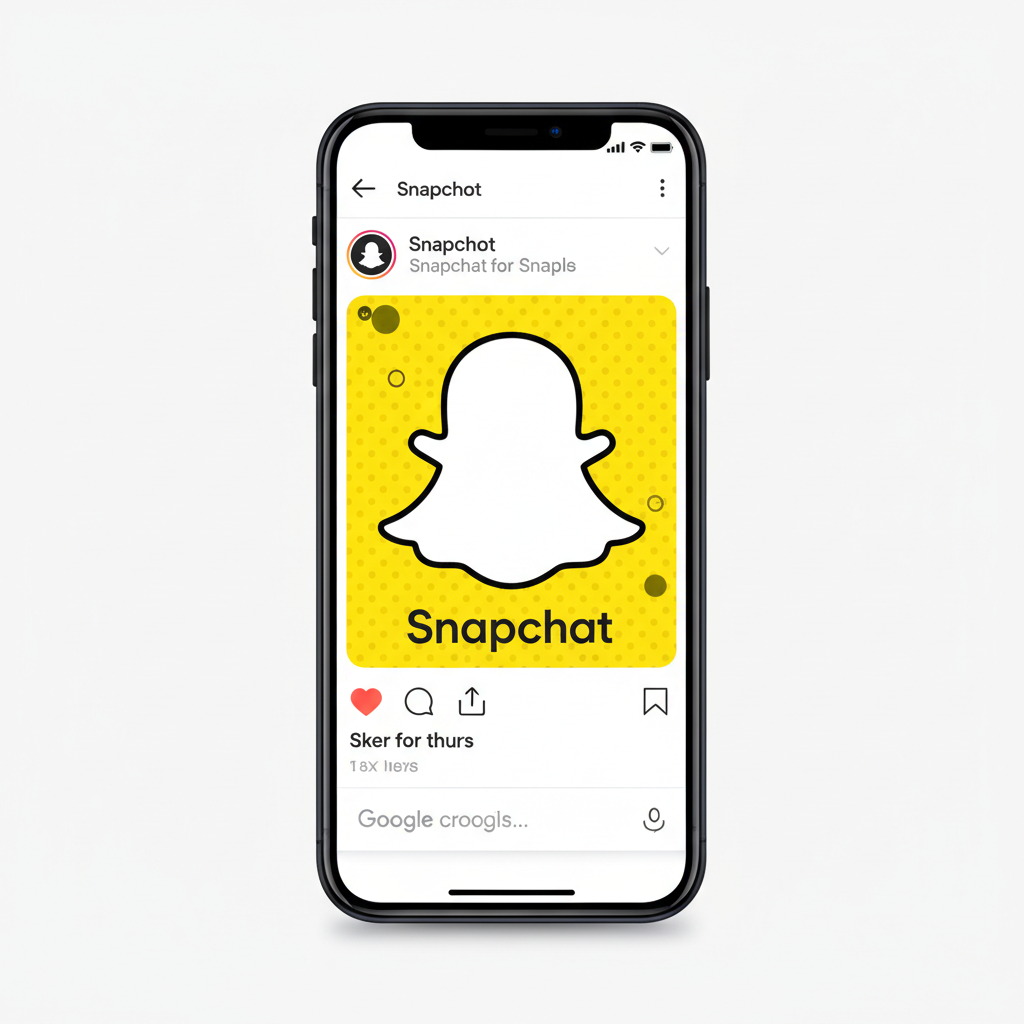
---
Understanding Cross-Platform Sharing Basics
Instagram and Snapchat are distinct platforms with unique styles:
- Instagram: Polished, curated visuals posted to your feed.
- Snapchat: Casual, ephemeral moments shared via Stories.
Sharing between them is not automated—manual actions are needed:
- Download or capture the Instagram post.
- Upload it from your Camera Roll or through Snap creation tools.
- Respect redistribution rules and permissions.
Cross-platform sharing broadens reach, allows format adaptation, and strengthens brand coherence.
---
Check Privacy Settings on the Instagram Post
Before you share, verify the post's privacy:
- Public posts: Visible to everyone; sharing is generally fine, but credit the creator.
- Private posts: Only approved followers can view—sharing without permission breaches trust.
| Visibility | Can Share? | Notes |
|---|---|---|
| Public | Yes | Always credit the original creator |
| Private | No (without permission) | Ask before sharing, even in temporary stories |
---
Using Instagram Share Options to Copy Link
You can share a post link quickly via Instagram’s built-in tools:
- Open the desired post.
- Tap the three dots in the corner.
- Select Copy Link.
You can send this link on Snapchat, but keep in mind—Snapchat doesn’t embed Instagram posts, so viewers must open Instagram separately. For inline visual content, extract the image or video file instead.
---
Saving the Post Image or Video Directly
Two main approaches:
- Screenshot Method:
- Capture a screenshot.
- Crop out Instagram’s interface in your gallery.
- Download Method:
- Use a trusted third-party Instagram downloader.
- Save directly to your Camera Roll for full quality.
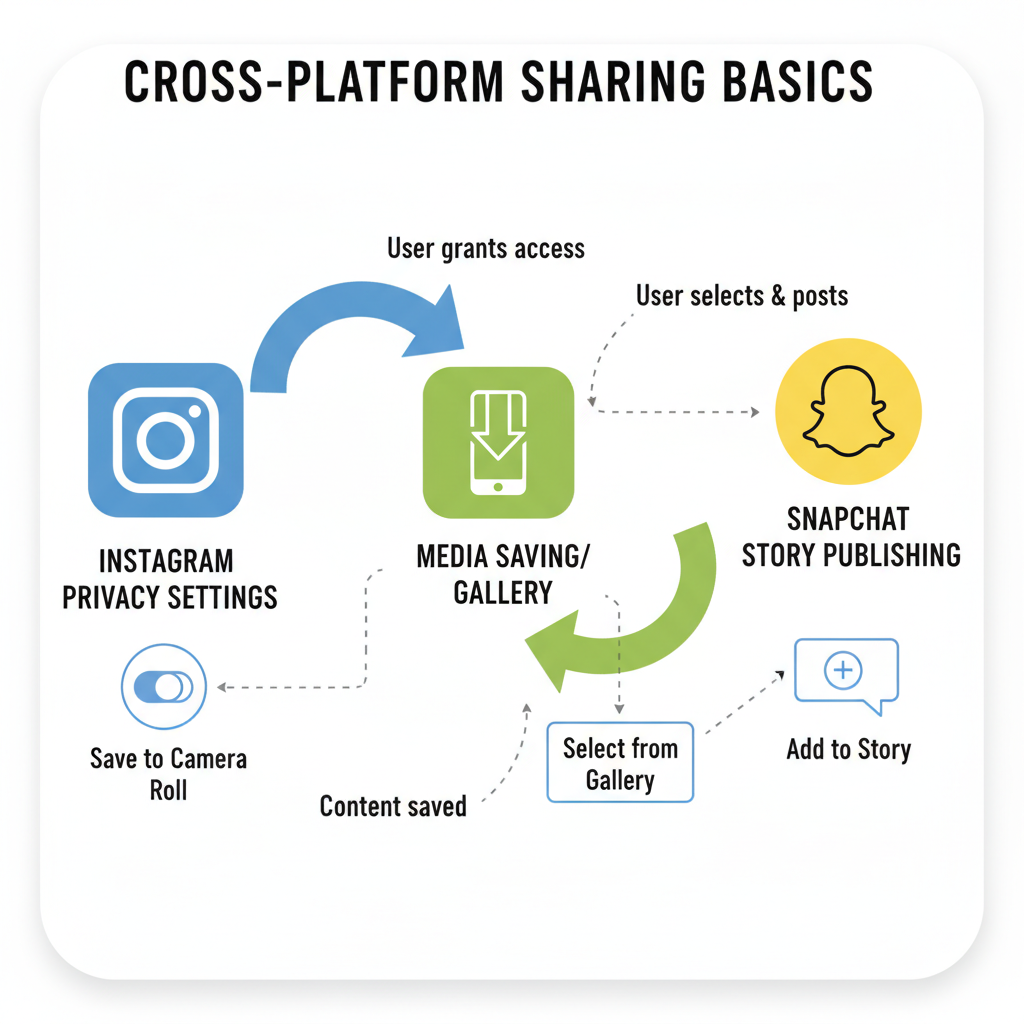
For videos, downloading preserves motion and sound—screenshots only work for still images.
---
Adding Instagram Post Content to Snapchat via Camera Roll
After saving the file:
- Open Snapchat.
- Swipe up to access Memories/Camera Roll.
- Select the saved image or video.
- Tap Send or My Story to share.
This works for any media type and allows edits before posting.
---
Customizing with Snapchat Stickers, Text, and Filters
Enhance your imported Instagram content with Snapchat's creative tools:
- Stickers: Add GIFs or emojis that match your brand style.
- Text overlays: Provide context, captions, or calls-to-action.
- Filters/Lenses: Apply AR or color filters for visual harmony.
Customizing keeps your Story fresh and prevents it from feeling like recycled content.
---
Tagging Original Creator and Giving Credit in Snapchat Story
Credit builds trust and community:
- Add the creator’s Instagram handle in text (📸 @username).
- Use “swipe-up” links if available.
- Mention them verbally in video segments.
Proper attribution encourages collaboration and mutual growth.
---
Alternative Method Using Screen Recording for Videos
If download tools aren’t an option:
- Enable your device’s Screen Recording feature.
- Play the Instagram video in full-screen.
- Stop recording and save.
- Trim borders/interfaces in your gallery.
Screen recording keeps quality and audio intact without third-party risk.
---
Troubleshooting Common Issues
Tips for common problems:
- Blurry Images: Use downloads over screenshots.
- Broken Links: Test before sharing; private posts won't work for non-followers.
- Video Playback Errors: Try re-exporting or converting formats.
- Aspect Ratio Misfit: Adjust content to 9:16 for optimal Story view.
---
Respecting Copyright and Fair Use
When figuring out how to add Instagram post to Snapchat story, remember:
- Sharing your own content is fine.
- Always gain permission before sharing others’ work unless reuse is clearly allowed.
- Fair use covers commentary or parody, but laws vary—check local rules.
Respecting rights protects your personal and brand reputation.
---
Benefits of Sharing Instagram Posts to Snapchat
Advantages include:
- Audience Overlap: Reach followers exclusive to each platform.
- Content Recycling: Extend life span of great posts.
- Engagement Boost: New formats spark conversations.
Example: Share a fashion shoot photo from Instagram with behind-the-scenes insights on Snapchat for a multidimensional experience.
---
Creative Ideas for Blending Instagram Aesthetics with Snapchat Features
Ideas to merge platform styles:
- Pair a Bitmoji with an Instagram image.
- Add playful Snapchat doodles to polished shots.
- Do “Before/After” reveals—Instagram for the refined look, Snapchat for candid moments.
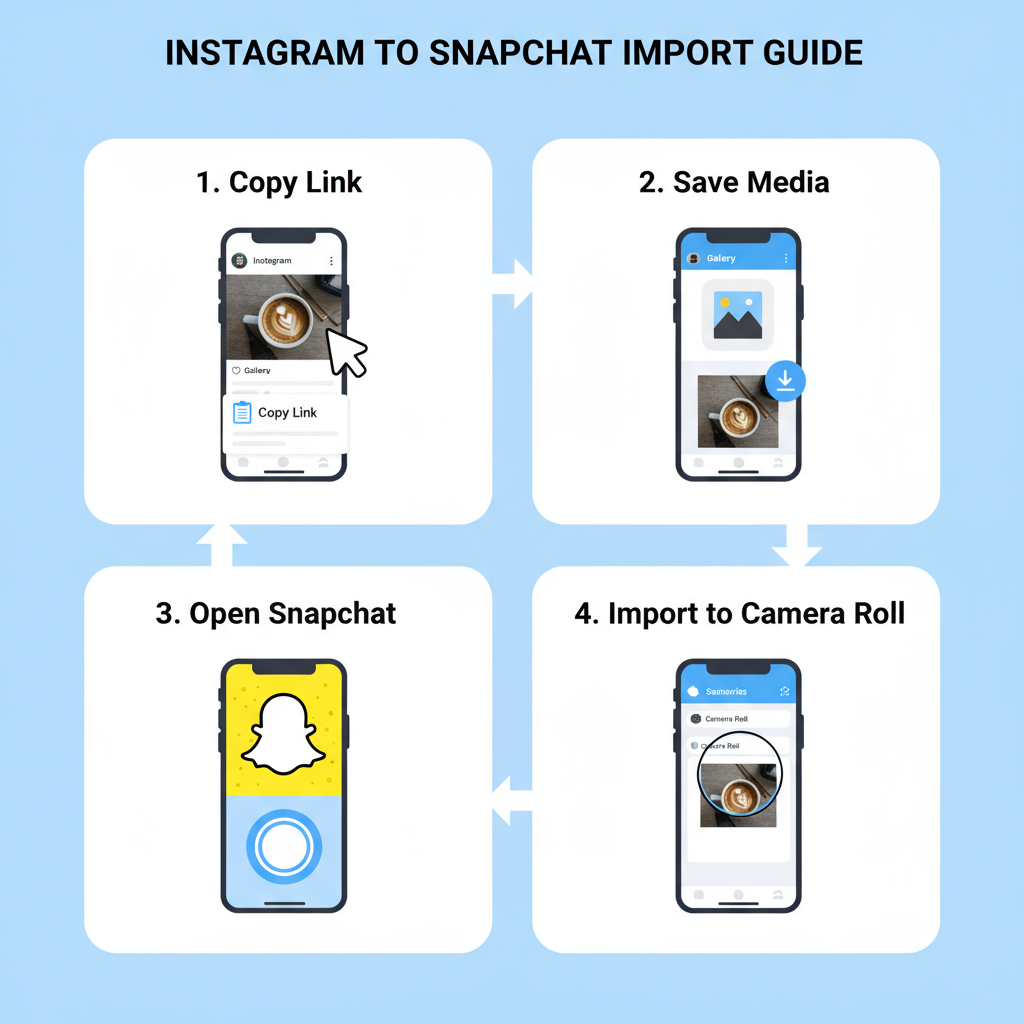
This combo entertains audiences through novelty and contrast.
---
Summary & Next Steps
Mastering how to add Instagram post to Snapchat story lets you amplify content reach, connect with varied audiences, and keep your Stories engaging. Always check privacy, credit creators, and leverage both platforms’ strengths.
Try sharing one Instagram post this week on Snapchat with creative edits—you’ll see how cross-platform storytelling can invigorate your social strategy.




