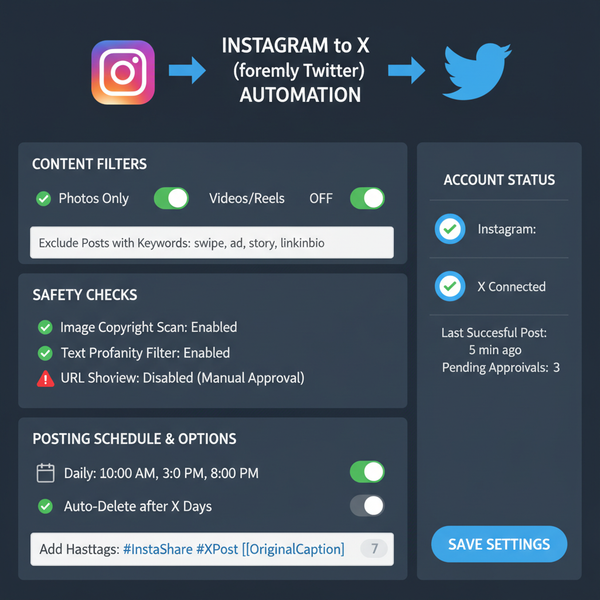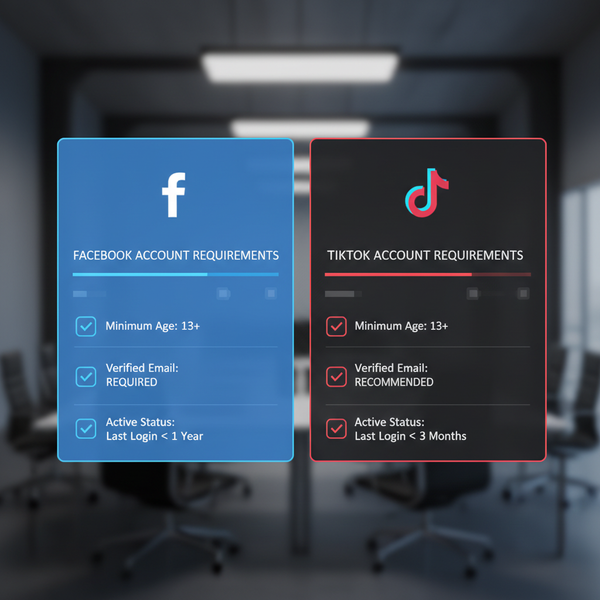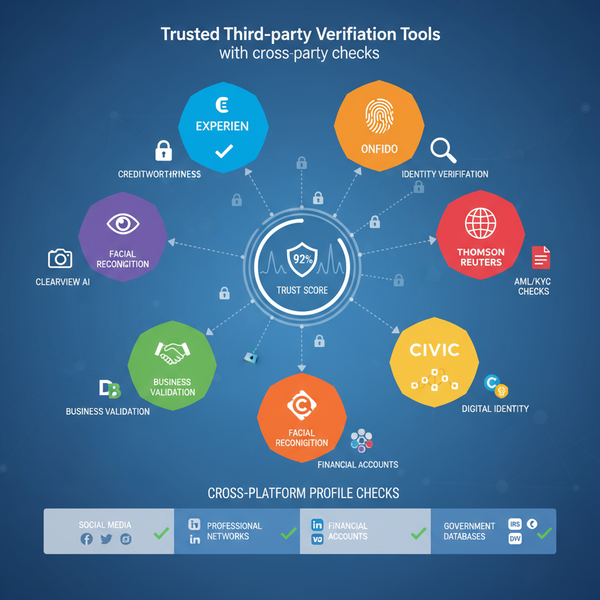How to Add Instagram Reels to Your Story Step-by-Step
Learn how to add Instagram Reels to your Story with a step-by-step process, plus customization and tagging tips to boost reach and engagement.
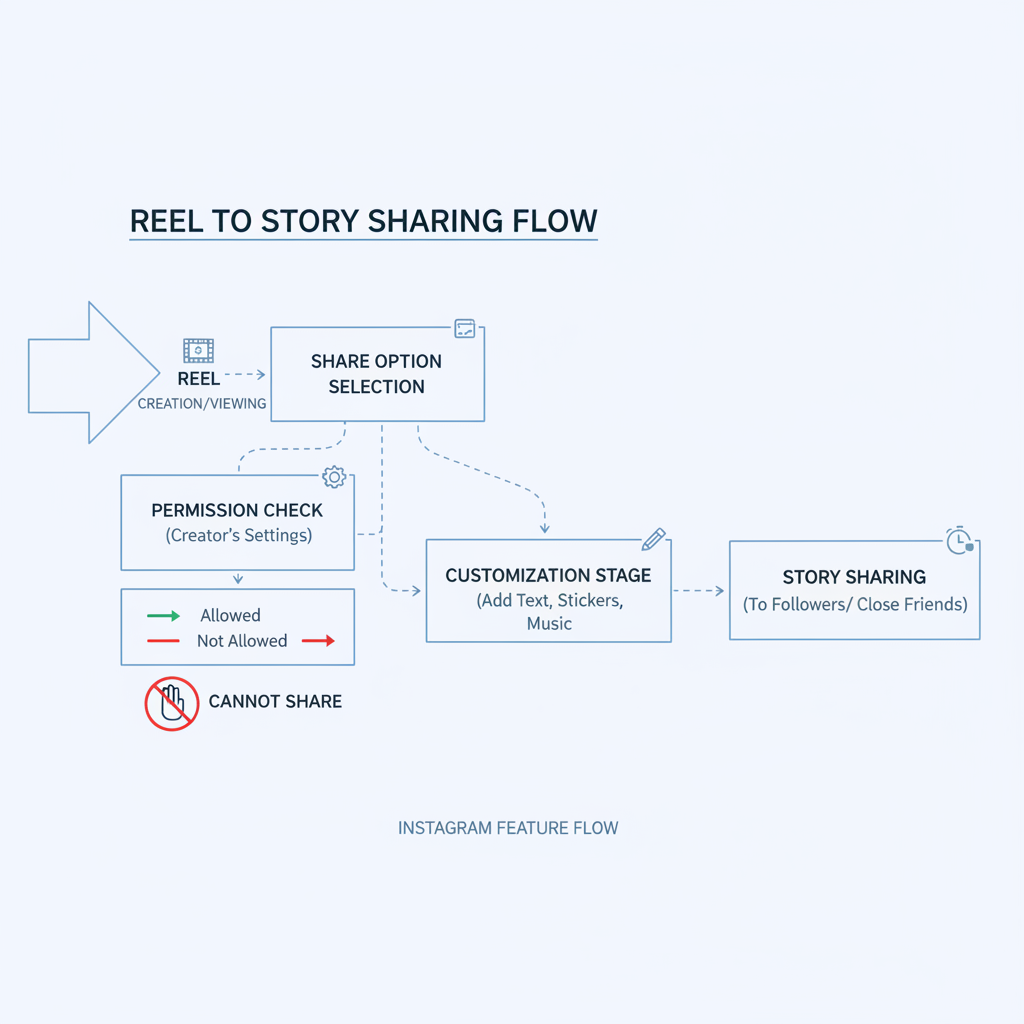
How to Add Instagram Reels to Your Story Step-by-Step
Instagram has rapidly evolved into a multi-format content hub. Beyond static images, the platform's Reels feature allows you to post short, engaging, and often viral videos. One powerful technique many creators overlook is sharing Reels directly to their Instagram Stories — a tactic that can dramatically boost visibility.
In this detailed, SEO-friendly guide, you’ll learn how to add Instagram Reels to your Story successfully, along with pro strategies to maximize engagement, broaden reach, and integrate Reels seamlessly into your social media plan.
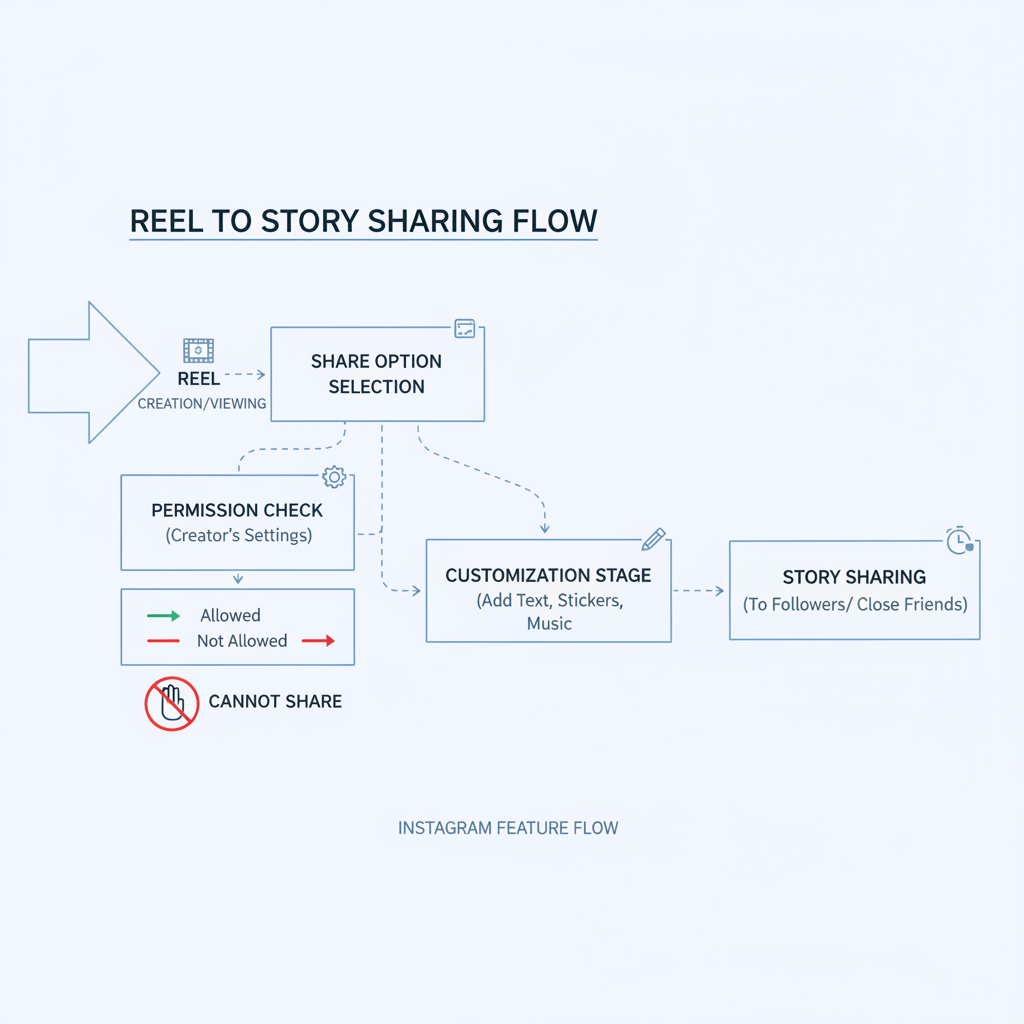
---
Understanding Instagram Reels and Why Sharing Boosts Reach
Instagram Reels are short-form videos — usually up to 90 seconds — designed for quick consumption. They sit in their own section in Instagram but can appear across the platform via Explore and hashtag feeds.
Benefits of Adding Reels to Stories
- Boost visibility: When you post a Reel to your Story, it shows up at the top of followers’ feeds.
- Engage multiple audiences: Followers who prefer Stories can engage without visiting the Reels tab.
- Drive traffic: Stories with clickable Reel links can lead viewers directly to your full content.
- Leverage algorithm: Instagram’s algorithm rewards content that receives strong engagement across formats.
---
Step 1: Check Ownership and Permissions
Before reposting a Reel to your Story, confirm whether it's:
- Your Reel: You can freely share it.
- Someone else’s Reel: Check account privacy settings — only public account Reels can be shared — and ensure you have their consent if usage goes beyond casual reposting.
Sharing without permission could violate Instagram's Community Guidelines and copyright law.
| Reel Source | Permission Requirements |
|---|---|
| Your own content | No additional permissions |
| Public account's Reel | No technical restriction, but consider asking for credit |
| Private account's Reel | Can only share if you follow them and they allow reposts |
---
Step 2: Open the Reel in the Instagram App
From your Instagram feed, the Reels tab, or an account profile:
- Tap the Reel thumbnail or video to open it in full-screen mode.
- Confirm you’re viewing the entire clip, with audio if available.
---
Step 3: Locate the Share Icon
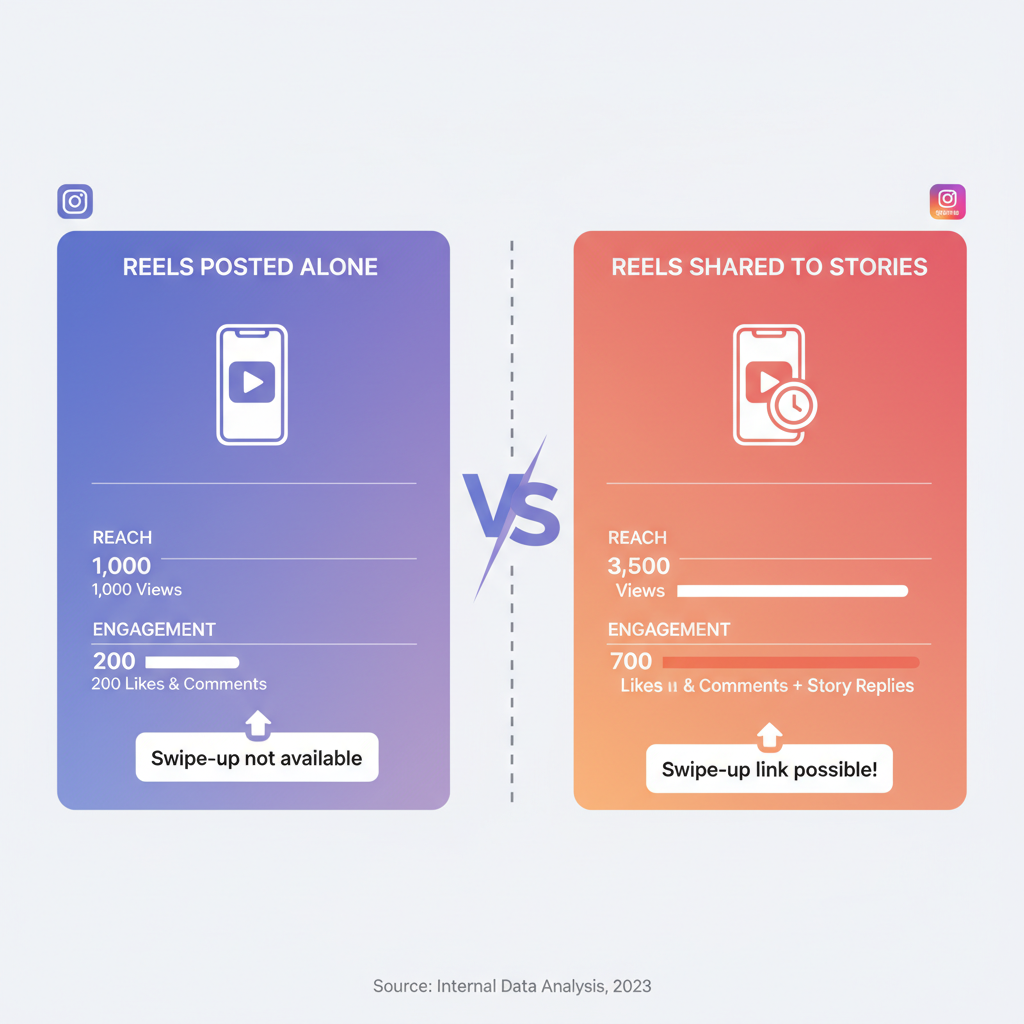
At the bottom right of any Reel, you’ll see various icons. The paper airplane icon — identical to that used for direct messages — is the share button.
- Tap the paper airplane icon.
- A menu slides up with sharing options.
---
Step 4: Select “Add Reel to Your Story”
In the share sheet:
- Find “Add Reel to Your Story” in the top row.
- Tap it, and the Reel will appear in the Story creation interface as a resizable preview, usually with an embedded play button.
> Note: If this option is missing, skip ahead to the troubleshooting section.
---
Step 5: Customize Your Story
Instagram Stories give you a variety of creative tools to make your shared Reel stand out.
Available Customization Options
- Stickers: Polls, questions, quizzes, countdown timers, emoji sliders.
- Text: Add captions, context, or a clear call to action.
- GIFs: Fun animated elements via Giphy integration.
- Music: Overlay tracks from Instagram’s music library (ensure compatibility with Reel audio).
---
Step 6: Adjust Size and Placement
You can pinch and drag the Reel preview:
- Resize: Make it prominent, or smaller to fit alongside other Story elements.
- Position: Move it around to balance visual composition.
- Layering: Use stickers/text carefully so they don’t block key video content.
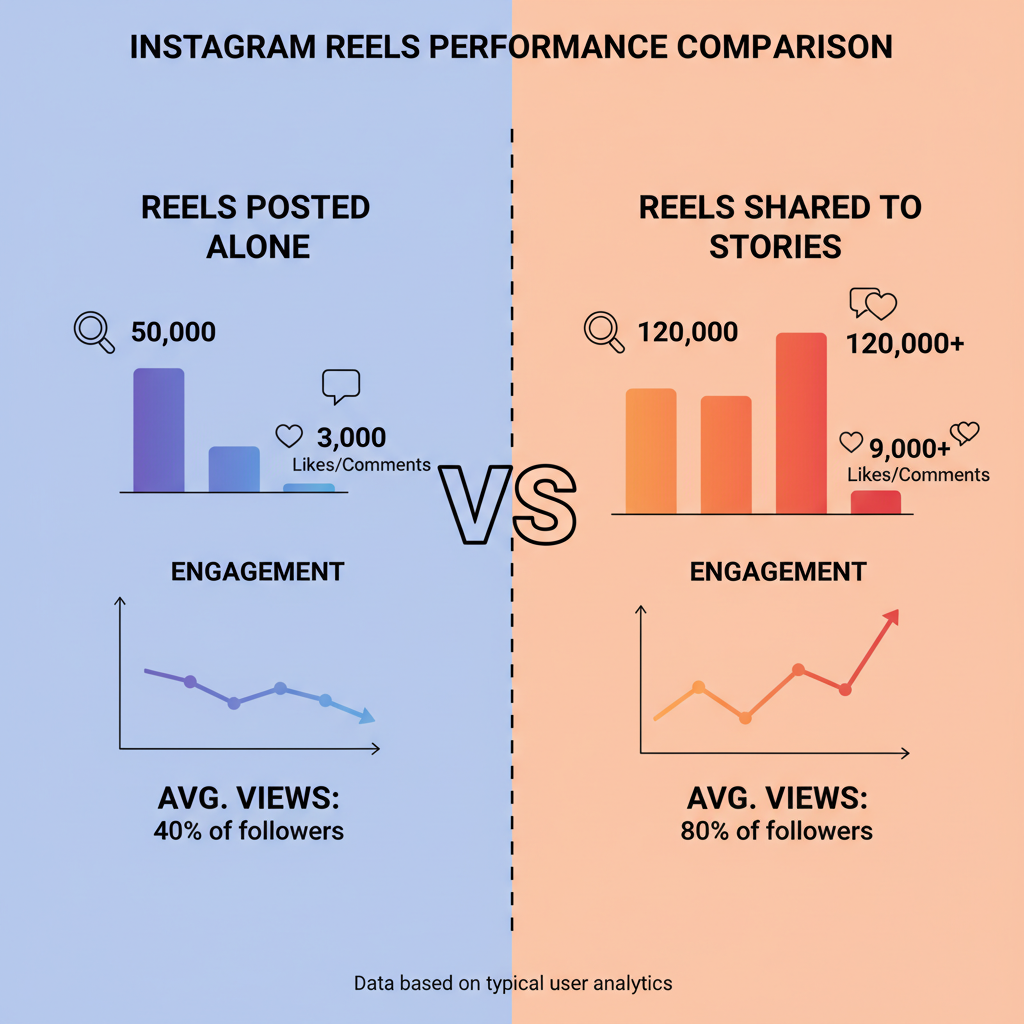
---
Step 7: Tag Accounts and Add Location/Hashtags
Tags and hashtags extend your Story’s organic reach:
- Tag collaborators or featured people so they can share it with their audience.
- Add a location to appear in location-based Stories.
- Use trending hashtags to join relevant conversations.
---
Step 8: Review Story Settings Before Posting
Instagram allows you to control exactly who sees your Story:
- Close Friends: Share privately with a curated list.
- Public: Default for all followers (or everyone if your account is public).
- Hide Story From: Block certain accounts.
Set this intentionally to suit the content and audience target.
---
Step 9: Post and Monitor Engagement
Once posted, your Story will appear for 24 hours unless saved to Highlights.
Tracking Story Performance
Check Insights for:
- Views: Total Story opens.
- Taps forward/back: Gauge interest.
- Replies: Measure engagement.
- Swipe-ups/link clicks: If applicable, track CTA success.
---
Sharing Other Creators’ Reels Respectfully
If you’re amplifying another creator’s content:
- Get permission for distinctive, original videos.
- Credit visibly with text or mention tags.
- Avoid edits that misrepresent their message.
Respect leads to better collaborations and reputation.
---
Troubleshooting: “Add Reel to Your Story” Option Missing
Sometimes, the sharing option doesn’t appear:
| Problem | Likely Cause | Solution |
|---|---|---|
| Option not visible | Reel from private account | Follow the account and request they make content shareable |
| Feature disabled | Owner disabled sharing settings | Request permission and original media file |
| App glitch | Outdated Instagram version | Update via App Store or Google Play |
| Regional restriction | Feature rollout is gradual | Wait for feature availability |
---
Best Practices for Combining Reels and Stories Strategically
For brands and influencers, integrating Reels into Stories elevates reach when used smartly.
Tips for Optimal Impact
- Consistency matters: Share Reels to Stories on a set schedule.
- Cross-promote: Preview Reels in Stories to drive traffic to the full videos.
- Use interactivity: Add polls or Q&As to Reel previews.
- Highlight for longevity: Save standout Stories to a Highlight reel.
- Post at peak times: Use analytics to find your highest engagement windows.
Leverage Analytics
Examine Reel and Story insights together to understand:
- Top-performing topics.
- Engagement variations between formats.
- Best tag strategies and times.
---
Summary & Next Steps
Knowing how to add Instagram Reels to your Story can transform your engagement strategy. By following these steps — from permission checks to creative customization, tagging, and analytics — you’ll make every Reel share count.
Start experimenting today: share one of your high-performing Reels to your Story, track the results, and refine your approach. With consistent application, Stories will become a dynamic tool in amplifying your Reels and overall Instagram presence.