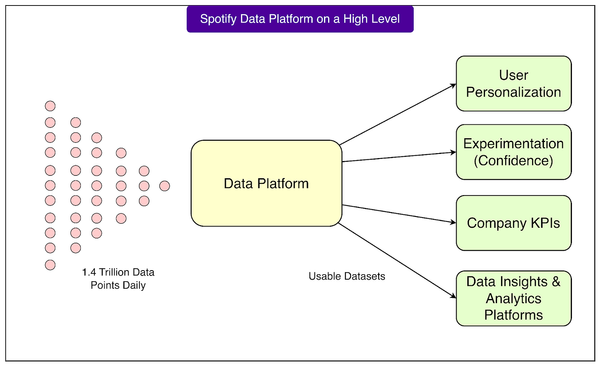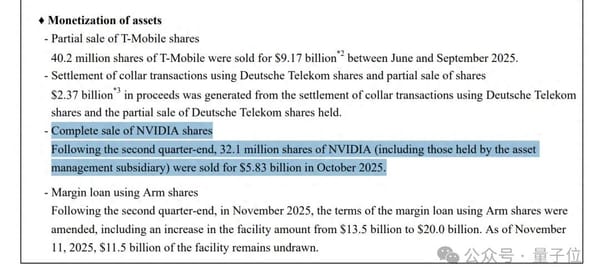How to Add a Link in a LinkedIn Post for More Engagement
Learn how to add and optimize links in LinkedIn posts with placement tips, previews, and formatting to boost clicks and engagement.

How to Add a Link in a LinkedIn Post for More Engagement
Knowing how to add a link in a LinkedIn post the right way can significantly improve your social media marketing results. Whether you’re promoting a blog article, product page, or event signup form, understanding LinkedIn’s link placement rules, formatting best practices, and algorithm considerations can help maximize your engagement, CTR (click‑through rate), and brand visibility.
In this guide, you’ll learn step‑by‑step strategies—from link placement options to tracking performance—that will make your LinkedIn posts more effective.

---
Understanding LinkedIn Link Placement Rules
LinkedIn has specific behaviors around link placement that can affect performance:
- In-post vs. first comment: You can paste a link directly in your post or add it in the first comment.
- Clickable format: URLs starting with `http://` or `https://` become clickable automatically in the post text.
- Link preview box: Pasting a link at the start of a post usually generates a thumbnail, title, and summary preview.
In-Post vs. Comment Placement
The in‑post approach maximizes simplicity and visibility, while placing a link in the first comment may slightly improve reach by avoiding potential algorithm penalties. Testing both is recommended.
---
Differences Between Desktop and Mobile Link Insertion
Adding a link works slightly differently across devices:
- Desktop: Paste the link anywhere in the text. A live preview displays before publishing, and you can remove it for a cleaner look.
- Mobile App: Previews may load slower, and removing them requires tapping an 'X'. Sometimes they load after publishing.
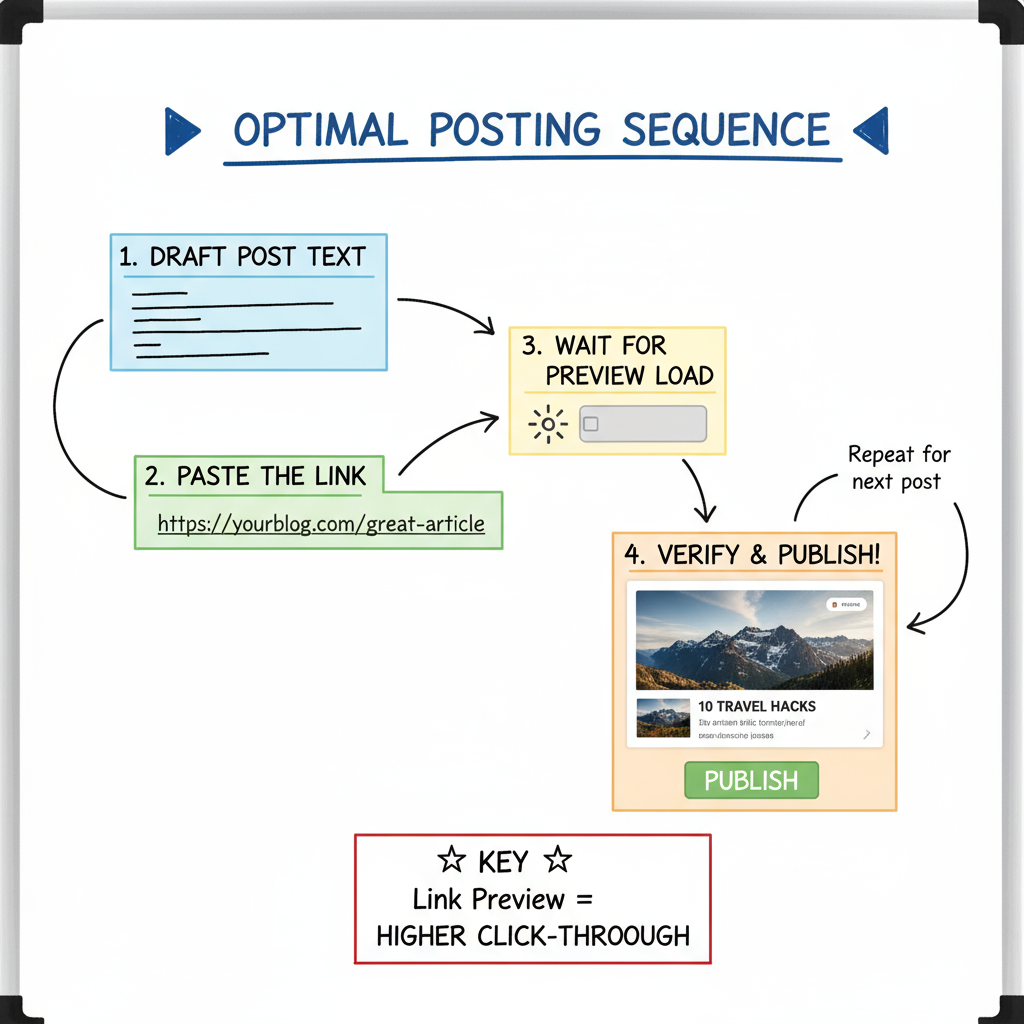
Pro tip: Test your post appearance on both desktop and mobile for quality control.
---
Step-by-Step Guide to Adding a Clickable Link
Follow these steps for the best clickable results:
- Start Your Post: Click “Start a post.”
- Write Intro Text: Hook the reader before inserting your link.
- Paste Full Link: Include `http://` or `https://` for clickability.
- Wait for Preview: Let LinkedIn load it.
- Edit or Remove Preview: Keep if visually appealing; remove if not.
- Add Context: Include extra details after the link.
- Post or Schedule: Publish manually or via scheduling tools.
---
Formatting Links for Visibility and Engagement
Improve link presentation with these tactics:
- Shorten long URLs with a branded short link.
- Use line breaks before/after the link for emphasis.
- Add emojis to draw attention (👉 [Your Link]).
- Highlight CTAs in uppercase (“READ HERE”).
---
Using the Link Preview Box to Increase Clicks
The preview adds visual interest and can improve CTR:
Best practices:
- Optimize your page metadata (`og:image`, `og:title`, `og:description`).
- Use bright, high‑contrast images.
- Keep titles under 60 characters.
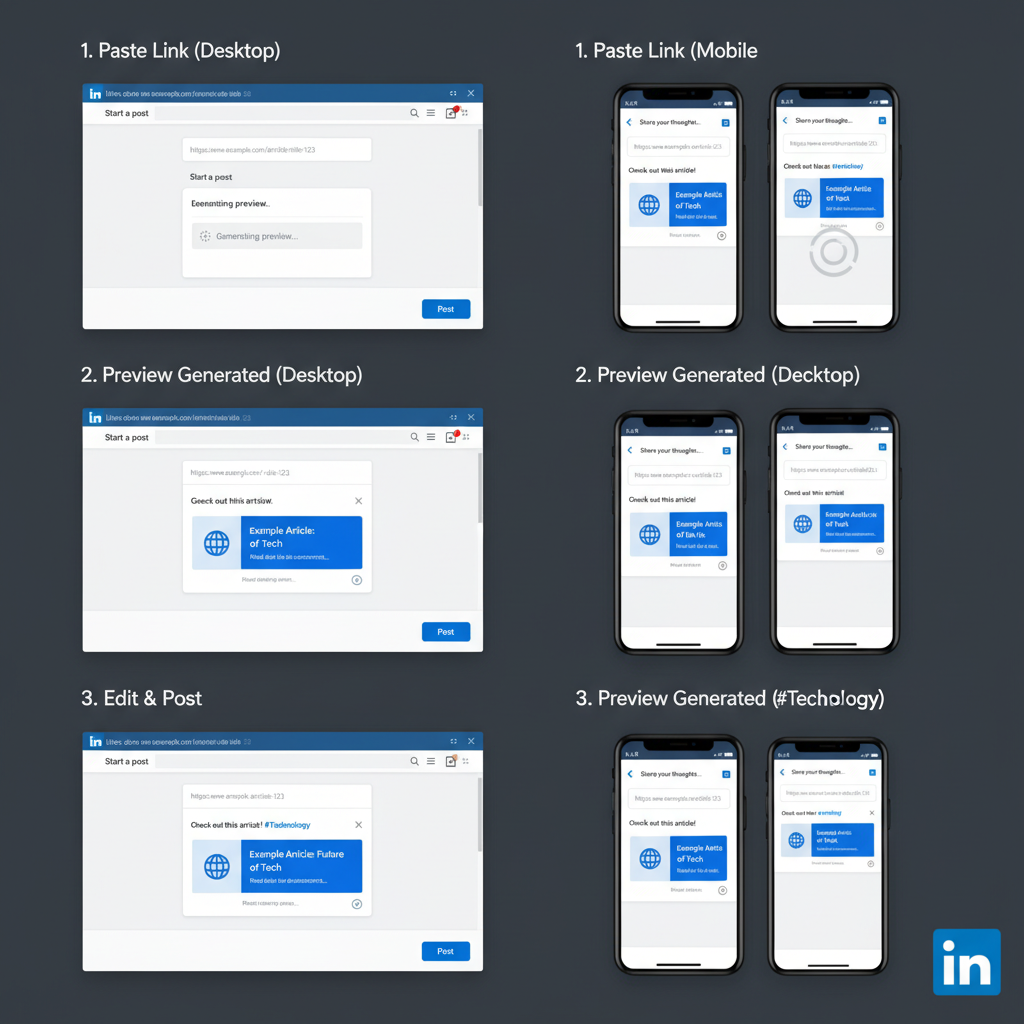
---
When to Paste the Link: Sequence Matters
- Before writing text: Preview loads at the top, but intro might be pushed down.
- After writing text: Keeps hook visible; may delay preview on mobile.
Recommendation: Write the hook first, then paste the link.
---
Pros and Cons of Placing Links in the First Comment
| Placement | Pros | Cons |
|---|---|---|
| In-post | Clickable without extra steps, visible to all viewers | Possible reduced reach if algorithm deprioritizes outbound links |
| First Comment | May improve reach, keeps post text cleaner | Requires extra click, link may be hidden if comments aren’t loaded |
---
Optimizing Link Text and Preview Image for CTR
Drive more clicks by:
- Updating page metadata to pull correct preview.
- Using action-oriented CTAs (“Watch,” “Download,” “Join”).
- Maintaining branding in preview visuals.
---
Testing Link Placements for Best Results
Run A/B tests to see what works with your audience:
- Share similar content with different link placements.
- Track reach and CTR.
- Repeat over several weeks for accurate data.
- Note influencing factors like post timing.
---
Tracking Link Performance with UTM Parameters
Use UTM parameters to measure LinkedIn traffic:
https://example.com/landing?utm_source=linkedin&utm_medium=social&utm_campaign=summer_launchCheck Google Analytics for:
- Sessions from LinkedIn
- Bounce rate
- Conversions from LinkedIn traffic
---
LinkedIn Algorithm Tips for External Links
The algorithm favors in‑platform engagement. To mitigate potential reach drops:
- Encourage conversation in the caption.
- Attach native media (images, videos) with links.
- Limit outbound link frequency for balance.
---
Balancing Outbound Links with Native Content
Avoid overloading your feed with external links:
- Mix in native videos and PDF carousels.
- Post storytelling content without links.
- Maintain a ratio of 1 link post to every 2–3 native posts.
---
Key Takeaways
- Choose your link placement strategy (in‑post vs. first comment) based on testing.
- Format links for scannability and visual impact.
- Use UTM tracking to measure performance accurately.
- Balance external links with high‑engagement native content.
- Remember: mastering how to add a link in a LinkedIn post involves strategic decisions, not just adding URLs.
By implementing these tips and continually optimizing formats and placements, you can steadily increase LinkedIn engagement, clicks, and reach.
Ready to boost your LinkedIn results? Start applying these strategies in your next post and track the difference.