How to Add a Link into an Instagram Story Step-by-Step
Learn step-by-step how to add a clickable link to an Instagram Story using the Link Sticker, including eligibility, customization, and CTA tips.
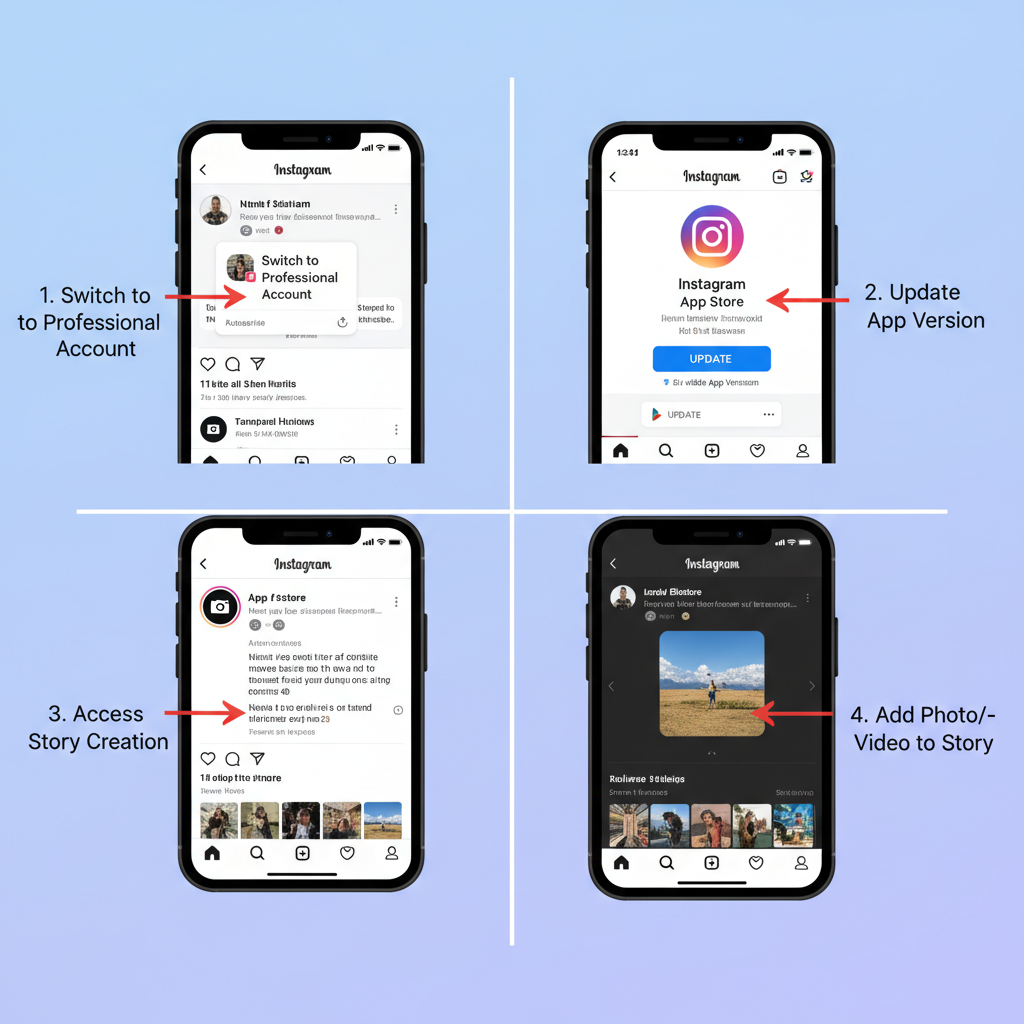
How to Add a Link into an Instagram Story Step-by-Step
Instagram Stories are one of the most dynamic tools for capturing attention and driving engagement on social media. With the introduction of the Link Sticker, users can now easily add clickable URLs that take viewers directly to an external webpage. This feature empowers creators, brands, and influencers to transform Stories into actionable content, producing measurable traffic and conversions.
In this complete guide, we’ll walk you through how to add a link into an Instagram Story—covering eligibility, step-by-step instructions, best practices, and creative ways to maximize your link’s impact.
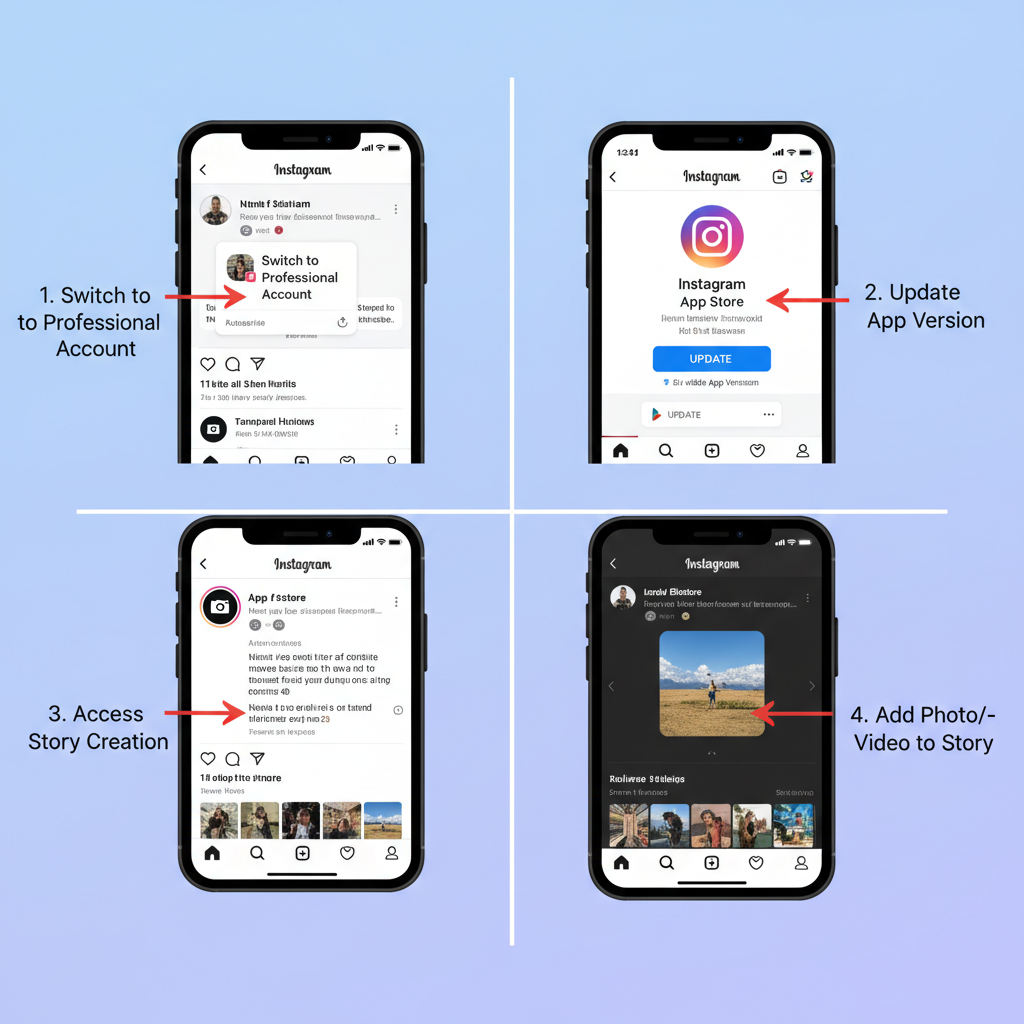
---
Understanding the Instagram Story Link Feature and Eligibility
The Link Sticker allows any Instagram user to insert an external URL into a Story—viewers can tap the sticker to visit the page instantly.
Previously, Instagram’s “Swipe Up” feature was restricted to accounts with 10k+ followers or verified status. With the Link Sticker rollout, all users can share clickable links without meeting those thresholds. However, eligibility still depends on following Instagram’s Community Guidelines and not sharing harmful or spammy links.
Key points:
- Any account in good standing can use the Link Sticker.
- Links should lead to safe, reputable websites.
- Stickers can be customized in text and placement for branding.
---
Switching to a Professional or Creator Account (Optional but Recommended)
While any account can add links into Stories, upgrading to a Professional or Creator profile unlocks additional benefits:
- Access Insights to track link clicks and engagement.
- More profile tools tailored for growth.
- Compatibility with advanced scheduling and analytics tools.
How to switch:
- Go to your profile, tap the three lines in the top right.
- Select Settings and privacy.
- Choose Account type → Switch to Professional or Creator.
- Follow the prompts to categorize your account.
---
Update Instagram App to the Latest Version
Make sure your app version supports Link Stickers:
- Open the App Store or Google Play Store.
- Search for Instagram.
- Tap Update if available.
- Relaunch the app for new features to apply.
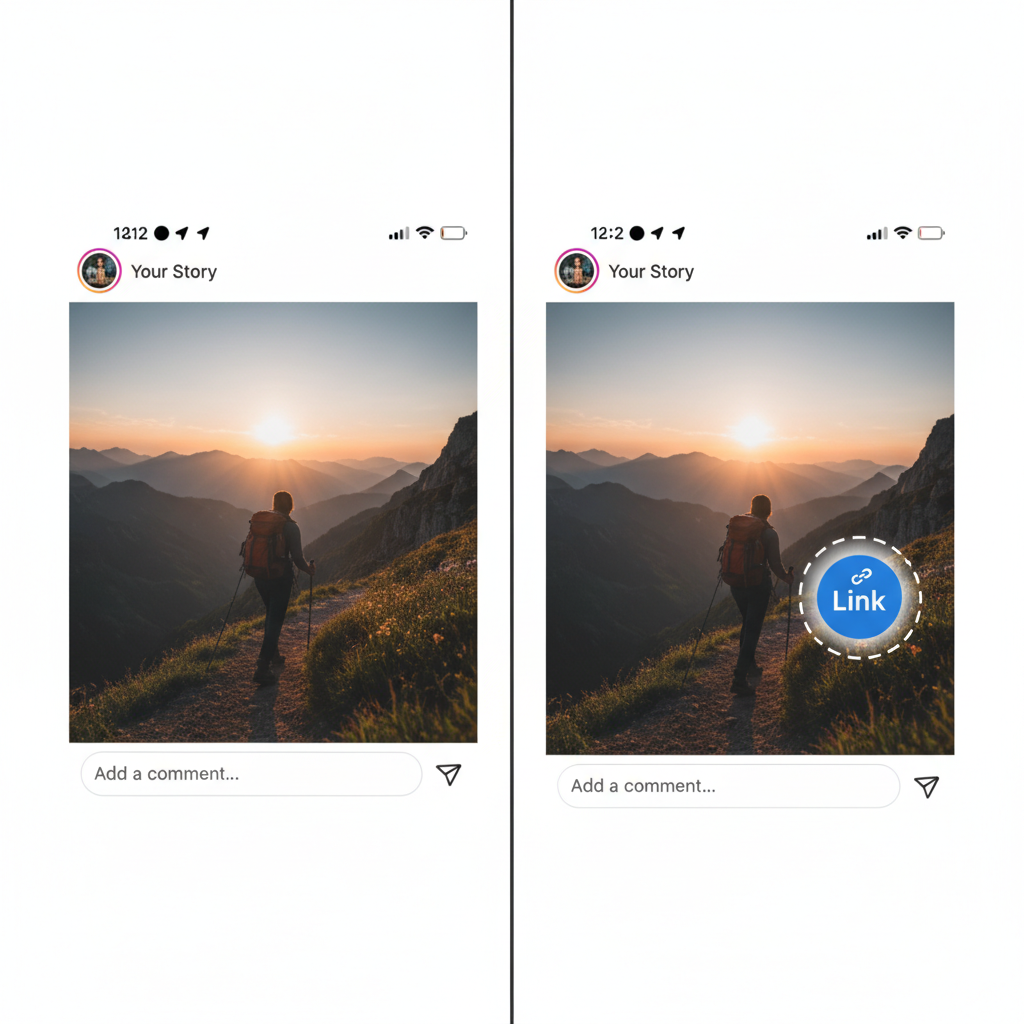
---
Access the Story Creation Screen
You can open the Story editor by:
- Swiping right from your home feed.
- Tapping the “+” icon on your profile picture in the Stories reel.
Here you can capture new content or upload from your gallery.
---
Create or Upload Your Photo/Video Content
Before inserting your link:
- Choose an engaging visual—a photo or video—to serve as your Story background.
- Ensure the media matches the linked content thematically.
- Use bright colors or strong focal points to capture attention.
---
Tap the Sticker Icon and Select the Link Sticker
From the Story editor toolbar:
- Tap the Sticker icon.
- Scroll or search for Link.
- Tap Link Sticker to open the URL entry field.
---
Paste Your Desired URL and Customize Sticker Text
In the Link Sticker menu:
- Paste the full external URL (including `https://`).
- Tap Customize sticker text to display a short, descriptive phrase instead of the raw link (e.g., “Read My Blog”).
Pro tip: Keep your sticker text concise yet enticing.
---
Adjust Placement, Size, and Style
Optimal sticker visibility improves click-through rates:
- Drag the sticker to a high-contrast area of your Story.
- Pinch to resize without crowding the visuals.
- Experiment with available background colors for brand consistency.
---
Use Strong Call-to-Action Text
Pair the sticker with compelling CTAs:
- Overlaid captions: “Tap Here for Details”, “Shop Now”.
- Spoken prompts if your Story includes audio.
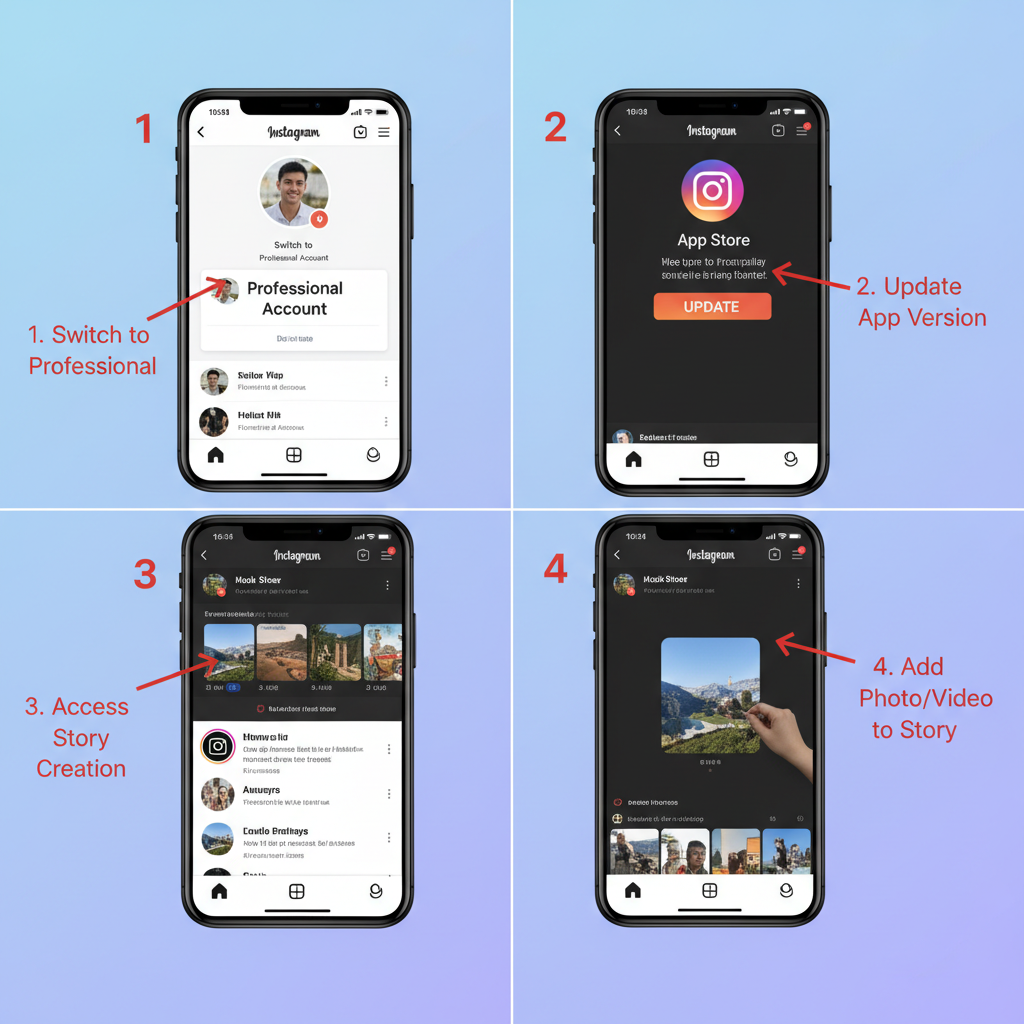
---
Preview Your Story and Test the Link
Before posting:
- Tap the preview icon.
- Tap your Link Sticker to ensure it opens correctly in Instagram’s browser.
- Adjust if the sticker overlaps important elements.
---
Post Your Story and Monitor Link Clicks via Insights
If you have a Professional or Creator account:
- View your Story before it expires.
- Swipe up for Insights.
- Check Interactions → Link Clicks.
---
Creative Ideas for Using Links
Links in Stories can serve many goals:
| Purpose | Example Link |
|---|---|
| Blog Promotion | Latest article on your website |
| Product Sales | E-commerce product page |
| Event Registration | Signup form for webinar or live event |
| Video Content | YouTube tutorial link |
| Newsletter Signup | Subscription page for mailing list |
---
Best Practices for Link Stickers
Make your links work harder:
- Keep links highly relevant to the Story content.
- Avoid misleading or spammy URLs.
- Align sticker styles with your brand’s tone and color palette.
- Add UTM codes for advanced analytics tracking.
---
Troubleshooting Common Issues
If your Link Sticker isn’t working:
- Sticker missing – Update the app or re-login.
- Link inactive – Ensure correct format with `https://`.
- Technical bugs – Clear cache or reinstall Instagram.
---
Alternatives if Link Sticker Isn’t Available
Other ways to share links on Instagram:
- Link in bio: Tell viewers to visit your profile link.
- DM for link: Invite direct messages for the link.
- Story Highlights: Save linked content in permanent Highlights.
---
Tips for Driving Traffic Effectively
Boost link performance:
- Post Stories when your audience is most active.
- Pair links with interactive features like quizzes or polls.
- Create themed Story series around your campaign or product.
---
Final Thoughts
Mastering how to add a link into Instagram Story using the Link Sticker can significantly boost your engagement and conversions. Whether you’re promoting a product, sharing articles, or driving event signups, links turn static visuals into measurable actions.
Implement strategic placement, compelling CTAs, and regular tracking to optimize results—and watch your Instagram Stories become a powerful marketing channel. Ready to start? Open your Instagram app and add your first Link Sticker today.



