How to Add a Link to Your IG Story: The Complete 2025 Guide
Learn how to add a link to your Instagram Story in 2025 with the Link Sticker—step-by-step setup, tap-boosting tips, and tracking via Insights and UTM tags.
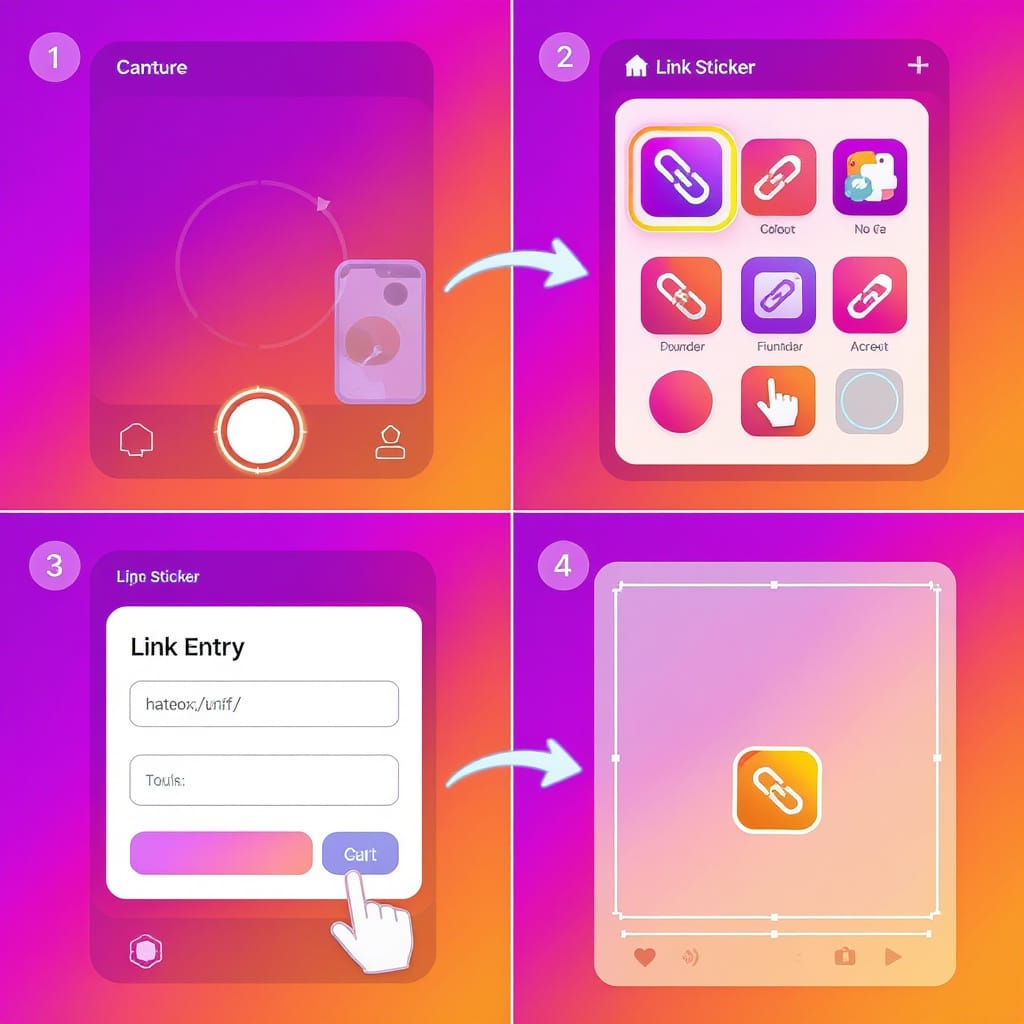
This guide explains exactly how to add a link to your Instagram Story using the Link Sticker in 2025. You’ll find a clear walkthrough, practical optimization tips that boost tap-through, and smart ways to measure performance using Insights and UTMs. Whether you’re launching, educating, or converting, these steps keep your Story links fast, accessible, and effective.
How to Add a Link to Your IG Story: The Complete 2025 Guide
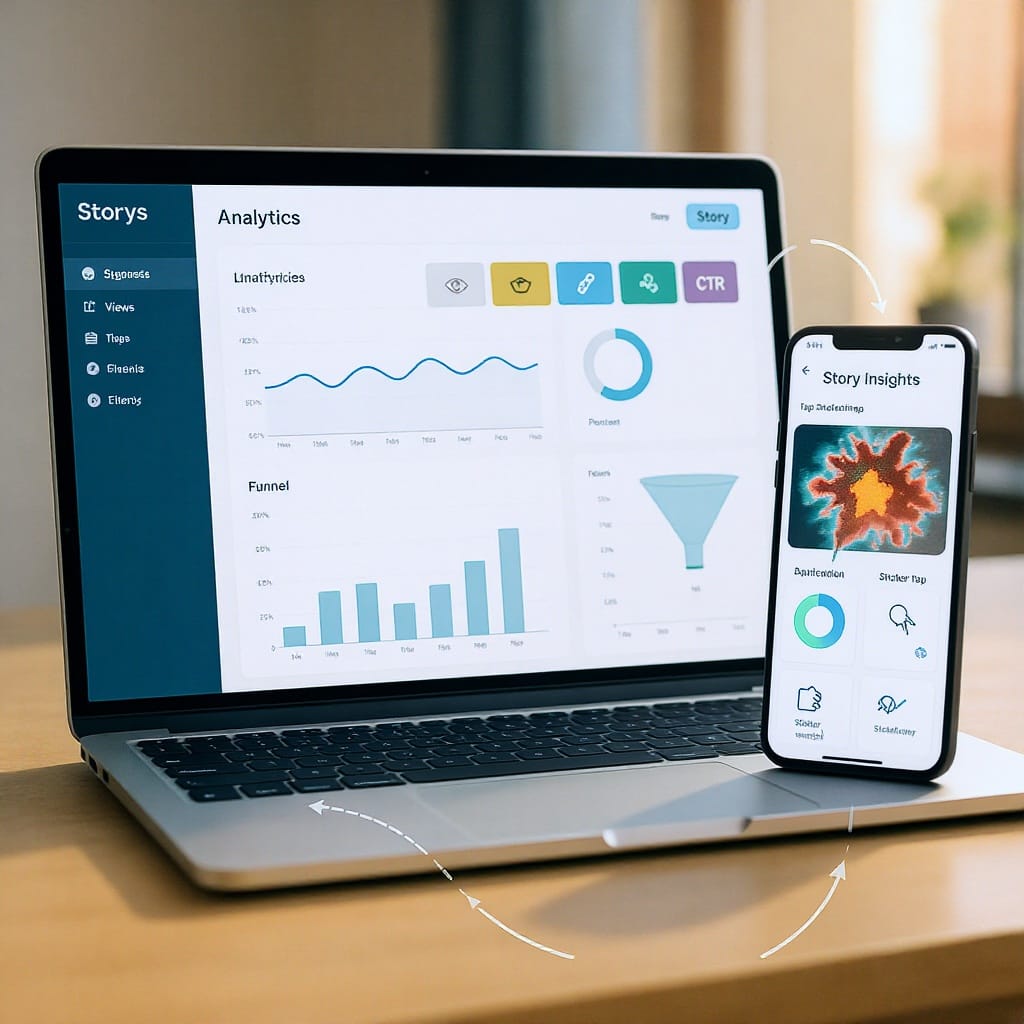
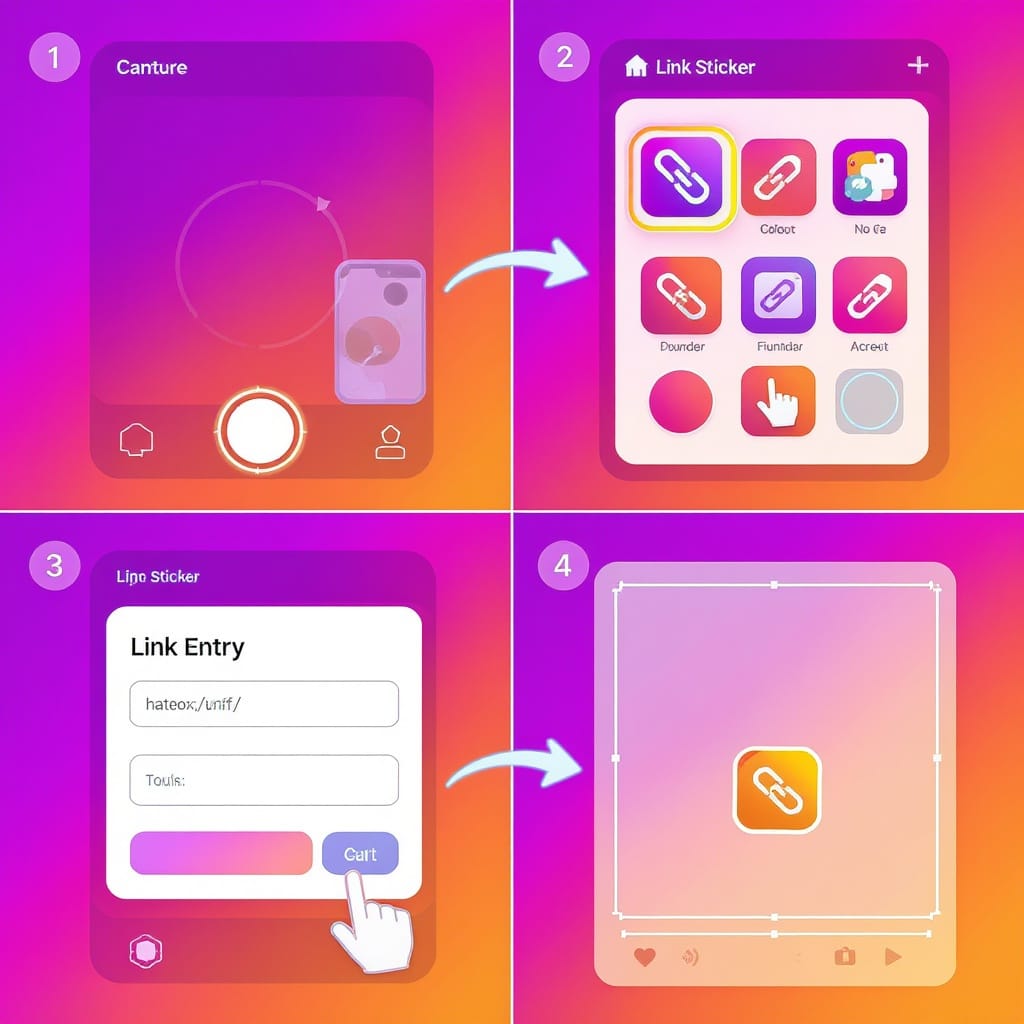
If you’re wondering how to add link to ig story these days, the answer is simpler than ever: use the Link Sticker. Instagram retired the old swipe-up gesture, expanded access to links, and made the feature more interactive. This guide walks you through what changed, the exact steps, best practices that drive taps, and how to track results like a pro.
What Changed on Instagram
- The swipe-up link is gone. The Link Sticker replaced it, giving you a tappable, movable sticker you can style and pin on videos.
- No 10K follower requirement. Most accounts now have access to the Link Sticker, regardless of follower count.
- Broader availability, but not truly universal. Brand-new accounts, accounts with policy violations, or accounts in specific regions may still have restrictions.
- When to use links in Stories:
- Launches and limited-time offers where urgency matters
- Quick education, how-tos, or teasers that point to full content
- Direct conversions like event sign-ups, menus, and product pages
Prerequisites and Prep
- Update the Instagram app to the latest version (iOS or Android).
- Optional but recommended: switch to a Creator or Business account to unlock Insights and more granular analytics.
- Use HTTPS URLs that are mobile-friendly and fast to load (Core Web Vitals matter).
- Decide your call to action before posting:
- What do you want people to do?
- What exact page removes friction (fewer clicks to conversion)?
- Do you need a UTM-tagged campaign URL?
Step-by-Step: Add a Link with the Link Sticker
- Open Instagram and create a new Story
- Tap the plus icon (+) or long-press your profile picture.
- Capture with the camera or upload a photo/video from your gallery.
- Open the sticker tray
- Tap the Sticker icon (square smiley) at the top.
- Choose “Link”
- Select the Link Sticker from the tray.
- Paste and validate your URL
- Paste your HTTPS link.
- Quickly tap it to test; if it fails, try opening it in your mobile browser.
- Customize the sticker text and color
- Tap “Customize sticker text” to write a clear CTA (e.g., Read the guide, Tap to shop).
- Tap the sticker to cycle through color styles for contrast.
- Place (and pin) the sticker
- Drag to position away from edges and other UI elements (username, replies).
- For video: press and hold the sticker, then pin it to a moving object to keep it anchored.
- Publish
- Tap “Your Story,” “Close Friends,” or send as a DM. For key content, consider both Your Story and saving to Highlights.
Tip: You can only add one Link Sticker per Story panel. If you need multiple destinations, use multiple consecutive panels.

Customization Tips That Boost Taps
- Write a specific, benefit-driven CTA on the sticker:
- Tap to shop the look
- Read the full review
- Get directions
- RSVP now
- Use high contrast. If your background is busy, add a subtle overlay (draw tool or a semi-opaque sticker) then place the Link Sticker on top.
- Avoid edges. Keep it away from the profile picture, reply box, and the top username area so it’s not obscured by UI.
- Use visual cues. Add arrows, circles, or emojis pointing to the link.
- Keep it clean. Minimize clutter so the link remains the visual focal point across the frame.
Creative Use Cases
- Product pages and collections for drops or seasonal edits
- Event registrations and webinar sign-ups
- Newsletter subscriptions and lead magnets
- Long-form videos, podcasts, and blog posts
- Maps and directions for pop-ups or store openings
- Restaurant menus and reservation pages
- App download pages (App Store/Google Play)
- Gated content and member-only resources
- Limited-time promos paired with a Countdown sticker for urgency
Tracking Performance (Insights + UTMs)
Use Instagram Insights for a snapshot and UTM parameters for deeper analytics.
- In-app Story metrics (Creator/Business accounts):
- Reach, link taps, taps forward/back, exits, replies, sticker interactions
- Add UTM parameters to your URLs so tools like Google Analytics or your CRM can attribute traffic and conversions to Instagram Stories.
Example UTM-tagged link:
https://example.com/summer-sale?utm_source=instagram&utm_medium=story&utm_campaign=summer_sale_2025&utm_content=link_sticker_primaryGA4 best-practice parameters:
utm_source=instagram
utm_medium=story
utm_campaign=
utm_content=
utm_term=Optional cleanup:
- Use a shortener (bit.ly, t.ly, your custom domain) for cleaner display and easier campaign labeling.
- Maintain a link log in a spreadsheet or your CRM so you can compare campaigns over time.
| Story Metric | What It Means | Optimization Move |
|---|---|---|
| Reach | Unique accounts that saw your Story | Post at peak times, use relevant hashtags, cross-promote |
| Link taps | How many tapped your Link Sticker | Improve CTA text, increase contrast, add arrows, clarify value |
| Taps forward | Viewers skipping ahead | Hook earlier, reduce clutter, place link in first panel |
| Taps back | Viewers rewatching the prior panel | Could indicate interest; keep key info on screen longer |
| Exits | Viewers leaving your Story | Simplify message, ensure page speed, check sound-off friendliness |
| Replies | DMs sent from your Story | Invite questions; consider adding a Question sticker |
Troubleshooting
| Problem | Likely Cause | Fix |
|---|---|---|
| Can’t find the Link Sticker | Outdated app or account limitation | Update the app, log out/in, clear cache, ensure your account is in good standing |
| Link not opening | Bad URL, blocked redirect, or non-HTTPS link | Test in a mobile browser, remove extra tracking junk, switch to HTTPS, ensure destination is live |
| Sticker looks blurry or hidden | Low-res media or placement under UI elements | Upload higher-res images/video, resize the sticker, move away from edges/top/bottom |
| Low tap-through | Weak CTA, poor contrast, wrong timing | Rewrite CTA, pick a high-contrast style, add arrows, post when your audience is active, improve context |
Additional quick fixes:
- Reinstall Instagram if persistent UI glitches occur.
- If using a shortened link, test both the short and final destination URL.
- Avoid aggressive interstitials/pop-ups on the landing page that may be blocked or slow to load.
Multiple Links and Persistence
- One link per Story panel. To share more destinations, create a sequence:
- Panel 1: Product collection
- Panel 2: Size guide
- Panel 3: Returns policy
- Use Highlights to extend life. Save important Story panels with links to a Highlight (e.g., “Shop,” “Events,” “Guides”) so new followers can access them anytime.
- Complement with a link-in-bio hub. If you frequently rotate links, add a bio landing page (your domain preferred) to centralize evergreen destinations, and point Stories there when relevant.
Compliance, Safety, and Accessibility
- Disclosures: Use clear labels for affiliate/sponsored links (e.g., “Ad,” “Affiliate link”). Keep disclosures visible and understandable.
- No deceptive redirects: Ensure the destination matches your promise in the Story and the CTA text.
- Accessibility and sound-off viewers:
- Add on-screen text or captions summarizing context and the action.
- Use legible fonts and sufficient text-background contrast.
- Keep the sticker large enough to tap comfortably.
- Mobile performance:
- Optimize images/video on the landing page.
- Reduce heavy scripts; aim for sub-3s load times on 4G/5G.
- Use responsive design and large tap targets to minimize drop-offs.
Quick Recap: The Fastest Way to Add a Link
Create Story → Sticker icon → Link → Paste HTTPS URL → Customize CTA + color → Place/pin → Publish to Your Story (and save to Highlights)With the Link Sticker, adding a link to your IG Story is both easy and effective. Combine clear CTAs, thoughtful placement, and solid tracking to turn quick taps into meaningful results.
Summary
You can add links to Instagram Stories by placing a single Link Sticker per panel, customizing its CTA and color, and positioning it away from UI elements. For the best results, pair strong creative with clear disclosures, fast-loading HTTPS pages, and UTM-tagged URLs to measure impact. Save top-performing panels to Highlights to extend their lifespan and keep conversions coming.



