How to Add a Link to Your Instagram Story Easily
Learn how to add a clickable link to your Instagram Story using the link sticker, plus tips for placement, CTAs, and tracking clicks.
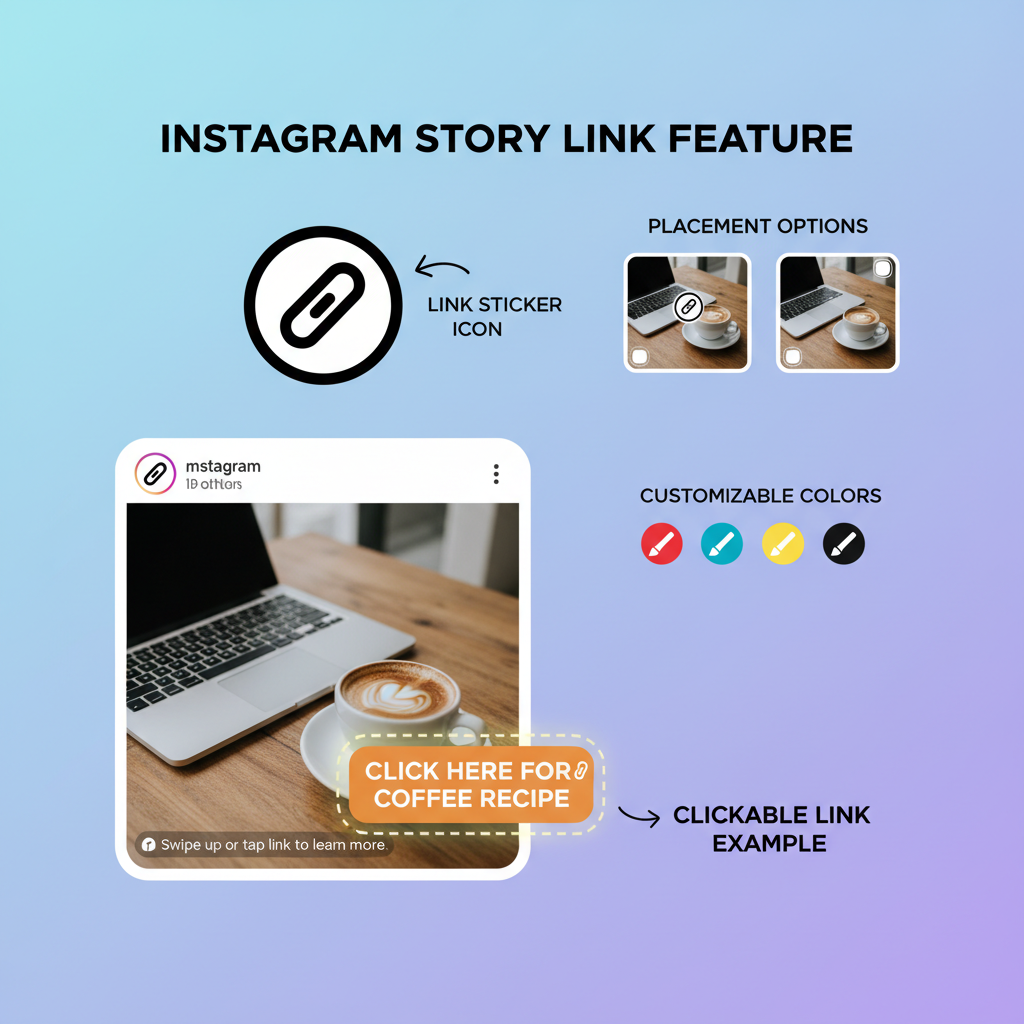
How to Add a Link to Your Instagram Story Easily
Instagram Stories are a dynamic way to build audience engagement and drive direct traffic to your website, product, or content. With the link sticker now available to most users, adding clickable links has become simpler and more effective. In this guide, we’ll cover exactly how to add link to Insta story, from setup to optimization, along with strategies to maximize clicks.
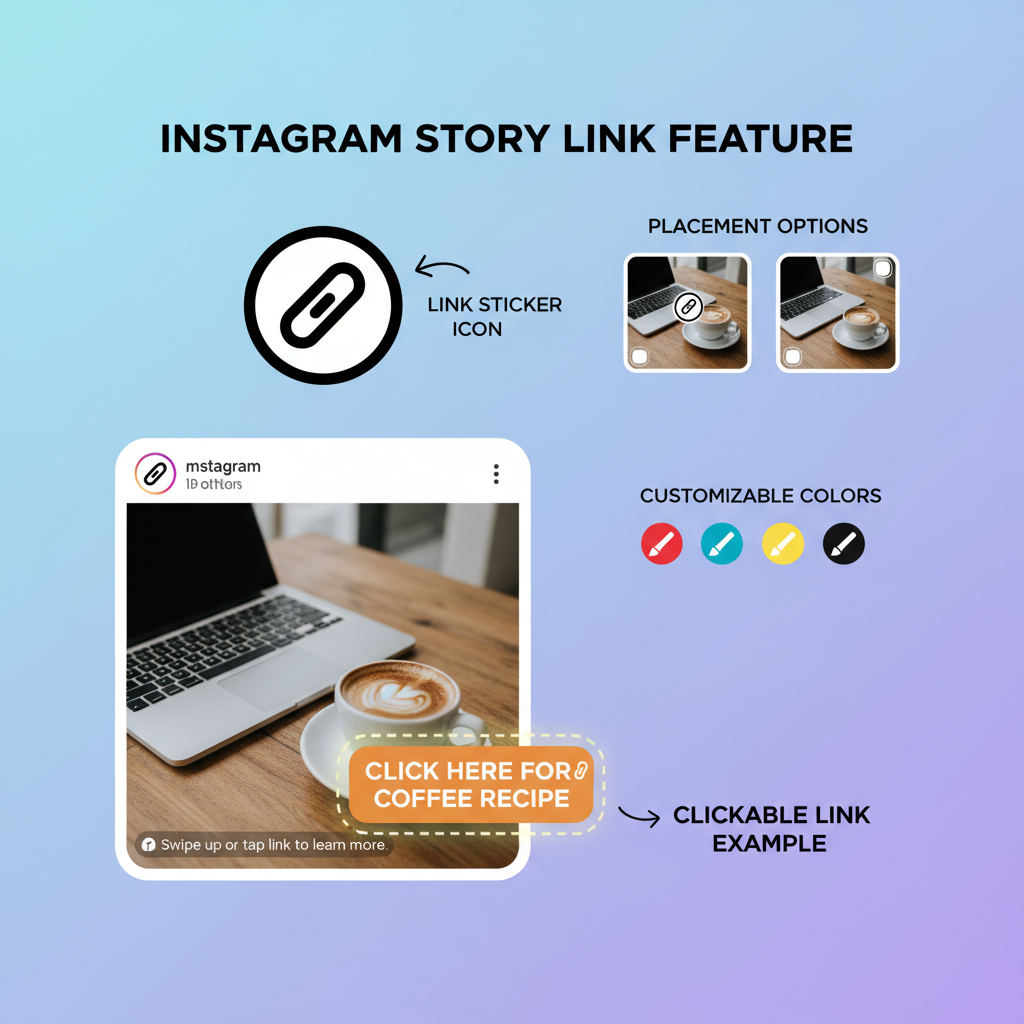
---
Understanding the Instagram Story Link Feature
Instagram previously restricted Story links to accounts with over 10k followers or verified status. The new link sticker option changes that, giving personal, creator, and business profiles alike the ability to share clickable links. However, rare eligibility restrictions can still apply.
Eligibility & Requirements
To use Story links effectively, ensure you have:
- An account in good standing with Instagram’s community guidelines.
- The most recent Instagram app update.
- (Optional) Meta account center integration for business tool access.
---
Switch to a Professional Account for Full Link Insights
While the link sticker is widely available, switching to a Business or Creator account can unlock detailed analytics and promotional tools — useful for those aiming to grow reach and conversion.
How to Switch
- Navigate to Profile > Menu (☰) > Settings > Account.
- Tap Switch to professional account.
- Select Creator or Business and follow the prompts.
Benefits include:
- Access to advanced analytics.
- Ability to run Story ads with clickable links.
- Enhanced credibility for brands and influencers.
---
Update the Instagram App to Ensure Link Sticker Access
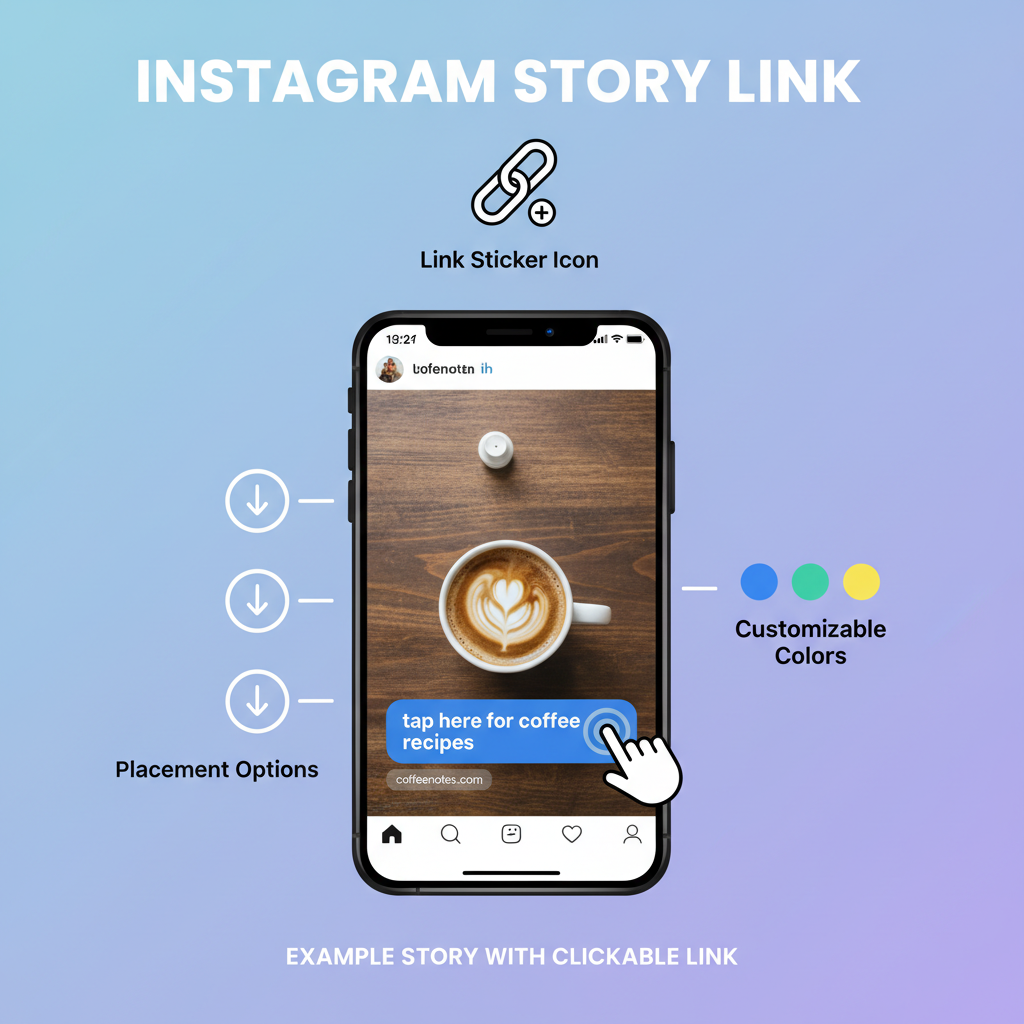
Features like the link sticker often roll out in stages, and using an outdated version of Instagram may delay your access. Update via the App Store (iOS) or Google Play (Android) to make sure you have the latest tools.
---
Create Your Story and Choose Content
To start:
- Swipe right on the feed or tap the camera icon (top left).
- Select your Story format:
- Photo: Take one in-app or upload from your gallery.
- Video: Record or upload pre-recorded clips.
- Boomerang/Layout: Add dynamic visuals.
---
Add the Link Sticker to Your Story
Once your visual content is ready:
- Tap the sticker icon (smiley face with folded corner).
- Find and select the Link sticker.
---
Paste the URL and Customize Text
When prompted:
- Paste your full URL (must begin with http:// or https://).
- Tap "Customize sticker text" to add compelling action phrases such as:
- “Shop Now”
- “Read More”
- “Get Tickets”
Custom text increases clarity and click-through rates by informing viewers of the link’s purpose.
---
Position the Link Sticker Strategically
Placement is crucial for visibility and usability:
- Avoid covering key visual elements.
- Place away from the screen edges to prevent accidental skips.
- Adjust sticker color for maximum contrast.
---
Use Strong Call-to-Actions (CTAs)
Encourage taps with clear, action-oriented phrases:
- Examples: “Tap to Learn More,” “Click Now,” “Join Today.”
- Use arrows, GIFs, or animations to draw attention.
- Reinforce verbally in the Story or through captions.
---
Test the Link Before Posting
Before sharing:
- Preview by tapping Your Story.
- Test the sticker to confirm the link opens correctly.
- Fix any broken or mistyped URLs.
---
Measure Results With Story Insights
Business and Creator accounts can track link performance and engagement metrics in Insights.
| Metric | Description | Why It Matters |
|---|---|---|
| Link Clicks | Number of times users tapped your link | Measures traffic potential |
| Reach | Total unique accounts that viewed your Story | Gauges visibility and audience size |
| Forward/Next Taps | How many people skipped to the next Story | Assesses engagement retention |
| Replies | Direct messages sent in response | Shows active interaction |
---
Creative Ways to Use Instagram Story Links
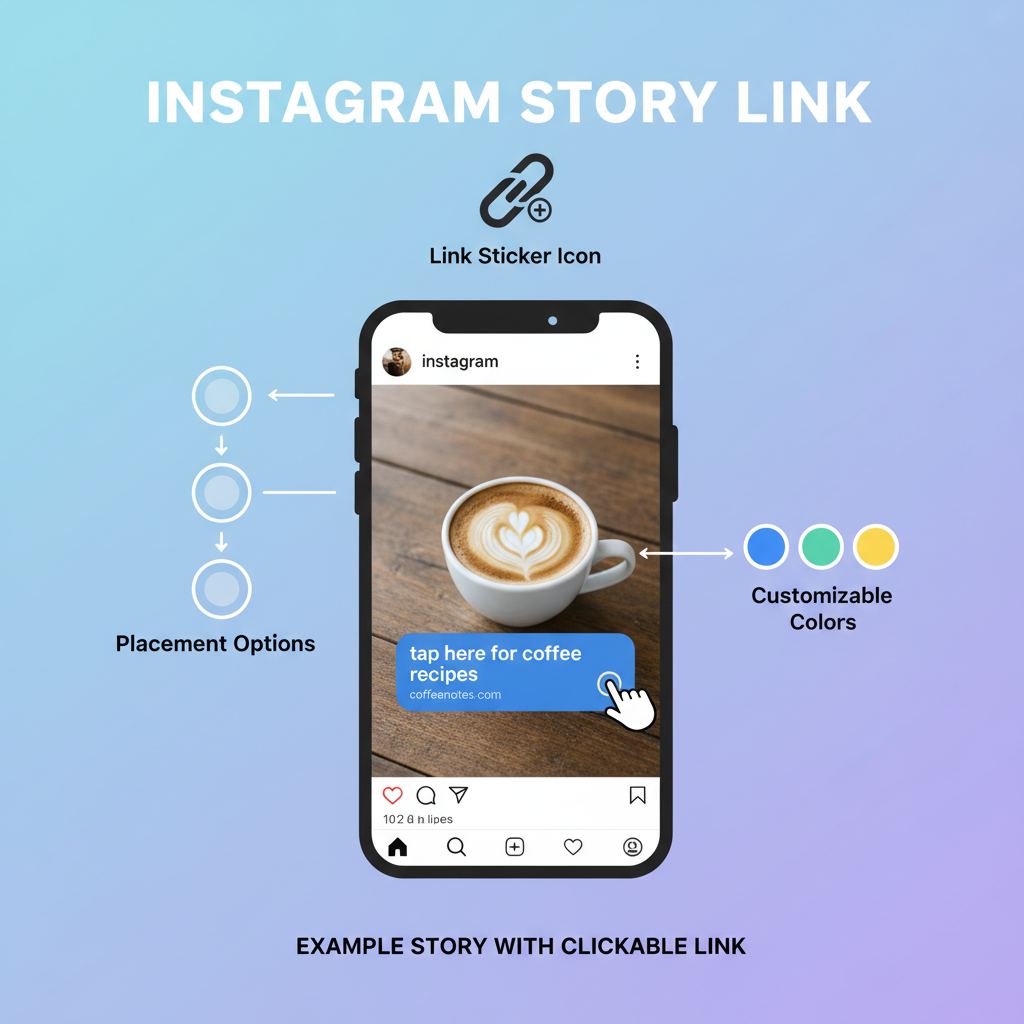
Consider these link sticker applications:
- Run Promotions: Link to special offers and product launches.
- Content Sharing: Drive readers to a blog post or press feature.
- Event Marketing: Direct to event registration pages.
- Lead Generation: Take users to sign-up or opt-in forms.
- Exclusive Codes: Share discounts visible only in Stories.
---
Avoid Common Mistakes
For optimal performance, avoid:
- Tiny Stickers: Too small for accurate taps.
- Misleading Links: Damages trust and credibility.
- Visual Clutter: Can distract from or hide the sticker.
- Multiple CTAs: Focus on a single clear goal per Story.
---
Enhance Engagement With Interactive Elements
Pair link stickers with Instagram’s interactive tools:
- Polls: Engage users before dropping the link.
- Questions: Prompt conversations relevant to your link.
- Countdowns: Build urgency for launches or events.
---
Extend Story Life With Highlights
Stories vanish in 24 hours, but Highlights allow you to save and showcase them:
- View your Story.
- Tap Highlight at the bottom.
- Create or choose a Highlight category.
- Name it clearly, such as “Shop” or “Events.”
Note: Link stickers in archived Highlights lose clickability after 24 hours, but you can still guide viewers to new Stories or your bio link.
---
Summary & Next Steps
Mastering how to add link to Insta story is about combining technical know-how with strategic presentation. By using the link sticker correctly, optimizing placement, and reinforcing your message with CTAs and visuals, your Instagram Stories can become a consistent source of traffic.
Try adding a link to your next Story and test the results — then refine your approach using Insights for ongoing improvement.



