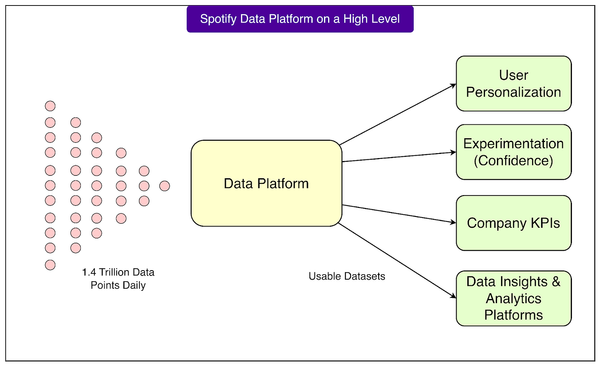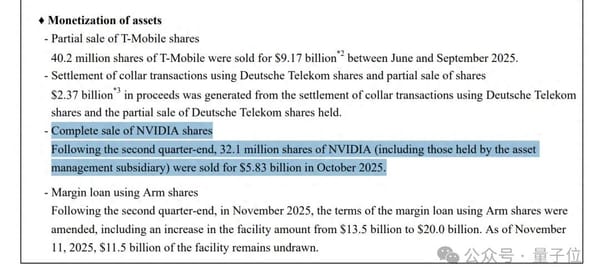How to Add a Link to a LinkedIn Post for More Clicks
Learn effective LinkedIn link placement, hook writing, and tracking methods to boost post reach, clicks, and engagement without hurting visibility.
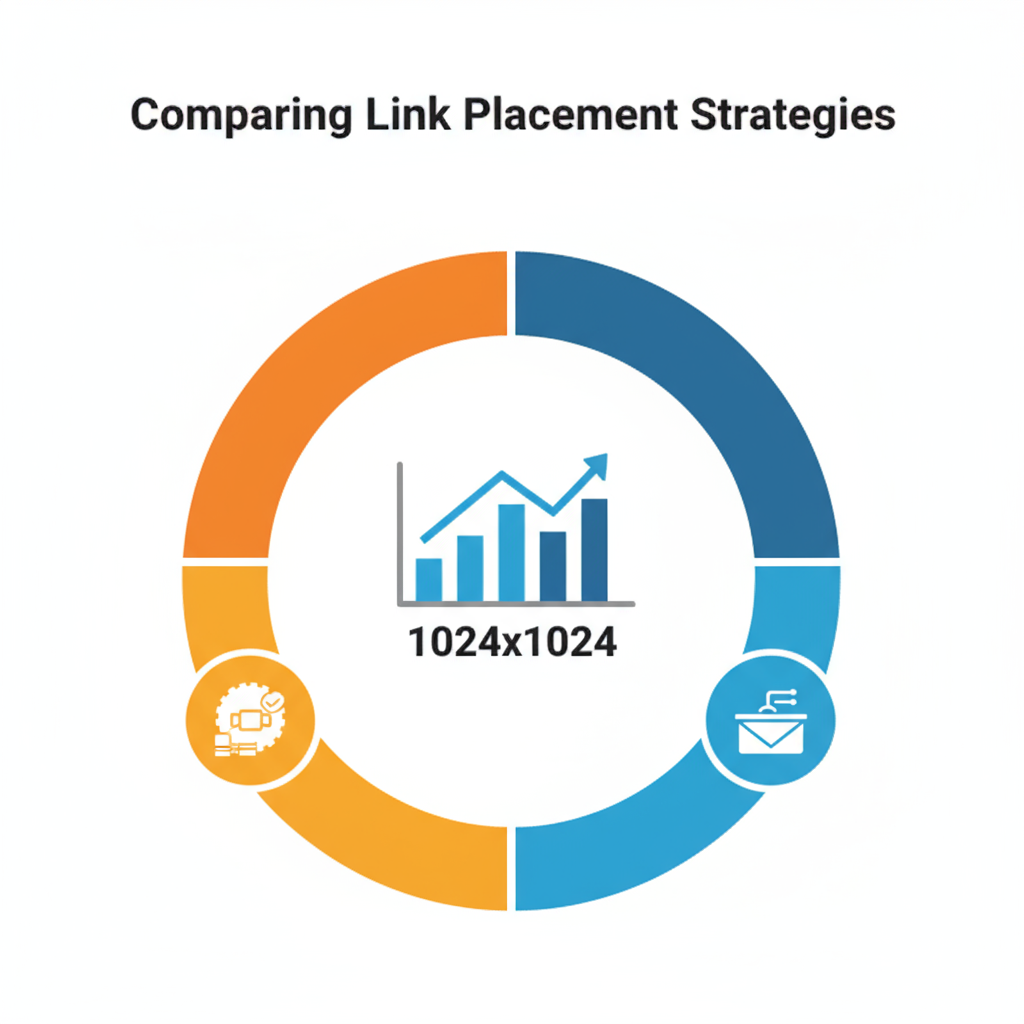
How to Add a Link to a LinkedIn Post for More Clicks
If you’re looking for how to add a link to a LinkedIn post while maximizing reach and engagement, you’re in the right place. LinkedIn’s algorithm favors native content, but with the right link placement strategy, compelling copy, and tracking tools, you can balance visibility with click-through rate (CTR) to drive more traffic. This guide covers where to put your link, how to style it for attention, and how to measure results so you can repeat what works.
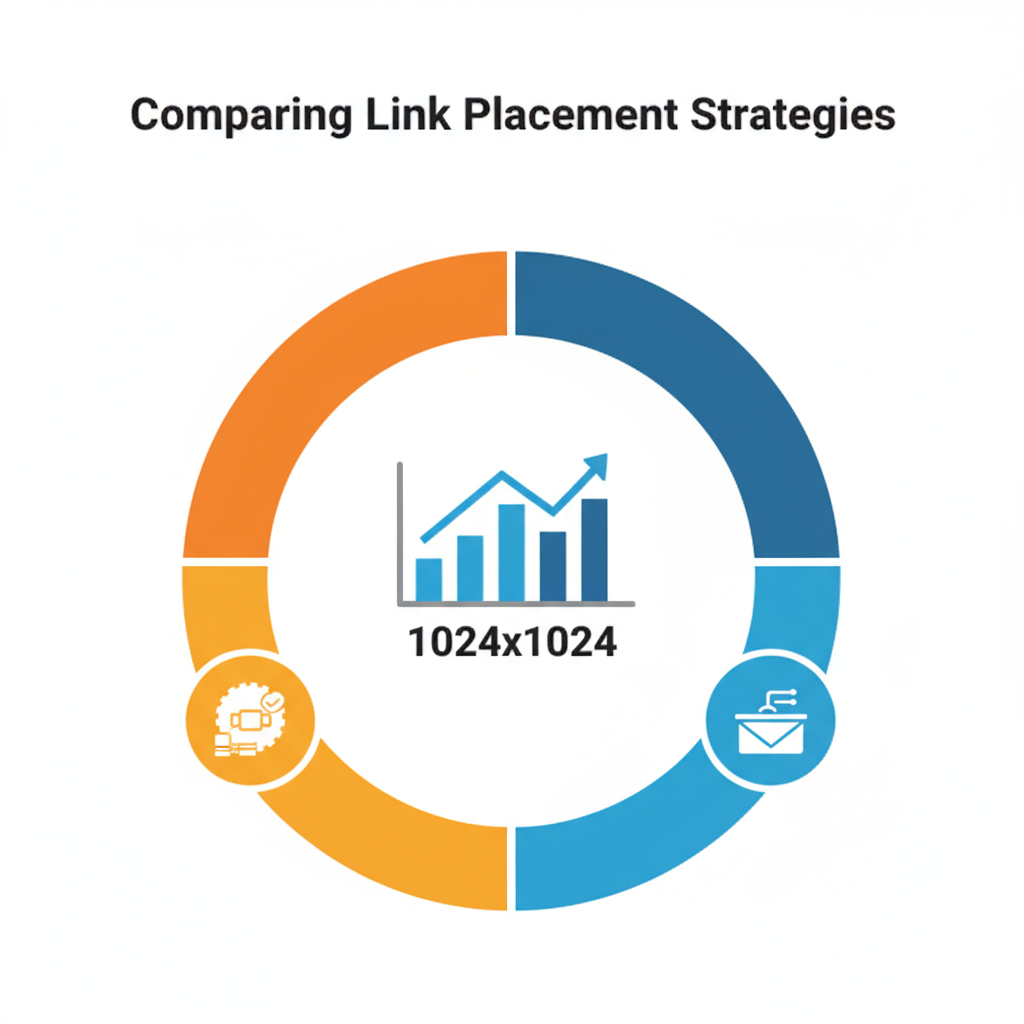
---
Understanding LinkedIn’s Link Display Preferences
LinkedIn generally prioritizes content that keeps people on the platform. Posts with native images, videos, and text often outperform external links. When you paste a URL directly into a post, LinkedIn automatically creates a preview that displays:
- Title (from your site’s metadata)
- Thumbnail image
- Description snippet
Sometimes, replacing external links with native media can boost engagement. Choosing the right display type can help you balance visual appeal with algorithm reach.
Types of LinkedIn Link Displays:
| Display Type | Pros | Cons |
|---|---|---|
| Native Preview | Visually attractive; draws clicks with image | May be deprioritized in feed |
| Plain URL in text | Minimal algorithmic penalty | Less visual; harder to notice |
| Link in first comment | Can increase reach for main post | Extra step for users; fewer clicks |
---
Deciding on a Link Placement Strategy
Placement significantly impacts performance. Consider testing these:
- In-Post Links – Add the link at the end of your post body.
- First Comment Links – Mention “link in comments” to potentially avoid external link suppression.
- Hybrid Approach – Post the formal link in the comments, but reference a short, memorable URL in the post itself.
Measure each to see which drives the balance of impressions and clicks you need.
---
Writing a Hook Before Adding Your Link
The hook is crucial—it’s what makes someone stop scrolling. On LinkedIn, only the first few lines are immediately visible before the “See more” link.
Tips for an engaging hook:
- Begin with a surprising statistic.
- Ask a big, intriguing question.
- Make a bold, relatable statement.
Example:
> “Did you know LinkedIn posts with external links can still go viral — if you get this one thing right?”
Grab attention first, then guide the reader toward your link.
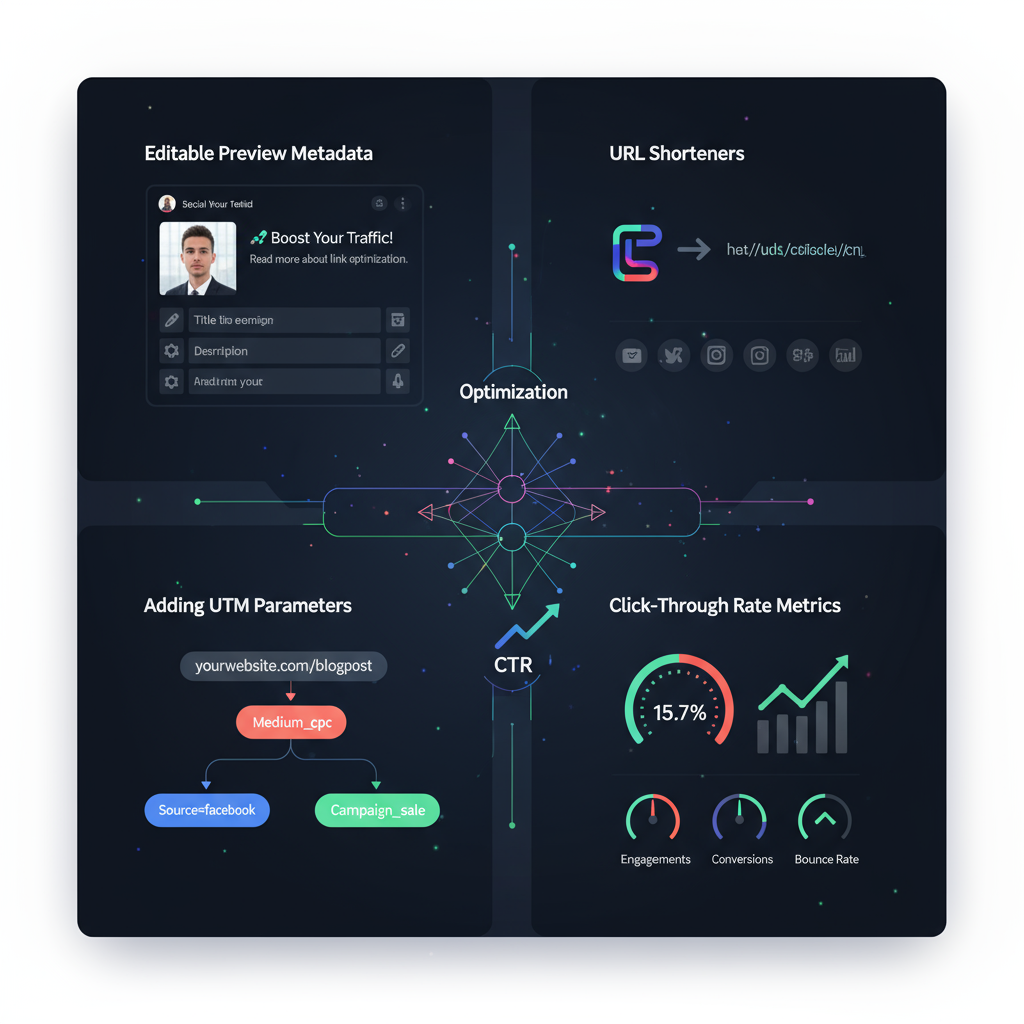
---
Adding the Link: Step-by-Step
Follow this process to include a link with a preview:
- Click Start a post on LinkedIn.
- Add your hook and main message.
- Paste the full URL after your text.
- Wait for LinkedIn to fetch and display the preview.
Options from here:
- Keep the preview for visual appeal.
- Close the preview for a clean-text post.
Pro Tip: Even with the preview removed, LinkedIn still identifies the URL—so test both styles for performance.
---
Editing Link Preview Metadata
LinkedIn pulls preview information from your site’s Open Graph tags. You have limited editing options in LinkedIn itself, but you can manage these settings before posting:
- Edit OG tags (`og:title`, `og:description`, `og:image`) on your site.
- Use LinkedIn Post Inspector to refresh previews.
- Ensure your image is relevant and 1200×627 pixels for best display.
This preparation makes your shared link more clickable.
---
Using URL Shorteners and UTM Parameters
Tracking link clicks is easier with UTMs and short URLs:
- UTM Parameters: Help identify traffic source in analytics.
Example:
https://example.com/offer?utm_source=linkedin&utm_medium=social&utm_campaign=promoBe aware: Some people distrust shortened URLs—offer a transparent alternative if needed.
---
Crafting Effective Call-to-Action Phrases
Your call-to-action (CTA) can influence CTR as much as link placement. Try:
- “Read the full article here: [link]”
- “See how it works 👉 [link]”
- “Download your free checklist: [link]”
Keep CTAs action-oriented, clear, and benefit-focused.
---
Testing With and Without Link Previews
Experiment to find the best approach:
- Write two identical posts with the same publishing time.
- Use a link preview in one, a preview-less format with the link in a comment for the other.
- Compare impressions, clicks, CTR, and engagement after 48–72 hours.
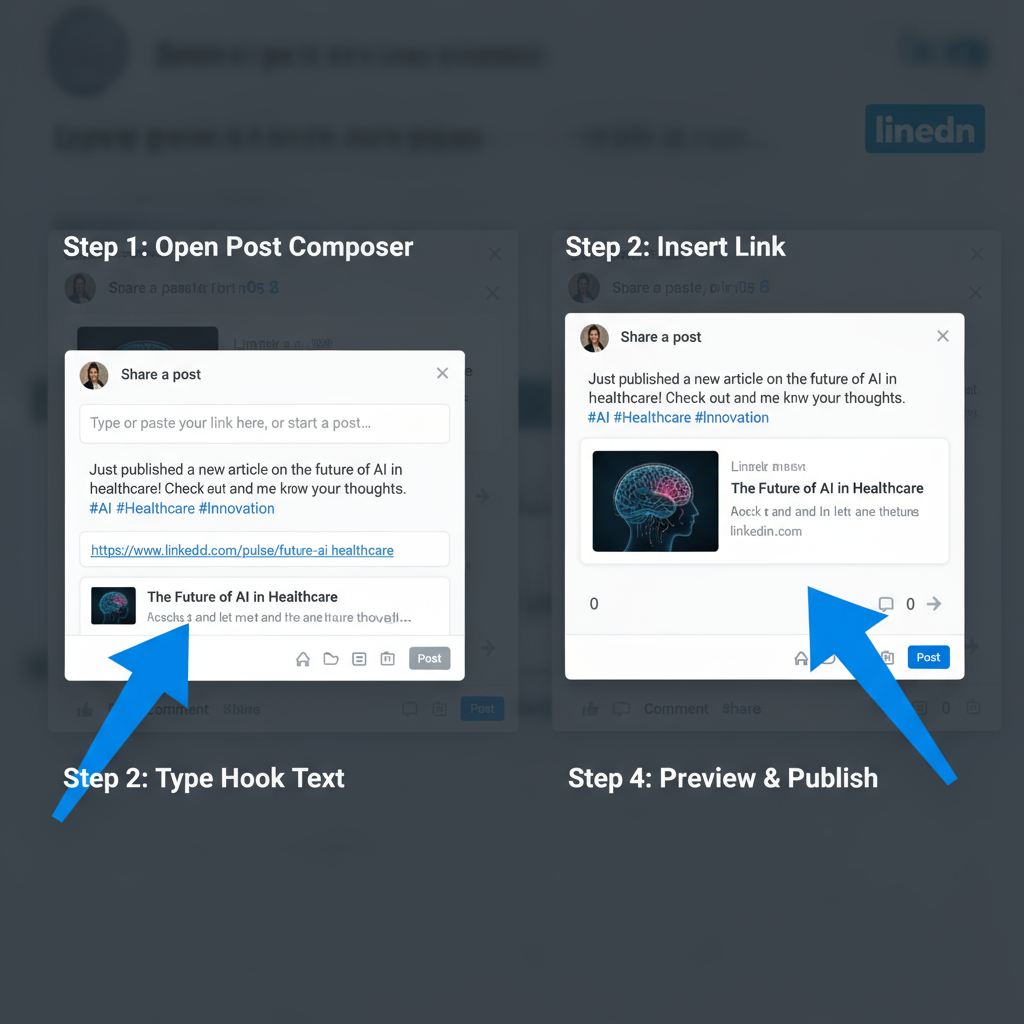
---
Optimizing for Mobile and Accessibility
Since most LinkedIn traffic is mobile:
- Limit displayed URL length to ~60 characters.
- Avoid line breaks in the middle of URLs.
- Add descriptive alt text to all preview images (via your website’s metadata) for accessibility.
Clear, concise, and accessible links foster more trust and interaction.
---
Monitoring Analytics in LinkedIn Dashboard
In Me → Posts & Activity → Analytics, you can monitor:
- Impressions
- Clicks
- CTR
- Engagement rate
Pair this with Google Analytics for UTM links to track conversions. Use this insight to refine whether your aim is maximizing reach or driving direct clicks.
---
Final Tips to Maximize Clicks
To recap:
- Leverage LinkedIn’s link display options strategically.
- Always hook attention before dropping your link.
- Test preview vs. no-preview approaches.
- Track with UTMs and LinkedIn Analytics.
- Prioritize mobile-friendly, accessible formatting.
By combining these techniques, you’ll master how to add a link to a LinkedIn post for better performance and measurable results.
---
Summary:
When you understand how LinkedIn treats links, write compelling posts, and measure link performance, you can optimize for both reach and clicks. Start testing your link strategies today to see what resonates most with your audience. Ready to boost your LinkedIn CTR? Apply these tips in your next post and watch your engagement grow.