How to Add a Link to an Instagram Story Step-by-Step
Learn how to add clickable links to Instagram Stories using Link Stickers, optimize placement, and track performance for better engagement.

How to Add a Link to an Instagram Story Step-by-Step
Instagram Stories are one of the most effective ways to share short, engaging content with followers. Learning how to add link to story not only boosts audience engagement but also drives traffic directly to your website or landing pages. This guide covers everything — from eligibility and app updates to best practices and performance tracking — so you can maximize the impact of clickable links in your Instagram Stories.

---
Understanding Instagram Story Link Feature Eligibility
Before creating Stories with link stickers, verify that your account is eligible.
Previously, only accounts with 10,000 followers or a verified badge could share links in Stories. Since late 2021, Instagram has made the Link Sticker available to all users.
Current Requirement:
- Any Instagram account — personal or professional — can use Link Stickers, provided the app is updated to the latest version.
While a professional account isn’t mandatory, switching to Business or Creator unlocks valuable analytics tools for tracking link engagement.
---
Switching to a Professional Account for Insights
If tracking link performance matters to you, convert your personal profile into a professional account.
Steps to Switch:
- Open your Instagram profile.
- Tap the Menu (☰) in the upper right.
- Select Settings and privacy.
- Tap Account type and tools.
- Choose Switch to professional account and pick Creator or Business.
- Follow the prompts to set your category and preferences.
Once switched, you’ll gain access to Story Insights, enabling detailed measurement of link sticker activity.
---
Updating the Instagram App to Unlock the Link Sticker
Your app should be current to ensure the Link Sticker appears.
How to Update:
- iOS: Go to the App Store, search for “Instagram”, then tap Update.
- Android: Visit Google Play Store, search “Instagram”, and tap Update.
Regular updates ensure you access new creative tools, including link integration.
---
Locating the Link Sticker in Story Tools
With the latest app version, adding a link is straightforward:
- Swipe left in the app or tap your profile picture to start a Story.
- Capture or upload a photo/video.
- Tap the Sticker icon (square smiley face).
- Select the Link Sticker from the menu.
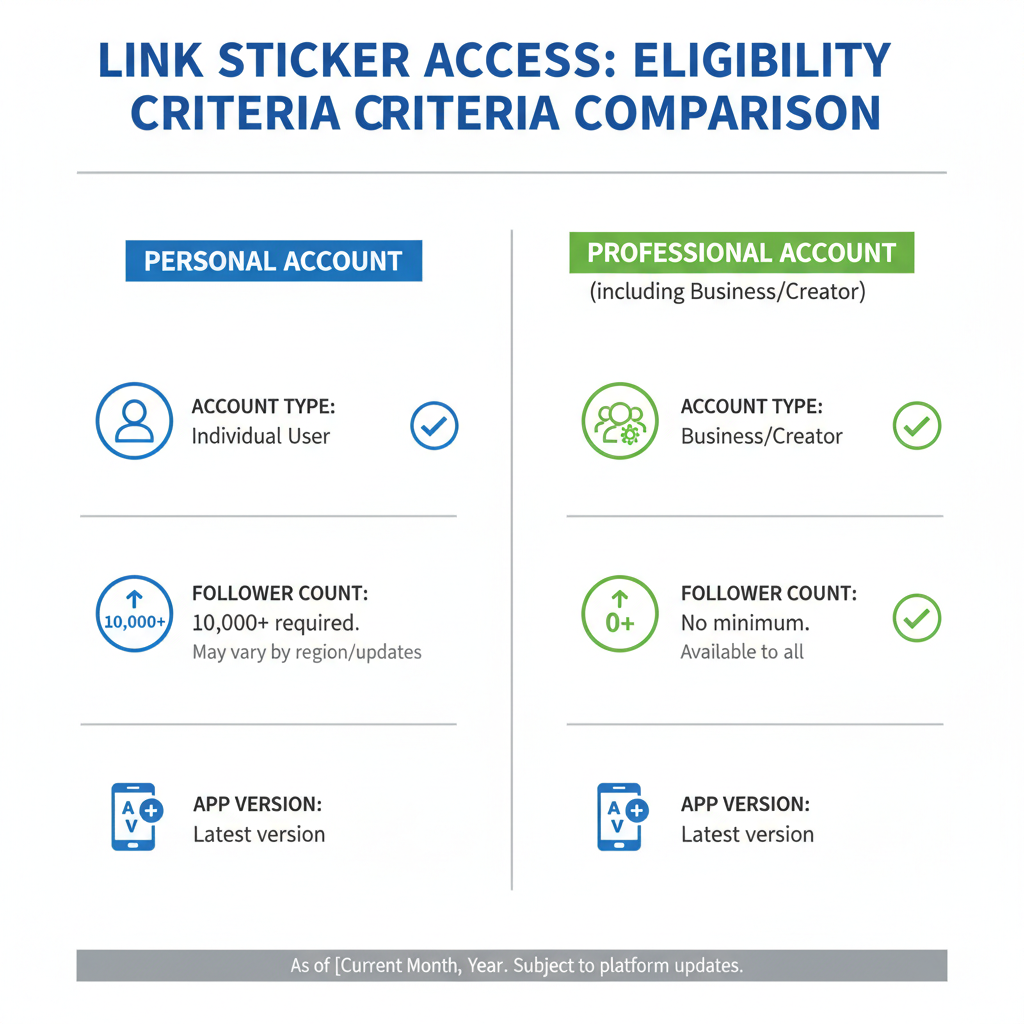
---
Entering URLs and Customizing Link Sticker Text
When you select the Link Sticker:
Fill in:
- URL: Type the complete web address with `http://` or `https://`.
- Sticker text: Customize to be clear and compelling, e.g., “Shop Now” or “Read the Full Guide”.
Custom labels are more inviting than raw URLs, enhancing click-through rates.
---
Optimizing Placement and Size
Strategic placement ensures visibility:
- Position the sticker away from interactive UI elements like reply boxes.
- Place in upper or mid-screen sections.
- Resize carefully — larger stickers catch attention but can overwhelm the design.
- Avoid covering important content in the image or video.
---
Enhancing Stickers with Relevant Visuals
Match the Story visuals to the linked content:
- For product links, show crisp product photos.
- For blog links, add headline overlays and relevant images.
- Use contrasting colors to make the sticker stand out.
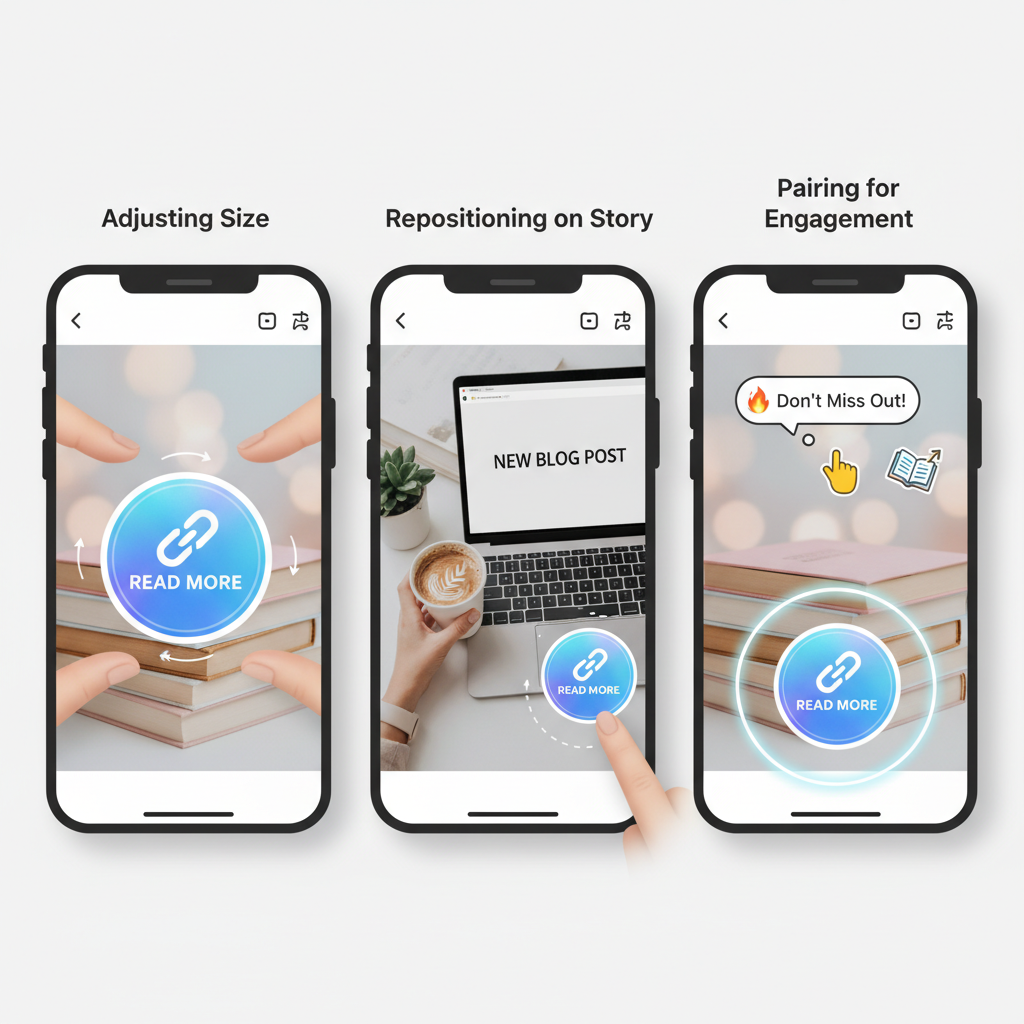
---
Adding Strong Calls-to-Action (CTA)
Encourage taps with persuasive CTAs:
- "Tap to explore"
- "Sign up today"
- "Discover more"
- "Shop the collection"
Employ Instagram’s text tool or animated GIFs to draw attention.
---
Testing Your Link Before Publishing
Always test:
- Tap the sticker preview to confirm the URL opens correctly.
- Ensure the destination page loads quickly on mobile.
- Double-check for typos — a broken link loses conversions.
---
Tracking Story Link Performance
Monitor results through Instagram Insights:
Steps:
- View your Story before it expires (24 hours).
- Swipe up to reveal Insights.
- Review metrics such as Link Clicks, Impressions, and Reach.
| Metric | Definition | Importance |
|---|---|---|
| Link Clicks | Number of taps on the Link Sticker | Measures direct engagement and interest |
| Reach | Unique accounts who viewed the Story | Indicates audience size |
| Impressions | Total Story views, including repeats | Reveals overall exposure |
Analyzing these metrics helps you fine-tune strategy for better outcomes.
---
Best Practices for Effective Story Links
Implement these guidelines:
- Align the link with Story content relevance.
- Avoid suspicious or spammy URLs.
- Use UTM parameters for precise tracking in analytics tools.
- Maintain a consistent visual style.
- Post link Stories regularly, but balance with non-promotional content.
---
Alternatives if the Link Sticker Isn’t Available
If the sticker doesn’t show due to glitches:
- Bio Link — Direct viewers to “link in bio” via the Story.
- Direct Messages — Invite users to reply for a link.
- Story Highlights — Save link Stories for ongoing visibility.
- Post Captions — Guide followers to check current Stories.
---
Summary
Adding links to Instagram Stories via Link Stickers is simpler and more accessible than ever, making it easy to master how to add link to story. By updating your app, customizing sticker text, optimizing placement, and measuring engagement, you can turn casual views into meaningful traffic. Start applying these strategies today to enhance your Instagram marketing and connect your audience directly to your content — one tap at a time.



