Add Links to Instagram Story Using Link Stickers
Learn how to add and optimize links in Instagram Stories using Link Stickers, with placement tips, design advice, and troubleshooting steps.

Add Links to Instagram Story Using Link Stickers
Instagram has quickly developed into one of the most dynamic social platforms for businesses, brands, and creators seeking direct engagement. Among its most valuable features is the Link Sticker, which makes it simple to add links to Instagram story content and drive traffic straight to your chosen destination. In this guide, you'll learn step-by-step how to use link stickers, discover placement and design best practices, troubleshoot common issues, and optimize performance based on analytics.
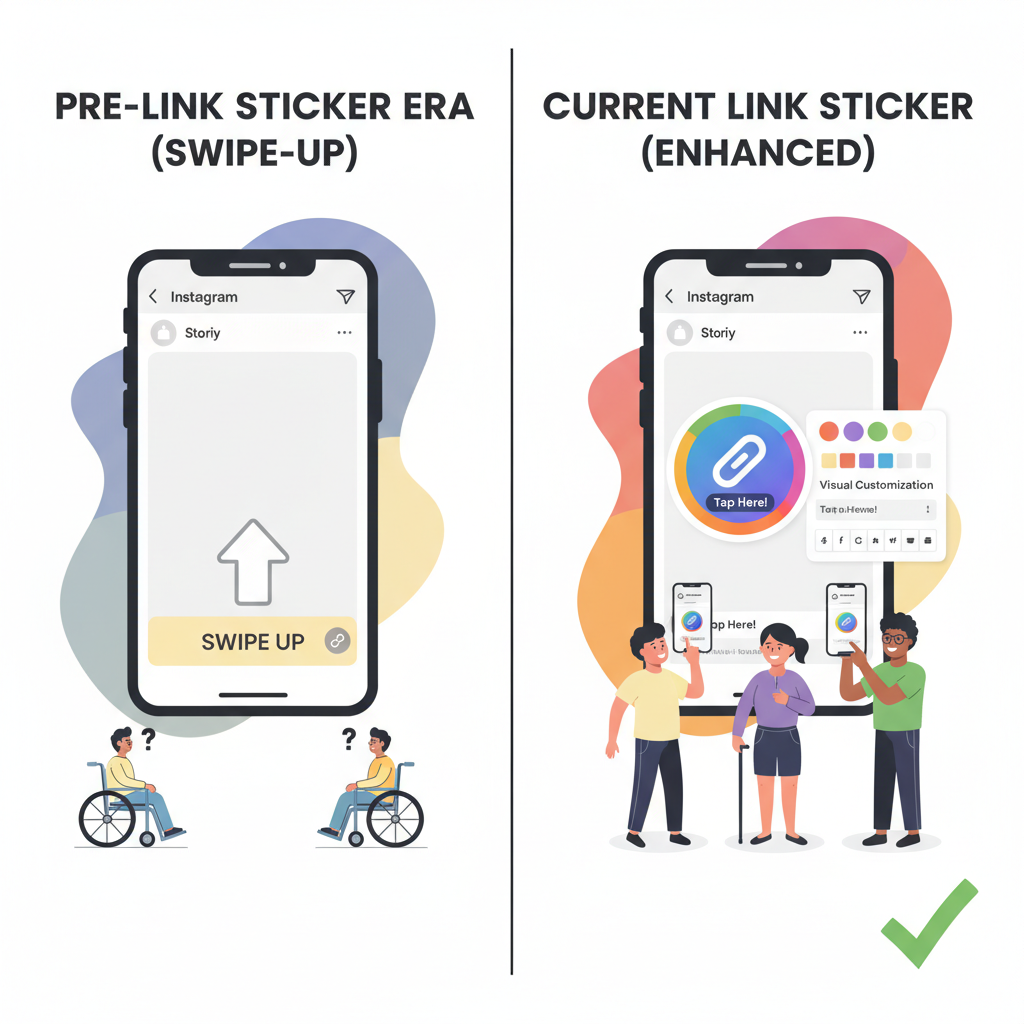
---
Understanding Instagram's Link Sticker Feature and Eligibility
The Link Sticker was once restricted to accounts with over 10,000 followers or verified status. Now, Instagram allows all users to add clickable links in their stories—regardless of follower count—making it easier than ever to promote websites, products, or campaigns.
Key benefits:
- Direct viewers to any webpage, from product listings to sign-up forms.
- Eliminate reliance on the “link in bio” workaround.
- Empower smaller accounts to scale marketing efforts.
Eligibility: As of the latest update, all accounts meeting community guidelines and free from restrictions can access Link Stickers.
---
Update the App to the Latest Version
Before adding links to your Instagram story, update your app:
- Go to your device's app store (Google Play Store or Apple App Store).
- Search for Instagram.
- Tap Update if available.
Why update?
- Updates unlock new features, smooth interface changes, and resolve bugs.
- Link Sticker may not appear on outdated versions.
---
Navigate to Story Creation and Select the Link Sticker
Follow these steps once your app is current:
- Tap the “+” icon on your profile or home screen.
- Select Story.
- Capture or upload your visual.
- Tap the Sticker icon at the top.
- Choose the Link Sticker from available tools.
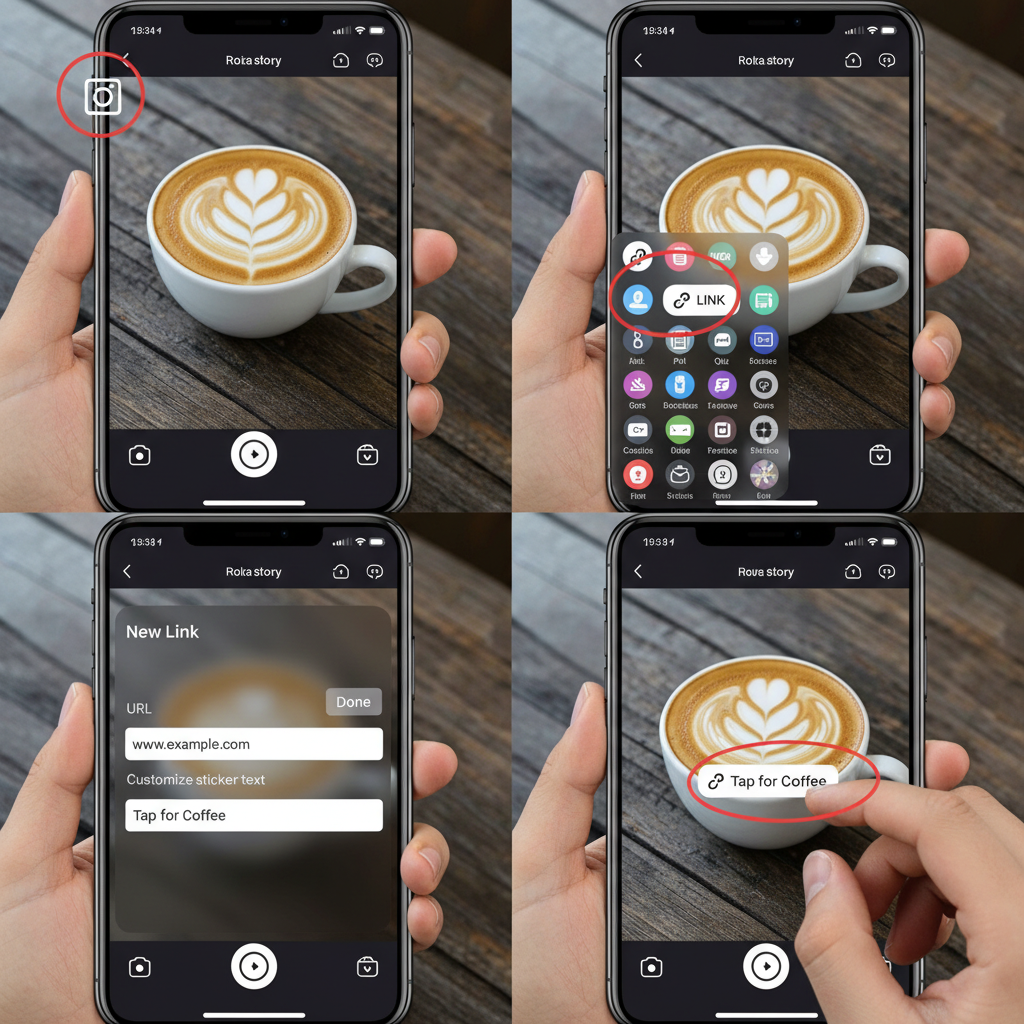
---
Input Your URL and Customize Sticker Text
When selecting the Link Sticker:
- Paste the destination URL (include `https://` or `http://`).
- In the Custom Text field, write descriptive anchor text such as "Shop Collection" or "Read Article".
Benefits:
- Clarifies link purpose for followers.
- Increases engagement and click-through rates.
- Makes navigation more intuitive.
---
Place the Sticker Strategically in Your Story Layout
Strategic placement enhances link visibility:
- Top third: Ideal for immediate attention after a tap.
- Bottom third: Keeps visuals central while the link stays accessible.
- Avoid covering important imagery or text.
Pro Tip: Use Instagram’s alignment guides to maintain consistency across multiple stories.
---
Use Strong Visuals to Draw Attention
Make your sticker stand out visually:
- Position against high-contrast backgrounds.
- Add animations pointing toward the sticker.
- Use colors and design elements that reflect your brand aesthetic.
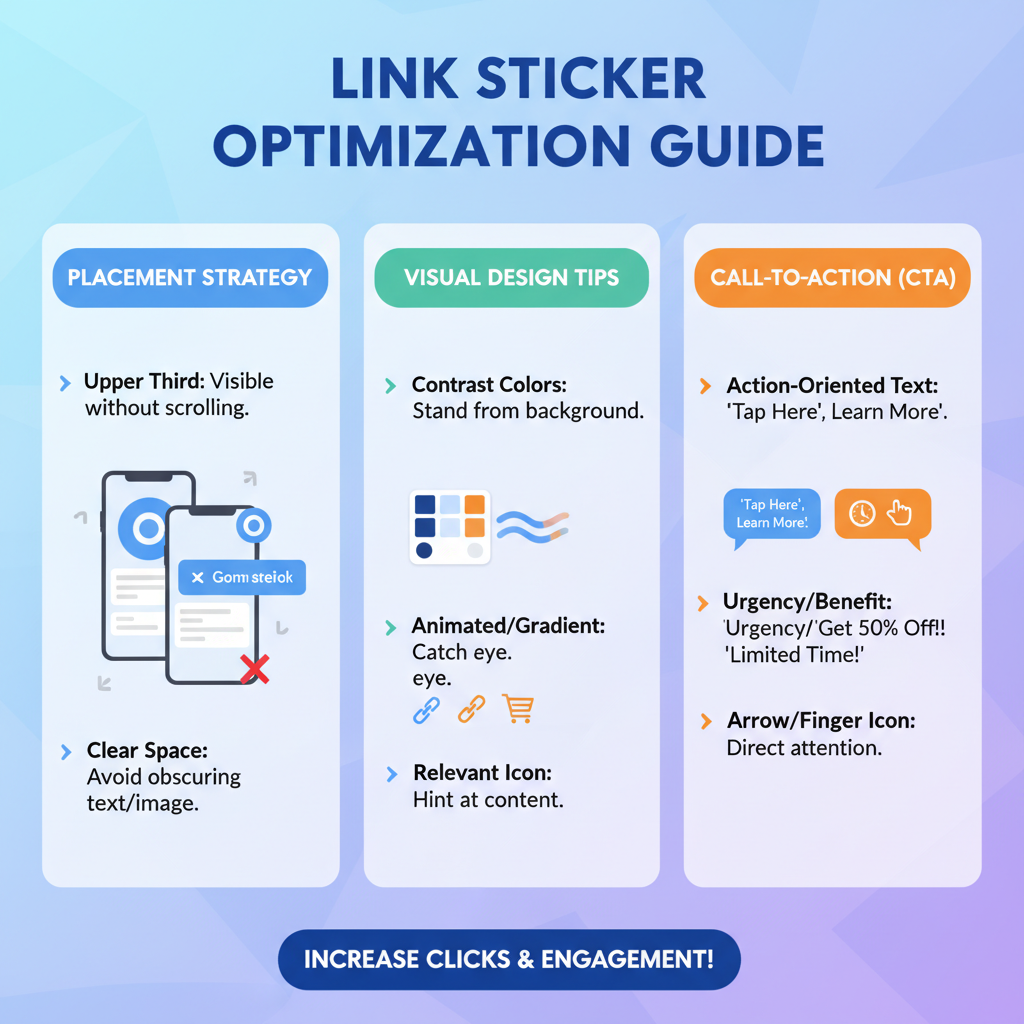
---
Include Clear Call-to-Action Captions
Pair visuals with persuasive text:
- “Tap to claim your discount!”
- “Join the free webinar now.”
- “See the full recipe – click here.”
CTA Tips:
- Keep concise but strong.
- Lead with action verbs.
- Tailor tone to your specific audience.
---
Best Practices for Clickable Story Links
Combine design and technical considerations for maximum impact:
| Best Practice | Why It Matters |
|---|---|
| High contrast between sticker and background | Improves readability |
| Consistent placement across stories | Builds viewing habits |
| Action-oriented custom text | Encourages clicks |
---
Troubleshooting Common Issues
Possible challenges and quick fixes:
- Sticker not appearing
- Update the app and log out/in to refresh features.
- Link isn’t clickable
- Check proper URL formatting and compliance with Instagram policies.
- Sticker blocks key content
- Reposition using layout tools.
---
Creative Ways to Use Story Links
Harness Link Stickers for multiple purposes:
- Limited-time offers: Drive urgency with “Only Today” deals.
- Event sign-ups: Link directly to registration forms.
- Content boosts: Promote blogs, videos, or podcast episodes.
- Lead magnets: Guide followers to email or subscription forms.
Example: A bakery could post a behind-the-scenes story of a new pastry alongside a link to online orders.
---
Track Link Performance
Measure your Link Sticker impact with built-in and external tools:
| Tool | Purpose | Advantages |
|---|---|---|
| Instagram Insights | Native reach and tap metrics | Simple interface, easily accessible |
| Google Analytics | Track post-click user behavior | Advanced targeting and segment reports |
| Bitly | Shorten URLs and track additional clicks | Share-friendly, offers quick statistics |
---
Optimize Based on Data
With analytics collected:
- Identify what CTAs generate the highest engagement.
- Experiment with sticker positioning and visual treatments.
- Adjust publish times for optimal reach.
Iterate: Regular adjustments refine your approach and improve results over time.
---
Summary
Mastering how to add links to Instagram story via Link Stickers can dramatically enhance your Instagram marketing strategy. By combining strategic placement, clear CTAs, visually appealing design, and continual optimization, you create stories that are not only engaging but actively drive traffic and conversions. Don’t just post — use your Link Stickers to guide followers where you want them to go, monitor results, and refine for success. Start integrating them in your next story to boost visibility and promote your content effectively.



