Step-by-Step Guide to Add Links to Your Instagram Story
Learn how to add clickable links to Instagram Stories using Link Stickers, boost engagement with CTAs, and optimize placement for maximum impact.
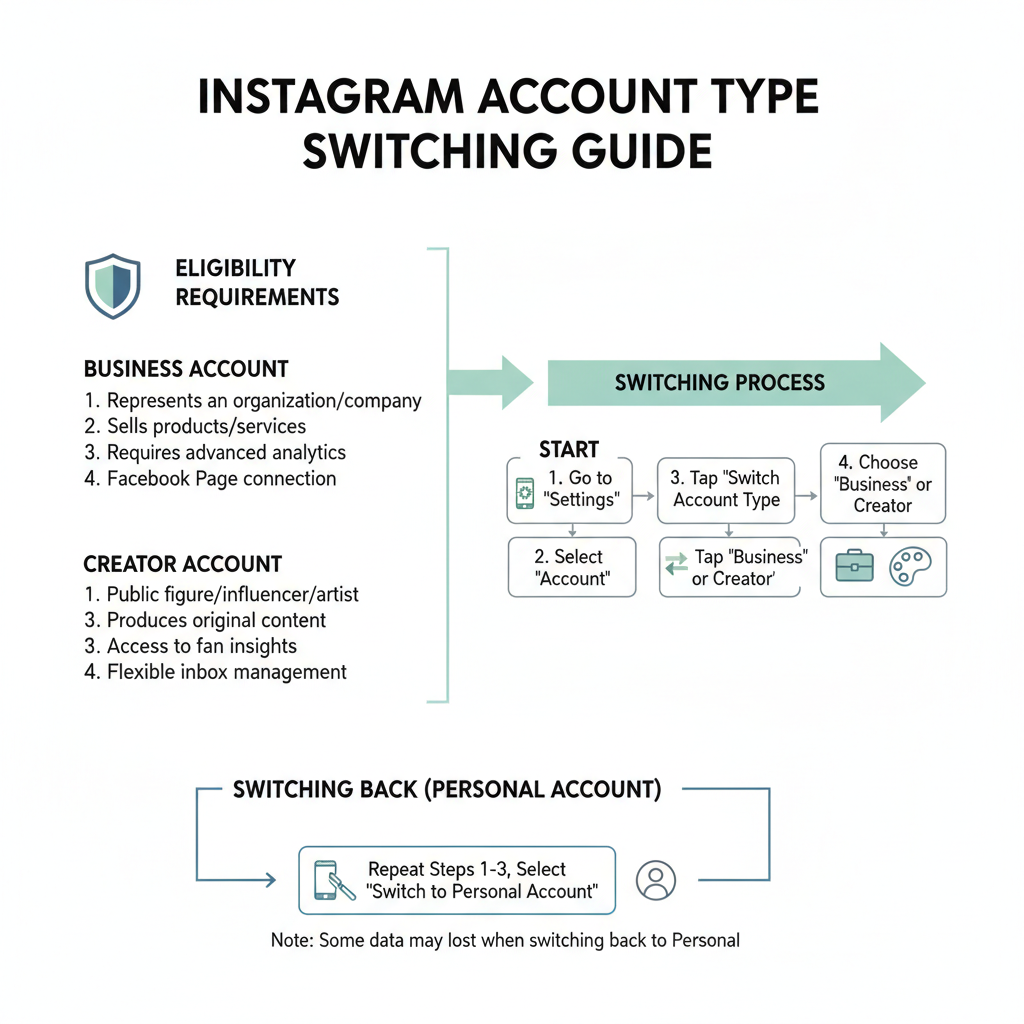
Step-by-Step Guide to Add Links to Your Instagram Story
Instagram Stories are a powerful tool for connecting with your audience — and learning how to add links to your Instagram Story can help transform casual views into clicks, conversions, and loyal followers. In this comprehensive guide, we’ll cover everything from eligibility requirements to creative link strategies, ensuring your Stories work harder for your brand or personal projects.
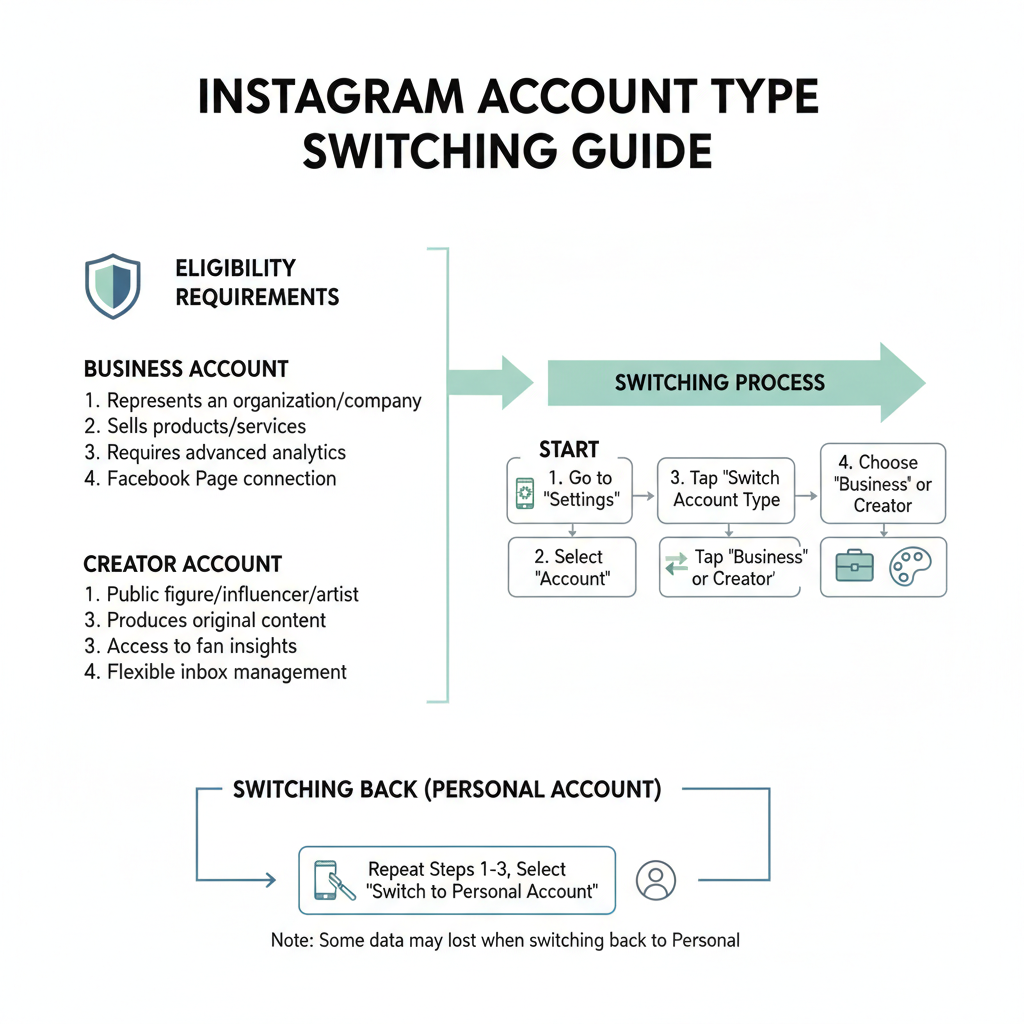
---
Understanding Instagram Link Features
Historically, only select accounts could use the Swipe Up feature. Now, Instagram has replaced it with the Link Sticker, expanding access and offering more flexibility for users to add clickable links directly into Stories.
Link Sticker vs Swipe Up
| Feature | Swipe Up | Link Sticker |
|---|---|---|
| Availability | Previously only for verified or 10k+ followers | Broad access for most accounts |
| Interaction | Swipe gesture | Tap on sticker |
| Customization | Limited | Customizable sticker text for clarity |
---
Confirm Eligibility Requirements
Before adding links, make sure your account meets Instagram’s baseline conditions:
- Account Type: Features are typically more accessible on Business or Creator accounts.
- Location: Some features release regionally first.
- App Version: Always run the latest app version to access new tools.
---
Switch to a Business or Creator Account
If Link Stickers aren’t showing, switching from a personal account often unlocks them.
How to switch:
- Open Settings in your Instagram app.
- Tap Account.
- Choose Switch to Professional Account.
- Select either Business or Creator.
This change grants access to analytics (Insights) and more promotional features.
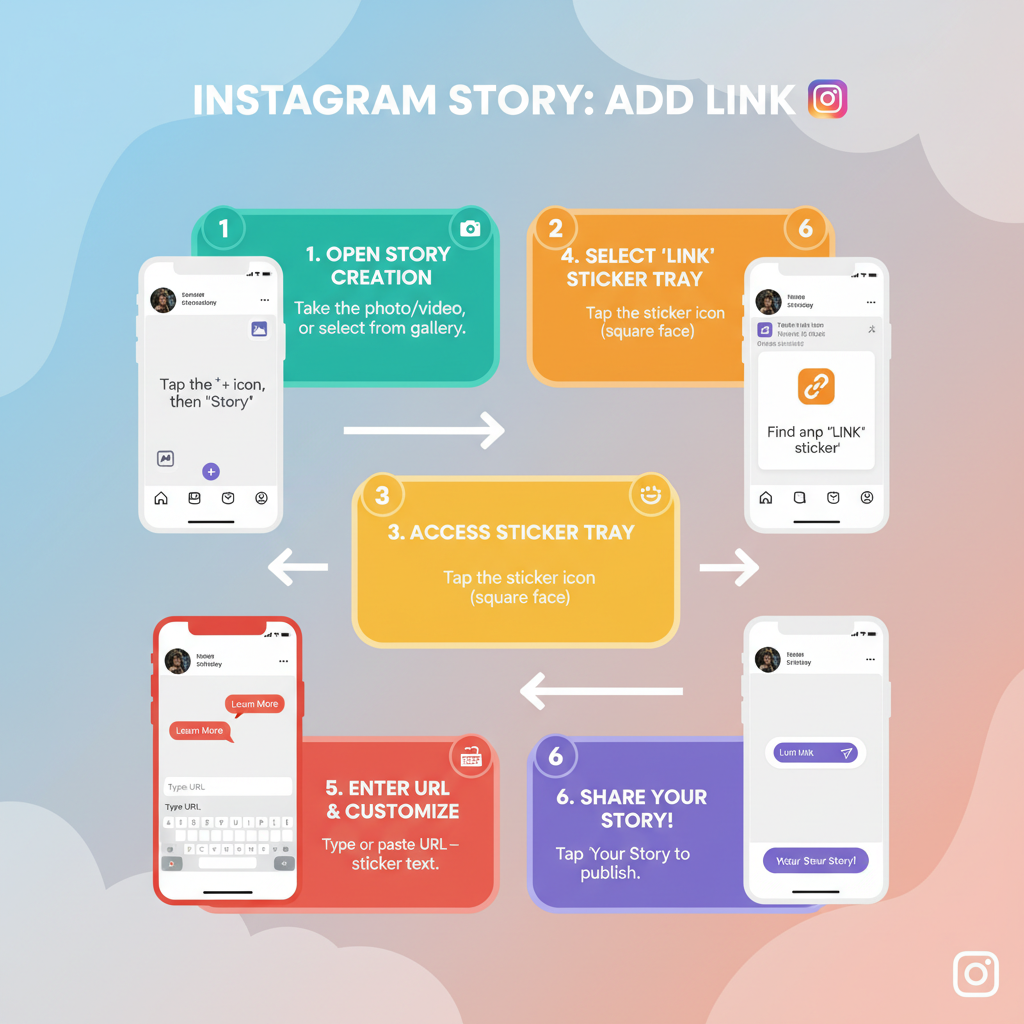
---
Keep Instagram Updated for New Features
Update Instagram via the App Store (iOS) or Google Play Store (Android) to ensure access to the latest features, including the Link Sticker functionality.
---
Open Story Creation
You can add links to any type of Instagram Story, such as:
- Photo — capture live or upload from your gallery.
- Video — record in app or upload.
- Text-based — use Create Mode for quotes, announcements, or reminders.
---
Insert Link Using Link Sticker: Step-by-Step
To add a link directly into your Instagram Story:
- Create or Select Content — photo, video, or text background.
- Tap the Sticker icon (square smiley face at screen top).
- Select Link from sticker options.
- Paste your link’s URL.
- Use Customize sticker text for a clear label.
- Tap Done.
- Place the Link Sticker somewhere visible in your Story.
---
Customize Sticker Text for Better Engagement
Replace the default URL with a call-to-action or descriptive phrase:
- “Shop Now”
- “Read Full Article”
- “Sign Up Today”
- “Get Your Free Template”
Clear, engaging labels can dramatically boost your click-through rate.
---
Place Link Sticker for Maximum Impact
Avoid placing stickers at the extreme top or bottom edges. Best practices:
- Central Placement to grab attention.
- Contrasting Backgrounds to increase visibility.
- Maintain clear visuals so stickers aren’t obscured.
---
Add Interactive and Visual Elements
Combine links with Instagram’s interactive tools to encourage taps:
- GIFs to draw attention to the sticker.
- Polls and Questions to start conversations.
- Countdown stickers to build anticipation before launch or event.
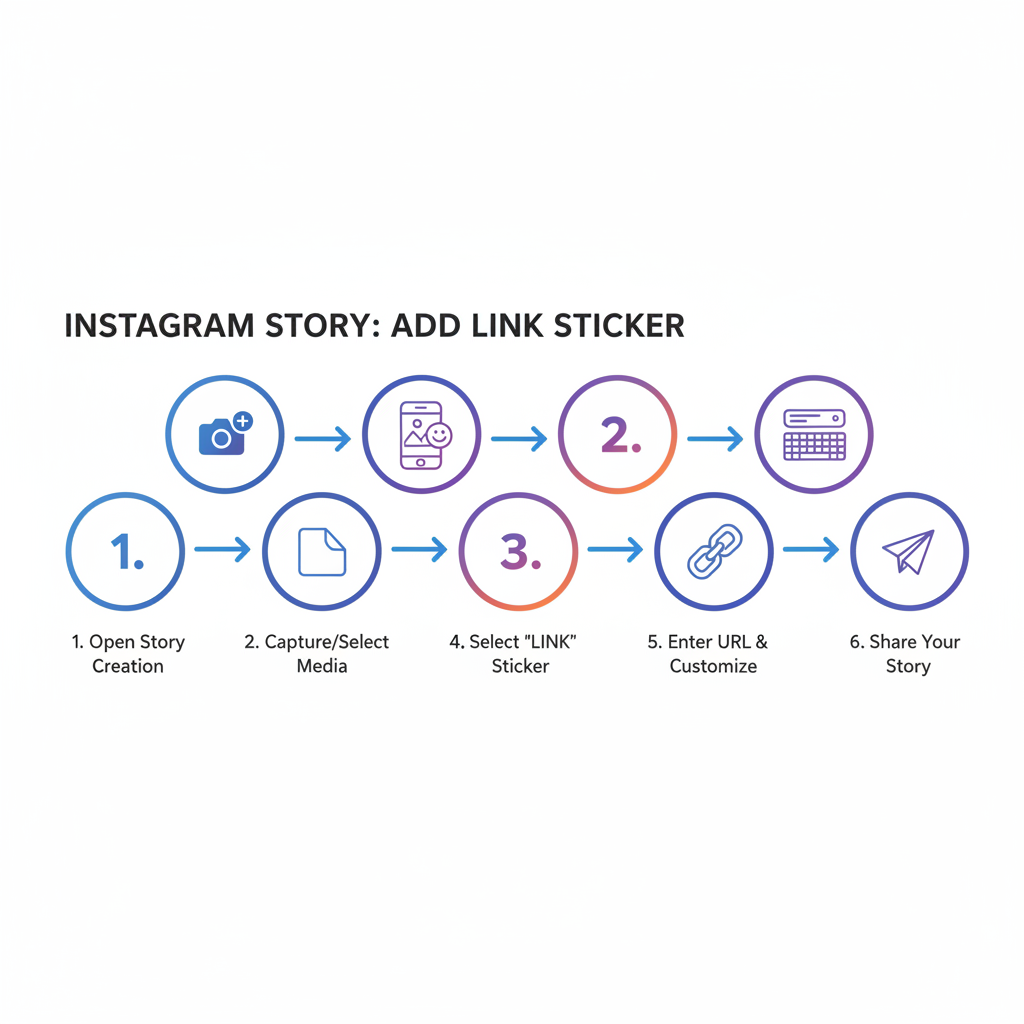
---
Add Strong Call-to-Action Text
Place CTA phrases directly in your Story content to reinforce the link action:
- “Tap here to sign up”
- “Tap the link to shop this collection”
- “Read more now”
Use overlays or captions for clarity.
---
Test Story Before Posting
To avoid link or design issues:
- Preview the Story as your audience would see it.
- Test the sticker to ensure the link is active.
- Confirm placement and legibility on all devices.
---
Track Performance via Instagram Insights
Business and Creator accounts can monitor link success using Insights:
- Link Taps — how many users clicked the link.
- Reach — the unique viewers for the Story.
- Replies — engagement beyond the tap.
---
Troubleshooting Common Link Issues
Possible problems and fixes:
- Missing Link Sticker — update app, confirm account type, check region eligibility.
- Link Not Working — verify URL format (must include http/https).
- Poor Sticker Visibility — reposition to avoid overlap with visuals/text.
---
Proven Practices for Higher Link Clicks
Boost your Instagram Story link results by:
- Posting when your audience is most active (check Insights).
- Using bold, contrasting designs.
- Mentioning the link over multiple Stories to increase exposure.
- Teasing content in early slides before revealing the link.
---
Creative Examples of Link Usage
| Use Case | Example |
|---|---|
| Event Promotion | Link to a webinar or concert registration page. |
| Product Launch | “Tap to shop our latest drop” with countdown sticker. |
| Content Sharing | Direct link to a new blog post or YouTube video. |
| Exclusive Offers | Link to limited-time discount sales page. |
| Community Building | Link to surveys or feedback forms. |
---
Summary & Next Steps
Adding links to your Instagram Story is faster and easier than ever with the Link Sticker. By meeting eligibility requirements, customizing text, strategically placing stickers, and crafting strong CTAs, you can significantly increase clicks and conversions.
Start experimenting today — track your analytics, adjust based on results, and perfect your approach so every Instagram Story link delivers measurable value.




