How to Add Moderators to Facebook Groups (2025): Step-by-Step Setup, Roles, and Best Practices
Learn how to add moderators to Facebook groups in 2025 with step-by-step desktop/mobile instructions, role differences, requirements, and best-practice tips.
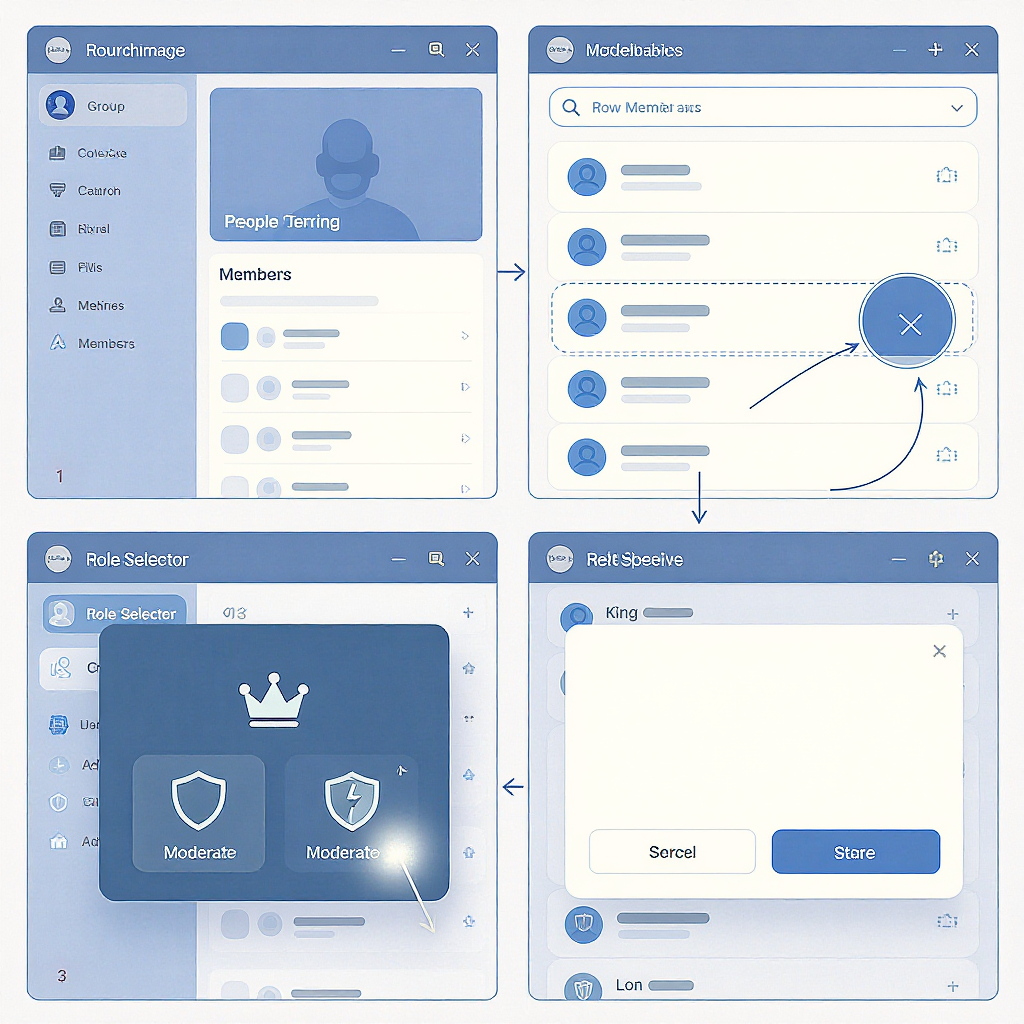
This practical guide helps Facebook group admins add moderators confidently and efficiently in 2025. You’ll find clear steps for desktop and mobile, a detailed breakdown of admin versus moderator permissions, and troubleshooting tips when the option is missing. To round it out, we include guidance for selecting the right moderators, onboarding them effectively, and managing role changes professionally.
How to Add Moderators to Facebook Groups (2025)
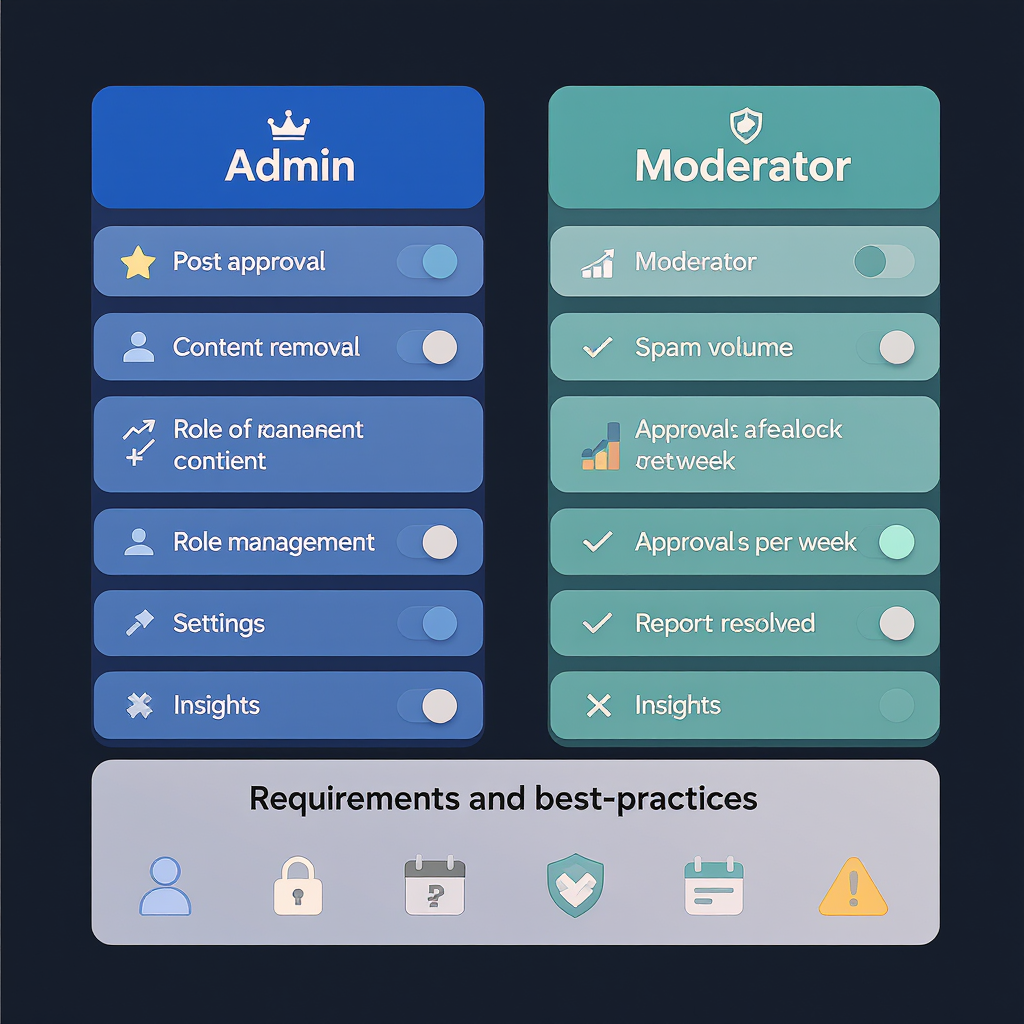
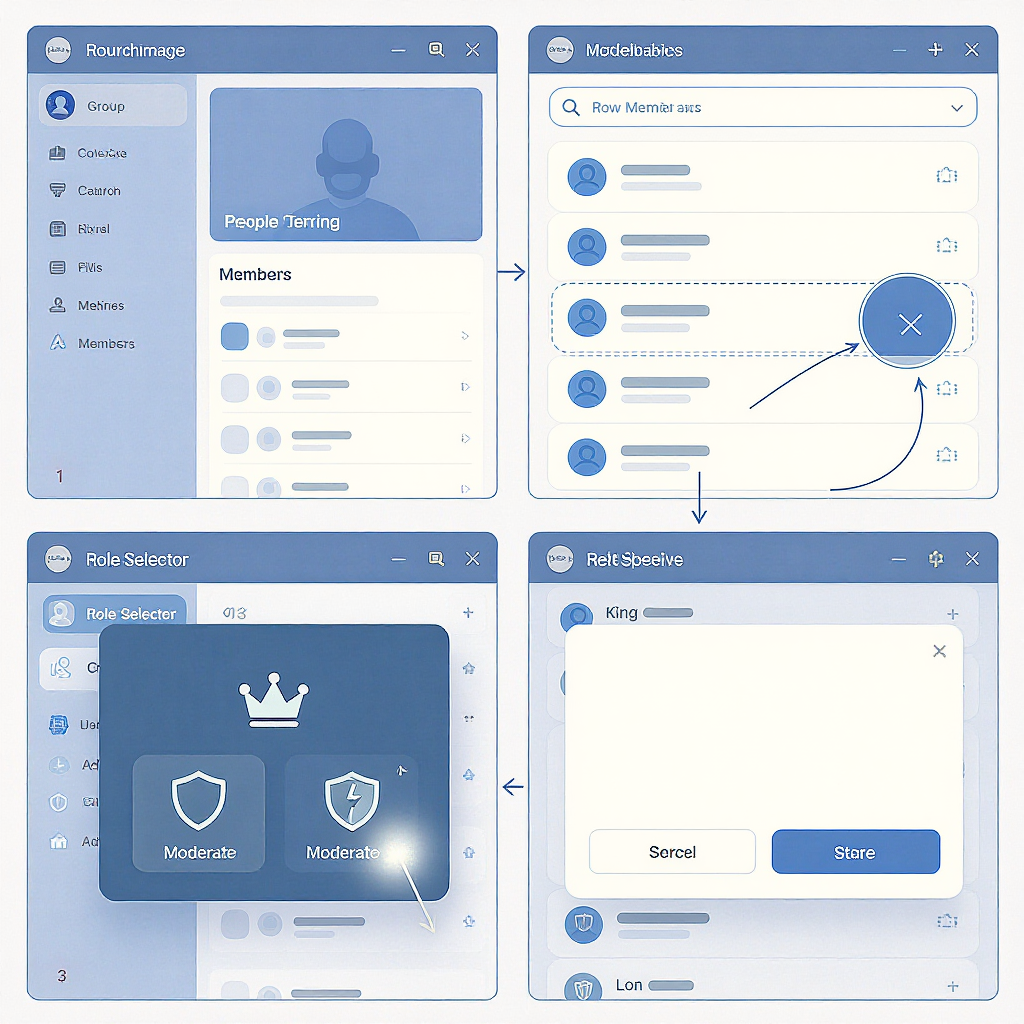
If you’re growing a thriving community, there’s a moment when you realize you can’t do everything alone. Adding moderators is how you scale healthy engagement, keep conversations civil, and avoid admin burnout. This guide shows you exactly how to add moderators to Facebook groups in 2025 on desktop and mobile, what moderators can do, practical requirements, and best practices for choosing, onboarding, and managing your mod team.
Why Adding Moderators Matters
Moderators are the multiplier for community quality and safety. They help you:
- Scale review and approvals so posts go live faster
- Enforce group rules consistently and neutrally
- Respond to reports and issues before they escalate
- Reduce admin burnout by sharing workload
- Improve member experience through timely guidance and feedback
A well-run mod team means fewer fires, more high-quality discussion, and better retention.
Admin vs. Moderator: What Each Role Can and Can’t Do
Admins retain full control over group settings and roles. Moderators focus on content, behavior, and queue management. Here’s a concise comparison:
| Capability | Admin | Moderator | Notes |
|---|---|---|---|
| Approve/decline membership requests | Yes | Yes | Both can manage member requests when enabled. |
| Approve/decline pending posts & comments | Yes | Yes | Includes approval queues and reported content. |
| Remove posts/comments; warn members | Yes | Yes | Use group rules for consistent enforcement. |
| Mute/Suspend members; restrict posting | Yes | Yes | Suspension length and options may vary by UI. |
| Remove/Block members | Yes | Yes | Moderators can remove/block in most groups. |
| Change group settings (name, privacy, features) | Yes | No | Moderators cannot alter core settings. |
| Turn on/off post approval | Yes | No | Admins set global content controls. |
| Manage group rules | Yes | Limited | Mods can enforce rules; editing rules is admin-led. |
| Invite/promote/demote admins/moderators | Yes | No | Only admins change roles. |
| Access Admin Assist (automation) | Yes | View/limited | Admins configure rules; mods may see outcomes. |
| View Activity Log and Insights | Yes | Yes | Moderators see moderation logs; insights vary. |
| Manage linked Pages/events/features | Yes | No | Admins control integrations and linked assets. |
| Pin/feature posts | Yes | Yes | Useful for announcements and guidelines. |
Requirements and Permissions
Before you attempt the promotion, make sure:
- You are an admin of the group. Only admins can add, invite, promote, or demote moderators.
- The candidate is already a member. You cannot make a non-member a moderator. Invite them to the group first.
- Identity matters. If you’re acting as a Page or a profile, switch to the identity that has admin rights. Some groups restrict Page participation; roles often apply to profiles.
- Classic vs. new group experience. Depending on your UI, you’ll see Make moderator or Invite to moderate. The invite flow requires the member to accept.
- Policy and account status. Accounts with recent restrictions, disabled, or fake accounts cannot be elevated. Pending accounts or members with limited access won’t show the option.
- Private/hidden groups. The candidate must be inside the group. If your group is private, external invites must be accepted first.
Note on Page-managed groups: If your group is linked to a Facebook Page, you can manage as your Page identity. Role assignment for Pages is more limited and can vary; in most cases, elevate individual profiles as moderators for clarity and accountability.
Step-by-Step (Desktop)
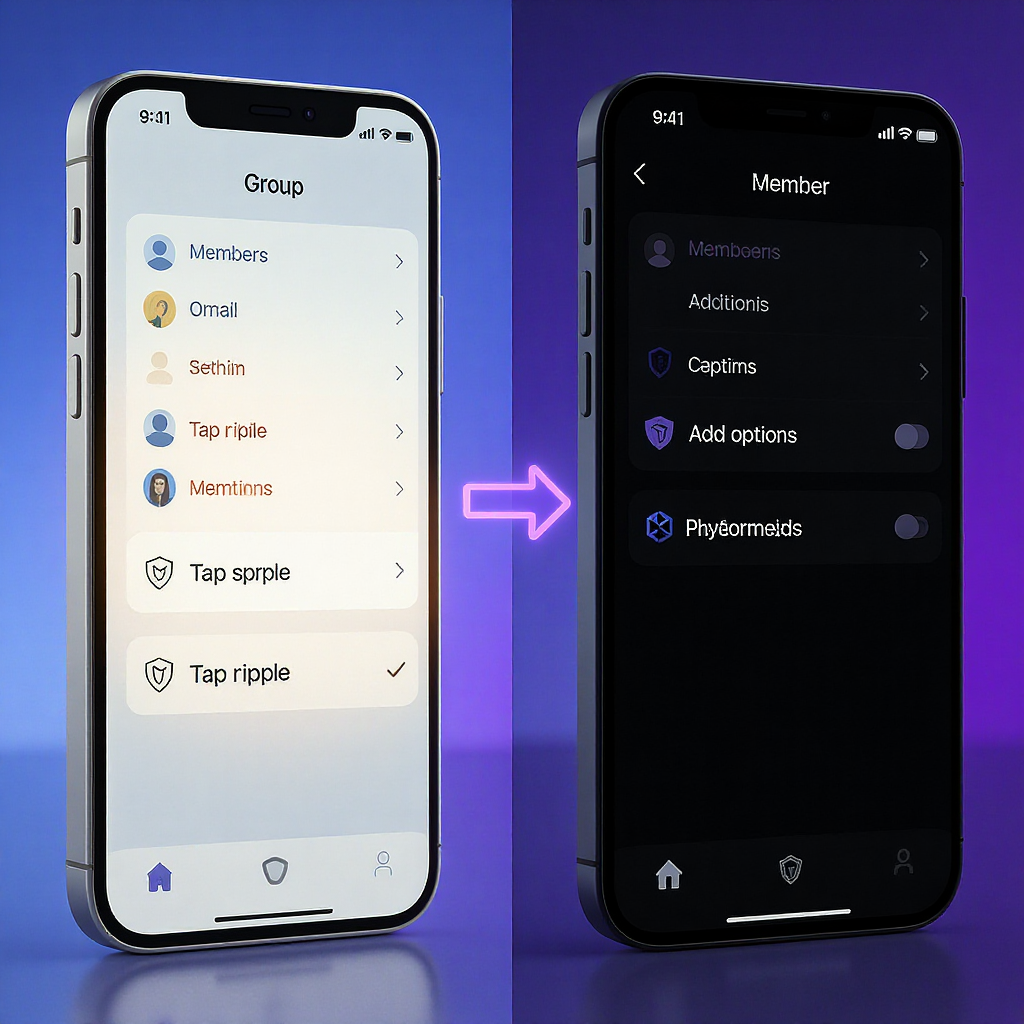
Use this path if you’re on facebook.com in a browser.
- Go to your Group.
- Open the Members area:
- New experience: tap People or Members from the left sidebar.
- Classic: click Members in the group header tabs.
- Find the member:
- Scroll, or use the search box to find their name.
- Open their member menu:
- Click the three-dot menu (…) next to their name.
- Choose Make moderator or Invite to moderate.
- Confirm:
- If it’s an invite, the member will receive a notification and must accept.
- If the system promotes immediately, you’ll see their role update in Members.
Tip
If you don’t see Members in the left panel, open Manage > People to access member lists.
Step-by-Step (Mobile: iOS/Android)
- Open the Facebook app.
- Tap the menu (≡) and then Groups, or use the Groups shortcut.
- Select Your groups and choose your group.
- Tap Members or People.
- Find and tap the member you want to promote.
- Tap Manage or the three dots on their profile row.
- Tap Make moderator or Invite to moderate.
- Confirm and wait (if invite-based) for the member to accept.
Notes
- On some builds, the Members list is under Manage > People.
- If you’re using Facebook as a Page on mobile, switch to your profile identity to manage roles.
Troubleshooting When the Option Is Missing
| Symptom | Likely Cause | Fix |
|---|---|---|
| No Make moderator option in menu | You’re not an admin | Ask an existing admin to promote you, or have them add the moderator. |
| Only Invite to moderate shows | New UI flow requires acceptance | Send the invite; ask the member to check notifications and accept. |
| Member doesn’t appear in list | They aren’t a member yet | Invite them to the group first; they must join before promotion. |
| Greyed-out or error on promotion | Restricted/suspended account or policy flags | Have the person resolve account issues; try again later. |
| Working as Page, can’t change roles | Role controls limited for Page identity | Switch to your personal profile that has admin rights. |
| UI looks different from steps | Facebook UI/rollout variance | Look for People or Manage > People; try desktop/mobile or update the app. |
| Option present for some members only | Candidate age/region limits, invite-only groups, or hidden members | Verify member status and visibility; ensure they accepted the group invite. |
Choosing the Right Moderators
Pick people who model the culture you want. Criteria to weigh:
- Judgment: Calm under pressure, fair, and consistent decision-making
- Tone: Friendly, firm, and de-escalatory language
- Availability: Can reliably check queues and reports
- Domain knowledge: Understands your niche and common pitfalls
- Time zones: Stagger coverage for 24/7 responsiveness
- Diversity: Varied backgrounds reduce blind spots and improve fairness
- Conflict-of-interest: Avoid folks with promotional agendas or vendor bias
Run a short trial period where candidates shadow moderations and handle low-risk tasks.
Onboarding and Tools
Create a lightweight moderator playbook so everyone operates from the same script.
What to include:
- Group values and rules, with examples
- Enforcement ladder: warn → remove content → suspend → remove/block
- Escalation paths: when to ping an admin, when to contact Facebook
- Role boundaries: what moderators can decide vs. what requires admin approval
- Response templates for common scenarios (spam, self-promo, off-topic, harassment)
- Time expectations: minimum check-ins per week, handoffs, OOO notes
Core tools to leverage:
- Keyword Alerts: Flag posts/comments containing sensitive or spammy terms.
- Approval Queues: Pending posts and membership requests for faster triage.
- Activity Log: Transparent record of moderator actions for review and coaching.
- Admin Assist: Automate routine enforcement (e.g., auto-decline posts from accounts under X days old, block posts with prohibited keywords, require post approvals for new members).
- Rules and Announcements: Pin core guidelines; feature posts that reset expectations.
- Insights: Watch spikes in reports or member growth to dial moderation up or down.
Sample templates you can paste into your playbook:
Template: First-time self-promo
Hi {Name}, thanks for sharing! We remove promotional links outside the weekly promo thread per Rule 3. Feel free to repost in the Friday promo thread. Keeping promos centralized helps everyone. Thanks for understanding.
Template: Tone check / heated debate
Hi all, friendly reminder to stay on-topic and critique ideas, not people (Rule 1). Further personal remarks will be removed and may result in a timeout to cool off.
Template: Final warning before removal
Hi {Name}, we’ve removed multiple posts/comments for {reason}. Further violations will result in removal from the group. If you believe this is in error, reply to this message so we can review.Managing Role Changes and Accountability
Promotions and demotions are sensitive; handle them with process.
Promoting safely:
- Use a written nomination process with clear criteria.
- Run a time-bound trial (e.g., 30 days) and review performance via Activity Log.
- Announce new moderators to members with expectations and how to contact them.
Demoting or parting ways:
- Document reasons (e.g., repeated policy deviations, inactivity).
- Remove access in offboarding order: Admin Assist config > queues > role removal.
- Communicate respectfully; thank them publicly if appropriate, without airing specifics.
Accountability and bias mitigation:
- Rotate reviews of tricky decisions; require a second mod review on removals for edge cases.
- Track metrics: time-to-approval, number of reversals, member appeals.
- Publish clear, consistent rules and enforce them predictably.
- Encourage moderators to disclose potential conflicts in specific threads and recuse when needed.
Preventing moderator burnout:
- Set realistic rota schedules and quiet hours.
- Use Admin Assist to automate repetitive declines.
- Run monthly retros to prune rules that cause friction.
- Encourage mods to take breaks; backfill coverage across time zones.
FAQ: Quick Answers
- Can a moderator add another moderator? No. Only admins can add, invite, or change roles.
- Do moderators see everything admins see? No. Moderators can manage content and members but cannot change core settings or roles.
- Why do I see Invite to moderate instead of Make moderator? Facebook often requires an acceptance step in the new experience.
- Can a Page be a moderator? Role support for Pages is limited and varies. Best practice is to promote individual profiles; use a linked Page for branding/announcements if needed.
Recap: How to Add Moderators to Facebook Groups
If you’re looking up how to add moderators to Facebook groups, the shortest path is:
- Ensure you’re an admin and the candidate is a current member.
- Desktop: Group > Members/People > three-dot menu by the member > Make moderator (or Invite to moderate) > confirm.
- Mobile: App > Groups > Your group > Members > tap the member > Manage/three dots > Make moderator > confirm/invite.
Build a strong mod team, give them a clear playbook, and use Facebook’s tools (Keyword Alerts, Approval Queues, Activity Log, Admin Assist) to keep your community healthy at scale.
Summary
- Only admins can add or invite moderators; the member must already be in the group.
- Use Members/People to find the candidate, open the menu by their name, and select Make moderator or Invite to moderate.
- When in doubt, switch from Page to profile identity, check Manage > People, and use the troubleshooting table to resolve missing options.
- Sustain quality by choosing thoughtful moderators, providing a clear playbook, and leveraging Admin Assist and Activity Log for consistency and transparency.



